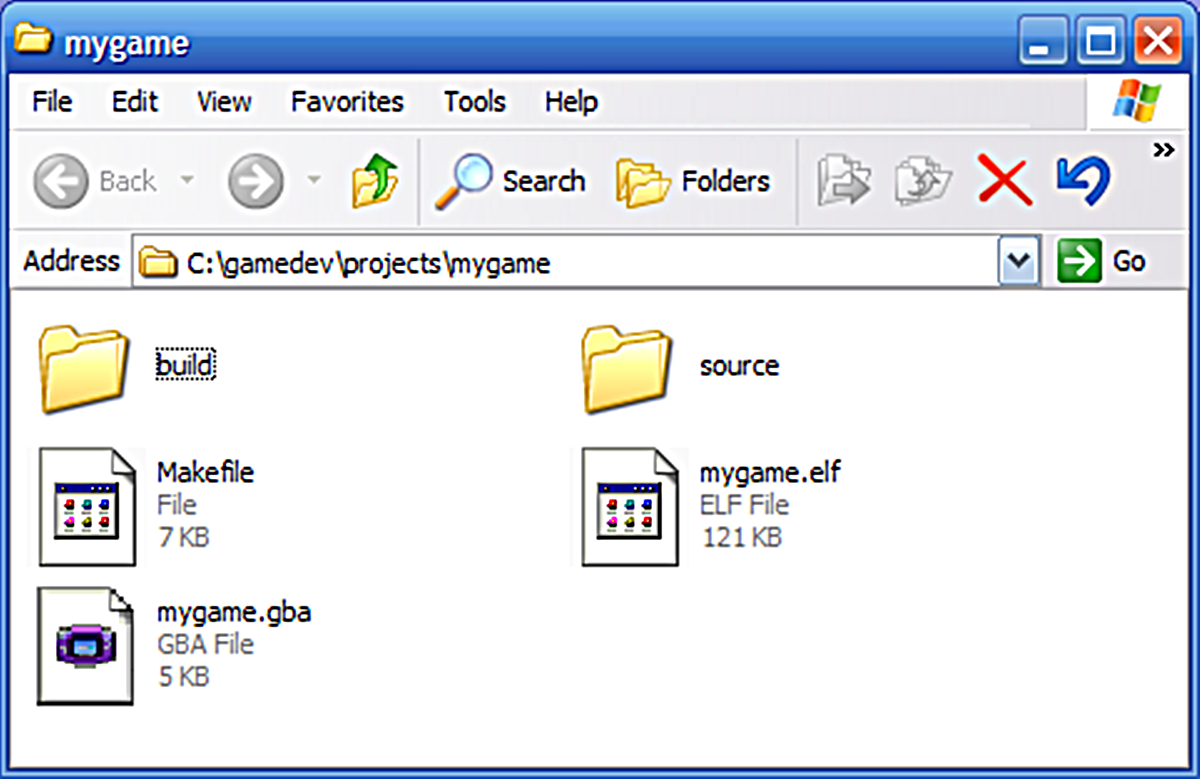What is a GBA file?
A GBA (Game Boy Advance) file is a ROM file format used to store games developed for the Game Boy Advance handheld gaming console. The Game Boy Advance, released in 2001 by Nintendo, was a popular device that allowed gamers to enjoy a wide variety of games on the go.
GBA files contain the actual game data including graphics, sound, and gameplay instructions. They are essentially digital representations of the original game cartridges that were used with the Game Boy Advance console. These files are typically stored with the “.gba” file extension.
The Game Boy Advance offered enhanced graphics and processing power compared to its predecessor, the Game Boy Color. As a result, GBA files can provide a more immersive gaming experience with improved graphics and gameplay mechanics.
GBA files are not limited to official games released by Nintendo. Many independent game developers and enthusiasts have also created GBA ROMs, allowing players to enjoy unofficial games, homebrew applications, and fan translations of popular games.
It is important to note that downloading and using GBA files for games that you do not own may be considered copyright infringement and is illegal in many jurisdictions. It is always best to ensure you have the appropriate legal rights to use the GBA files you obtain.
Now that we have a basic understanding of what GBA files are, let’s explore how to recognize them.
How to recognize a GBA file
Recognizing a GBA (Game Boy Advance) file is relatively straightforward, as they typically have the “.gba” file extension. However, it is important to note that some GBA files may be compressed or archived in different formats, such as ZIP or RAR.
Here are a few key indicators to help you recognize a GBA file:
- File extension: GBA files usually end with the “.gba” extension. This file extension signifies that the file contains Game Boy Advance game data.
- File size: GBA files can vary in size depending on the game, but they are generally larger than a few kilobytes. Most GBA games range from a few megabytes to several tens of megabytes.
- Icon or thumbnail: Some operating systems or file browser applications display icons or thumbnails that represent the file’s content. GBA files may have an icon or thumbnail featuring the Game Boy Advance logo or a specific game’s image.
- Context or source: If you obtained the file from a reputable source, such as an official game retailer, it is likely a legitimate GBA file. However, caution should be exercised when downloading GBA files from unofficial sources, as they may contain malicious software or be created illegally.
It is important to exercise caution when downloading and using GBA files, especially from unofficial sources. Ensure that you only download GBA files from trusted websites and always use a reliable antivirus program to scan any downloaded files for potential threats.
Now that you know how to recognize a GBA file, let’s delve into the different types of GBA files you may encounter.
Types of GBA files
There are several types of GBA (Game Boy Advance) files that you may come across. Understanding these different types can help you determine how to open and use them appropriately. Here are the main types of GBA files:
- GBA Game ROMs: These are the original game files used to play games on the Game Boy Advance console. They contain the complete game data, including graphics, sound, and gameplay instructions. GBA Game ROMs typically have the “.gba” file extension and require an emulator or GBA console to play.
- Homebrew ROMs: Homebrew ROMs are created by independent developers and enthusiasts. These files contain games, applications, or utilities developed for the Game Boy Advance platform. Homebrew ROMs can provide unique experiences beyond official game releases.
- Translated ROMs: Translated ROMs are modified versions of original games that have been translated from one language to another. These files allow players to enjoy games that were initially released in a different language. Translated ROMs often possess the “.gba” file extension but may have additional markings to indicate the specific translation.
- Hacked ROMs: Hacked ROMs are modified versions of existing games that add new features, levels, characters, or gameplay elements. These files are created by skilled ROM hackers and can offer a fresh experience with familiar games.
- Game Saves: Game saves are files that store the progress or state of a game. They allow players to continue where they left off, access unlocked features, or share their game progress with others. Game saves can be transferred between devices or shared online.
It’s important to note that while GBA files can offer unique gaming experiences, downloading and using copyrighted material without permission may infringe on intellectual property rights. Always ensure you have the appropriate legal rights to use the GBA files you obtain.
Now that we are familiar with the different types of GBA files, let’s explore how to open a GBA file on a GBA emulator.
How to open a GBA file on a GBA emulator
To play a GBA (Game Boy Advance) file on your computer or mobile device, you will need to use a GBA emulator. Here are the steps to open a GBA file on a GBA emulator:
- Choose a GBA emulator: There are several GBA emulators available for different platforms such as Windows, macOS, Android, and iOS. Popular options include VisualBoyAdvance, mGBA, No$GBA, and My Boy! Free. Select an emulator that suits your device’s operating system.
- Download the GBA emulator: Visit the official website or a trusted source to download the GBA emulator of your choice. Ensure that you download it from a reputable source to avoid any malware or viruses.
- Install the GBA emulator: Once the emulator file is downloaded, run the installer and follow the on-screen instructions to install the GBA emulator on your device. Make sure to read and understand the terms and conditions before proceeding with the installation.
- Obtain a GBA ROM file: Find a legitimate source to download the GBA ROM file of the game you want to play. Remember to only download ROMs of games that you own to comply with copyright laws.
- Launch the GBA emulator: Open the GBA emulator on your device. The interface may vary depending on the emulator you are using.
- Load the GBA ROM file: In the emulator, locate the option to load or open a ROM file. Browse your computer or mobile device for the downloaded GBA ROM file and select it.
- Start playing: Once the ROM file is loaded, the GBA emulator should start running the game. You can now enjoy playing the GBA game on your computer or mobile device using the emulator’s controls.
It’s worth mentioning that the key mappings and emulator settings can often be customized to suit your preferences. Refer to the emulator’s documentation or settings menu to learn more about configuring controls, audio, graphics, and other options.
Now that you know how to open a GBA file on a GBA emulator, let’s explore how to open a GBA file on a smartphone.
Steps to open a GBA file on a smartphone
If you want to play GBA (Game Boy Advance) games on your smartphone, you can do so by following these steps to open a GBA file:
- Select a GBA emulator app: There are several GBA emulator apps available for both Android and iOS devices. Some popular options include My Boy! (Android), John GBA (Android), and GBA4iOS (iOS). Choose an emulator app that is compatible with your smartphone’s operating system.
- Download the GBA emulator app: Go to the respective app store for your device (Google Play Store for Android or App Store for iOS) and search for the GBA emulator app you have chosen. Download and install the emulator app onto your smartphone.
- Find a GBA ROM file: Locate a reliable source where you can download the GBA ROM file for the game you want to play. Ensure that the source is reputable and offers legal ROMs.
- Transfer the GBA ROM file to your smartphone: Connect your smartphone to your computer using a USB cable or use cloud storage options to transfer the downloaded GBA ROM file from your computer to your smartphone. Alternatively, you can download the ROM file directly on your smartphone if your emulator app allows it.
- Open the GBA emulator app: Launch the GBA emulator app on your smartphone. You should see a user interface that’s reminiscent of the Game Boy Advance console.
- Load the GBA ROM file: Look for an option within the emulator app to load or open a ROM file. Navigate to the folder where you transferred or downloaded the GBA ROM file and select it to load the game into the emulator.
- Start playing: Once the GBA ROM file is loaded, the emulator app should start running the game. Use the on-screen controls provided by the emulator app to play the game just like you would on a Game Boy Advance console.
Remember to only use GBA ROMs for games that you legally own to comply with copyright laws. Also, be cautious when downloading ROMs from unofficial sources, as they may contain malware or other risks.
Now that you know how to open a GBA file on a smartphone, let’s explore how to open a GBA file on a computer.
Opening a GBA file on a computer
If you prefer playing GBA (Game Boy Advance) games on your computer, you can follow these steps to open a GBA file:
- Select a GBA emulator: There are several GBA emulator programs available for different computer operating systems such as Windows, macOS, and Linux. Popular choices include VisualBoyAdvance, mGBA, and No$GBA. Choose an emulator that suits your computer’s operating system.
- Download the GBA emulator: Visit the official website or a trusted source to download the GBA emulator program that you have chosen. Ensure that you download it from a reputable source to avoid any malware or viruses.
- Install the GBA emulator: Once the emulator file is downloaded, run the installer and follow the on-screen instructions to install the GBA emulator on your computer. Make sure to read and understand the terms and conditions before proceeding with the installation.
- Obtain a GBA ROM file: Find a legitimate source to download the GBA ROM file for the game you want to play. Remember to only download ROMs of games that you own to comply with copyright laws.
- Launch the GBA emulator: Open the GBA emulator program on your computer. The user interface and options may vary depending on the emulator you are using.
- Load the GBA ROM file: Look for an option within the emulator to load or open a ROM file. Browse your computer’s files for the downloaded GBA ROM file and select it to load the game into the emulator.
- Start playing: Once the ROM file is loaded, the GBA emulator should start running the game. Use the controls provided by the emulator to play the game on your computer, just like you would on a Game Boy Advance console.
Remember that downloading and using GBA ROMs for games that you do not own may infringe on copyright laws. Always ensure that you have the necessary legal rights to use the GBA files you obtain.
Now that you know how to open a GBA file on a computer, let’s explore some tips for troubleshooting common issues when opening a GBA file.
Tips for troubleshooting common issues when opening a GBA file
While opening GBA (Game Boy Advance) files on emulators is generally straightforward, you may encounter a few common issues. Here are some tips to help you troubleshoot and resolve these issues:
1. Emulator compatibility: Ensure that the GBA emulator you are using is compatible with the GBA ROM file you are trying to open. Some emulators may not support certain ROM file formats or specific games. Try using a different emulator or verify if the emulator supports the specific ROM file.
2. Emulator settings: Check the emulator’s settings to ensure they are correctly configured. Adjust settings such as display resolution, audio output, control mappings, and save file directories. Resetting the emulator settings to default or experimenting with different configurations may help resolve compatibility issues.
3. File integrity: Verify the integrity of the GBA ROM file you downloaded. Sometimes, incomplete or corrupt downloads can cause issues when opening the file. Re-download the file from a trusted source and ensure a proper and complete download to avoid any compatibility issues.
4. BIOS files: Certain emulators require the presence of a specific BIOS file to run GBA games. Check if your emulator requires a BIOS file and make sure it is present in the appropriate directory. Ensure that you obtain BIOS files from legal sources and only use them if you have the necessary rights.
5. System requirements: Confirm that your computer or smartphone meets the emulator’s minimum system requirements. Inadequate hardware specifications can result in performance issues or the inability to open GBA files. Consider upgrading your device’s hardware or using a different emulator if your current system falls short.
6. Emulator updates: Keep your GBA emulator up to date with the latest releases. Emulator updates often include bug fixes and compatibility improvements, which can resolve issues when opening GBA files. Check the emulator’s official website or app store for any available updates.
7. Emulator troubleshooting resources: Consult the emulator’s official documentation, forums, or support channels for troubleshooting assistance. Emulator communities are often helpful in resolving common issues and can provide specific guidance for the emulator you are using.
By following these troubleshooting tips, you can overcome common issues and enjoy a smooth experience when opening and playing GBA files on emulators. Now, let’s explore alternative methods for opening GBA files.
Alternative methods for opening GBA files
Aside from using emulators, there are a few alternative methods you can explore to open GBA (Game Boy Advance) files:
1. Physical Game Boy Advance console: If you own a physical Game Boy Advance console, you can insert the original game cartridge corresponding to the GBA file you want to play. The console will automatically load and run the game. This method provides an authentic gaming experience but requires owning the appropriate hardware and game cartridges.
2. Flash cartridges: Flash cartridges, also known as GBA flashcarts, are special cartridges that allow you to load and play GBA ROM files directly on your Game Boy Advance console. These cartridges typically have a slot where you can insert a microSD card containing the GBA ROM files. This method requires owning a flash cartridge and a microSD card.
3. Virtual Console: Some gaming platforms offer a Virtual Console service that allows you to legally purchase and download GBA games. For example, the Nintendo Wii U and Nintendo 3DS consoles have Virtual Console platforms where you can buy and play GBA games. Virtual Console games are official releases and provide a reliable and legal way to enjoy GBA games on supported consoles.
4. Online browser-based emulators: There are websites that host browser-based GBA emulators, allowing you to play GBA games directly in your web browser without the need to install any software. These online emulators eliminate the need to download and configure separate emulator programs, but they may have limitations in terms of game compatibility and performance.
5. GBA gaming handhelds and clones: There are handheld gaming devices and clones available on the market that are designed specifically for playing GBA games. These devices often come with built-in emulators and support loading GBA ROM files from microSD cards. They provide a portable and dedicated solution for playing GBA games without the need for a computer or smartphone.
Remember to respect copyright laws and only use legal methods to open and play GBA files. Be cautious when downloading or sharing ROM files from unofficial sources, as they may infringe on intellectual property rights or contain potentially harmful software.
Now that we have explored alternative methods for opening GBA files, you are well-equipped to enjoy your favorite GBA games through various avenues.