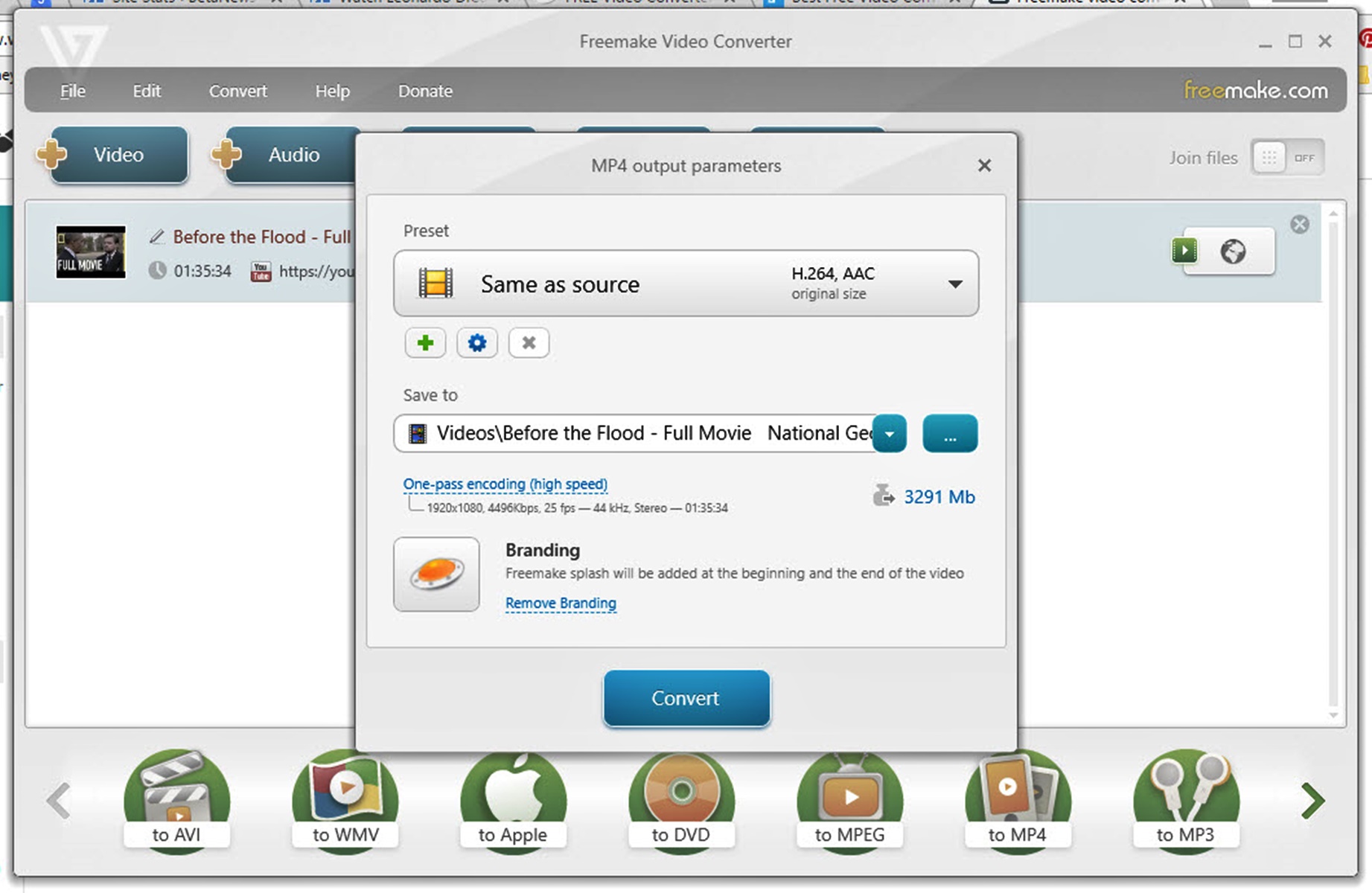Freemake Video Converter Features
Freemake Video Converter is a versatile and user-friendly software that offers a wide range of features for video conversion and editing. Whether you want to convert videos for playback on different devices or edit your videos with various effects and enhancements, Freemake Video Converter has got you covered. Here are some of its notable features:
- Extensive Format Support: Freemake Video Converter supports a wide range of video and audio formats, allowing you to convert your files into the format that best suits your needs. From popular formats like MP4, AVI, and WMV to less common formats like MKV and MOV, you can easily convert your videos to virtually any format.
- User-Friendly Interface: The software is designed with a clean and intuitive interface, making it easy for users of all levels of technical expertise to navigate and use. Its drag-and-drop functionality allows you to add files quickly, while the preview window lets you see the changes and adjustments in real-time.
- Batch Conversion: Freemake Video Converter allows you to convert multiple videos at once, saving you time and effort. Simply add all the files you want to convert, select the desired output format, and let the software do the rest. You can even customize the output settings for each file individually if needed.
- Editing Tools: In addition to video conversion, Freemake Video Converter offers a range of editing tools to enhance your videos. You can trim and join video clips, add subtitles and watermarks, adjust brightness and contrast, and even rotate or flip the video. These features allow you to personalize your videos and make them more professional-looking.
- Video Presets: Freemake Video Converter provides a variety of pre-defined video presets for different devices and platforms. Whether you want to convert your videos for playback on a specific smartphone model, gaming console, or social media platform, you can simply choose the appropriate preset, and the software will optimize the output settings accordingly.
- Fast Conversion Speed: Freemake Video Converter is known for its fast and efficient conversion speed. It utilizes advanced algorithms to ensure that your videos are converted quickly without compromising quality. The software also takes advantage of multi-core processor support, making the conversion process even faster on modern computers.
Overall, Freemake Video Converter offers a comprehensive set of features that make it a valuable tool for video conversion and editing. Its wide format support, user-friendly interface, batch conversion capability, editing tools, video presets, and fast conversion speed make it a popular choice among users looking to convert and edit their videos with ease.
Freemake Video Converter Installation
Installing Freemake Video Converter is a straightforward process that can be completed in just a few simple steps. Whether you are a beginner or an experienced user, you’ll find the installation process quick and hassle-free. Here’s a guide on how to install Freemake Video Converter:
- Download the Installer: Go to the official Freemake website and download the installer file. Make sure to download it from a trusted source to ensure its authenticity.
- Run the Installer: Locate the downloaded file and run the installer by double-clicking on it. A security warning may appear, asking for your permission to run the file. Click “Yes” to proceed.
- Choose Installation Options: The installer will present you with various installation options. You can choose the installation language, select the destination folder, and decide whether to create a desktop shortcut or not. Make your desired selections and click “Next” to continue.
- Accept the License Agreement: Read through the license agreement, and if you agree to the terms, check the box indicating your acceptance. Click “Next” to proceed.
- Select Additional Components: Freemake Video Converter may offer additional components, such as browser extensions or other software products. You can choose whether to install these additional components or not by checking or unchecking the corresponding boxes. Click “Next” to continue.
- Choose Start Menu Folder: You can specify the folder where the program’s shortcuts will be located in the Start menu. By default, it will create a folder named “Freemake” for easy access. Click “Next” to proceed.
- Review Installation Settings: Before proceeding with the installation, carefully review your chosen settings. If everything looks correct, click “Install” to begin the installation process.
- Wait for the Installation to Complete: The installer will now extract the necessary files and install Freemake Video Converter on your computer. The progress bar will indicate the installation status, and once completed, you will see a confirmation message.
Once the installation is finished, you can launch Freemake Video Converter and start converting and editing your videos with its wide range of features.
Freemake Video Converter User Interface
Freemake Video Converter boasts a user-friendly interface that is both intuitive and visually appealing. Its well-designed layout makes it easy for users of all levels of experience to navigate and access the software’s various features. Here’s an overview of the user interface of Freemake Video Converter:
Upon launching the software, you will be greeted with a clean and organized main window. The interface is divided into several sections, with each section dedicated to specific functions and settings. The top bar contains the main menu, where you can access the different features and options of the software.
Beneath the menu bar, you will find the toolbar, which provides quick access to commonly used functions such as adding files, selecting the output format, and starting the conversion process. The toolbar also includes buttons for accessing the video editing tools, output settings, and help documentation.
In the center of the interface, there is a preview window that allows you to preview your videos before making any changes or conversions. This feature is particularly useful for ensuring that you have selected the correct file and checking the quality or visual effects of the video.
On the left side of the interface, you will find the file list panel. This panel displays all the files you have added for conversion or editing. You can easily add more files by clicking the “Add” button, and you can remove individual files or clear the entire list with just a few clicks.
At the bottom of the interface, there is a status bar that provides information about the selected file, the output format, and the progress of the conversion process. It also displays the estimated time remaining for the conversion to complete, keeping you informed about the ongoing tasks.
The user interface of Freemake Video Converter is designed to be simple and straightforward, allowing users to focus on their video conversion and editing tasks without getting overwhelmed by unnecessary complexities. Even if you are new to video conversion software, the intuitive interface makes it easy to explore and use the various features and settings.
Overall, the user interface of Freemake Video Converter strikes a good balance between functionality and user-friendliness, making it a reliable and accessible tool for all your video conversion and editing needs.
Freemake Video Converter Input Formats
One of the strengths of Freemake Video Converter is its extensive support for a wide variety of input formats. Whether you have videos in popular formats or lesser-known ones, Freemake Video Converter has got you covered. Here are some of the supported input formats:
- Video Formats: Freemake Video Converter supports a wide range of video formats such as MP4, AVI, WMV, MKV, MOV, MPEG, FLV, and many more. You can easily convert videos in these formats to other formats that suit your needs or compatible with specific devices.
- Audio Formats: In addition to video formats, the software also supports various audio formats including MP3, WAV, AAC, OGG, FLAC, and WMA. This allows you to convert audio files to different formats or extract audio from video files.
- DVDs and Blu-ray: Freemake Video Converter can also convert videos directly from DVDs and Blu-ray discs. It supports both homemade and commercial discs, making it easy to convert movies, TV shows, and other video content into digital formats.
- Image Formats: Besides videos and audio, the software supports popular image formats such as BMP, GIF, JPG, PNG, and TIFF. This enables you to create video slideshows from your photo collections or convert image sequences into video formats.
- Online Videos: Freemake Video Converter also allows you to download and convert online videos from popular platforms such as YouTube, Facebook, Vimeo, and more. Simply paste the video URL, and the software will extract the video content and provide you with various output format options.
- Device-specific Formats: Freemake Video Converter offers pre-defined output formats tailored for specific devices. Whether you want to convert videos for your iPhone, Android phone, gaming console, or other portable devices, you can select the appropriate device-specific format and ensure compatibility.
With its extensive format support, Freemake Video Converter ensures that you can work with a wide range of input formats, allowing you to convert and edit videos without worrying about compatibility issues. Whether you have videos in common formats, discs, online videos, or even images, Freemake Video Converter provides a solution for all your conversion needs.
Freemake Video Converter Output Formats
Freemake Video Converter offers a wide selection of output formats, allowing you to convert your videos into formats that suit your specific needs or the requirements of your devices. Whether you want to play videos on your computer, portable devices, or share them online, Freemake Video Converter has got you covered. Here are some of the supported output formats:
- Video Formats: Freemake Video Converter supports various video formats, including popular choices such as MP4, AVI, WMV, MKV, MOV, and MPEG. These formats are widely compatible with media players, video editing software, and online platforms, ensuring that your converted videos can be easily accessed and shared.
- Audio Formats: In addition to video formats, Freemake Video Converter can also convert videos to audio formats such as MP3, WAV, AAC, OGG, and WMA. This feature is useful if you want to extract audio from videos or convert videos into audio-only files for music or podcast purposes.
- DVD and Blu-ray: Freemake Video Converter allows you to create DVD or Blu-ray discs from your converted videos. You can customize the menu, add subtitles, and create chapters to enhance the viewing experience. This feature is handy if you want to create physical copies of your videos or burn them for playback on DVD or Blu-ray players.
- Device-specific Formats: Freemake Video Converter offers a range of pre-defined output formats specifically optimized for popular devices such as iPhones, iPads, Android phones, gaming consoles, and more. By selecting the appropriate device-specific format, you can ensure that your converted videos are perfectly suited for playback on your favorite device.
- Web Formats: Freemake Video Converter provides output formats suitable for online platforms such as YouTube, Vimeo, and Facebook. These formats are optimized for online streaming, ensuring that your videos retain good quality while being easily shareable on social media or video hosting platforms.
- Image Formats: Apart from video and audio formats, Freemake Video Converter can also convert video files into image formats such as BMP, GIF, JPG, PNG, and TIFF. This feature is useful if you want to extract frames from your videos or create image sequences from video clips.
With a diverse range of supported output formats, Freemake Video Converter ensures that you have the flexibility to convert and save your videos in formats that best suit your specific needs. Whether you want to play videos on different devices, create DVDs or Blu-rays, share videos online, or extract audio or images from your videos, Freemake Video Converter offers a comprehensive selection of output formats to fulfill your requirements.
Freemake Video Converter Editing Tools
Freemake Video Converter not only allows you to convert videos but also offers a range of editing tools to enhance your videos and give them a professional touch. Whether you want to trim clips, add subtitles, apply visual effects, or customize the output, Freemake Video Converter has the tools you need. Here are some of the editing tools available:
- Video Trimming: With Freemake Video Converter, you can easily trim unwanted parts from your videos. Simply set the start and end points, and the software will remove the specified portion, allowing you to keep only the desired content.
- Joining Video Clips: If you have multiple video clips that you want to combine into one, Freemake Video Converter enables you to join them seamlessly. This feature is useful when you have separate clips that you want to merge into a single video file.
- Subtitle Addition: Freemake Video Converter allows you to add subtitles to your videos. You can import subtitle files in different formats (such as SRT or ASS) and adjust their position, font, and size to ensure they are displayed correctly during playback. This feature comes in handy when watching foreign films or creating videos with captions.
- Watermarking: If you want to protect your videos or add your personal branding, Freemake Video Converter enables you to add watermarks to your videos. You can choose to add text or image watermarks and customize their position, transparency, and size to achieve the desired effect.
- Brightness and Contrast Adjustment: Freemake Video Converter provides the option to adjust the brightness and contrast levels of your videos. This feature allows you to enhance the visual quality of your videos by making them brighter, increasing the contrast, or making other adjustments to improve the overall appearance.
- Video Rotation and Flipping: If you have recorded videos in the wrong orientation or want to create a unique visual effect, Freemake Video Converter allows you to rotate or flip your videos. You can easily change the orientation or flip the video horizontally or vertically to achieve the desired effect.
- Output Customization: Freemake Video Converter provides various customization options for the output video. You can specify the resolution, frame rate, bitrate, and audio settings to achieve the desired quality and file size. This flexibility gives you full control over the output parameters to ensure the best results.
With its wide array of editing tools, Freemake Video Converter enables you to personalize your videos, improve their quality, and add special effects. Whether you need to trim clips, add subtitles, apply watermarks, adjust brightness, or customize the output settings, Freemake Video Converter offers a comprehensive set of editing tools to meet your requirements.
Freemake Video Converter Conversion Speed
When it comes to converting videos, the speed at which the process is completed is an essential factor to consider. Freemake Video Converter excels in this area, offering fast and efficient video conversion without compromising on quality. Here’s what you can expect in terms of conversion speed:
Freemake Video Converter is designed to leverage the hardware capabilities of your computer, including multi-core processors, to ensure swift and optimized video conversion. By utilizing the power of multiple cores, the software can distribute the workload and process multiple video files simultaneously, resulting in significantly faster conversion times.
The conversion speed of Freemake Video Converter will also depend on various factors, including the file size, the original video format, and the output format you choose. Generally, smaller files and common video formats tend to convert faster than larger or less commonly used formats.
Furthermore, Freemake Video Converter employs advanced algorithms and optimization techniques to maximize conversion speed without compromising the quality of the output video. The software ensures that the converted video retains its original resolution, frame rate, and other key attributes, delivering results that meet your expectations.
It’s important to note that while Freemake Video Converter offers fast conversion speeds, the actual speed may vary depending on the specs of your computer and the resources available. Factors such as CPU performance, RAM, and disk speed can influence the overall performance and the speed of the conversion process.
However, it’s worth mentioning that Freemake Video Converter strikes a good balance between speed and quality. While the conversion process is efficient and swift, the software ensures that the resulting video maintains high quality and fidelity, free from any noticeable degradation or artifacts.
Freemake Video Converter Quality
When it comes to video conversion, maintaining the quality of the output video is of paramount importance. Freemake Video Converter understands the significance of preserving the original video’s quality and takes measures to ensure that the converted videos are of high quality. Here are the key aspects of Freemake Video Converter’s quality:
Freemake Video Converter uses advanced encoding techniques and algorithms to ensure that the converted videos retain the original resolution, frame rate, and visual fidelity. By utilizing these techniques, the software minimizes any quality loss during the conversion process, resulting in videos that closely resemble the source material.
The software supports a wide range of video formats, and it offers customizable output settings that allow you to adjust parameters such as resolution, bitrate, and quality to suit your preferences. This flexibility ensures that you can achieve the desired balance between file size and video quality.
In addition to preserving the video quality, Freemake Video Converter also maintains the audio quality of your videos. The software supports various audio codecs to ensure accurate reproduction of the original audio, retaining the clarity, dynamics, and nuances of the sound.
Freemake Video Converter also provides an option to preview the conversion result before finalizing the process. This allows you to evaluate the quality of the converted video and make any necessary adjustments to the output settings if needed.
One noteworthy aspect of Freemake Video Converter is its commitment to providing high-quality output regardless of the input format. Whether you are converting videos in common formats like MP4 or AVI or working with less common formats, you can expect Freemake Video Converter to maintain the quality of your videos during the conversion process.
It’s important to note that the original quality of the source video plays a significant role in the quality of the converted video. If your original video has poor quality or other issues, Freemake Video Converter cannot magically enhance it. However, the software ensures that any compression or encoding during the conversion process is minimal to maintain the best possible quality.
Overall, Freemake Video Converter is committed to delivering high-quality output videos that closely resemble the source material. With its advanced encoding techniques, customizable output settings, and focus on maintaining both video and audio quality, Freemake Video Converter ensures that your converted videos are of excellent quality.
Freemake Video Converter Additional Features
Freemake Video Converter not only excels in video conversion but also offers a range of additional features that enhance its functionality and provide added convenience for users. Here are some of the noteworthy additional features offered by Freemake Video Converter:
- Video Downloading: Freemake Video Converter allows you to download videos from popular platforms such as YouTube, Facebook, Vimeo, and more. You can simply paste the video URL into the software, and it will download the video for you to convert or save for offline playback.
- Video Editing: In addition to basic editing tools, Freemake Video Converter offers further editing capabilities that allow you to enhance your videos. You can apply visual effects, adjust saturation and color balance, add transitions, and even create photo slideshows with music and custom durations.
- Video DVD Burning: Freemake Video Converter enables you to create video DVDs or Blu-ray discs from your converted videos. You can add multiple videos, customize the menu, add subtitles, and create chapters to create personalized DVDs for playback on standalone DVD players.
- Video Embedding: Freemake Video Converter allows you to embed videos on websites or blogs by generating the HTML code required for embedding. This feature comes in handy for content creators or website owners who want to seamlessly integrate videos into their online platforms.
- Photo Slideshow Creation: Aside from working with videos, Freemake Video Converter offers the ability to create photo slideshows from your image collections. You can select multiple images, set the desired transition effects and timings, add background music, and create a captivating photo slideshow to share with others.
- Video File Merging: Freemake Video Converter allows you to merge multiple video files into one. This feature is useful when you have video clips that you want to combine into a single video file without any gaps or interruptions.
- Output File Size Estimation: Freemake Video Converter provides an estimation of the output file size based on the selected output format and settings. This feature gives you an idea of how the conversion will impact the file size, helping you make informed decisions about the output settings.
These additional features enhance the functionality and versatility of Freemake Video Converter, making it a comprehensive video conversion and editing tool. Whether you need to download videos, create DVDs, embed videos, or make photo slideshows, Freemake Video Converter offers the tools you need in one convenient package.
Freemake Video Converter Pros
Freemake Video Converter has several notable advantages that make it a favored choice among users for their video conversion and editing needs. Here are some of the key pros of using Freemake Video Converter:
- User-Friendly Interface: Freemake Video Converter offers a clean and intuitive interface that is easy to navigate, even for users with limited technical knowledge. The drag-and-drop functionality and simple menu structure make it accessible for users of all levels of experience.
- Extensive Format Support: Freemake Video Converter supports a wide range of video and audio formats, allowing users to convert their files into the format that best suits their needs. Whether it’s popular formats like MP4, AVI, or less common formats like MKV or MOV, Freemake Video Converter can handle them all.
- Batch Conversion: The ability to convert multiple videos at once is a significant advantage of Freemake Video Converter. Users can add multiple files to the conversion queue, apply the same output settings, and let the software process them all simultaneously, saving time and effort.
- Free to Use: Freemake Video Converter is available as a free-to-use software, which makes it an attractive choice for users who want robust video conversion capabilities without incurring any costs. The free version provides the essential features needed for most video conversion tasks.
- Fast Conversion Speed: Freemake Video Converter is known for its fast conversion speed. It takes advantage of multi-core processors and employs advanced algorithms to ensure speedy conversions, resulting in saved time and increased efficiency.
- Video Editing Tools: Freemake Video Converter offers a range of video editing tools that allow users to trim clips, add subtitles, apply visual effects, and more. These tools enhance the versatility of the software and provide users with the ability to personalize and customize their videos.
- Output Customization: Freemake Video Converter provides various customizable output settings, allowing users to specify the desired resolution, bitrate, frame rate, and more. This flexibility empowers users to obtain the desired balance between video quality and file size.
These pros contribute to Freemake Video Converter’s appeal and popularity among users. The user-friendly interface, extensive format support, batch conversion capability, free-to-use model, fast conversion speed, video editing tools, and output customization options make Freemake Video Converter a reliable and convenient choice for video conversion and editing tasks.
Freemake Video Converter Cons
While Freemake Video Converter has numerous advantages, it’s important to consider some of the limitations or drawbacks of the software. Here are a few cons to be aware of when using Freemake Video Converter:
- Limited Editing Features: While Freemake Video Converter offers basic video editing tools, its editing capabilities may not be as robust as those found in dedicated video editing software. Users looking for advanced editing functionalities like advanced transitions, color grading, or complex effects may find the options offered by Freemake Video Converter to be limited.
- Watermark in Free Version: The free version of Freemake Video Converter adds a watermark to the converted videos. This can be a limitation for users who wish to create professional-looking videos without any watermarks. However, the watermark can be removed by upgrading to the premium version.
- Internet Connection Required for Some Features: Some features of Freemake Video Converter, such as video downloading from online platforms, require an active internet connection. Users who have limited or no access to the internet may not be able to take full advantage of these features.
- Installation of Additional Software: During the installation process, Freemake Video Converter may offer to install additional software or browser extensions. While these offers can be declined, some users may find them intrusive or unnecessary. It’s important to pay attention and carefully review the installation options to avoid installing unwanted software.
- Limited Customer Support: Freemake Video Converter’s customer support is primarily provided through community forums and online documentation. While these resources can be helpful, users may encounter limitations in terms of direct access to personalized customer support or timely response to specific queries.
- Windows Compatibility: Freemake Video Converter is primarily designed for the Windows operating system and may have limited or no support for other operating systems such as macOS or Linux. This could be a disadvantage for users who prefer or rely on these non-Windows platforms.
These cons should be taken into account while considering the use of Freemake Video Converter. However, despite these limitations, Freemake Video Converter still provides a solid and reliable solution for basic to intermediate video conversion and editing needs.
Freemake Video Converter Verdict
Freemake Video Converter is a versatile and user-friendly software that offers a wide range of features for video conversion and editing. With its extensive format support, user-friendly interface, batch conversion capability, and various editing tools, Freemake Video Converter provides a convenient solution for users looking to convert and edit their videos. Additionally, its fast conversion speed and focus on preserving video and audio quality make it a reliable choice for users who value efficiency and output fidelity.
While Freemake Video Converter does have some limitations, such as limited editing features and the presence of watermarks in the free version, it still offers a strong set of features that cater to the needs of most users. The software’s ability to handle a wide range of input and output formats, its intuitive interface, and its customization options make it suitable for both beginners and more experienced users.
Moreover, the option to download online videos, create DVDs, and convert images into videos adds extra value and flexibility to Freemake Video Converter. These additional features enhance the software’s functionality and make it a comprehensive video conversion and editing tool.