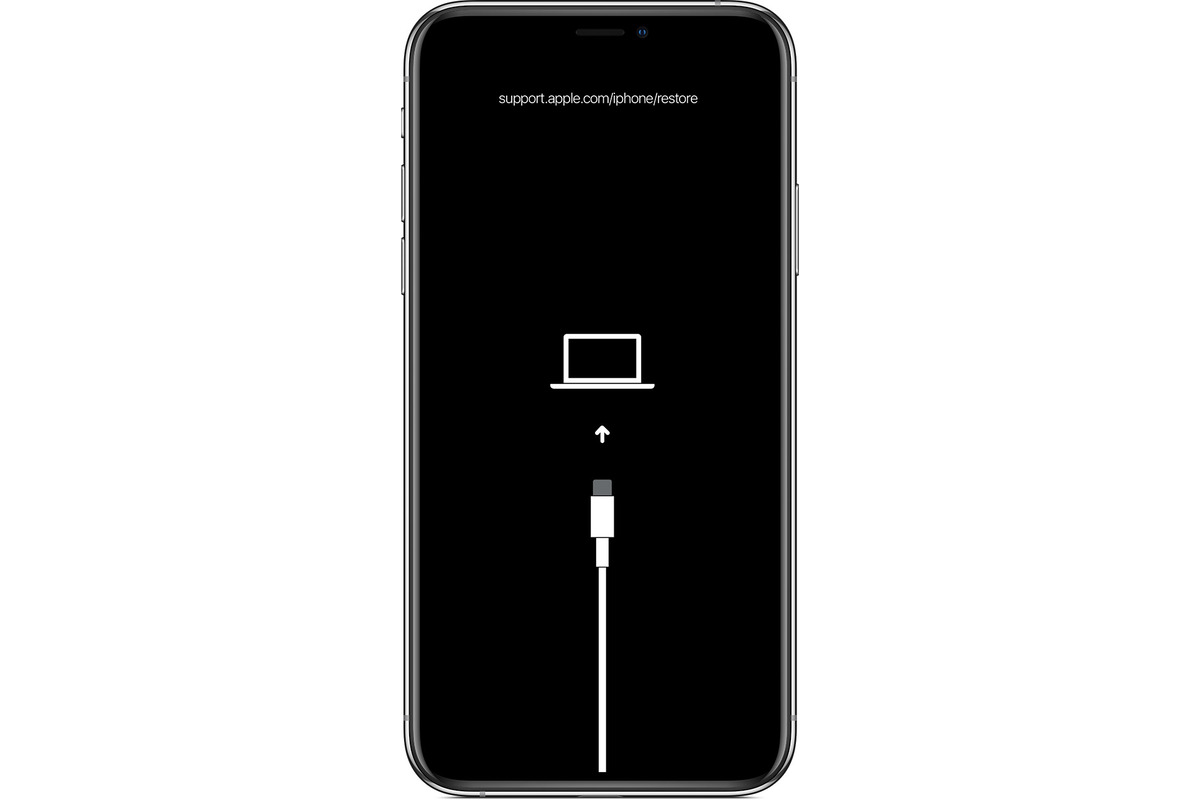Reasons for Forced Restart
There are various reasons why you might need to perform a forced restart on your iPhone 11 Pro. Understanding these reasons can help you troubleshoot issues and ensure the smooth functioning of your device. Here are some common scenarios that may necessitate a forced restart:
-
Software Glitches: Occasionally, your iPhone 11 Pro may encounter software glitches that cause the device to freeze or become unresponsive. This can happen when running certain apps, updating the operating system, or during general usage. A forced restart can help resolve these issues by refreshing the system and clearing any temporary software hiccups.
-
Unresponsive Screen: If your iPhone 11 Pro's screen becomes unresponsive or fails to register touch inputs, a forced restart can often rectify the problem. This may occur due to a temporary software anomaly or a minor hardware communication issue. By initiating a forced restart, you can potentially restore the screen's responsiveness without the need for more invasive troubleshooting methods.
-
Battery Drain and Performance Issues: In some cases, prolonged usage or intensive tasks may lead to battery drain and performance degradation on the iPhone 11 Pro. When the device becomes sluggish or exhibits erratic behavior, a forced restart can help alleviate these issues by clearing temporary system bottlenecks and optimizing performance.
-
App Malfunctions: Certain apps may occasionally malfunction, causing the iPhone 11 Pro to become unresponsive or exhibit unusual behavior. If you encounter persistent app-related issues, a forced restart can serve as a quick troubleshooting step to address these malfunctions and restore normal functionality.
-
System Updates: During the installation of system updates, your iPhone 11 Pro may encounter unexpected errors or glitches that hinder the update process. In such instances, a forced restart can help resolve these update-related issues and allow the device to complete the installation successfully.
Understanding these common scenarios can empower you to address potential issues effectively by leveraging the forced restart feature on your iPhone 11 Pro. By recognizing when a forced restart is warranted, you can maintain the optimal performance and functionality of your device.
How to Force Restart iPhone 11 Pro
Performing a forced restart on your iPhone 11 Pro is a straightforward process that can help resolve various software-related issues and restore the device to normal functionality. Unlike a standard restart, which involves powering off the device using the on-screen controls, a forced restart is initiated through a specific button combination. Follow these steps to force restart your iPhone 11 Pro:
-
Initiate the Sequence: To begin the forced restart process, press and release the Volume Up button located on the left side of the device. Follow this by quickly pressing and releasing the Volume Down button, situated adjacent to the Volume Up button.
-
Press and Hold the Side Button: After completing the sequence of pressing the Volume Up and Volume Down buttons, press and hold the Side button (also known as the Power button) located on the right side of the device. Continue holding the Side button until the Apple logo appears on the screen.
-
Release the Side Button: Once the Apple logo is displayed, release the Side button. The device will then proceed to complete the forced restart process.
By following these steps, you can effectively force restart your iPhone 11 Pro, allowing the device to refresh its system and potentially resolve any software-related issues that may have been affecting its performance. It's important to note that the forced restart process may take a few moments to complete, and the appearance of the Apple logo indicates that the device is undergoing the restart procedure.
In the event that your iPhone 11 Pro continues to experience persistent issues after a forced restart, it may be necessary to explore additional troubleshooting steps or seek further assistance from Apple Support. However, for many common software glitches, unresponsive screen incidents, and performance-related issues, a forced restart can often serve as an effective solution.
By familiarizing yourself with the process of force restarting your iPhone 11 Pro, you can confidently address software-related challenges and maintain the optimal functionality of your device. This simple yet powerful troubleshooting method can help ensure that your iPhone 11 Pro operates smoothly and reliably, enhancing your overall user experience.
When to Use Forced Restart
A forced restart, also known as a hard reset, can be a valuable tool for addressing specific issues that may arise during the usage of your iPhone 11 Pro. Understanding when to utilize this method can empower you to effectively troubleshoot and resolve various software-related challenges. Here are some scenarios in which a forced restart may be warranted:
1. Unresponsive Device:
If your iPhone 11 Pro becomes unresponsive, with the screen failing to register touch inputs or the device appearing frozen, a forced restart can often help restore functionality. This can occur due to temporary software glitches, memory management issues, or minor hardware communication disruptions. By initiating a forced restart, you can potentially resolve these unresponsive behavior and regain control of your device.
2. Persistent App Malfunctions:
Certain apps may occasionally malfunction, causing the iPhone 11 Pro to exhibit erratic behavior or become unresponsive. If you encounter persistent issues with specific apps, such as crashes, freezes, or unresponsiveness, a forced restart can serve as an initial troubleshooting step to address these malfunctions. This can help reset the device's software environment and potentially resolve app-related issues.
3. System Update Problems:
During the installation of system updates, your iPhone 11 Pro may encounter unexpected errors or glitches that hinder the update process. In such instances, a forced restart can help resolve these update-related issues and allow the device to complete the installation successfully. This can be particularly useful if the device becomes stuck during the update process or experiences unusual behavior following an update attempt.
4. Performance Degradation:
Prolonged usage or intensive tasks may lead to performance degradation on the iPhone 11 Pro, resulting in sluggishness or erratic behavior. When the device exhibits these symptoms, a forced restart can help alleviate performance issues by clearing temporary system bottlenecks and optimizing the device's functionality. This can provide a quick and effective method for addressing performance-related challenges.
5. Software Glitches:
Occasionally, your iPhone 11 Pro may encounter software glitches that cause the device to exhibit unusual behavior or become unresponsive. This can occur during general usage, when running specific apps, or following software updates. A forced restart can help resolve these glitches by refreshing the system and clearing any temporary software hiccups, thereby restoring the device to normal functionality.
By recognizing these scenarios and understanding when a forced restart is warranted, you can leverage this troubleshooting method to address software-related challenges effectively. This proactive approach can help ensure the optimal performance and reliability of your iPhone 11 Pro, empowering you to maintain a seamless and enjoyable user experience.
Alternative Methods for Restarting iPhone 11 Pro
In addition to the forced restart method, there are alternative approaches for restarting the iPhone 11 Pro that can be useful in different scenarios. These methods provide flexibility and convenience, allowing users to address various issues and maintain the optimal functionality of their devices. Here are alternative methods for restarting the iPhone 11 Pro:
1. Using the Settings Menu
The Settings menu on the iPhone 11 Pro provides a straightforward option for initiating a device restart. To utilize this method, follow these steps:
- Open the "Settings" app on your iPhone 11 Pro.
- Scroll down and tap on "General."
- Scroll to the bottom of the General settings and tap "Shut Down."
- Slide the power off slider from left to right to turn off the device.
- After the device powers off completely, press and hold the Side button until the Apple logo appears, indicating that the device is restarting.
2. Utilizing AssistiveTouch
AssistiveTouch is a built-in accessibility feature that offers a virtual button for performing various functions, including restarting the device. To use AssistiveTouch to restart the iPhone 11 Pro, follow these steps:
- Ensure that AssistiveTouch is enabled in the Accessibility settings.
- Tap the AssistiveTouch virtual button to open the menu.
- Select "Device" from the menu options.
- Tap and hold the "Lock Screen" icon until the "slide to power off" slider appears.
- Slide the power off slider to shut down the device, then press and hold the Side button to restart the iPhone 11 Pro.
3. Connecting to a Power Source
Connecting the iPhone 11 Pro to a power source, such as a charger or a computer, can trigger a restart under certain conditions. To use this method, follow these steps:
- Connect the iPhone 11 Pro to a power source using the appropriate cable.
- If the device is powered off, it may automatically restart when connected to the power source.
- If the device is powered on, charging it for a few minutes may prompt an automatic restart.
These alternative methods for restarting the iPhone 11 Pro offer practical solutions for different situations, providing users with options to address software-related issues and maintain the smooth operation of their devices. By familiarizing yourself with these methods, you can effectively troubleshoot and resolve various challenges, ensuring that your iPhone 11 Pro continues to deliver a reliable and enjoyable user experience.