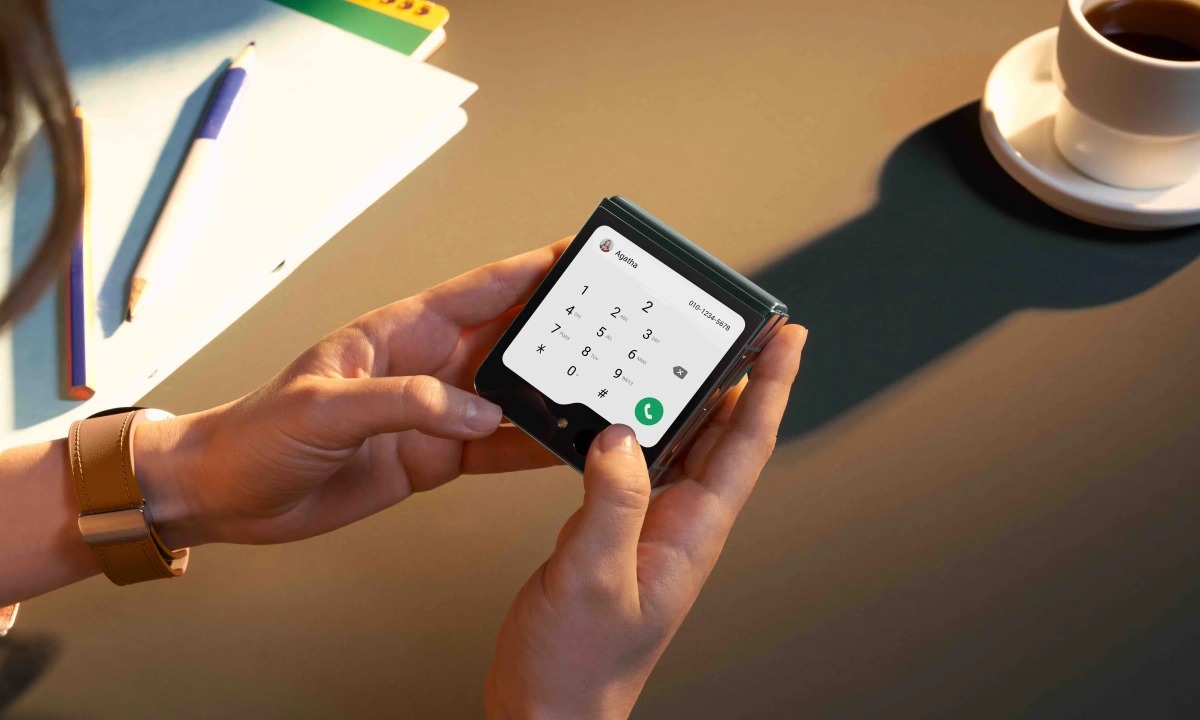What is a SIM Card?
A SIM (Subscriber Identity Module) card is a small, portable memory chip used in mobile phones to store information such as the user's identity, phone number, contacts, and text messages. It plays a crucial role in connecting the phone to the mobile network, allowing users to make calls, send text messages, and access mobile data. The SIM card also enables network authentication, ensuring that only authorized users can access the network services.
Importance of SIM Cards
SIM cards are essential for mobile communication as they uniquely identify the user's account on the network. They are integral to the functioning of a mobile phone, serving as the bridge between the user and the mobile service provider. Without a SIM card, a mobile phone is unable to connect to a cellular network and access its various features.
Functionality
The SIM card works by securely storing the International Mobile Subscriber Identity (IMSI) and the key used to identify and authenticate the user on the network. When a user places a call or sends a message, the SIM card communicates with the network to establish the connection and ensure that the user is authorized to access the services.
Security Features
SIM cards also offer security features such as PIN (Personal Identification Number) and PUK (Personal Unblocking Key) codes to protect the user's information from unauthorized access. The PIN code is required to access the SIM card's features, while the PUK code is used to unlock the SIM card if the PIN code is entered incorrectly multiple times.
Types of SIM Cards
There are different types of SIM cards, including standard SIM, micro SIM, and nano SIM, each varying in size to accommodate different mobile devices. The evolution of SIM card technology has led to the development of smaller form factors, allowing for compatibility with a wide range of mobile phones, including flip phones.
In summary, a SIM card is a fundamental component of mobile communication, serving as the identity and authentication module for users on a cellular network. Its compact size and essential functions make it a vital element in the operation of mobile phones, including traditional flip phones. Understanding the role and functionality of SIM cards is crucial for effectively utilizing mobile communication services.
Types of SIM Cards
SIM cards come in various types, each designed to fit different mobile devices while serving the same fundamental purpose of connecting users to cellular networks. Understanding the distinctions between these types can help users determine the appropriate SIM card for their specific mobile phone. The primary types of SIM cards include:
1. Standard SIM Card
The standard SIM card, also known as a mini-SIM, was the first form factor used in mobile phones. It measures approximately 25mm x 15mm and is commonly used in older devices. While it is less prevalent in modern smartphones, some flip phones still require standard SIM cards for connectivity.
2. Micro SIM Card
The micro SIM card, introduced to accommodate slimmer and more compact mobile devices, features a smaller form factor than the standard SIM card. Measuring about 15mm x 12mm, the micro SIM card is widely used in older smartphones and some feature phones, including certain models of flip phones.
3. Nano SIM Card
The nano SIM card represents the latest standard in SIM card technology, offering the smallest form factor of the three types. Measuring approximately 12.3mm x 8.8mm, the nano SIM card is commonly found in modern smartphones and is designed to maximize space within the device’s SIM card tray.
4. eSIM
Unlike traditional physical SIM cards, an eSIM (embedded SIM) is a programmable chip built into the device, eliminating the need for a physical card. Users can activate a cellular plan and switch between carriers using software rather than swapping physical SIM cards. While eSIMs are gaining popularity in modern smartphones, they are not yet widely supported in flip phones.
Understanding the different types of SIM cards empowers users to select the appropriate card for their mobile devices, ensuring seamless connectivity and access to mobile network services. As technology continues to evolve, the compatibility and functionality of SIM cards will remain integral to the operation of mobile phones, including traditional flip phones.
How to Insert a SIM Card into a Flip Phone
Inserting a SIM card into a flip phone is a straightforward process that enables the device to connect to a mobile network and access essential communication features. Whether it’s a standard SIM, micro SIM, or nano SIM, the following steps provide a general guide for inserting a SIM card into a flip phone:
Step 1: Locate the SIM Card Slot
Before beginning the insertion process, identify the location of the SIM card slot on the flip phone. Depending on the phone model, the slot may be located beneath the battery or in a dedicated compartment on the side or back of the device.
Step 2: Power Off the Phone
Prior to handling the SIM card and accessing the phone’s internals, power off the flip phone to prevent any potential damage or disruption to the device’s operation.
Step 3: Remove the Back Cover
If the SIM card slot is located beneath the phone’s back cover, gently remove the cover by following the manufacturer’s instructions or using the provided release mechanism. Take care not to force the cover, as it may vary in attachment method across different flip phone models.
Step 4: Insert the SIM Card
Once the SIM card slot is accessible, carefully place the SIM card into the designated slot, ensuring that it aligns with the connectors and fits securely. The orientation of the SIM card should match the diagram or markings near the slot.
Step 5: Replace the Back Cover
If the SIM card slot is located beneath the back cover, reattach the cover securely, making sure it fits snugly to avoid any potential movement or dislodging of the SIM card.
Step 6: Power On the Phone
After successfully inserting the SIM card and securing the back cover, power on the flip phone. The device should recognize the SIM card and establish connectivity with the mobile network, enabling the user to make calls, send messages, and access mobile data.
Tips for Inserting a SIM Card into a Flip Phone
When handling the SIM card, avoid touching the metal contacts to prevent potential damage from static electricity. Additionally, refer to the flip phone’s user manual for specific instructions on inserting and removing the SIM card, as different models may have unique procedures.
By following these steps and precautions, users can successfully insert a SIM card into a flip phone, ensuring seamless connectivity and access to essential mobile communication services.
Step 1: Locate the SIM Card Slot
Before inserting a SIM card into a flip phone, it is crucial to locate the SIM card slot, as its placement may vary depending on the phone model. The SIM card slot is where the SIM card will be inserted to enable the phone’s connection to a mobile network. To locate the SIM card slot:
Consult the User Manual
Refer to the flip phone’s user manual, which typically provides detailed instructions on the device’s features and components. The manual often includes diagrams or descriptions of the phone’s exterior and internal layout, helping users locate the SIM card slot with ease.
Inspect the Phone’s Exterior
Examine the exterior of the flip phone, paying close attention to the sides, back, or bottom of the device for any markings or indicators related to the SIM card slot. Some phones feature a small icon or label near the slot to signify its location.
Check Beneath the Battery Cover
If the SIM card slot is located beneath the battery, carefully remove the back cover according to the manufacturer’s instructions. Once the cover is removed, inspect the area beneath the battery for the SIM card slot, which may be accompanied by a diagram illustrating the correct orientation for inserting the SIM card.
Explore the Phone’s Menus
Some flip phones with front-facing displays may offer on-screen guidance for locating the SIM card slot through the device’s menu system. Navigate through the phone’s settings or help menu to access information about the SIM card slot’s location and insertion process.
Seek Manufacturer’s Support
If uncertainty persists regarding the location of the SIM card slot, contacting the phone’s manufacturer or visiting their official website for support can provide additional guidance. Customer support resources may offer visual aids or step-by-step instructions for locating and accessing the SIM card slot.
By effectively locating the SIM card slot, users can proceed with confidence to insert the SIM card into their flip phone, enabling seamless connectivity to a mobile network and the utilization of essential communication services.
Step 2: Power Off the Phone
Before inserting or removing a SIM card from a flip phone, it is essential to power off the device to prevent potential damage and ensure the safety of the user. Powering off the phone involves shutting down all active processes and functions, preparing it for the SIM card handling process. Here’s how to power off a flip phone:
Access the Power Button
Locate the power button on the flip phone, typically positioned on the side, top, or front of the device. The power button may be labeled with the universally recognized symbol for power (a circle with a vertical line) or may feature the word “Power” or “On/Off.”
Press and Hold the Power Button
Press and hold the power button for a few seconds until a prompt appears on the screen, signaling the device’s shutdown process. Some flip phones may require a longer press duration to initiate the power-off sequence.
Follow On-Screen Prompts
Observe the phone’s display for any on-screen prompts or indicators that confirm the shutdown process. Depending on the phone model, a message such as “Powering off” or “Shutting down” may be displayed, signifying that the phone is entering the powered-off state.
Wait for Complete Shutdown
Allow the flip phone to complete the shutdown process before proceeding with the SIM card insertion or removal. This ensures that all active functions, including network connectivity and background processes, are safely terminated to prevent any interference during the SIM card handling process.
Verify the Power-Off State
Double-check that the phone has powered off completely by ensuring that the display is inactive, the keypad or touchscreen is unresponsive, and any indicator lights or sounds have ceased. Verifying the powered-off state is crucial before proceeding with the SIM card manipulation.
Handling Precautions
When powering off the phone, users should handle the device with care to avoid accidental damage. It is advisable to hold the phone securely and avoid exerting excessive force on the power button to prevent any potential mechanical issues.
By following these steps to power off the flip phone, users can ensure a safe and controlled environment for handling the SIM card, minimizing the risk of damage to the device and facilitating a smooth SIM card insertion process.
Step 3: Remove the Back Cover
Removing the back cover of a flip phone is a crucial step in accessing the SIM card slot, as it provides the necessary entry point for inserting or replacing the SIM card. The back cover safeguards the phone’s internal components and battery while allowing users to access the SIM card slot. Here’s how to remove the back cover of a flip phone:
Identify the Back Cover
Locate the back cover of the flip phone, which is typically the rear panel of the device. The cover may extend across the entire back surface or be segmented to allow for specific access points, such as the battery compartment or SIM card slot.
Review the User Manual
Consult the phone’s user manual for specific instructions on removing the back cover. The manual may provide details on the removal method, including any release mechanisms, tabs, or instructions for safely detaching the cover without causing damage to the phone.
Follow Manufacturer’s Guidelines
Adhere to the manufacturer’s guidelines for removing the back cover, as different flip phone models may feature unique mechanisms for detaching the cover. Some phones may require a sliding motion, while others may have a designated release button or latch to unlock the cover.
Apply Gentle Pressure
When removing the back cover, apply gentle and even pressure to the designated release points or edges of the cover. Avoid using excessive force, as this may lead to damage or breakage of the cover or the phone’s housing.
Observe Safety Precautions
Exercise caution when handling the back cover to prevent accidental damage to the phone or its components. Be mindful of any protruding elements, such as the camera lens or buttons, and handle the cover delicately to avoid scratching or impacting the phone’s internal structure.
Securely Store the Back Cover
Once the back cover is removed, place it in a safe and clean location to prevent misplacement or damage. Keeping the cover secure ensures that it can be reattached properly after the SIM card insertion process is complete.
By carefully removing the back cover of the flip phone, users can gain access to the SIM card slot, facilitating the smooth insertion or replacement of the SIM card and ensuring seamless connectivity to the mobile network.
Step 4: Insert the SIM Card
Inserting the SIM card into a flip phone is a pivotal step in establishing connectivity to a mobile network. Proper insertion ensures that the SIM card is securely positioned, allowing the phone to access essential communication services. Here’s how to insert the SIM card into a flip phone:
Retrieve the SIM Card
Retrieve the SIM card from its storage container or packaging, ensuring that it is clean and free from any damage or debris. Handle the SIM card delicately to avoid bending or scratching the surface, particularly the metal contacts.
Identify the Correct Orientation
Before inserting the SIM card, identify the correct orientation by aligning the notched corner of the SIM card with the corresponding notch or diagram near the SIM card slot. Ensuring the proper alignment prevents incorrect insertion and potential damage to the SIM card or the phone’s components.
Place the SIM Card into the Slot
Gently position the SIM card into the designated slot, aligning it with the guides or markings to ensure a proper fit. Apply gentle pressure to seat the SIM card securely within the slot, taking care not to force it or dislodge any internal components.
Verify Secure Placement
After inserting the SIM card, verify that it is seated securely within the slot and that there are no protruding edges or misalignment. A properly inserted SIM card should sit flush with the slot, with no visible gaps or misfitting angles.
Handle with Care
Handle the flip phone and SIM card with care throughout the insertion process to avoid any accidental damage. Refrain from touching the metal contacts on the SIM card to prevent potential interference or damage from static electricity.
Follow Manufacturer’s Instructions
Adhere to any specific instructions provided by the phone’s manufacturer regarding the insertion of the SIM card, as different models may have unique requirements or mechanisms for securing the card within the slot.
By following these steps, users can successfully insert the SIM card into their flip phone, enabling the device to establish connectivity to the mobile network and access essential communication features seamlessly.
Step 5: Replace the Back Cover
After successfully inserting the SIM card into a flip phone, the next crucial step is to replace the back cover, securing the internal components and ensuring the SIM card remains in place. Properly replacing the back cover is essential for maintaining the phone’s integrity and safeguarding the SIM card. Here’s how to replace the back cover of a flip phone:
Align the Cover Correctly
Position the back cover over the phone’s housing, aligning it with the corresponding edges and attachment points. Ensure that the cover fits snugly and aligns with any tabs or protrusions to prevent misalignment or potential damage to the phone’s components.
Apply Even Pressure
Apply even pressure to the back cover, pressing it gently but firmly to secure it in place. Avoid exerting excessive force, as this may lead to damage or misalignment of the cover, compromising its ability to protect the phone’s internal components.
Engage Any Locking Mechanisms
If the back cover features locking mechanisms, such as tabs or latches, engage them according to the manufacturer’s instructions. Follow any specific guidelines provided to ensure that the cover is securely fastened and does not have any loose or unstable areas.
Verify Secure Attachment
After replacing the back cover, verify that it is securely attached to the phone’s housing. Gently run your fingers along the edges to confirm that the cover is flush with the phone and that there are no gaps or misalignments that could compromise its integrity.
Inspect the Seal
If the back cover is designed to create a seal for water or dust resistance, inspect the seal to ensure that it is properly aligned and intact. A secure seal prevents the ingress of foreign particles and maintains the phone’s protection against environmental elements.
Avoid Overexertion
Avoid overexertion when replacing the back cover to prevent potential damage to the phone’s housing or cover. Handle the phone delicately and use controlled pressure to secure the cover without causing any undue stress on the device.
By carefully replacing the back cover of the flip phone, users can safeguard the internal components and ensure the secure positioning of the SIM card, facilitating uninterrupted connectivity to the mobile network and the utilization of essential communication services.
Step 6: Power On the Phone
After successfully inserting the SIM card and replacing the back cover of the flip phone, the final step is to power on the device, initializing the connection to the mobile network and enabling access to essential communication features. Here’s how to power on a flip phone:
Locate the Power Button
Locate the power button on the flip phone, typically located on the side, top, or front of the device. The power button may be labeled with the universally recognized symbol for power (a circle with a vertical line) or may feature the word “Power” or “On/Off.”
Press and Hold the Power Button
Press and hold the power button for a few seconds to initiate the phone’s startup sequence. Depending on the phone model, the startup process may be accompanied by a vibration, sound, or visual indicator on the screen, signaling that the device is powering on.
Observe the Startup Process
Observe the phone’s display for any on-screen prompts, manufacturer logos, or loading indicators that signify the device is powering on. The startup process may take a few moments, during which the phone’s internal systems and network connectivity are initialized.
Unlock the Phone, if Required
If the flip phone features a security lock, such as a PIN or pattern, follow the on-screen instructions to unlock the device. Input the required security credentials to access the phone’s home screen and enable full functionality.
Verify Network Connectivity
Once the phone has powered on, verify that it establishes connectivity to the mobile network. Look for network signal bars, an indication of the network carrier’s name, or any on-screen prompts related to network registration or availability of mobile services.
Access Essential Features
Upon successful power-on and network connectivity, access essential features such as making a test call, sending a text message, or accessing mobile data to ensure that the phone’s communication functions are operational and that the SIM card is functioning correctly.
Handle with Care
Handle the phone with care during the power-on process to prevent accidental drops or impact. Ensure that the phone is held securely and that the power button is not inadvertently pressed during handling.
By following these steps to power on the flip phone, users can ensure that the device successfully establishes connectivity to the mobile network, enabling seamless access to essential communication services and features.
Tips for Inserting a SIM Card into a Flip Phone
When inserting a SIM card into a flip phone, certain tips and precautions can enhance the process and ensure optimal functionality. Consider the following tips to facilitate a smooth and successful SIM card insertion:
Refer to the User Manual
Consult the flip phone’s user manual for specific instructions on inserting the SIM card. The manual often provides detailed diagrams and step-by-step guidance, ensuring that the SIM card is inserted correctly and securely.
Handle the SIM Card with Care
Handle the SIM card delicately to avoid bending or damaging the card’s surface and metal contacts. Refrain from touching the metal contacts to prevent interference or static electricity buildup, which can affect the card’s performance.
Power Off the Phone
Before inserting or removing the SIM card, power off the flip phone to prevent any potential damage to the device’s internal components and ensure a safe environment for handling the SIM card.
Verify the Correct SIM Card Size
Ensure that the SIM card matches the correct size for the phone’s SIM card slot. Different phone models may require standard SIM, micro SIM, or nano SIM cards, so it is crucial to use the appropriate size for compatibility.
Align the SIM Card Correctly
Align the notched corner of the SIM card with the corresponding notch or diagram near the SIM card slot to ensure proper orientation and insertion. Misalignment may lead to difficulty inserting the card or potential damage to the phone’s components.
Avoid Forcing the SIM Card
When inserting the SIM card, apply gentle and even pressure to seat the card securely within the slot. Avoid forcing the card, as this may damage the slot or the card itself, leading to connectivity issues.
Securely Replace the Back Cover
After inserting the SIM card, ensure that the back cover is replaced securely, aligning it with the phone’s housing and engaging any locking mechanisms as per the manufacturer’s instructions. A properly secured cover protects the SIM card and the phone’s internal components.
Power On and Verify Connectivity
After inserting the SIM card and replacing the back cover, power on the phone and verify that it establishes connectivity to the mobile network. Check for network signal bars and access essential communication features to ensure the SIM card’s functionality.
By following these tips, users can navigate the process of inserting a SIM card into a flip phone with confidence, ensuring that the card is inserted correctly and that the phone establishes seamless connectivity to the mobile network.