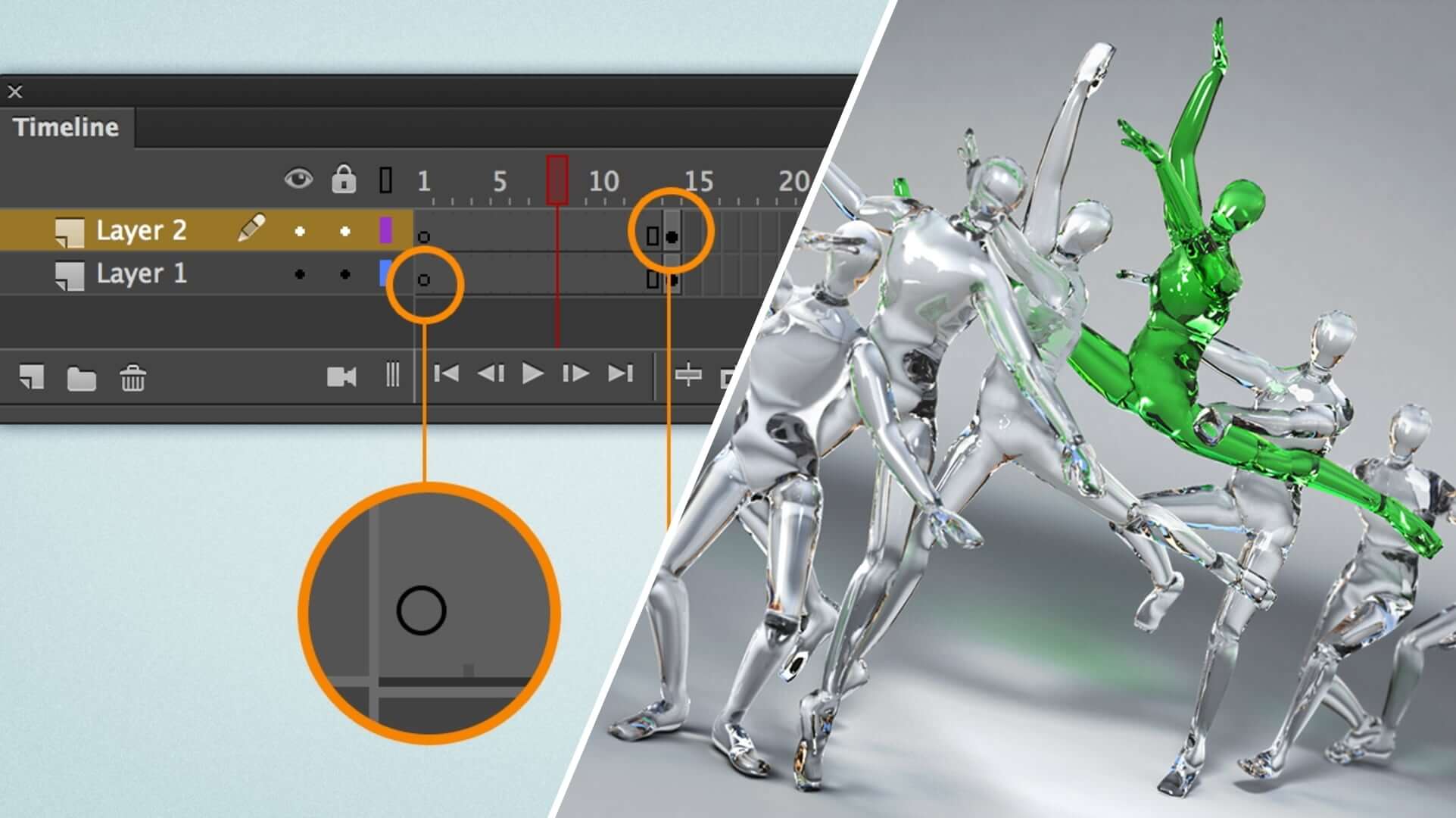What Are Keyframes?
Keyframes are essential elements in animation and video editing. They mark specific moments in time that define the starting and ending points of an animation or transition. By setting keyframes at different intervals, you can create smooth and fluid animations.
Think of keyframes as bookmarks within a timeline. Each keyframe contains information about the properties or attributes of an object or element at a specific point in time. These properties can include position, size, color, opacity, and more.
Keyframes are crucial because they allow you to control the behavior and appearance of an animation. By setting multiple keyframes, you can create movement, transitions, and transformations over a specified duration.
For example, imagine a simple animation where a ball moves from left to right across the screen. By placing keyframes at the starting and ending positions, you can control the ball’s position at each frame in between, creating a smooth motion.
Keyframes can be used in various applications, such as web development, graphic design, and video editing software. They provide a powerful tool to bring static images and designs to life, adding depth, movement, and interactivity.
Understanding keyframes is essential for anyone interested in creating compelling animations. By mastering the concept of keyframes, you can elevate your designs and captivate your audience with dynamic and engaging visuals.
What Can Keyframes Do?
Keyframes are incredibly versatile and offer a range of possibilities for animation and visual effects. Here are some key capabilities of keyframes:
- Animating Properties: Keyframes allow you to animate various properties of an element such as position, size, rotation, opacity, color, and more. By defining keyframes at different intervals, you can smoothly transition between different states of an object.
- Creating Motion Paths: With keyframes, you can define the trajectory and movement of an element over time. By strategically placing keyframes at different positions, you can create complex and dynamic motion paths, enabling objects to move along curved or custom paths.
- Triggering Interactivity: Keyframes can be used to trigger interactivity in web development or multimedia projects. By associating specific actions or events with keyframes, you can create interactive experiences where elements respond to user input or external events.
- Controlling Timing and Speed: Keyframes allow you to control the timing and speed of an animation. By adjusting the time interval between keyframes, you can control the duration of an animation or create effects such as slow motion or accelerated motion.
- Creating Transitions and Effects: Keyframes enable you to create seamless transitions between different states or scenes. By setting keyframes with gradual changes in properties such as opacity or color, you can create smooth fades, morphing effects, or transitions between scenes.
These are just a few examples of what keyframes can do. With creative thinking and experimentation, you can unlock countless possibilities and bring your animations to life in unique and captivating ways.
How to Create Keyframes
Creating keyframes involves setting specific values or properties for an element or object at different points in time. Here are the steps to create keyframes:
- Select the Element: Identify the element or object you want to animate. This can be a graphic, text, or any other element within your animation software or coding environment.
- Set the Initial State: Determine the initial position, size, color, or any other properties of the element at the starting point of the animation. These values will be set as the initial keyframe.
- Define the Intermediate States: Determine the desired intermediate states or positions of the element during the animation. Add keyframes at different points along the timeline, and adjust the properties accordingly.
- Set the Final State: Determine the final position or state of the element at the end of the animation. This will be the last keyframe, marking the completion of the animation.
- Adjust Timing and Easing: Fine-tune the timing and easing of the animation by manipulating the interval between keyframes and specifying the easing function. This helps control the speed and transition between keyframes.
- Preview and Refine: Preview the animation to see how it looks and make any necessary adjustments. Play around with different values, timings, and easing options until you achieve the desired effect.
It’s important to note that the process of creating keyframes may vary depending on the animation software or coding language you are using. Some software applications provide a visual timeline where you can easily add and manipulate keyframes, while others may require writing specific code to define keyframes programmatically.
By mastering the art of creating keyframes, you’ll have the power to bring your animations to life with precision and creativity.
Keyframe Types and Properties
Keyframes come in different types, each serving a specific purpose in animation. Here are some common keyframe types and the properties they control:
- Linear Keyframes: Linear keyframes create a smooth, consistent transition between two keyframes. They evenly interpolate the values of the properties between the starting and ending keyframes.
- Hold Keyframes: Hold keyframes keep a property fixed at a specific value until the next keyframe. This creates a sudden change or pause in animation at that point.
- Auto Keyframes: Auto keyframes automatically record and create keyframes based on changes made to an object or element. This eliminates the need to manually set keyframes at every interval.
- Bezier Keyframes: Bezier keyframes allow for customized easing and movement curves. By manipulating control handles, you can create smooth acceleration and deceleration effects.
- Camera Keyframes: Camera keyframes control the movement and properties of a virtual camera in 3D space. They can define the position, rotation, and field of view of the camera, adding depth and perspective to animations.
Aside from the types, keyframes also control various properties of an element or object. Some commonly animated properties include:
- Position: Keyframes can change the position of an element, allowing it to move across the screen or follow a specific path.
- Opacity: Keyframes can alter the transparency of an element, creating fade-in or fade-out effects.
- Scale: Keyframes can adjust the size or scale of an element, enabling it to grow or shrink over time.
- Rotation: Keyframes can rotate an element, providing spinning or flipping animations.
- Color: Keyframes can modify the color of an element, enabling smooth color transitions or flash effects.
These are just a few examples, and the properties you can animate with keyframes can vary depending on the animation software or coding language you are using.
Understanding the different keyframe types and properties will empower you to create visually stunning and dynamic animations.
Using Keyframes in Animation
Keyframes play a vital role in creating engaging and dynamic animations. Here are some key considerations when using keyframes in animation:
- Timing and Spacing: Keyframes control the timing and spacing of animation, enabling you to create realistic movements. By adjusting the timing between keyframes, you can create slow or fast animations, adding emphasis and impact to your designs.
- Sequential Animations: Keyframes allow you to create sequential animations by chaining multiple keyframes together. By transitioning smoothly from one keyframe to the next, you can create a cohesive and fluid animation.
- Layering and Staggering: You can layer animations by applying multiple keyframes to different elements. This adds depth and complexity to your animation, making it visually captivating. Staggering keyframes also adds a dynamic effect by introducing delays between the animations of different elements.
- Ease-in and Ease-out: Keyframes can have easing functions that control the acceleration and deceleration of an animation. By adding ease-in and ease-out effects to keyframes, you can create natural and smooth transitions, simulating realistic motion.
- Repetition and Loops: Keyframes can be repeated or looped to create continuous animations. By setting a loop keyframe, your animation can repeat indefinitely or for a specific number of times, creating mesmerizing effects.
- Layered Effects: Combining keyframes with other animation techniques, such as transitions, transforms, and masks, can result in complex and stunning layered effects. This adds depth and visual interest to your animations.
Using keyframes effectively requires experimentation, creativity, and attention to detail. Keep refining and adjusting the timing, spatial relationships, and easing functions until you achieve the desired effect.
By harnessing the power of keyframes, you can bring your animations to life, mesmerize your audience, and create memorable visual experiences.
Tips and Tricks for Keyframe Animation
Creating compelling keyframe animations requires a combination of technical skill and artistic vision. Here are some tips and tricks to enhance your keyframe animation:
- Plan and Storyboard: Before diving into animation, plan your keyframes and create a storyboard. This helps you visualize the sequence and flow of your animation, ensuring a smooth and cohesive result.
- Use the 12 Principles of Animation: Familiarize yourself with the principles of animation, such as timing, anticipation, and exaggeration. Applying these principles to your keyframe animations will add life and realism to your designs.
- Pay Attention to Timing: Timing is crucial in animation. Experiment with different timings between keyframes to create a sense of weight, anticipation, and impact.
- Keep Keyframe Density Consistent: Maintain a consistent density of keyframes throughout your animation. This avoids sudden jumps or jerky movements and ensures smooth transitions.
- Use Easing Functions: Apply easing functions to your keyframes to add more organic and natural motion. This allows for gradual acceleration and deceleration, contributing to a more polished animation.
- Experiment with Delayed Actions: Introduce delays between keyframes to create interesting and dynamic effects. This can add depth, complexity, and anticipation in your animations.
- Consider Secondary Animation: Add secondary animations to complement your primary motion. These secondary animations, like the movements of hair or clothing, can bring your characters or designs to life.
- Utilize Keyframe Interpolation: Explore different interpolation methods available in your animation software. This allows for smoother transitions between keyframes, improving the overall quality of your animation.
- Seek Inspiration: Study and draw inspiration from other animators, both traditional and digital. Analyzing their techniques and styles can provide valuable insights to improve your own keyframe animation skills.
Remember, practice is key. The more you experiment, refine, and analyze your keyframe animations, the better you will become at creating visually compelling and captivating motion.
Common Mistakes to Avoid with Keyframes
Creating keyframe animations requires precision and attention to detail. Avoiding common mistakes will help you create smoother and more professional-looking animations. Here are some pitfalls to watch out for:
- Overcomplicating Animations: It’s easy to get carried away with complex animation sequences, but it’s important to keep your animations simple and focused. Avoid overwhelming your audience with too many simultaneous movements or excessive effects.
- Not Considering Timing: Timing is critical in animation. Ensure that the timing between keyframes is well thought out and contributes to the flow and impact of the animation. A lack of attention to timing can result in animations that feel rushed or disjointed.
- Neglecting Easing Functions: Easing functions are essential for creating natural and smooth animations. Forgetting to add appropriate easing can result in abrupt and stiff movements. Take the time to apply easing functions to your keyframes to enhance the overall quality of your animation.
- Forgetting Staging and Anticipation: Staging and anticipation are important principles of animation. Ensure that your keyframes consider the initial state and prepare the audience for upcoming actions. Neglecting these principles can lead to animations that lack impact and fail to engage viewers.
- Skipping Storytelling and Purpose: Every animation should have a purpose and contribute to the overall storytelling. Avoid creating animations that lack meaning or fail to convey a clear message. Make sure your keyframes align with the narrative or purpose of your animation.
- Ignoring Feedback and Iteration: Don’t settle for your initial animation. Seek feedback from others and iterate on your designs. Sometimes small adjustments to keyframes or timing can drastically improve the quality and impact of your animation.
- Not Testing and Previewing: Always test and preview your animation before finalizing it. This helps you spot any issues with timing, spacing, or other elements that may need refinement. Previewing your animation ensures it meets your intended vision and delivers the desired result.
Avoiding these common mistakes will help you create impactful and professional keyframe animations. With practice and attention to detail, you’ll be able to produce animations that captivate and engage your audience.