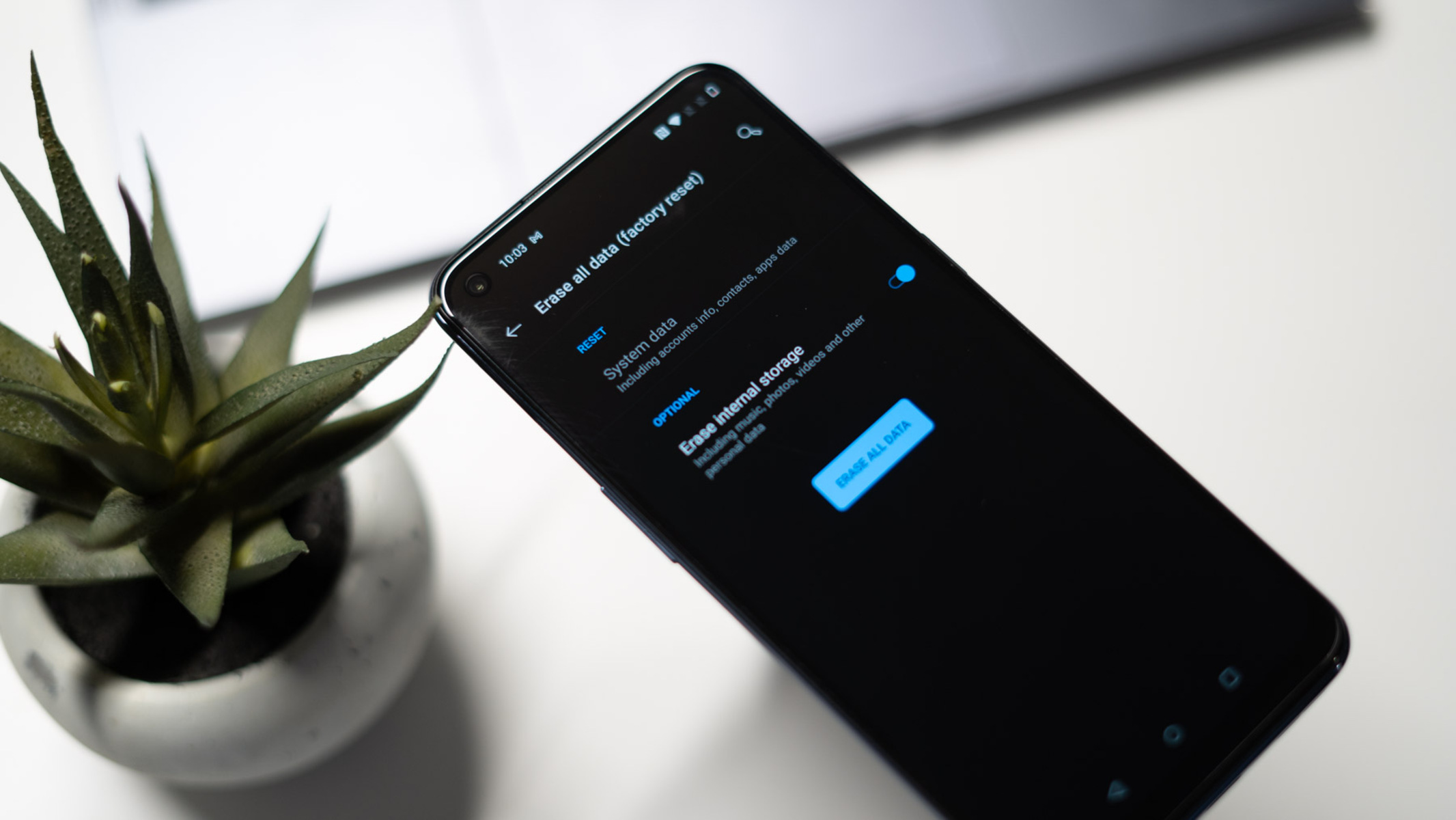Backup Your Data
Before initiating a factory reset on your OnePlus Nord, it's crucial to safeguard your valuable data. This proactive step ensures that your photos, videos, contacts, and other essential information remain intact throughout the reset process. Here's a step-by-step guide to help you seamlessly back up your data:
-
Utilize OnePlus Switch: The OnePlus Switch app is a reliable tool for backing up your data. It allows you to effortlessly transfer your files, apps, and settings to another OnePlus device. To begin, download the OnePlus Switch app from the Google Play Store and follow the on-screen instructions to create a backup of your data.
-
Sync with Google Account: Leveraging the power of your Google account, you can sync your contacts, calendar events, and app data to the cloud. This ensures that your information is securely stored and easily accessible after the factory reset. Simply navigate to the Settings app on your OnePlus Nord, select "Accounts & Sync," and ensure that the appropriate data types are set to sync with your Google account.
-
Transfer Media Files: To safeguard your photos, videos, and other media files, consider transferring them to a computer or cloud storage service. Connect your OnePlus Nord to your computer using a USB cable and manually copy the desired files to a designated folder. Alternatively, you can upload your media to a cloud storage platform such as Google Drive or Dropbox for safekeeping.
-
Backup Text Messages and Call Logs: Preserving your text messages and call logs is essential for maintaining a comprehensive record of your communications. You can use third-party apps available on the Google Play Store, such as SMS Backup & Restore, to create backups of your text messages and call logs. These backups can be stored locally on your device or uploaded to cloud storage for added security.
By diligently following these steps to backup your data, you can embark on the factory reset process with confidence, knowing that your important information is securely preserved. This proactive approach ensures a seamless transition and peace of mind as you optimize your OnePlus Nord through a factory reset.
Power Off Your OnePlus Nord
To initiate the factory reset process on your OnePlus Nord, the first step is to power off the device. This essential preparatory step ensures that the reset procedure can be carried out smoothly and effectively. Powering off your OnePlus Nord is a straightforward process, and by following these simple steps, you can ensure that the device is ready for the subsequent stages of the reset process.
-
Unlock Your Device: If your OnePlus Nord is currently locked, unlock the device by entering your PIN, pattern, or password. This ensures that you have full access to the device settings required to power it off.
-
Locate the Power Button: The power button is typically located on the right-hand side of the device. It is identifiable by its distinct texture or shape, making it easy to locate.
-
Press and Hold the Power Button: Firmly press and hold the power button until the power off menu appears on the screen. This action prompts the device to initiate the shutdown process.
-
Select "Power Off": Once the power off menu is displayed, tap on the "Power Off" option. This action prompts the device to commence the shutdown sequence.
-
Confirm Power Off: A confirmation prompt may appear, asking you to confirm the power off action. If prompted, confirm your decision to power off the device.
-
Wait for Shutdown: Allow the device to complete the shutdown process. You may observe the screen turning off and the device powering down.
By following these steps, you can effectively power off your OnePlus Nord in preparation for the subsequent stages of the factory reset process. This foundational step sets the stage for the seamless execution of the reset procedure, ensuring that the device is ready for the next crucial phase. With your OnePlus Nord powered off, you are now prepared to proceed to the next step of booting the device into recovery mode, bringing you one step closer to successfully performing a factory reset.
Boot into Recovery Mode
Booting your OnePlus Nord into recovery mode is a pivotal step in the process of performing a factory reset. This mode provides a specialized environment that allows users to execute advanced functions such as wiping the device's cache partition and performing a factory reset. By following the steps outlined below, you can seamlessly navigate to recovery mode and prepare your device for the subsequent stages of the reset process.
-
Press and Hold the Power and Volume Down Buttons: Begin by pressing and holding the power button and the volume down button simultaneously. These buttons are essential for initiating the booting process into recovery mode. Ensure that both buttons are firmly pressed to trigger the desired action.
-
Access the Power Off Menu: While holding the power and volume down buttons, the device will initiate the power off sequence. Continue to hold both buttons until the power off menu appears on the screen. This menu provides essential options for powering off the device and accessing recovery mode.
-
Navigate to Recovery Mode: From the power off menu, use the volume buttons to navigate to the "Recovery" option. Once the "Recovery" option is highlighted, press the power button to confirm your selection. This action prompts the device to enter recovery mode, where advanced functions can be performed.
-
Entering Recovery Mode: Upon confirming the selection, your OnePlus Nord will initiate the transition into recovery mode. You may observe the appearance of the OnePlus logo followed by the recovery mode interface. This signifies that your device has successfully entered recovery mode, setting the stage for the execution of advanced operations.
-
Navigating the Recovery Mode Interface: Within the recovery mode interface, you can utilize the volume buttons to navigate through the available options. The power button can be used to confirm selections and execute specific functions. Familiarize yourself with the navigation controls to effectively maneuver within the recovery mode environment.
By meticulously following these steps, you can effectively boot your OnePlus Nord into recovery mode, laying the groundwork for the subsequent stages of the factory reset process. This pivotal phase sets the stage for executing advanced functions within the specialized recovery environment, ultimately leading to the successful completion of the factory reset. With your device now in recovery mode, you are poised to proceed to the next crucial step of performing the factory reset, bringing you one step closer to optimizing your OnePlus Nord.
Perform Factory Reset
Performing a factory reset on your OnePlus Nord is a significant step that allows you to restore the device to its original state, effectively erasing all user data, settings, and installed apps. This process is instrumental in resolving persistent software issues, optimizing device performance, and preparing the device for a fresh start. By following the comprehensive steps outlined below, you can seamlessly execute a factory reset on your OnePlus Nord, rejuvenating the device and ensuring a clean slate for future use.
-
Navigate to Wipe Data/Factory Reset: Within the recovery mode interface, use the volume buttons to navigate to the "Wipe Data/Factory Reset" option. Once the option is highlighted, use the power button to confirm your selection. This action initiates the process of wiping the device's data and preparing it for a factory reset.
-
Confirm Factory Reset: After selecting the "Wipe Data/Factory Reset" option, a confirmation prompt will appear, requiring you to confirm your decision to proceed with the factory reset. Use the volume buttons to highlight the "Yes" option, and then press the power button to confirm. This pivotal step signifies your intent to initiate the factory reset process.
-
Wait for Data Wipe: Upon confirming the factory reset, the device will commence the data wiping process. This operation effectively erases all user data, including installed apps, settings, and personal files, restoring the device to its original state. The duration of this process may vary based on the amount of data stored on the device.
-
Factory Reset Completion: Once the data wiping process is complete, the device will display a confirmation message indicating the successful execution of the factory reset. This signifies that the device has been restored to its factory settings, ready to be reconfigured and personalized according to your preferences.
By meticulously following these steps, you can effectively perform a factory reset on your OnePlus Nord, revitalizing the device and addressing any persistent software issues. This proactive approach ensures that your device is primed for optimal performance and sets the stage for a fresh start. With the factory reset process successfully completed, your OnePlus Nord is now ready to be rebooted, marking the final step in the comprehensive reset procedure.
Reboot Your OnePlus Nord
After successfully performing a factory reset on your OnePlus Nord, the final step involves rebooting the device to complete the comprehensive reset process. Rebooting your device is essential as it allows the system to initialize with the restored factory settings, ensuring a seamless transition to the refreshed state of the device. By following the steps outlined below, you can effectively reboot your OnePlus Nord, culminating in the successful completion of the factory reset procedure.
-
Navigate to Reboot System Now: Within the recovery mode interface, utilize the volume buttons to navigate to the "Reboot System Now" option. Once the option is highlighted, use the power button to confirm your selection. This action prompts the device to initiate the reboot process, preparing it to boot into the newly restored state.
-
Confirm Reboot: After selecting the "Reboot System Now" option, a confirmation prompt may appear, requiring you to confirm your decision to reboot the device. Use the volume buttons to highlight the "Yes" option, and then press the power button to confirm. This pivotal step signifies your intent to initiate the reboot process, allowing the device to finalize the factory reset and prepare for normal operation.
-
Wait for Reboot: Upon confirming the reboot, the device will commence the reboot process, initializing with the restored factory settings. You may observe the OnePlus logo as the device boots up, indicating that the reboot process is underway. Allow the device sufficient time to complete the reboot and initialize with the refreshed configuration.
-
Post-Reboot Setup: Once the reboot process is complete, the device will boot into the system with the restored factory settings. You may be prompted to complete the initial setup, including language selection, Wi-Fi connection, and account sign-in. Follow the on-screen instructions to configure the device according to your preferences, ensuring a personalized and optimized user experience.
By diligently following these steps, you can effectively reboot your OnePlus Nord, finalizing the factory reset process and preparing the device for seamless operation. The reboot signifies the successful restoration of the device to its original state, free from the remnants of previous data and settings. With the device now rebooted and ready for use, you can embark on a fresh journey with your OnePlus Nord, leveraging its optimized performance and clean slate to meet your digital needs.