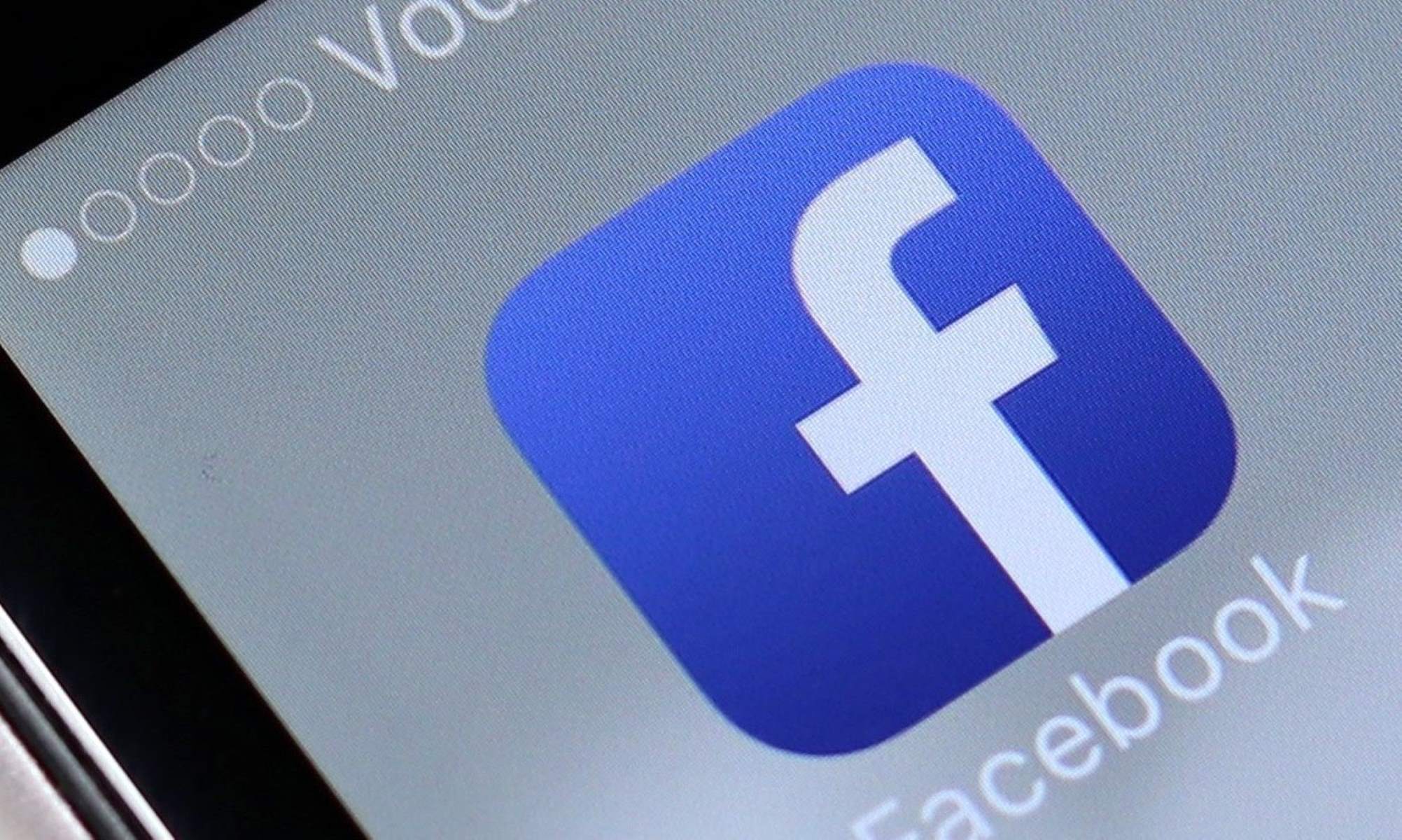Facebook App Crashing
The Facebook app crashing on your Xperia device can be a frustrating experience, disrupting your social media engagement and overall user experience. When the app crashes repeatedly, it can hinder your ability to stay connected with friends and family, access important updates, and engage with the platform's diverse features. However, there are several troubleshooting steps you can take to address this issue and restore seamless functionality to your Facebook app.
Potential Causes of Facebook App Crashing
Before delving into the troubleshooting process, it's essential to understand the potential reasons behind the Facebook app crashing on your Xperia device. Several factors could contribute to this issue, including:
-
Outdated App Version: Using an outdated version of the Facebook app can lead to compatibility issues with your Xperia device's operating system, resulting in frequent crashes.
-
Insufficient Device Storage: If your Xperia device has limited available storage, it can impact the performance of the Facebook app, leading to unexpected crashes and sluggish behavior.
-
Corrupted App Data: Over time, the app's data cache and temporary files may become corrupted, triggering crashes when attempting to launch or use the Facebook app.
-
Software Glitches: In some cases, software glitches within the app or the device's operating system can cause the Facebook app to crash intermittently.
Troubleshooting Steps
To address the Facebook app crashing issue on your Xperia device, consider implementing the following troubleshooting steps:
-
Update the Facebook App: Ensure that you have the latest version of the Facebook app installed on your Xperia device. Visit the Google Play Store to check for updates and install any available app updates to address potential compatibility issues.
-
Clear App Cache and Data: Navigate to the "Settings" menu on your Xperia device, select "Apps," and locate the Facebook app. Within the app's settings, you can clear the cache and app data to eliminate any corrupted files that may be contributing to the crashes.
-
Reboot Your Device: A simple device reboot can often resolve temporary software glitches that may be causing the Facebook app to crash. Restart your Xperia device and launch the Facebook app to see if the issue persists.
-
Check for System Updates: Ensure that your Xperia device's operating system is up to date by checking for system updates in the device settings. Installing the latest system updates can address underlying software issues that may be impacting app performance.
-
Uninstall and Reinstall the App: If the crashes persist, consider uninstalling the Facebook app from your Xperia device and reinstalling it from the Google Play Store. This can help eliminate any persistent app-related issues.
By following these troubleshooting steps, you can effectively address the Facebook app crashing issue on your Xperia device, restoring seamless functionality and enabling you to enjoy uninterrupted access to the platform's features.
Facebook App Not Loading
The frustration of encountering the "Facebook App Not Loading" issue on your Xperia device can disrupt your social media experience, hindering your ability to stay connected with friends, engage with content, and access important updates. When faced with this issue, it's essential to explore potential causes and implement effective troubleshooting steps to restore seamless functionality to the Facebook app.
Potential Causes of Facebook App Not Loading
Several factors can contribute to the Facebook app failing to load on your Xperia device. Understanding these potential causes is crucial in devising an effective troubleshooting approach. Some common reasons for the app not loading include:
-
Network Connectivity Issues: Inconsistent or poor network connectivity can prevent the Facebook app from loading content and updates, leading to a frustrating user experience.
-
App Cache Overload: Over time, the app's cache may accumulate excessive data, leading to performance issues and preventing the app from loading content efficiently.
-
Outdated App Version: Using an outdated version of the Facebook app can lead to compatibility issues with your Xperia device's operating system, resulting in the app failing to load properly.
-
Device Storage Constraints: Insufficient available storage on your Xperia device can impact the app's ability to load content promptly, leading to loading failures and delays.
Troubleshooting Steps
To address the "Facebook App Not Loading" issue on your Xperia device, consider implementing the following troubleshooting steps:
-
Check Network Connectivity: Ensure that your device has a stable internet connection. Switch between Wi-Fi and mobile data to determine if the issue is related to network connectivity.
-
Clear App Cache: Navigate to the app settings on your Xperia device, locate the Facebook app, and clear its cache. This can help eliminate any excessive data buildup that may be hindering the app from loading content.
-
Update the Facebook App: Visit the Google Play Store to check for and install any available updates for the Facebook app. Updating to the latest version can address compatibility issues and improve the app's loading performance.
-
Optimize Device Storage: Free up storage space on your Xperia device by removing unnecessary files, apps, or media. Creating additional storage capacity can enhance the app's ability to load content efficiently.
-
Restart Your Device: Perform a device reboot to refresh the system and clear temporary glitches that may be affecting the app's loading behavior.
By following these troubleshooting steps, you can effectively address the "Facebook App Not Loading" issue on your Xperia device, ensuring that you can seamlessly access and engage with the platform's diverse content and features.
Facebook App Freezing
Experiencing the frustration of the Facebook app freezing on your Xperia device can significantly impede your ability to engage with the platform's content and features seamlessly. When the app freezes intermittently or consistently, it disrupts your social media experience and hampers your ability to stay connected with friends, access updates, and interact with the diverse functionalities offered by the Facebook app. Understanding the potential causes of this issue and implementing effective troubleshooting steps is crucial to restore the app's smooth performance.
Potential Causes of Facebook App Freezing
The Facebook app freezing on your Xperia device can stem from various underlying factors, including:
-
Insufficient Device Resources: If your Xperia device is running low on available memory or processing power, it can lead to the Facebook app freezing during usage.
-
App Overload: Over time, the Facebook app may accumulate excessive data and temporary files, leading to performance issues and causing the app to freeze during operation.
-
Software Compatibility Issues: Incompatibility between the app and the device's operating system can result in the Facebook app freezing, especially when utilizing specific features or functionalities.
-
Background Processes: Concurrent background processes or apps running on your Xperia device can impact the Facebook app's performance, causing it to freeze when switching between different sections or features within the app.
Troubleshooting Steps
To address the Facebook app freezing issue on your Xperia device, consider implementing the following troubleshooting steps:
-
Close and Relaunch the App: If the app freezes, close it and relaunch it to see if the issue persists. Sometimes, a simple restart can resolve temporary freezing problems.
-
Clear App Cache: Navigate to the app settings on your Xperia device, locate the Facebook app, and clear its cache. This can eliminate any accumulated data causing the app to freeze.
-
Update the App: Ensure that you have the latest version of the Facebook app installed on your Xperia device. Visit the Google Play Store to check for updates and install any available app updates to address potential compatibility issues.
-
Check Device Resources: Monitor your device's available memory and processing resources. Close any unnecessary background apps to free up resources and potentially resolve the app freezing issue.
-
Restart Your Device: Perform a device reboot to clear any temporary system glitches that may be causing the Facebook app to freeze.
By following these troubleshooting steps, you can effectively address the Facebook app freezing issue on your Xperia device, ensuring a smoother and uninterrupted experience while engaging with the platform's content and features.
Facebook App Not Responding
Encountering the frustrating scenario of the Facebook app not responding on your Xperia device can disrupt your social media engagement and hinder your ability to interact with friends, access updates, and utilize the app's diverse features seamlessly. When faced with this issue, it's essential to explore potential causes and implement effective troubleshooting steps to restore the app's responsiveness and ensure a smooth user experience.
Potential Causes of Facebook App Not Responding
Several factors can contribute to the Facebook app becoming unresponsive on your Xperia device. Understanding these potential causes is crucial in devising an effective troubleshooting approach. Common reasons for the app not responding include:
-
Software Glitches: The presence of software glitches within the Facebook app or the device's operating system can lead to unresponsiveness, causing the app to freeze or become sluggish during usage.
-
Outdated App Version: Using an outdated version of the Facebook app can result in compatibility issues with your Xperia device's operating system, leading to the app becoming unresponsive and failing to process user interactions effectively.
-
Insufficient Device Resources: If your Xperia device is running low on available memory or processing power, it can impact the Facebook app's responsiveness, causing delays and unresponsiveness during usage.
-
Corrupted App Data: Over time, the app's data cache and temporary files may become corrupted, leading to unresponsiveness and hindering the app's ability to process user commands promptly.
Troubleshooting Steps
To address the "Facebook App Not Responding" issue on your Xperia device, consider implementing the following troubleshooting steps:
-
Close and Relaunch the App: If the app becomes unresponsive, attempt to close it and relaunch it to see if the issue persists. A simple restart can often resolve temporary unresponsiveness problems.
-
Update the App: Ensure that you have the latest version of the Facebook app installed on your Xperia device. Visit the Google Play Store to check for updates and install any available app updates to address potential compatibility issues and improve responsiveness.
-
Clear App Cache and Data: Navigate to the app settings on your Xperia device, locate the Facebook app, and clear its cache and app data. This can eliminate any corrupted files and excessive data buildup that may be hindering the app's responsiveness.
-
Check Device Resources: Monitor your device's available memory and processing resources. Close any unnecessary background apps to free up resources and potentially resolve the app's unresponsiveness.
-
Restart Your Device: Perform a device reboot to clear any temporary system glitches that may be causing the Facebook app to become unresponsive.
By following these troubleshooting steps, you can effectively address the "Facebook App Not Responding" issue on your Xperia device, ensuring a smoother and more responsive experience while engaging with the platform's content and features.
Facebook App Not Updating
Encountering the issue of the Facebook app not updating on your Xperia device can be particularly frustrating, especially when you eagerly anticipate accessing the latest features, improvements, and security enhancements offered by the app. When the app fails to update, it can hinder your ability to stay current with the platform's evolving functionalities and may lead to compatibility issues with your device's operating system. Understanding the potential causes of this issue and implementing effective troubleshooting steps is essential to ensure that the Facebook app remains up to date and fully functional.
Potential Causes of Facebook App Not Updating
Several factors can contribute to the Facebook app failing to update on your Xperia device, including:
-
Network Connectivity Issues: Inconsistent or poor network connectivity can prevent the app from downloading and installing updates, leading to the app not updating as expected.
-
App Update Settings: Incorrect app update settings or restrictions on your device may hinder the Facebook app from automatically updating to the latest version.
-
Insufficient Device Storage: If your Xperia device has limited available storage, it may impede the app's ability to download and install updates, resulting in the app not updating successfully.
-
Software Glitches: Underlying software glitches within the app or the device's operating system can interfere with the update process, causing the Facebook app not to update as intended.
Troubleshooting Steps
To address the "Facebook App Not Updating" issue on your Xperia device, consider implementing the following troubleshooting steps:
-
Check Network Connectivity: Ensure that your device has a stable and reliable internet connection. Switch between Wi-Fi and mobile data to determine if the issue is related to network connectivity.
-
Review App Update Settings: Navigate to the app settings on your Xperia device and verify that the Facebook app's update settings allow for automatic updates. Adjust any settings that may be restricting the app from updating.
-
Free Up Device Storage: Create additional storage space on your Xperia device by removing unnecessary files, apps, or media. This can facilitate the app's ability to download and install updates without encountering storage constraints.
-
Update the App Manually: If the app fails to update automatically, visit the Google Play Store, locate the Facebook app, and initiate a manual update. This can bypass any potential automatic update issues and ensure that you have the latest version installed.
-
Restart Your Device: Perform a device reboot to refresh the system and clear any temporary glitches that may be hindering the app from updating successfully.
By following these troubleshooting steps, you can effectively address the "Facebook App Not Updating" issue on your Xperia device, ensuring that the app remains up to date and fully equipped with the latest features and enhancements.
Facebook App Not Working with Xperia Camera
Encountering the issue of the Facebook app not working seamlessly with the Xperia camera can significantly impede your ability to capture and share moments directly on the social media platform. When faced with this frustrating scenario, it's essential to delve into the potential causes and implement effective troubleshooting steps to restore the app's functionality and ensure a seamless integration with the Xperia camera.
Potential Causes of Facebook App Not Working with Xperia Camera
The inability of the Facebook app to work harmoniously with the Xperia camera can stem from various underlying factors, including:
-
App Permissions: In some instances, the app may not have the necessary permissions to access the Xperia camera, leading to compatibility issues and preventing the seamless utilization of the camera within the Facebook app.
-
Outdated App Version: Using an outdated version of the Facebook app can result in compatibility issues with the Xperia camera's functionalities, causing the app to fail in capturing or uploading photos and videos effectively.
-
Camera Hardware Compatibility: Specific hardware or software differences between the Xperia camera and the Facebook app may lead to incompatibilities, resulting in the app's inability to leverage the camera's features optimally.
Troubleshooting Steps
To address the "Facebook App Not Working with Xperia Camera" issue, consider implementing the following troubleshooting steps:
-
Check App Permissions: Navigate to the app settings on your Xperia device and ensure that the Facebook app has the necessary permissions to access the camera. Granting the app permission to utilize the camera can resolve potential access issues.
-
Update the App: Ensure that you have the latest version of the Facebook app installed on your Xperia device. Visit the Google Play Store to check for updates and install any available app updates to address potential compatibility issues with the camera.
-
Restart Your Device: Perform a device reboot to clear any temporary system glitches that may be hindering the Facebook app from effectively interfacing with the Xperia camera. A reboot can often resolve underlying compatibility issues.
-
Check Camera Hardware Compatibility: Verify that the hardware and software specifications of your Xperia device are compatible with the Facebook app's camera features. Ensure that the device meets the necessary requirements for seamless camera integration.
-
Test with Alternative Camera Apps: Consider utilizing alternative camera apps on your Xperia device to capture photos and videos. If the alternative apps function smoothly, it can help isolate the issue to the Facebook app and its interaction with the Xperia camera.
By following these troubleshooting steps, you can effectively address the "Facebook App Not Working with Xperia Camera" issue, ensuring seamless integration and enabling you to capture and share moments seamlessly on the social media platform.
Facebook App Not Syncing with Xperia Contacts
Encountering the issue of the Facebook app not syncing seamlessly with the contacts on your Xperia device can disrupt your ability to stay connected with friends and acquaintances, hindering the smooth integration of your social network and contact information within the app. When faced with this frustrating scenario, it's essential to delve into the potential causes and implement effective troubleshooting steps to ensure that the Facebook app synchronizes seamlessly with your Xperia contacts.
Potential Causes of Facebook App Not Syncing with Xperia Contacts
The failure of the Facebook app to sync with your Xperia contacts can stem from several underlying factors, including:
-
Permission Settings: In some instances, the app may lack the necessary permissions to access and sync with the contacts stored on your Xperia device, leading to compatibility issues and preventing seamless integration.
-
App and System Updates: Using outdated versions of the Facebook app or the device's operating system can result in compatibility issues, hindering the app's ability to sync with the Xperia contacts effectively.
-
Contact Format Compatibility: Variances in contact formatting or storage methods between the Facebook app and the Xperia device can lead to synchronization challenges, causing the app to struggle in integrating and updating contact information.
Troubleshooting Steps
To address the "Facebook App Not Syncing with Xperia Contacts" issue, consider implementing the following troubleshooting steps:
-
Check App Permissions: Navigate to the app settings on your Xperia device and ensure that the Facebook app has the necessary permissions to access and sync with the contacts. Granting the app permission to utilize the contacts can resolve potential access issues and facilitate seamless synchronization.
-
Update the App and System: Ensure that you have the latest version of the Facebook app installed on your Xperia device. Visit the Google Play Store to check for updates and install any available app updates to address potential compatibility issues with contact synchronization. Additionally, ensure that your device's operating system is up to date to maintain compatibility.
-
Verify Contact Formatting: Review the formatting and storage method of your contacts on the Xperia device. Ensure that the contact information is stored in a compatible format for synchronization with the Facebook app. Adjusting the contact formatting can facilitate smoother integration and synchronization.
-
Restart Your Device: Perform a device reboot to clear any temporary system glitches that may be hindering the Facebook app from effectively syncing with the Xperia contacts. A reboot can often resolve underlying compatibility issues and facilitate synchronization.
-
Utilize Contact Sync Options: Explore the contact sync options within the Facebook app settings. Ensure that the sync settings are configured to integrate and update contacts from your Xperia device seamlessly.
By following these troubleshooting steps, you can effectively address the "Facebook App Not Syncing with Xperia Contacts" issue, ensuring seamless integration and synchronization of your social network and contact information within the app.
Facebook App Draining Xperia Battery
The issue of the Facebook app draining the battery of your Xperia device can be a significant cause of frustration and inconvenience. Experiencing rapid battery depletion due to the app's usage can disrupt your overall mobile experience, limiting the device's usability and necessitating frequent recharging. Understanding the potential factors contributing to this issue and implementing effective measures to mitigate battery drain is crucial in ensuring prolonged battery life and optimal device performance.
Potential Causes of Battery Drain
Several factors can contribute to the Facebook app draining the battery of your Xperia device:
-
Background Activity: The Facebook app's background processes, including continuous data syncing, notifications, and location tracking, can consume significant battery power, especially when the app remains active in the background for extended periods.
-
Media Content Consumption: Viewing and interacting with media-rich content, such as videos and high-resolution images, within the app can lead to increased battery usage, particularly if the content auto-plays or loads in high definition.
-
Push Notifications: The app's frequent push notifications, especially those involving real-time updates and alerts, can trigger regular background activity, contributing to battery drain.
-
Location Services: Utilizing location-based features within the app, such as check-ins, location tagging, and nearby friend notifications, may continually access the device's GPS and location services, impacting battery life.
Troubleshooting Steps
To address the issue of the Facebook app draining the battery of your Xperia device, consider implementing the following troubleshooting steps:
-
Optimize App Settings: Within the Facebook app settings, review and adjust the notification preferences, background refresh settings, and media autoplay options to minimize unnecessary background activity and reduce battery consumption.
-
Manage Background App Refresh: On your Xperia device, navigate to the app settings and restrict the Facebook app's background app refresh permissions to limit its background activity and conserve battery power.
-
Limit Media Autoplay: Configure the app settings to disable autoplay for videos and high-definition media content, reducing the strain on the device's battery when interacting with media within the app.
-
Review Location Permissions: Check and adjust the app's location permissions to restrict excessive use of GPS and location services, especially for features that may contribute to frequent background location tracking.
-
Regular App Updates: Ensure that you have the latest version of the Facebook app installed on your Xperia device, as newer app versions often include optimizations to improve battery efficiency.
By implementing these troubleshooting steps, you can effectively mitigate the issue of the Facebook app draining the battery of your Xperia device, promoting prolonged battery life and enhancing the overall usability of your device.
Facebook App Not Showing Notifications on Xperia
Encountering the issue of the Facebook app not displaying notifications on your Xperia device can significantly disrupt your ability to stay updated with social interactions, important updates, and engaging content within the platform. Notifications serve as vital prompts for new messages, friend requests, comments, and other activities, enhancing the overall user experience by keeping you informed and connected. When faced with the absence of notifications, it's crucial to delve into the potential causes and implement effective troubleshooting steps to restore seamless notification functionality within the Facebook app.
Potential Causes of Notification Issues
Several factors can contribute to the Facebook app failing to show notifications on your Xperia device, including:
-
App Notification Settings: In some instances, the app's notification settings may be misconfigured or disabled, hindering the display of notifications on the device's screen.
-
Background Activity Restrictions: System-level restrictions or battery optimization settings on the Xperia device may limit the app's background activity, impacting its ability to deliver timely notifications.
-
App Permissions: Insufficient permissions granted to the Facebook app for displaying notifications can lead to interruptions in the delivery of real-time alerts and updates.
-
App Version Compatibility: Using an outdated version of the Facebook app may result in compatibility issues with the device's notification system, causing notifications to fail to appear.
Troubleshooting Steps
To address the issue of the Facebook app not showing notifications on your Xperia device, consider implementing the following troubleshooting steps:
-
Check App Notification Settings: Navigate to the app settings within the Facebook app and verify that notification settings are enabled. Ensure that notifications for messages, comments, and other activities are allowed.
-
Review System Notification Settings: Access the device's system settings and review the notification permissions granted to the Facebook app. Adjust the settings to allow the app to display notifications prominently.
-
Disable Battery Optimization: If the device has battery optimization features, exempt the Facebook app from optimization to ensure that it can operate efficiently in the background and deliver notifications promptly.
-
Update the App: Visit the Google Play Store to ensure that you have the latest version of the Facebook app installed on your Xperia device. Updating to the latest version can address compatibility issues and improve notification delivery.
-
Restart the Device: Perform a device reboot to refresh the system and ensure that any temporary glitches affecting notification delivery are resolved.
By following these troubleshooting steps, you can effectively address the issue of the Facebook app not showing notifications on your Xperia device, ensuring that you stay informed and connected within the social media platform seamlessly.