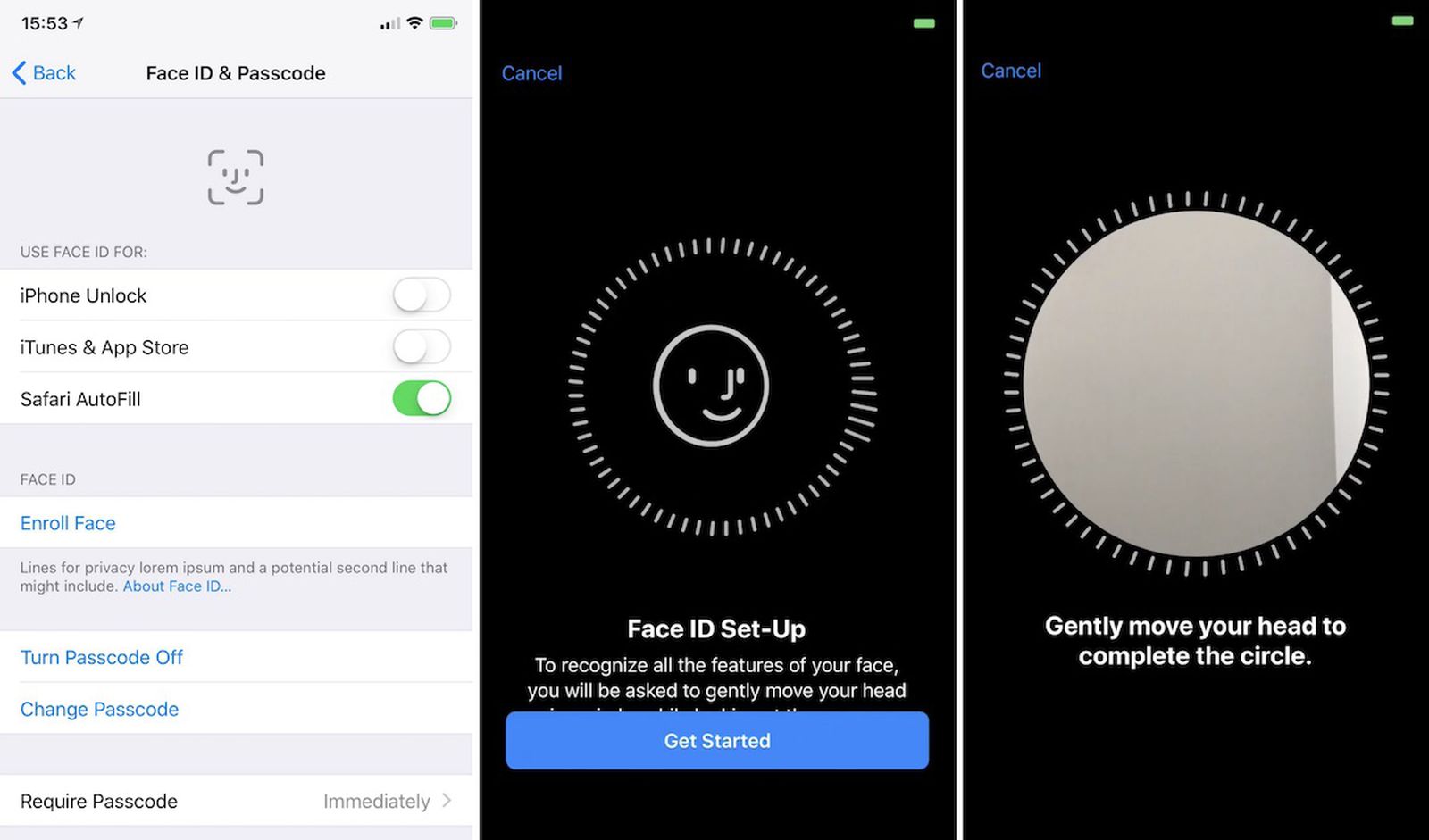Understanding Face ID Technology
Face ID is a cutting-edge biometric authentication technology that revolutionizes the way we unlock and authenticate on our devices. It is a sophisticated facial recognition system designed by Apple, specifically for the iPhone X and later models. This advanced technology utilizes the TrueDepth camera system, which consists of an infrared camera, flood illuminator, and dot projector, to create a precise depth map of the user's face.
The TrueDepth camera projects over 30,000 invisible infrared dots onto the user's face, mapping its unique contours and features. This intricate mapping process creates a detailed 3D facial model, which is then encrypted and securely stored in the device's Secure Enclave. This ensures that the facial recognition data remains protected and inaccessible to unauthorized parties.
One of the key strengths of Face ID lies in its ability to adapt to changes in the user's appearance over time. This includes variations in facial hair, accessories such as glasses and hats, and even changes in lighting conditions. The technology employs advanced machine learning algorithms to continuously update and refine its facial recognition capabilities, ensuring a high level of accuracy and security.
Moreover, Face ID is designed to be incredibly intuitive and seamless. When the user looks at their device, the TrueDepth camera instantly recognizes their face and authenticates access to the device. This streamlined process eliminates the need for manual input, such as entering a passcode or using a fingerprint scanner, offering a convenient and efficient user experience.
In addition to unlocking the device, Face ID technology also integrates with various apps and services, allowing for secure authentication and authorization. Whether it's accessing sensitive information, making secure payments, or logging into apps, Face ID provides a secure and effortless means of verification.
Overall, Face ID technology represents a significant leap forward in biometric authentication, offering a secure, user-friendly, and adaptable solution for unlocking and securing iPhone devices. Its seamless integration with the device's interface and its robust security features make it a standout feature that enhances the overall user experience.
Setting Up Face ID on iPhone 10
Setting up Face ID on your iPhone 10 is a straightforward process that harnesses the power of advanced facial recognition technology to provide a secure and convenient authentication method. To begin, navigate to the "Settings" app on your iPhone 10 and select "Face ID & Passcode." You will be prompted to enter your device passcode to access the Face ID settings.
Next, tap on "Set Up Face ID" to initiate the setup process. As you proceed, ensure that your face is well-illuminated and positioned within the on-screen frame. The TrueDepth camera system will then capture a series of images of your face from various angles, allowing it to create a comprehensive 3D facial map.
During the setup, you will be instructed to gently move your head in a circular motion to enable the TrueDepth camera to capture different aspects of your facial features. This dynamic capturing process ensures that Face ID can accurately recognize your face from multiple perspectives, enhancing its reliability and adaptability.
Once the initial Face ID setup is complete, you will have the option to immediately test its functionality. Simply tap "Continue" and position your face within the designated frame. If the setup is successful, you will receive a confirmation message, indicating that Face ID is now ready for use.
It's important to note that Face ID can be used for a variety of authentication purposes, including unlocking your device, making secure payments with Apple Pay, and accessing password-protected apps and services. This seamless integration enhances the overall user experience, offering a swift and secure means of authentication across various functionalities of the iPhone 10.
In addition to its robust security features, Face ID also adapts to changes in your appearance over time, ensuring that it remains effective even as your facial features evolve. This adaptability is a testament to the advanced machine learning algorithms employed by Face ID, which continuously refine and update the facial recognition data to maintain a high level of accuracy.
By setting up Face ID on your iPhone 10, you are embracing a cutting-edge authentication method that combines security, convenience, and adaptability. This intuitive technology streamlines the process of unlocking your device and accessing secure services, elevating the overall user experience while prioritizing the protection of your personal information.
Managing Face ID Settings
Managing Face ID settings on your iPhone 10 allows you to customize and optimize the facial recognition technology to suit your preferences and security needs. Upon completing the initial setup of Face ID, you gain access to a range of settings that enable you to fine-tune the functionality and security of this advanced biometric authentication feature.
Accessing Face ID Settings
To manage Face ID settings, navigate to the "Settings" app on your iPhone 10 and select "Face ID & Passcode." You will be prompted to enter your device passcode to access the Face ID settings. Once authenticated, you will gain access to a comprehensive array of options that empower you to manage and customize the Face ID feature.
Enabling or Disabling Face ID
One of the primary management options available is the ability to enable or disable Face ID for specific functionalities. For instance, you can choose to enable or disable Face ID for unlocking your device, making purchases with Apple Pay, and accessing password-protected apps and services. This level of control allows you to tailor the use of Face ID to align with your security and privacy preferences.
Resetting Face ID
In the event that you wish to reconfigure or update your facial recognition data, the option to reset Face ID is readily available within the settings. This feature enables you to initiate the setup process anew, allowing the TrueDepth camera system to capture updated images of your face and refine the existing facial recognition data. This ensures that Face ID remains accurate and adaptive to changes in your appearance over time.
Managing Alternate Appearance
Face ID also offers the flexibility to manage an alternate appearance, providing the option to set up an additional facial recognition profile. This feature is particularly useful for individuals who may undergo significant changes in their appearance, such as wearing makeup, facial hair variations, or using accessories like glasses or hats. By managing alternate appearances, you can ensure that Face ID remains effective and reliable across diverse visual presentations.
Utilizing Attention Awareness Features
Within the Face ID settings, you have the ability to manage the attention awareness feature, which enhances the security and reliability of Face ID. This feature requires the user to be actively looking at the device for Face ID to authenticate access. By managing this setting, you can further fortify the security of your device, ensuring that Face ID only grants access when your attention is directed towards the screen.
Customizing Face ID Settings for a Personalized Experience
By managing the various Face ID settings, you can personalize the functionality of this advanced biometric authentication feature to align with your unique preferences and security requirements. This level of customization empowers you to optimize the performance and security of Face ID, ensuring a seamless and secure user experience tailored to your individual needs.
In summary, managing Face ID settings on your iPhone 10 provides a comprehensive suite of options that enable you to customize, optimize, and enhance the functionality and security of this cutting-edge facial recognition technology. By leveraging these settings, you can tailor the use of Face ID to align with your specific preferences, ensuring a secure and personalized authentication experience.
Adding Additional Face IDs
Adding additional Face IDs on your iPhone 10 expands the versatility and convenience of the Face ID feature, allowing multiple individuals to securely authenticate and access the device. This functionality is particularly beneficial for shared devices or situations where multiple users require seamless and secure authentication using their unique facial profiles.
To add an additional Face ID, begin by accessing the "Settings" app on your iPhone 10 and selecting "Face ID & Passcode." After entering your device passcode to access the Face ID settings, navigate to the option for "Set Up an Alternate Appearance." This feature enables you to capture and store the facial recognition data of another individual, effectively adding a new Face ID to the device.
During the setup process for the additional Face ID, ensure that the individual whose facial data is being captured is well-illuminated and positioned within the on-screen frame. The TrueDepth camera system will then capture a series of images of the individual's face from various angles, creating a comprehensive 3D facial map that is encrypted and securely stored within the device's Secure Enclave.
Once the setup of the additional Face ID is complete, the new user will have the ability to seamlessly unlock the device, make secure payments with Apple Pay, and access password-protected apps and services using their unique facial profile. This seamless integration ensures that each authorized user can enjoy a personalized and secure authentication experience tailored to their individual facial features.
The addition of multiple Face IDs does not compromise the security or reliability of the Face ID feature. Each facial recognition profile is encrypted and stored securely within the device's Secure Enclave, ensuring that the facial data remains protected and inaccessible to unauthorized parties. Furthermore, the advanced machine learning algorithms employed by Face ID continuously update and refine the facial recognition data, ensuring a high level of accuracy and adaptability for each authorized user.
By adding additional Face IDs on your iPhone 10, you are expanding the accessibility and security of the device, allowing multiple individuals to enjoy the seamless and secure authentication provided by Face ID. This feature enhances the versatility of the device, catering to diverse user profiles and ensuring a personalized and secure user experience for each authorized individual.
Using Face ID for Authentication
Utilizing Face ID for authentication on the iPhone 10 introduces a seamless and secure method of accessing the device and various services. Upon the successful setup of Face ID, the technology becomes an integral part of the user experience, offering a swift and reliable means of authentication across a multitude of functionalities.
When unlocking the device, Face ID instantly recognizes the user's face, eliminating the need for manual input such as entering a passcode or using a fingerprint scanner. This streamlined process not only enhances convenience but also reinforces the security of the device, as only authorized individuals with registered facial profiles can gain access.
In addition to unlocking the device, Face ID extends its functionality to facilitate secure payments with Apple Pay. By simply glancing at the device, users can swiftly and securely authorize transactions, adding a layer of convenience and security to the payment process. This integration of Face ID with Apple Pay underscores its versatility and adaptability, providing a secure and effortless means of transaction authentication.
Furthermore, Face ID seamlessly integrates with various apps and services, allowing for secure and personalized authentication. Whether it's accessing sensitive information, logging into password-protected apps, or authorizing secure transactions within third-party applications, Face ID offers a consistent and secure authentication experience across diverse functionalities.
The advanced machine learning algorithms employed by Face ID continuously update and refine the facial recognition data, ensuring a high level of accuracy and adaptability. This adaptive nature enables Face ID to accommodate changes in the user's appearance over time, such as variations in facial hair, accessories, or even changes in lighting conditions, without compromising security or reliability.
Overall, using Face ID for authentication on the iPhone 10 represents a significant advancement in biometric technology, offering a secure, user-friendly, and adaptable solution for unlocking the device and accessing various services. Its seamless integration with the device's interface, coupled with its robust security features, elevates the overall user experience while prioritizing the protection of personal information.
By leveraging the capabilities of Face ID for authentication, users can enjoy a secure and personalized authentication experience that aligns with the modern standards of convenience and security, setting a new benchmark for biometric authentication on mobile devices.
Troubleshooting Face ID Issues
Face ID is a sophisticated biometric authentication technology designed to provide a seamless and secure user experience. However, users may encounter occasional issues with Face ID, which can impact its functionality. Understanding common troubleshooting steps can help resolve these issues and ensure the optimal performance of Face ID on the iPhone 10.
Ensure Proper Positioning and Visibility
When encountering Face ID issues, it is essential to ensure that the device's TrueDepth camera system has a clear view of the user's face. Factors such as obstructions, poor lighting conditions, or extreme angles can hinder Face ID's ability to accurately recognize the user's facial features. By adjusting the positioning of the device and ensuring adequate lighting, users can enhance the visibility of their face for Face ID authentication.
Update iOS and Apps
Keeping the iOS software and installed apps up to date is crucial for maintaining the optimal functionality of Face ID. Software updates often include bug fixes and improvements that can address issues related to Face ID performance. By regularly checking for and installing available updates, users can mitigate potential compatibility issues and ensure that Face ID operates smoothly.
Reconfigure Face ID
In some instances, reconfiguring Face ID can resolve persistent authentication issues. Users can initiate the reconfiguration process by accessing the Face ID settings and selecting the option to reset Face ID. This prompts the device to capture updated facial recognition data, which can help address any inconsistencies or inaccuracies that may be affecting Face ID's performance.
Clean the TrueDepth Camera System
Accumulated dirt, dust, or debris on the TrueDepth camera system can impede its ability to capture and recognize facial features accurately. Gently cleaning the front-facing camera and sensor area with a soft, lint-free cloth can help remove any obstructions and ensure optimal performance of Face ID.
Contact Apple Support
If troubleshooting steps do not resolve the Face ID issues, users can seek assistance from Apple Support. Apple's support team can provide personalized guidance and assistance in diagnosing and addressing more complex Face ID-related issues, ensuring that users receive the necessary support to restore the functionality of this advanced biometric authentication technology.
By following these troubleshooting steps, users can effectively address common Face ID issues and restore the seamless and secure authentication experience that this technology is designed to provide.