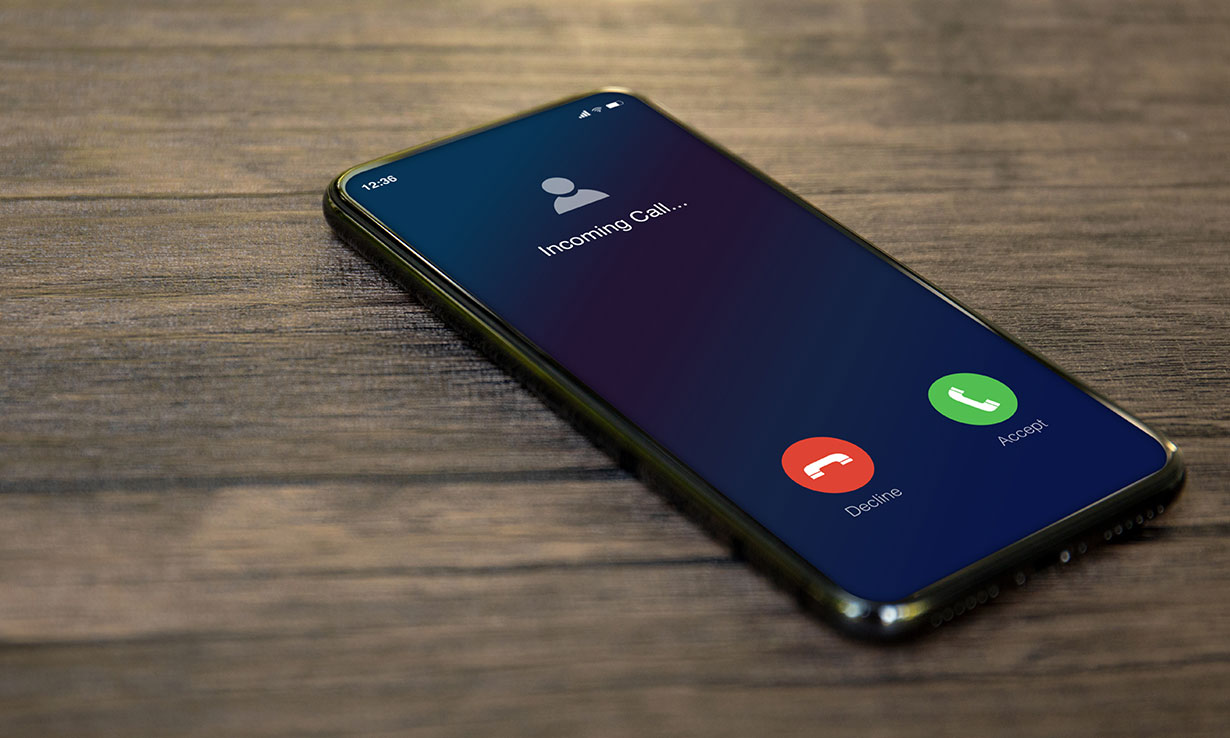Checking Current Ring Time Settings
Before extending the ring time on your Samsung S20, it's essential to first check the current ring time settings to understand the baseline. The ring time refers to the duration your phone rings before the call is forwarded to voicemail. By default, most carriers set the ring time to around 15 seconds, but this can vary.
To check the current ring time settings on your Samsung S20, follow these simple steps:
-
Open the Phone App: Locate and tap on the Phone app on your home screen or in the app drawer. This will open the phone interface, displaying the dialer, call logs, and other relevant options.
-
Access the Keypad: Once the Phone app is open, navigate to the keypad by tapping on the keypad icon usually located at the bottom of the screen. This will bring up the dialer interface.
-
Enter the Ring Time Code: On the keypad, enter the specific code to access the ring time settings. For most Samsung devices, including the S20, the code is *#61#. After entering the code, press the call button to initiate the request.
-
Review the Ring Time Settings: After entering the code and initiating the call, the current ring time settings will be displayed on the screen. Take note of the current ring time duration, as this will serve as a reference point when making changes.
By following these steps, you can easily check the current ring time settings on your Samsung S20. This information is crucial as it provides insight into the existing settings before proceeding to extend the ring time duration.
Understanding the current ring time settings empowers you to make informed decisions when adjusting the duration to better suit your preferences and ensure that you never miss important calls. With this knowledge in hand, you can confidently proceed to modify the ring time settings on your Samsung S20.
Now that you have checked the current ring time settings, let's delve into the process of changing the ring time settings to extend the duration on your Samsung S20.
Changing Ring Time Settings
Modifying the ring time settings on your Samsung S20 is a straightforward process that allows you to extend the duration your phone rings before calls are forwarded to voicemail. By adjusting this setting, you can ensure that you have ample time to answer incoming calls, especially in situations where you may not be able to reach your phone immediately.
To change the ring time settings on your Samsung S20, follow these simple steps:
-
Access the Phone App: Begin by opening the Phone app on your device. You can easily locate this app on your home screen or within the app drawer. Once open, the Phone app will display the dialer, call logs, and other relevant options.
-
Navigate to the Keypad: Within the Phone app, locate and tap on the keypad icon. This will bring up the keypad interface, allowing you to enter specific codes to access various settings.
-
Enter the Ring Time Extension Code: On the keypad, enter the specific code to extend the ring time settings. For Samsung devices, including the S20, the code to extend the ring time is 61 followed by the number of seconds you want the phone to ring before forwarding to voicemail. For example, if you want the phone to ring for 30 seconds before forwarding to voicemail, you would enter 6130#.
-
Initiate the Request: After entering the code to extend the ring time, press the call button to initiate the request. This action will prompt the system to update the ring time settings according to the specified duration.
-
Verify the Changes: Once the request is processed, the system will confirm the changes made to the ring time settings. You can verify the updated ring time duration displayed on the screen to ensure that it reflects your desired extension.
By following these steps, you can effectively change the ring time settings on your Samsung S20, extending the duration your phone rings before calls are redirected to voicemail. This adjustment allows you to personalize the ring time to better suit your needs and ensures that you have sufficient time to answer incoming calls, ultimately minimizing the chances of missing important communication.
With the ring time settings successfully modified, you can now enjoy an extended ring time on your Samsung S20, providing you with the flexibility to respond to calls without the risk of them being diverted to voicemail prematurely. This simple adjustment empowers you to tailor your phone's behavior to align with your preferences, enhancing your overall calling experience.
Now that you've learned how to change the ring time settings on your Samsung S20, you can confidently manage this aspect of your device's functionality, ensuring that incoming calls receive the attention they deserve.
Using Third-Party Apps for Extended Ring Time
In some cases, modifying the ring time settings directly from the phone's interface may not be feasible due to carrier restrictions or device-specific limitations. However, there is an alternative approach to extend the ring time on your Samsung S20 by utilizing third-party apps specifically designed to manage call forwarding and ring time settings.
Several third-party apps available on the Google Play Store offer advanced call management features, including the ability to adjust ring time settings beyond the standard options provided by the device's native interface. These apps empower users to customize their call handling preferences and ensure that incoming calls ring for an extended duration before being directed to voicemail.
When exploring third-party apps for extending ring time, it's essential to consider reputable options that prioritize user privacy and security. Look for apps with positive reviews, a proven track record of reliability, and transparent privacy policies to safeguard your personal information.
Once you've identified a suitable third-party app for managing call settings, follow these general steps to extend the ring time on your Samsung S20:
-
App Installation: Download and install the chosen third-party app from the Google Play Store, following the standard installation process for Android apps.
-
Permission Setup: Upon launching the app for the first time, grant the necessary permissions to access call settings and modify ring time parameters. This step is crucial for the app to effectively manage incoming calls according to your preferences.
-
Ring Time Configuration: Navigate to the app's settings or call management section to locate the option for adjusting ring time. Depending on the app, you may find a dedicated setting to specify the desired duration for incoming calls to ring before being forwarded to voicemail.
-
Customization and Testing: Customize the ring time settings to align with your preferences, ensuring that the extended duration meets your specific requirements. It's advisable to test the adjusted ring time by placing a few test calls to your device and verifying the ring duration before calls are redirected to voicemail.
By leveraging third-party apps tailored for call management, you can effectively extend the ring time on your Samsung S20, providing greater flexibility and control over incoming calls. These apps offer an alternative solution for users seeking to customize their call handling experience beyond the standard options available through the device's native settings.
Through the use of reputable third-party apps, users can overcome potential limitations and fine-tune their call management preferences, ultimately enhancing their overall communication experience on the Samsung S20.