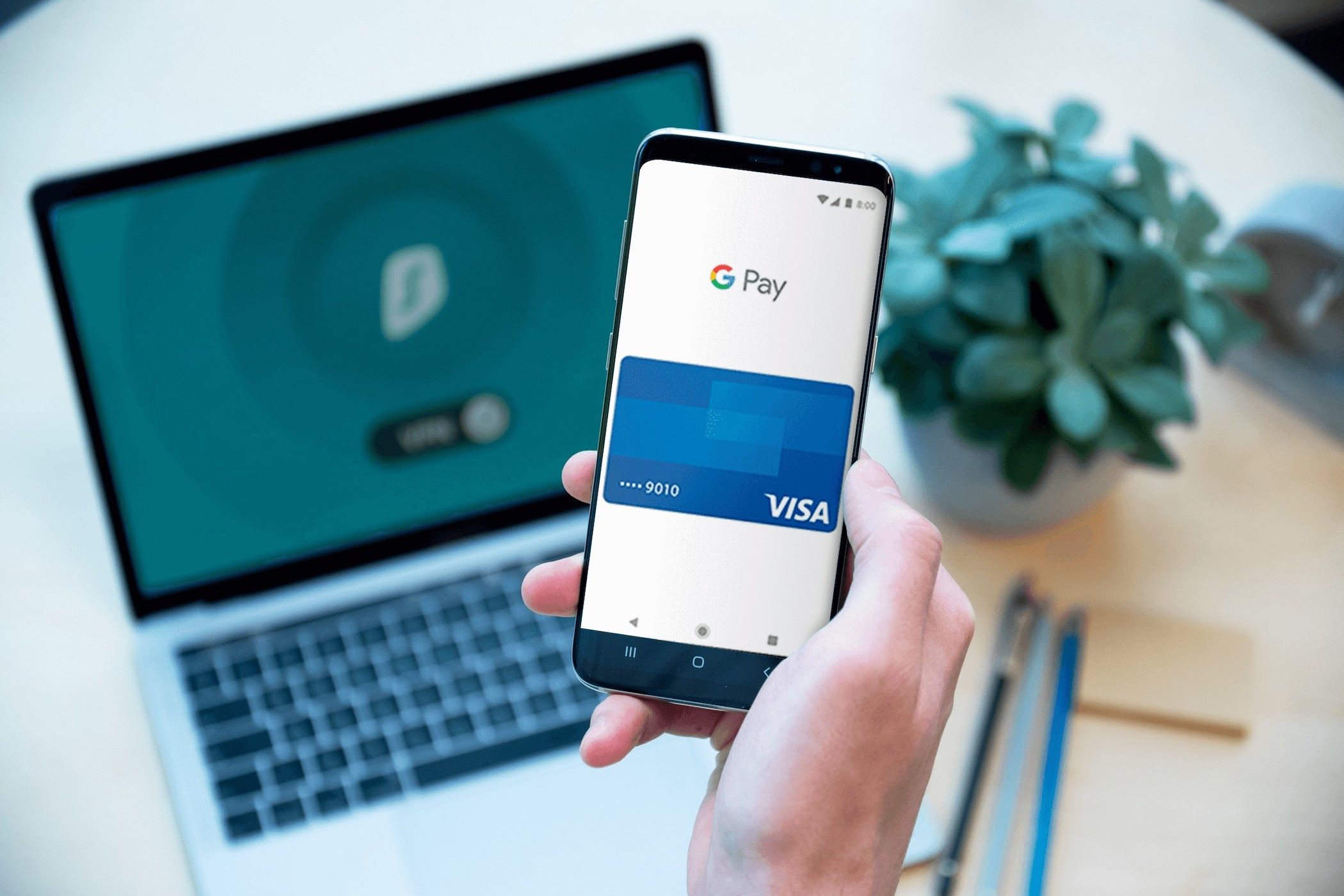Setting Up Google Pay
Setting up Google Pay is a straightforward process that allows you to conveniently make payments using your Android device. Whether you’re a seasoned user or a newcomer to mobile payment platforms, the following steps will guide you through the setup process.
Step 1: Download the Google Pay App
First, ensure that your device is running on Android 5.0 (Lollipop) or higher. Then, download the Google Pay app from the Google Play Store if it’s not already pre-installed on your device.
Step 2: Add a Payment Method
Once the app is installed, open it and follow the on-screen instructions to add a payment method. You can link your credit or debit card to Google Pay, or add a bank account for direct transfers. Google Pay also supports the use of PayPal for added flexibility.
Step 3: Set Up Security Features
Google Pay offers robust security features to safeguard your financial information. During the setup process, you’ll have the option to enable security measures such as fingerprint authentication or a personal identification number (PIN) to authorize transactions.
Step 4: Verify Your Identity
Depending on your region and the specific requirements of your financial institution, you may need to verify your identity to use Google Pay. This could involve receiving and entering a verification code sent by your bank or providing additional information to confirm your identity.
By following these steps, you can seamlessly set up Google Pay and begin using it to make secure and convenient payments both in-store and online.
Adding Cards to Google Pay
Once you’ve set up Google Pay, the next step is to add your payment cards to the app. This streamlined process allows you to store your credit, debit, and loyalty cards securely on your device, eliminating the need to carry physical cards for transactions. Here’s how to add cards to Google Pay:
Step 1: Open the Google Pay App
Launch the Google Pay app on your Android device. If you haven’t already set up the app, refer to the previous section for guidance on the initial setup process.
Step 2: Access the Payment Methods Section
In the app, navigate to the “Payment methods” or “Add payment method” section. This is where you’ll be able to add your cards to Google Pay.
Step 3: Add Your Cards
Follow the prompts to add your credit or debit cards by entering the card details manually or using the device’s camera to capture the card information. Google Pay will securely store this information for future use.
Step 4: Verify Your Cards
Depending on your bank’s verification process, you may need to complete an additional step to verify your card. This often involves receiving a one-time passcode or confirming the addition of the card through your bank’s mobile app or website.
Step 5: Set a Default Card
Once your cards are added, you can choose a default card for transactions. This card will be used by default when making payments through Google Pay, but you can always select a different card during the checkout process if needed.
By adding your payment cards to Google Pay, you can enjoy the convenience of making secure and contactless payments at supported merchants, simplifying your shopping experience and enhancing payment security.
Using Google Pay for In-App and Online Purchases
Google Pay offers a seamless and secure way to make in-app and online purchases, allowing you to complete transactions with just a few taps on your Android device. Whether you’re shopping for goods, services, or digital content, Google Pay simplifies the checkout process while prioritizing the security of your payment information. Here’s how to use Google Pay for in-app and online purchases:
In-App Purchases:
When making purchases within supported apps, look for the Google Pay option at checkout. Select Google Pay as your payment method, and if prompted, choose the card you’d like to use for the transaction. Follow the on-screen instructions to complete the payment securely and efficiently without having to enter your card details each time.
Online Purchases:
When shopping on websites that accept Google Pay, simply select the Google Pay option during checkout. You may need to sign in to your Google account and choose the desired payment card before confirming the transaction. Google Pay streamlines the process by eliminating the need to enter your card information manually, offering a faster and more secure checkout experience.
Security Measures:
Google Pay employs advanced security features, such as tokenization and biometric authentication, to protect your payment information during in-app and online transactions. Tokenization replaces your actual card details with a unique code, ensuring that your sensitive information is never shared with merchants. Additionally, if your device supports biometric authentication, such as fingerprint or face recognition, Google Pay may prompt you to authenticate the transaction for an added layer of security.
By using Google Pay for in-app and online purchases, you can enjoy the convenience of swift and secure transactions while safeguarding your financial details, making it an ideal choice for both digital and physical goods.
Exploring Loyalty Programs and Offers
Google Pay goes beyond traditional payment functionalities by integrating loyalty programs and offering exclusive deals to enhance your overall shopping experience. By leveraging these features, you can maximize savings, earn rewards, and access personalized offers from participating merchants. Here’s how to explore loyalty programs and offers within Google Pay:
Loyalty Programs:
Within the Google Pay app, navigate to the “Explore” or “Loyalty” section to discover and enroll in various loyalty programs offered by participating retailers. Once enrolled, you can conveniently track your loyalty points, view available rewards, and access exclusive member benefits directly from the app.
Exclusive Offers:
Google Pay curates personalized offers based on your transaction history and shopping preferences. These offers may include cashback rewards, discounts on specific products or services, or special promotions from partnered merchants. By regularly checking the “Offers” section in the app, you can take advantage of tailored deals that align with your interests and purchasing patterns.
Integration with Payment:
When making purchases using Google Pay at participating merchants, loyalty program benefits and applicable offers are seamlessly integrated into the checkout process. This integration allows you to automatically apply eligible rewards or discounts to your transaction, providing a hassle-free way to redeem benefits without the need for additional steps.
Maximizing Savings:
By actively engaging with loyalty programs and offers through Google Pay, you can optimize your spending by earning rewards on purchases you make regularly and accessing exclusive deals tailored to your preferences. This not only enhances your overall shopping experience but also contributes to long-term savings and value.
Exploring loyalty programs and offers within Google Pay empowers you to make the most of your transactions, unlocking additional benefits and savings while enjoying a personalized and rewarding shopping journey.
Sending and Receiving Money with Google Pay
Google Pay offers a convenient and secure platform for sending and receiving money, making it easy to split bills, reimburse friends, or send funds to family members with just a few taps on your Android device. Whether you’re repaying a friend for lunch or contributing to a group gift, Google Pay streamlines the process of transferring money while prioritizing the security of your transactions. Here’s how to send and receive money using Google Pay:
Sending Money:
To send money to a contact, navigate to the “Send” or “Pay” section within the Google Pay app. Select the desired contact from your address book or enter their email address or phone number. Enter the amount you wish to send and choose the payment method. Once confirmed, the recipient will receive the funds directly in their Google Pay account or linked bank account.
Requesting Money:
If you’re owed money, you can easily request payment from a contact using Google Pay. Simply navigate to the “Request” or “Pay” section, choose the contact from whom you’re requesting funds, and enter the specific amount. The recipient will receive a notification prompting them to fulfill the request, streamlining the process of settling debts or shared expenses.
Receiving Money:
When someone sends you money through Google Pay, you’ll receive a notification alerting you to the incoming funds. The money will be securely deposited into your Google Pay balance, which you can then use for future transactions or transfer to your linked bank account for added flexibility.
Splitting Bills:
Google Pay simplifies the task of splitting bills among friends or group members. By leveraging the “Split the bill” feature, you can divide expenses evenly or customize individual contributions, ensuring that everyone can easily settle their portion of the shared expense.
By utilizing Google Pay for sending and receiving money, you can streamline financial transactions with friends and family, fostering seamless money management and eliminating the need for physical cash exchanges or traditional bank transfers.
Managing Payment Methods and Transactions
Google Pay provides a user-friendly interface for efficiently managing your payment methods and monitoring your transaction history, offering a comprehensive overview of your financial activities. Whether you need to update card details, review past purchases, or track your spending, Google Pay’s intuitive features empower you to stay organized and in control of your payment information. Here’s how to manage payment methods and transactions within Google Pay:
Adding and Editing Payment Methods:
Within the Google Pay app, you can easily add new payment methods or edit existing ones. Whether you want to link a new credit or debit card, add a bank account, or update expiration dates and security codes, the app provides a seamless process for managing your preferred payment options.
Transaction History:
Google Pay keeps a detailed record of your transactions, allowing you to review past purchases, payments, and money transfers. By accessing the “Transactions” or “Activity” section, you can track your spending patterns, monitor recurring expenses, and gain insights into your financial habits, all within a single platform.
Receipts and Invoices:
For added convenience, Google Pay stores digital receipts and invoices from your past transactions, eliminating the need to retain paper receipts. This feature enables you to access and review detailed transaction information, including merchant details, purchase dates, and transaction amounts, directly from the app.
Payment Reminders and Notifications:
Google Pay offers customizable payment reminders and notifications to help you stay informed about upcoming bill due dates, pending transactions, or recent activity. These prompts can serve as helpful reminders to review your spending or take action on outstanding payments, contributing to better financial management.
Security and Privacy Settings:
Within the app’s settings, you can manage security features, privacy preferences, and notification settings to align with your personal preferences. This includes options to enable biometric authentication, manage notification preferences, and review privacy controls related to transaction data.
By effectively managing your payment methods and transactions within Google Pay, you can streamline financial oversight, access detailed transaction insights, and maintain control over your payment information, ultimately contributing to a more organized and informed approach to personal finance.
Exploring Google Pay’s Security Features
Google Pay prioritizes the security and privacy of users’ financial information by implementing robust features and protocols to safeguard transactions and personal data. These security measures are designed to provide users with peace of mind and confidence when using the platform for payments and money management. Here’s an exploration of Google Pay’s key security features:
Tokenization:
Google Pay utilizes tokenization, a process that replaces sensitive card details with unique tokens during transactions. This ensures that actual card numbers are not shared with merchants, reducing the risk of unauthorized access to sensitive financial information.
Biometric Authentication:
For supported devices, Google Pay offers biometric authentication options such as fingerprint recognition or facial authentication. These features add an extra layer of security by requiring user verification before authorizing transactions, enhancing the overall protection of payment activities.
Device-Level Security:
Google Pay leverages the security features inherent to users’ devices, such as encrypted storage and secure boot processes, to safeguard payment data. This integration with device-level security measures contributes to the overall protection of sensitive financial information.
Real-Time Fraud Monitoring:
Google Pay employs real-time monitoring and analysis to detect and prevent fraudulent transactions. The platform utilizes advanced algorithms and machine learning to identify potentially unauthorized activities, providing users with enhanced protection against fraudulent behavior.
Privacy Controls:
Users have access to privacy controls within the Google Pay app, allowing them to manage their personal information, transaction data, and consent preferences. These controls empower users to customize their privacy settings and exercise control over the sharing of their financial data.
Secure Transactions:
When using Google Pay for transactions, the platform ensures that payments are processed securely, employing encryption and secure communication protocols to protect sensitive data during the payment process. This secure infrastructure contributes to the overall integrity of financial transactions.
By exploring and leveraging Google Pay’s comprehensive security features, users can confidently engage in financial transactions, manage their payment methods, and access a range of services while knowing that their financial data is protected by advanced security measures and protocols.
Using Google Pay on Wear OS Devices
Google Pay extends its seamless payment capabilities to Wear OS devices, allowing users to make secure and convenient transactions directly from their smartwatches. Whether you’re out for a run, traveling light, or simply prefer the ease of wrist-based payments, utilizing Google Pay on Wear OS devices offers a range of benefits for on-the-go transactions. Here’s a closer look at using Google Pay on Wear OS:
Setup and Compatibility:
Users can set up Google Pay on their Wear OS smartwatch by accessing the Google Pay app on their paired smartphone. Once set up, the smartwatch will mirror the payment methods and loyalty cards stored on the smartphone, ensuring a seamless experience across devices.
Convenient Tap-to-Pay:
With Google Pay on Wear OS, making a payment is as simple as a quick tap. Users can access their payment cards on the smartwatch and complete transactions at contactless terminals, eliminating the need to reach for their smartphones or physical wallets.
Security and Authentication:
Google Pay on Wear OS devices prioritizes security by requiring user authentication, such as a PIN or pattern unlock, before processing payments. Additionally, if the paired smartphone is out of range or disconnected, the smartwatch will prompt for additional security measures to authorize transactions, enhancing payment security.
Notification and Confirmation:
When a payment is initiated using Google Pay on a Wear OS device, users receive real-time notifications and confirmations on their smartwatch, providing immediate feedback and transaction details. This visibility ensures that users are informed about their payment activities while on the move.
Loyalty Card Access:
In addition to payment methods, Wear OS users can access their enrolled loyalty cards and redeem rewards directly from their smartwatches. This integration streamlines the process of earning and redeeming loyalty points during transactions, enhancing the overall shopping experience.
Offline Functionality:
Google Pay on Wear OS devices offers limited offline functionality, allowing users to make a small number of transactions even when their smartwatch is not connected to their smartphone. This feature provides added flexibility for users in various scenarios, such as when their smartphone battery is low or when they prefer to travel without their phone.
By leveraging Google Pay on Wear OS devices, users can enjoy the convenience of contactless payments, access their payment and loyalty cards on the go, and benefit from enhanced security features, all from the convenience of their wrist-worn smartwatch.
Exploring Google Pay’s Integration with Transit Systems
Google Pay’s integration with transit systems offers a convenient and efficient way for users to pay for public transportation services, streamlining the process of accessing buses, trains, and other transit options. By leveraging this feature, users can enjoy seamless and contactless fare payments, eliminating the need for physical tickets or cash while commuting. Here’s an exploration of Google Pay’s integration with transit systems:
Contactless Fare Payments:
Google Pay enables users to pay for transit fares by simply tapping their smartphones or wearable devices at supported contactless readers in transit stations and vehicles. This touch-free payment method enhances the overall transit experience by reducing wait times and simplifying the boarding process for commuters.
Multi-Modal Transportation:
Google Pay’s integration extends to various modes of transportation, including buses, subways, trams, and commuter rail services. This comprehensive coverage allows users to seamlessly transition between different transit options within a city’s public transportation network using a single payment method.
Real-Time Transit Information:
In addition to facilitating fare payments, Google Pay provides users with access to real-time transit information, including schedules, route maps, and service updates. This comprehensive transit data empowers users to plan their journeys effectively and stay informed about any service disruptions or changes.
Account-Based Ticketing:
Some transit systems support account-based ticketing through Google Pay, allowing users to store and manage transit passes, tickets, and travel cards directly within the app. This feature provides a digital alternative to traditional physical tickets, offering added convenience and flexibility for frequent commuters.
Integration with Transit Cards:
Google Pay supports the integration of transit agency-issued cards and passes, enabling users to add and use their transit-specific payment cards for fare payments. This integration consolidates payment methods and streamlines the process of accessing transit services, contributing to a more seamless commuting experience.
Enhanced Mobility and Accessibility:
By integrating with transit systems, Google Pay enhances mobility and accessibility for users, particularly those who rely on public transportation for their daily commutes. The ability to pay for fares and access transit information through a single platform fosters greater convenience and inclusivity for all commuters.
By exploring Google Pay’s integration with transit systems, users can embrace a modernized approach to public transportation, benefiting from contactless fare payments, comprehensive transit information, and enhanced mobility options, ultimately contributing to a more efficient and user-friendly transit experience.
Troubleshooting Common Issues with Google Pay
While Google Pay offers a seamless and user-friendly payment experience, users may encounter occasional challenges or issues when using the platform. Understanding how to troubleshoot common issues can help users address and resolve potential concerns, ensuring a smooth and reliable payment experience. Here are some common issues with Google Pay and troubleshooting tips:
Payment Declines:
If a payment is declined while using Google Pay, ensure that your payment method is valid and has sufficient funds. Additionally, verify that the merchant accepts Google Pay and that your device is functioning properly with an active internet connection. If issues persist, reach out to your bank for further assistance.
Incorrect Card Information:
If you encounter errors related to incorrect card information, double-check the accuracy of the card details entered in the Google Pay app. Ensure that the card number, expiration date, and security code are entered correctly. If the issue persists, contact your card issuer for verification and support.
Device Compatibility:
If Google Pay is not functioning as expected on your device, confirm that your device is compatible with the app and meets the necessary system requirements. Check for software updates and ensure that the app is up to date. If compatibility issues persist, consider reaching out to Google Pay support for further guidance.
Failed Transactions:
In the event of a failed transaction, verify that your internet connection is stable and that the merchant’s payment terminal supports contactless payments. If the issue persists, check for any pending authorizations or holds on your payment method and contact the merchant for assistance in resolving the failed transaction.
Biometric Authentication:
If you encounter challenges with biometric authentication, such as fingerprint or facial recognition, ensure that your device’s biometric features are set up correctly and functioning as intended. Check your device settings to verify the status of biometric authentication and reconfigure the settings if necessary.
Account and Security Settings:
If you experience issues related to account access or security settings, review your Google account settings and privacy controls within the Google Pay app. Ensure that your account information is accurate and that your privacy preferences align with your desired settings. If issues persist, consider reaching out to Google Pay support for assistance.
By familiarizing themselves with these troubleshooting tips, users can address common issues that may arise while using Google Pay, allowing them to navigate potential challenges effectively and optimize their overall payment experience. If persistent issues remain unresolved, users are encouraged to seek support from Google Pay’s customer service for further assistance and guidance.