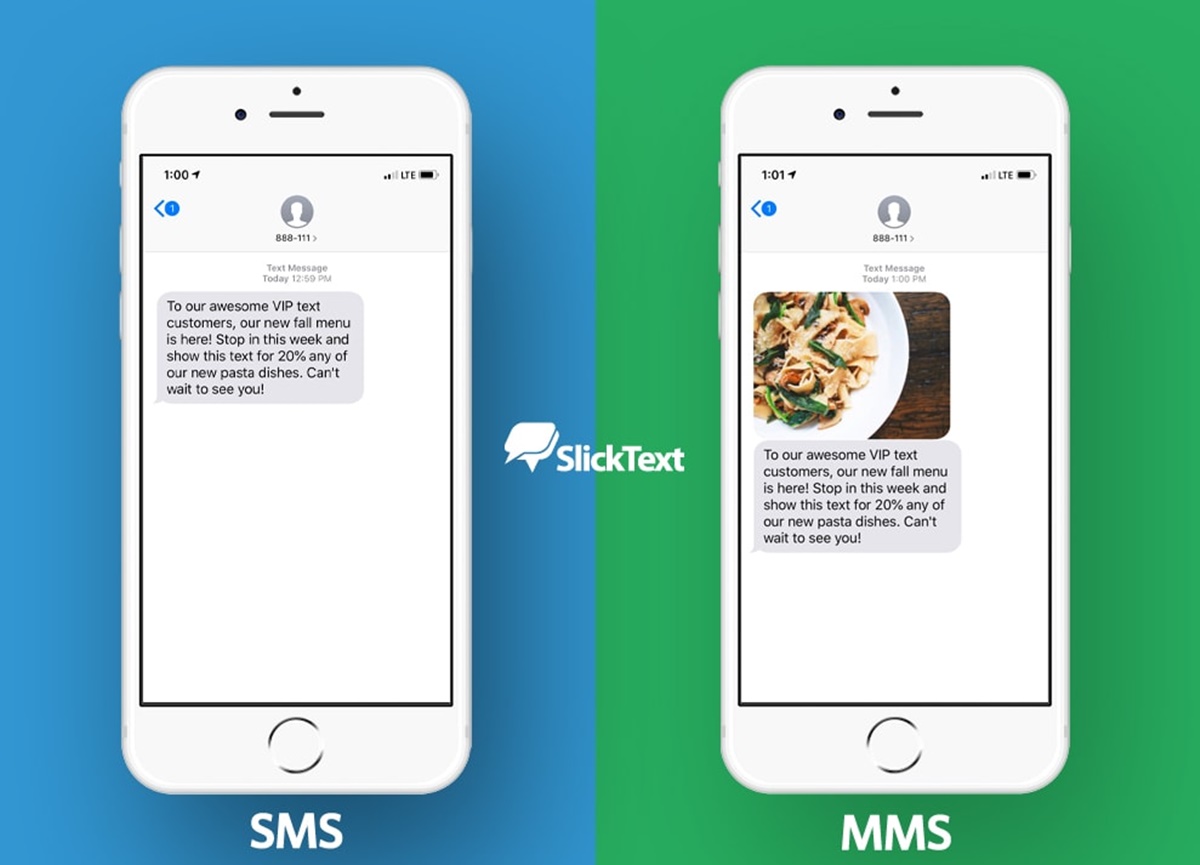What is SMS?
SMS, which stands for Short Message Service, is a messaging service that allows users to send text messages up to 160 characters in length. It was originally designed for mobile phones as a way to exchange brief messages between individuals. SMS has been widely adopted and is now supported by virtually all mobile networks and devices, including smartphones like the iPhone.
One of the main advantages of SMS is its simplicity. It provides a quick and efficient way to send important information or communicate short messages without the need for voice calls or internet connectivity. SMS messages are typically delivered instantly and appear as text notifications on the recipient’s phone.
SMS has become an integral part of our daily communication, allowing us to share information, coordinate plans, and stay connected with friends, family, and colleagues. It has also revolutionized various industries, including marketing and customer service, as businesses leverage SMS to reach their target audience directly.
Moreover, SMS supports a wide range of features beyond just sending text. It enables the inclusion of hyperlinks, phone numbers, and even multimedia content such as images, videos, and audio files, depending on the device and network capabilities.
As mobile technology continues to evolve, SMS has evolved as well. Enhanced SMS (or SMS+) introduces additional features like longer message lengths, read receipts, and the ability to send messages to multiple recipients simultaneously. These advancements have further expanded the usage and functionality of SMS.
In recent years, SMS has faced competition from other messaging platforms and services, such as instant messaging apps and social media messaging. However, SMS remains a reliable and widely used communication method due to its compatibility across different devices and networks.
Overall, SMS is a convenient and versatile messaging service that allows users to send short text messages quickly and effectively. Its simplicity and widespread adoption have made it an essential part of everyday communication.
What is MMS?
MMS, or Multimedia Messaging Service, is a messaging service that allows users to send multimedia content such as pictures, videos, audio clips, and even contact information through text messages. Unlike SMS, which is limited to 160 characters of text, MMS enables the transmission of richer media files, making it a more versatile communication tool.
With MMS, iPhone users can capture and share their favorite moments by sending photos and videos directly from their devices. This feature has transformed the way we communicate, enabling us to visually express ourselves and share experiences in a more immersive manner.
In addition to photos and videos, MMS also allows the attachment of audio files, such as voice recordings or music clips. This feature opens up opportunities for sharing personalized messages, sending voice memos, or even sharing snippets of your favorite songs.
Furthermore, MMS supports the sharing of contact information, making it convenient to exchange business cards or contact details with others. This eliminates the need to manually enter information into the phone’s address book, saving time and reducing the chances of errors.
While MMS provides the convenience of sending rich multimedia content, it’s important to note that there may be limitations depending on the recipient’s device and network. Some devices or networks may have size restrictions, which could result in larger files being compressed or not fully delivered.
Compared to SMS, which is a text-only messaging service, MMS adds a new dimension to text messaging by allowing users to communicate with visual and audio elements. It enhances the overall messaging experience and enables more creative and expressive conversations.
With the increasing popularity of social media platforms and instant messaging apps, many users have transitioned to these services for sharing multimedia content. However, MMS remains a valuable and widely used messaging service, especially when communicating with contacts who do not have access to those alternative platforms.
Difference Between SMS and MMS
SMS (Short Message Service) and MMS (Multimedia Messaging Service) are two distinct messaging services with different capabilities and characteristics. Understanding the differences between the two can help users choose the most appropriate method for their communication needs. Here are the key differences:
1. Content: SMS is limited to text only, typically allowing up to 160 characters in a single message. On the other hand, MMS allows the transmission of multimedia content such as photos, videos, audio clips, and contact information.
2. Length and Size: SMS messages are truncated after 160 characters, requiring users to send multiple messages if the content exceeds the limit. In contrast, MMS messages can be much longer, allowing for more extensive text messages or larger multimedia files to be included.
3. Cost: Traditionally, SMS messages are charged per message by mobile carriers, while MMS messages often incur higher charges due to the inclusion of multimedia content. It’s important to check with your carrier to understand the specific pricing structure for SMS and MMS messages.
4. Delivery: SMS messages are typically delivered instantaneously, appearing as text notifications on the recipient’s device. MMS messages, on the other hand, may take longer to deliver, especially when larger files are being transmitted. Also, some devices or networks may have limitations on MMS file size, potentially requiring the files to be compressed or downgraded in quality.
5. Device and Network Compatibility: SMS is supported by virtually all mobile devices and networks, making it a universally accessible messaging service. MMS, however, may have limitations depending on the recipient’s device and network. Compatibility issues and size limitations can affect the ability to send and receive MMS messages across different platforms.
6. Functionality: SMS is a straightforward text-based messaging service, while MMS provides a more versatile and engaging communication experience with the inclusion of multimedia content. MMS allows users to share photos, videos, audio recordings, and contact details, enhancing the overall messaging experience.
Understanding the differences between SMS and MMS is essential for effectively utilizing these messaging services. While SMS is ideal for simple, text-based communication, MMS offers greater flexibility for sharing multimedia content. Choosing the appropriate service depends on the content you wish to convey and the capabilities of the recipient’s device and network.
Sending SMS on iPhone
The iPhone provides a user-friendly and intuitive interface for sending SMS (Short Message Service) messages. Follow these simple steps to send an SMS on your iPhone:
1. Open the Messages app: Tap on the Messages app icon on your iPhone’s home screen to launch the messaging interface.
2. Start a new conversation: Tap on the “New Message” icon, usually represented by a pencil and paper icon, located in the top right corner of the screen.
3. Add recipients: Type the name, phone number, or email address of the recipient(s) in the “To” field. As you type, your iPhone will suggest contacts from your address book.
4. Compose your message: Tap on the text field at the bottom of the screen and begin typing your message. The text field may expand depending on the length of your message.
5. Send your message: Once you have composed your message, tap on the send icon, usually represented by an arrow pointing to the right. Your message will be sent to the recipient(s) immediately.
Additional features: The Messages app on iPhone offers several additional features to enhance your SMS experience. You can customize the look of your messages with different text styles, fonts, and bubble effects. You can also attach photos, videos, and other files to your SMS by tapping the camera or the “+” icon. Moreover, you can use emojis, stickers, and animated effects to add more personality to your messages.
It’s important to note that SMS messaging uses cellular network connectivity, and charges may apply depending on your mobile plan. If you’re experiencing any issues with sending SMS messages, make sure your iPhone has sufficient network coverage and check your messaging settings to ensure SMS is enabled.
Sending SMS messages on iPhone is a straightforward and efficient process. Whether you’re sending a quick text or engaging in a longer, threaded conversation, the iPhone provides a user-friendly platform for effective communication via SMS.
Sending MMS on iPhone
The iPhone makes it easy and convenient to send MMS (Multimedia Messaging Service) messages, allowing you to share photos, videos, audio clips, and more with your contacts. Follow these steps to send an MMS on your iPhone:
1. Open the Messages app: Tap on the Messages app icon on your iPhone’s home screen to launch the messaging interface.
2. Start a new conversation: Tap on the “New Message” icon, usually represented by a pencil and paper icon, located in the top right corner of the screen.
3. Add recipients: Type the name, phone number, or email address of the recipient(s) in the “To” field. Your iPhone will suggest contacts from your address book as you type.
4. Compose your message: Tap on the text field at the bottom of the screen and enter any accompanying text for your MMS message.
5. Attach media: To include photos or videos, tap on the camera icon or the “+” icon within the message composition field. You can then choose to take a new photo or video, select one from your camera roll, or even browse other media files on your iPhone.
6. Add additional media: If you wish to include audio clips or contact information, tap on the “+” symbol and choose the appropriate option from the menu. You can record a voice memo or select contact information from your address book.
7. Send your message: Once you have composed your MMS with the desired media attachments, tap on the send icon, usually represented by an arrow pointing to the right. The MMS message will be sent to the recipient(s) immediately.
Additional tips: When sending MMS messages on your iPhone, be aware that file size limitations may apply depending on your carrier and the recipient’s device. The Messages app will attempt to compress media files to fit within these limitations but keep in mind that it may affect the quality of the media. Additionally, remember that MMS messages use cellular data, so ensure you have a stable internet connection or an active data plan to send and receive MMS messages.
The iPhone’s interface makes it a breeze to send MMS messages, allowing you to share a wide range of multimedia content with your contacts. Whether you’re sharing moments captured through photos and videos or sharing important information via audio clips or contact cards, the iPhone provides a seamless and engaging MMS messaging experience.
SMS/MMS Settings on iPhone
Configuring SMS (Short Message Service) and MMS (Multimedia Messaging Service) settings on your iPhone allows you to customize your messaging experience and ensure smooth communication. Here are the essential SMS/MMS settings on iPhone:
1. Enable SMS and MMS: By default, SMS and MMS are enabled on your iPhone. However, you can verify this by going to “Settings” and selecting “Messages”. Ensure that the toggle switch next to “iMessage” is turned on, as this enables both SMS and MMS messaging.
2. Set iMessage preferences: Within the Messages settings, you can set various preferences for iMessage, such as whether you want to receive read receipts, enable or disable message previews, and specify a caller ID for iMessage. Adjust these settings based on your personal preferences and communication needs.
3. Adjust message history duration: By default, your iPhone retains your message history indefinitely. However, you can adjust this setting to automatically delete messages after a certain period. Go to “Settings”, select “Messages”, and under the “Keep Messages” section, choose an option that suits your storage and privacy preferences.
4. Manage MMS settings: In the Messages settings, you can also access MMS settings specifically. Here, you can enable or disable the option for MMS messaging and adjust the maximum message size. If you frequently encounter issues with sending or receiving MMS messages, you may need to adjust the maximum message size to ensure compatibility with your carrier’s limitations.
5. Customize message notifications: In the general settings of your iPhone, navigate to “Notifications” and locate the “Messages” option. Here, you can customize how you receive notifications for incoming messages, including the notification style, sounds, and whether or not to show message previews on the lock screen.
6. Manage spam filtering: To prevent unwanted messages and spam, iPhone offers a built-in spam filter for SMS and MMS. In the Messages settings, there is an option called “Filter Unknown Senders”. When enabled, messages from unknown senders will be filtered to a separate tab, making it easier for you to identify and manage potential spam.
7. Configure carrier settings: Depending on your carrier, there may be additional settings to configure for SMS and MMS. To check if there are carrier-specific settings, go to “Settings”, select “General”, and scroll down to “About”. If there is an update available for your carrier settings, you will be prompted to install it.
Customizing these SMS/MMS settings on your iPhone allows you to tailor your messaging experience according to your preferences and ensure that your messaging functions smoothly. Take some time to explore these settings and adjust them to enhance your overall messaging experience on your iPhone.
Troubleshooting SMS/MMS Issues on iPhone
While iPhones offer a reliable and convenient platform for SMS (Short Message Service) and MMS (Multimedia Messaging Service), occasional issues can arise. Here are some troubleshooting steps to resolve common SMS/MMS issues on your iPhone:
1. Check network connectivity: Ensure that your iPhone has a stable and active cellular or Wi-Fi network connection. Weak or unstable network signals can affect the sending and receiving of SMS and MMS messages.
2. Verify message settings: Go to “Settings” and select “Messages” on your iPhone. Confirm that “iMessage” is turned on and that the “Send as SMS” option is enabled. If these settings are disabled, you may encounter issues when sending or receiving messages.
3. Restart your iPhone: Restarting your iPhone can often resolve temporary glitches. Press and hold the power button until the “Slide to power off” option appears. Slide the power icon to the right to turn off your iPhone, then press and hold the power button again to turn it back on.
4. Update iOS: Make sure your iPhone is running the latest version of iOS. Updates often include bug fixes and improvements that can address SMS/MMS issues. Go to “Settings”, select “General”, and tap on “Software Update” to check for any available updates.
5. Reset network settings: Resetting network settings can help resolve connectivity issues. Go to “Settings”, select “General”, and tap on “Reset”. Choose “Reset Network Settings” and confirm your selection. Note that this will remove all saved Wi-Fi passwords, so be prepared to re-enter them.
6. Disable and re-enable iMessage: In the Messages settings, turn off the toggle switch next to “iMessage”. Wait a few moments, then turn it back on. This can help refresh your iMessage connection and resolve any associated issues.
7. Check message size: If you are experiencing issues sending MMS messages, verify that the media files you are trying to send do not exceed the maximum message size allowed by your carrier. Compress or resize the files if necessary.
8. Contact your carrier: If the above steps do not resolve your SMS/MMS issues, contact your mobile carrier for further assistance. They can provide you with specific troubleshooting steps or investigate any potential network-related issues.
By following these troubleshooting steps, you can resolve common SMS/MMS issues on your iPhone and ensure efficient and uninterrupted messaging. If problems persist, reaching out to your carrier or seeking assistance from Apple Support may be necessary to address more complex issues.
SMS/MMS Charges and Plans
When using SMS (Short Message Service) and MMS (Multimedia Messaging Service) on your iPhone, it’s important to understand the charges and plans associated with these messaging services. Here are some key points to consider:
1. Messaging charges: SMS messages are typically charged per message by mobile carriers. The cost per SMS can vary depending on your carrier and the specific plan you have. Some carriers offer unlimited texting plans, while others charge a flat rate per message or include a set number of messages in their plans. It’s recommended to check with your carrier to understand the charges associated with SMS messaging.
2. MMS charges: MMS messages often incur higher charges compared to SMS due to the inclusion of multimedia content. MMS charges can vary depending on the size and type of media being sent. Some carriers offer MMS bundles or add-ons that provide a certain data allowance for MMS messaging, while others charge per MMS message sent. Again, it’s important to check with your carrier to understand their specific pricing structure for MMS messages.
3. Data charges: MMS messages utilize data connectivity, so it’s important to ensure you have an active data plan or Wi-Fi connection when sending or receiving MMS messages. If you are using cellular data for MMS, it may be deducted from your data plan or billed separately if you exceed your data allowance. Make sure to monitor your data usage to avoid unexpected charges.
4. International messaging: When sending SMS or MMS messages internationally, additional charges may apply. International messaging rates can vary significantly depending on the country and carrier involved. It’s advisable to check with your carrier for specific international messaging rates and consider opting for international messaging plans or add-ons if you frequently communicate with contacts outside your home country.
5. Messaging plans and bundles: Many carriers offer messaging plans or bundles that include a certain number of SMS or MMS messages at a fixed price. These plans can provide cost savings if you frequently use messaging services. Consider assessing your messaging needs and exploring available plans to choose one that aligns with your usage patterns.
6. Wi-Fi messaging apps: Using Wi-Fi messaging apps like iMessage, WhatsApp, or Facebook Messenger can be a cost-effective alternative to traditional SMS and MMS messaging. These apps utilize internet connectivity rather than cellular networks, allowing for free or low-cost messaging with other users of the same app. However, keep in mind that these apps may still use data if you are not connected to Wi-Fi.
Understanding the charges and plans associated with SMS and MMS messaging can help you make informed decisions and avoid unexpected fees. Check with your carrier to explore available messaging plans, monitor your data usage, and consider alternative messaging options to optimize your messaging experience while managing costs.
Best Practices for SMS/MMS on iPhone
When using SMS (Short Message Service) and MMS (Multimedia Messaging Service) on your iPhone, following best practices ensures optimal messaging experiences. Here are some practices to consider:
1. Be mindful of message length: SMS messages are limited to 160 characters. Keep your messages concise and to the point. If you exceed the character limit, your message may be split into multiple texts or truncated. Consider using MMS for longer messages.
2. Use MMS for multimedia: When sharing photos, videos, or audio clips, utilize MMS to ensure the recipient receives the content in its intended format. Avoid compressing files excessively to maintain good quality.
3. Respect recipients’ preferences: Be mindful of how your recipients prefer to receive messages. Some individuals may prefer text-based communication, while others may appreciate the inclusion of multimedia content. Adapt your messaging style and content based on individuals’ preferences.
4. Double-check recipients: Before sending an SMS or MMS, verify that you have selected the correct recipients. Sending messages to unintended recipients can lead to confusion or privacy concerns.
5. Proofread and edit: Take a moment to proofread your messages for spelling mistakes, grammar errors, or unclear wording. A well-composed message reflects professionalism and ensures better understanding.
6. Avoid spamming and overuse: Respect others’ inboxes by refraining from excessive messaging or sending unsolicited messages. Understand and adhere to anti-spam regulations and guidelines.
7. Respond timely: When someone sends you an SMS or MMS, aim to respond in a timely manner. Prompt responses are generally appreciated and help maintain effective communication.
8. Consider alternative messaging apps: Explore alternative messaging apps like iMessage, WhatsApp, or Signal that allow for free messaging using Wi-Fi or mobile data. These apps provide additional features and can help lower messaging costs.
9. Guard your privacy: Be cautious when sharing personal or sensitive information via SMS or MMS. Avoid sending financial information, social security numbers, or passwords through these channels. Opt for more secure methods like encrypted messaging if necessary.
10. Keep your device updated: Regularly update your iPhone’s operating system and messaging apps to ensure you have the latest bug fixes, security patches, and messaging features for a smooth experience.
By following these best practices, you can optimize your SMS and MMS messaging experiences on your iPhone, ensuring effective and respectful communication with your contacts while maintaining privacy and security.
Alternatives to SMS/MMS on iPhone
While SMS (Short Message Service) and MMS (Multimedia Messaging Service) are widely used messaging services on iPhones, there are several alternative communication methods available. These alternatives offer additional features and can provide more seamless messaging experiences. Here are some alternatives to consider:
1. iMessage: Built into iPhones, iMessage allows you to send text messages, photos, videos, and other media to other iPhone users over Wi-Fi or cellular data. iMessage offers read receipts, end-to-end encryption, and a range of fun features like stickers, emojis, and digital touch. It’s a great alternative if you primarily communicate with other iPhone users.
2. Instant Messaging Apps: Utilize popular messaging apps like WhatsApp, Facebook Messenger, or Telegram. These apps offer text messaging, voice calls, video calls, and the ability to share photos, videos, and documents. They also offer features such as group chats, read receipts, and online status indicators.
3. Email: For longer-form communication, consider using email. Email allows you to send detailed messages, attach files, and organize conversations using folders or labels. It’s widely supported across different platforms and devices, making it a versatile option for communications that require more depth and formality.
4. Voice and Video Calling: If you prefer real-time voice or video communication, iPhone offers FaceTime, a built-in app for high-quality video and audio calls over Wi-Fi or cellular data. Alternatively, you can use third-party apps like Skype or Zoom for voice and video calls with individuals or groups.
5. Social Media Messaging: Many social media platforms, like Facebook, Instagram, and Twitter, have built-in messaging features. These allow you to communicate with friends, family, and colleagues within the same app. You can share text, photos, videos, and even react to messages with likes or other emoticons.
6. Encrypted Messaging Apps: If security and privacy are a top concern, consider encrypted messaging apps like Signal or Telegram. These apps prioritize user privacy by offering end-to-end encryption and other security features, ensuring that your messages remain secure and private.
7. Collaboration Tools: If you need to communicate and collaborate with team members or work colleagues, consider utilizing collaboration tools like Slack or Microsoft Teams. These platforms allow for real-time messaging in channels or direct messages, and also integrate with other collaboration features like file sharing, task management, and video conferencing.
Exploring these alternatives can enhance your messaging experiences on iPhone and provide you with more options to communicate with others. Choose the alternative that best suits your needs, taking into consideration the features, security, and preferences of the individuals you wish to communicate with.