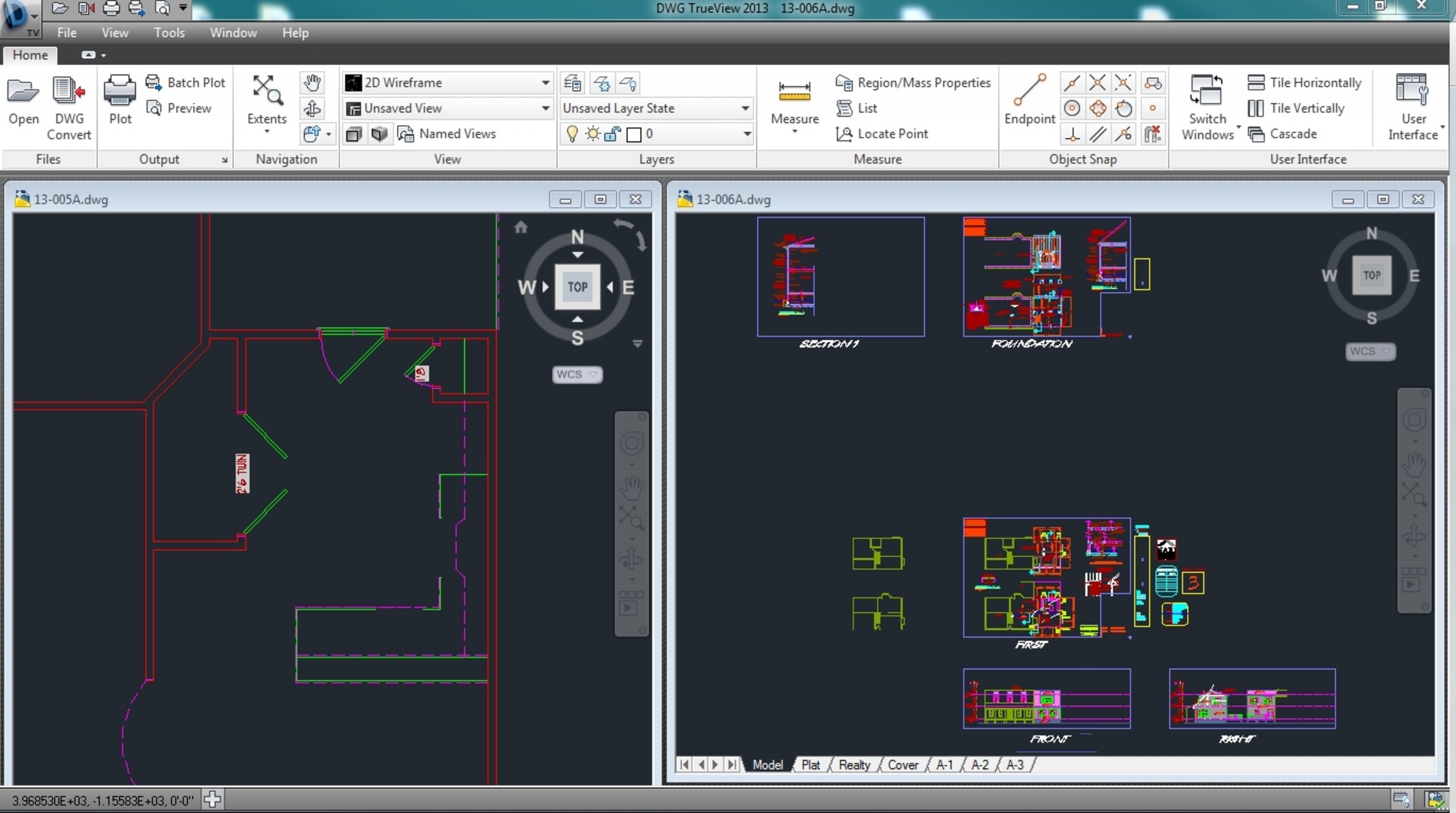What is a DWG File?
A DWG file, short for Drawing, is a proprietary file format used by AutoCAD, a popular computer-aided design (CAD) software application. Created by Autodesk, DWG files are widely used in various industries, especially in the architecture and engineering sectors.
DWG files are primarily used to store two-dimensional (2D) and three-dimensional (3D) design data, including geometric shapes, dimensions, and other visual elements. They serve as a digital blueprint that can be easily edited, viewed, and shared among professionals in the field.
One of the key features of DWG files is their precise representation of design data. They use vector-based graphics to ensure accuracy and maintain the integrity of the original design. This makes DWG files highly versatile, as they can be scaled, rotated, and manipulated without losing quality.
Furthermore, DWG files can also store additional information related to the design, such as text annotations, layers, and attributes. This metadata allows for better organization and easy identification of different components within the drawing.
It is important to note that DWG files are proprietary to Autodesk, meaning they are designed to be opened and edited using AutoCAD or compatible software. This exclusivity has led to the development of various other file formats, such as DXF (Drawing Exchange Format), which is a more widely supported file format for CAD data interchange.
The History and Evolution of DWG Files
The development of DWG files dates back to 1982 when AutoCAD was first introduced by Autodesk. At the time, it revolutionized the field of computer-aided design by providing a more efficient and precise way to create and edit technical drawings.
Initially, DWG files were designed to store 2D vector-based drawings, making them an ideal format for architectural and engineering applications. However, with the advancement of technology and the demand for more complex designs, AutoCAD introduced 3D capabilities to DWG files in the early 1990s.
Over the years, AutoCAD has continued to enhance the features and functionality of DWG files to meet the evolving needs of professionals in the industry. This includes adding support for advanced 3D modeling, parametric designs, and improved collaboration tools.
In terms of file compatibility, AutoCAD has made efforts to ensure backward compatibility of DWG files, allowing users to open and edit older versions of files in newer software versions. However, there may be some limitations and functionality differences when working with older file formats.
Another notable milestone in the history of DWG files is the introduction of the DXF format. Developed by Autodesk in the mid-1980s, DXF files became a popular alternative for sharing CAD data between different software applications. DXF files are ASCII-based, making them more accessible and compatible across various platforms.
As technology continues to evolve, so does the DWG file format. With the rise of cloud-based solutions and mobile devices, Autodesk has introduced web and mobile versions of AutoCAD, providing users with the flexibility to access and work on DWG files from anywhere, anytime.
Why are DWG Files Widely Used in the Architecture and Engineering Industries?
DWG files have become the standard file format in the architecture and engineering industries for several reasons:
- Compatibility: AutoCAD, the software that uses DWG files, is widely used by professionals in these fields. As a result, DWG files have become the go-to format for sharing and collaborating on design projects.
- Precision and Accuracy: DWG files are known for their ability to accurately represent design data. The vector-based graphics ensure that dimensions and other elements are precisely rendered, allowing for accurate measurements and calculations.
- Flexibility: With DWG files, architects and engineers can easily manipulate, modify, and refine their designs. The files can be scaled, rotated, and transformed without loss of quality, which is essential for creating detailed and complex structures.
- Layer Support: DWG files support the use of layers, allowing designers to organize and manage different components of a drawing. This makes it easier to work with complex projects that have multiple elements.
- Collaboration: DWG files facilitate collaboration among team members. With the ability to share and edit the same file simultaneously, professionals can work together in real-time, streamlining the design process and ensuring better communication.
- Industry Standards: Many industry standards, organizations, and regulatory bodies recognize DWG files as the preferred format for submitting architectural and engineering plans. This makes it easier to comply with regulations and ensures consistency across projects.
- Software Integration: DWG files can be easily integrated with other software applications used in the architecture and engineering industries. This allows for seamless data exchange and interoperability between different tools and systems.
How to Open a DWG File on Windows
If you’re using a Windows operating system and need to open a DWG file, there are several options available:
- AutoCAD: AutoCAD is the flagship software for opening and editing DWG files. If you have AutoCAD installed on your Windows computer, simply double-click the DWG file, and it should open in the program.
- AutoCAD Viewer: Autodesk also provides a free tool called AutoCAD Viewer, which allows you to view and print DWG files without the need for the full AutoCAD software. You can download and install AutoCAD Viewer from the Autodesk website.
- DWG TrueView: DWG TrueView is another free program from Autodesk that not only allows you to view DWG files but also convert them to older versions of the DWG format. This can be helpful if you’re working with an older version of AutoCAD. Download DWG TrueView from the Autodesk website.
- Third-Party CAD Software: There are several other CAD software options available that support the opening of DWG files on Windows. Some popular choices include DraftSight, BricsCAD, and FreeCAD. These software programs offer varying levels of functionality and compatibility with DWG files.
Once you have the appropriate software installed, opening a DWG file is as simple as double-clicking the file or selecting “Open” from the software’s file menu and navigating to the location of the DWG file.
It’s worth noting that depending on the version of AutoCAD or the software you’re using, there may be some limitations or compatibility issues when opening and editing DWG files. In such cases, you may need to convert the file to a different format or try using a different software program.
How to Open a DWG File on Mac
If you’re using a Mac and need to open a DWG file, there are a few options available:
- AutoCAD for Mac: AutoCAD is available for Mac users as well. If you have AutoCAD installed on your Mac, you can simply double-click the DWG file, and it should open in the program.
- AutoCAD Viewer for Mac: Autodesk provides a free tool called AutoCAD Viewer for Mac. This software allows you to view and print DWG files without needing the full AutoCAD software. You can download AutoCAD Viewer for Mac from the Autodesk website.
- DWG TrueView: While DWG TrueView is not officially available for Mac, you can use virtualization software like Parallels or Boot Camp to run Windows on your Mac and then install and use DWG TrueView on the virtual Windows environment.
- Third-Party CAD Software: There are several CAD software options available for Mac that support opening DWG files. Some popular choices include DraftSight, BricsCAD, and FreeCAD. These software programs offer varying levels of functionality and compatibility with DWG files.
Once you have the appropriate software installed, opening a DWG file on your Mac is as simple as double-clicking the file or selecting “Open” from the software’s file menu and navigating to the location of the DWG file.
It is worth noting that depending on the version of AutoCAD or the software you’re using, there may be some limitations or compatibility issues when opening and editing DWG files on a Mac. In such cases, you may need to convert the file to a different format or try using a different software program.
How to Open a DWG File on Mobile Devices
If you need to open a DWG file on your mobile device, there are several options available depending on the operating system:
- AutoCAD Mobile App: Autodesk offers the AutoCAD mobile app, available for both iOS and Android devices. You can download the app and sign in with your Autodesk account to open and view DWG files directly on your mobile device. The app also provides basic editing capabilities.
- Third-Party CAD Apps: There are several third-party CAD apps available on both iOS and Android platforms that support opening and viewing DWG files. Some popular options include Shapr3D, DWG FastView, and Onshape.
- Cloud Storage and File Syncing: If your DWG file is stored in a cloud storage service like Google Drive, Dropbox, or OneDrive, you can download the corresponding mobile app for the service and open the file within the app. The files will sync with your mobile device, allowing you to access them on the go.
- File Conversion: If none of the above options are feasible, you can convert the DWG file to a more mobile-friendly format like PDF or DXF using desktop-based CAD software. Once converted, you can use a PDF viewer or a CAD viewer app to open the file on your mobile device.
When using mobile apps to open DWG files, it’s important to note that the functionality may be limited compared to desktop-based CAD software. Most mobile apps focus on viewing and basic editing features, rather than the full range of design capabilities found in professional CAD software.
Regardless of the method you choose, opening DWG files on mobile devices gives you the flexibility to access your designs on the go and collaborate with others in real-time, even when you’re away from your computer.
Alternative Programs for Opening DWG Files
While AutoCAD is the industry standard for opening and editing DWG files, there are several alternative programs available that offer compatibility with this file format. Here are some popular options:
- DraftSight: DraftSight is a free 2D CAD program that supports the opening and editing of DWG files. It provides a similar user interface to AutoCAD, making it easy for users to transition between the two programs.
- LibreCAD: LibreCAD is an open-source 2D CAD software that is compatible with DWG files. It offers many of the essential features for creating and editing CAD drawings.
- BricsCAD: BricsCAD is a comprehensive CAD software that supports both 2D and 3D design. It offers a wide range of features and is compatible with DWG files, making it a popular alternative to AutoCAD.
- FreeCAD: FreeCAD is a free and open-source 3D CAD program that supports the import and export of DWG files. It is a powerful tool for creating complex 3D models and designs.
- NanoCAD: NanoCAD is a free CAD software that provides a user-friendly interface and supports the opening and editing of DWG files. It offers many of the same features found in AutoCAD.
These alternative programs offer varying levels of functionality and compatibility with DWG files. While they may not have the same comprehensive feature set as AutoCAD, they provide viable options for users who require basic to intermediate CAD capabilities.
It’s worth noting that when using alternative programs to open DWG files, there may be slight differences in how the files are rendered and displayed compared to AutoCAD. As a result, it’s important to thoroughly test the software and carefully review the drawings to ensure accuracy and integrity.
Additionally, the compatibility of these programs with newer versions of DWG files may vary. It is recommended to check the compatibility of the software with the specific version of DWG files you are working with.
How to Convert a DWG File to a Different Format
If you have a DWG file that you need to convert to a different format, such as PDF, DXF, or JPEG, there are several methods you can use:
- AutoCAD or Compatible Software: If you have access to AutoCAD or a compatible CAD software, you can open the DWG file and save it in the desired format. AutoCAD provides various options for exporting DWG files, including PDF, DXF, and image formats.
- Online Conversion Tools: There are numerous websites that offer free online conversion tools for DWG files. These tools allow you to upload your DWG file and convert it to the desired format without the need for any software installation. However, exercise caution when using online tools and ensure the security of your files.
- File Conversion Software: Various file conversion software programs are available that support the conversion of DWG files to different formats. Some popular options include Adobe Acrobat Pro (for PDF conversion), Able2Extract, and Any DWG to PDF Converter. These tools offer more advanced features and customization options compared to online conversion tools.
- Virtual Printer: Another method is to use a virtual printer that can convert DWG files to PDF or image formats. Simply open the DWG file in AutoCAD or a compatible software, select the virtual printer as the printer option, and follow the prompts to convert and save the file in the desired format.
When converting a DWG file to a different format, it’s important to consider the specific requirements and limitations of the target format. For example, when converting to a PDF, ensure that necessary layers and dimensions are preserved. Similarly, when converting to an image format, verify the resolution and image quality settings to meet your needs.
It’s also worth noting that the accuracy of the conversion process may vary depending on the complexity of the DWG file and the conversion method used. It’s recommended to review the converted file carefully to ensure that all important design elements and details have been accurately translated into the new format.
Tips and Tricks for Working with DWG Files
Working with DWG files efficiently can greatly enhance your productivity and improve the overall design process. Here are some tips and tricks to consider when working with DWG files:
- Organize Your Layers: Make use of layers to group related entities, such as walls, doors, or electrical components. This allows for better organization and easy visibility control of different elements in the drawing.
- Utilize Block References: Create reusable blocks for frequently used components, such as furniture or symbols. Using block references instead of individual entities can save time and reduce file size.
- Use Xrefs for Collaboration: If you’re collaborating with others, consider using external references (Xrefs) to link multiple DWG files. This allows for efficient sharing, updating, and coordination of design changes between team members.
- Purge Unused Elements: Periodically purge your DWG files to remove any unused entities, layers, or blocks. This can help reduce file size and improve drawing performance.
- Optimize Display Settings: Adjust the display settings in your CAD software to optimize performance. This includes adjusting the level of detail, using hardware acceleration, and enabling display caches for smoother navigation and rendering.
- Implement Standards and Templates: Establish drawing standards and utilize templates to maintain consistency across your projects. This ensures that all drawings adhere to the same formatting, layering, and annotation standards.
- Keep Backups and Versions: Regularly create backups of your DWG files to avoid data loss. It’s also useful to keep multiple versions of the same drawing, allowing you to rewind to previous iterations if needed.
- Take Advantage of Shortcuts: Learn and use keyboard shortcuts specific to your CAD software. These shortcuts can significantly speed up your workflow and make routine tasks more efficient.
- Document Your Workflow: Keep a record of your workflow, especially when working on complex projects. Documenting your design decisions, calculations, and processes can help with future referencing and troubleshooting.
By following these tips and tricks, you can optimize your use of DWG files and improve your overall CAD experience. These practices not only save time but also contribute to better collaboration and consistent design standards.