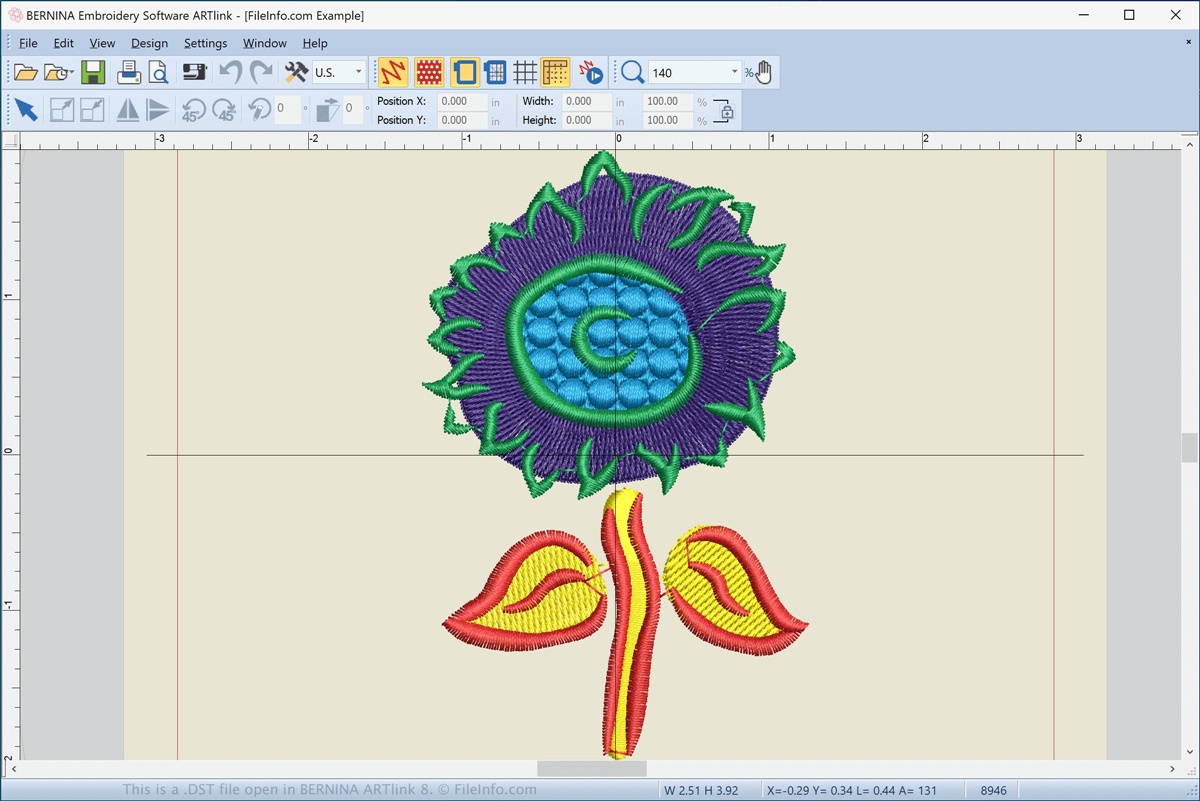What is a DST file?
A DST file, also known as a Tajima Embroidery Format, is a file format used in the embroidery industry to store digital designs for stitching onto fabrics. DST files contain the information necessary for embroidery machines to recreate the design accurately. These files are widely used by commercial embroidery machines and are compatible with various software applications.
The DST file format was developed by Tajima, a leading manufacturer of embroidery machines, and has become a standard format in the industry. It allows for the easy transfer of embroidery designs between different software programs and embroidery machines, ensuring compatibility and consistency.
Embroidery designs stored in DST files are made up of stitches and color information. The file includes instructions for the embroidery machine on how to stitch the design, including the types of stitches, their sequence, and the colors to use. This digital format eliminates the need for manual pattern creation and allows for complex and intricate designs to be reproduced with precision.
DST files are typically created using specialized embroidery software. These software programs allow designers to create and edit embroidery designs, assign colors, and customize stitch parameters. Once the design is finalized, it can be saved as a DST file and sent to the embroidery machine for production.
In addition to the Tajima embroidery machines, many other brands of embroidery machines also support the DST file format. This widespread compatibility ensures that designs created using different software programs can be easily shared and used by various machines.
It is important to note that DST files are not editable once created. If any modifications or adjustments to the design are required, the original design file must be edited, and a new DST file generated.
In summary, a DST file is a digital file format used in the embroidery industry to store embroidery designs. It contains stitch and color information and is compatible with a wide range of embroidery machines and software applications. DST files allow for the easy transfer and reproduction of intricate embroidery designs onto fabrics.
Different file formats that use the DST extension
While the DST file format is primarily associated with embroidery designs, it is worth noting that there are other file formats that use the DST extension. These formats serve different purposes and are utilized in various industries. Let’s explore them below:
- DST – Tajima Embroidery Format: The Tajima DST file format is the most common usage of the DST extension. It is specifically used in the field of embroidery to store digital designs that are compatible with Tajima embroidery machines and software.
- DST – Digital Speech Standard: In the realm of telecommunications, DST stands for Digital Speech Standard. This file format is related to compressed audio files that are used for voice recordings. DST files with this extension can be found on telephone answering machines or voice recorders.
- DST – Downloadable Sound Track: Video game enthusiasts may come across DST files that refer to Downloadable Sound Track. These files contain music or soundtracks associated with a particular game. They can be downloaded and played using compatible gaming platforms or software.
- DST – Direct Stream Transfer: In the context of video editing and broadcasting, DST files may also refer to Direct Stream Transfer. This format is used for transferring uncompressed video data between devices or for storing high-quality video footage.
It is important to note that while the DST extension is used in these different file formats, they are distinct from the Tajima Embroidery Format. Each format serves a specific purpose in its respective industry, whether it’s embroidery, telecommunications, gaming, or video production.
When working with DST files, it is crucial to ensure that the software or application being used supports the intended file format to avoid any compatibility issues. For embroidery-related DST files, specialized embroidery software and machines are required, while other DST formats may require specific software or gaming platforms to open and utilize the files.
In summary, the DST extension is used in various file formats that serve different purposes. While the Tajima Embroidery Format is the most prevalent format associated with the DST extension, it is important to differentiate it from other file formats such as Digital Speech Standard, Downloadable Sound Track, and Direct Stream Transfer.
How to open a DST file in different operating systems
Opening a DST file on your computer depends on the operating system you are using. Here, we will guide you on how to open a DST file in Windows, macOS, and Linux:
Opening a DST file in Windows:
To open a DST file in Windows, you can follow these steps:
- Locate the DST file on your computer.
- Right-click on the DST file.
- Select “Open With” from the context menu.
- Choose the embroidery software that supports the DST file format.
- The DST file will open in the selected embroidery software, allowing you to view and edit the embroidery design.
Opening a DST file in macOS:
To open a DST file on a Mac computer running macOS, you can use the following steps:
- Locate the DST file on your Mac.
- Control-click or right-click on the DST file.
- Select “Open With” from the context menu.
- Choose the embroidery software that is compatible with DST files.
- The selected embroidery software will open the DST file, enabling you to view and make any necessary modifications to the embroidery design.
Opening a DST file in Linux:
Linux offers several embroidery software options that can open DST files. To open a DST file in Linux:
- Launch the specific embroidery software that supports DST files on your Linux system.
- Within the software, go to the “File” menu.
- Select “Open” or “Import” from the dropdown menu.
- Locate and select the DST file you wish to open.
- The DST file will now be loaded into the embroidery software, allowing you to work with the embroidery design.
It is worth noting that for embroidery software to open DST files, it must support the DST file format. Before attempting to open a DST file, ensure that you have compatible embroidery software installed on your operating system.
In summary, opening a DST file varies slightly depending on the operating system. By following the steps outlined above, you can successfully open a DST file on your Windows, macOS, or Linux computer using compatible embroidery software.
Opening a DST file in Windows
When working with DST files in Windows, you can easily open them using compatible embroidery software. Follow these step-by-step instructions to open a DST file in Windows:
- Locate the DST file on your computer. Typically, DST files are saved in a folder or directory dedicated to embroidery designs.
- Right-click on the DST file. This action will open a contextual menu with several options.
- Select “Open With” from the dropdown menu. A list of available programs will appear.
- Choose the embroidery software that supports DST files. If the software you need is not on the list, click “Choose another app” to browse for it.
- The selected embroidery software will open the DST file, displaying the embroidery design on the screen.
Once the DST file is open, you can edit, resize, rotate, and reposition the embroidery design as needed. The embroidery software provides various tools to customize the design, including options for thread colors, stitch types, and density adjustments.
If you do not have embroidery software installed on your Windows computer, you may need to download and install a compatible program. There are several reputable embroidery software options available, both free and paid, that support DST files.
It is crucial to ensure that the embroidery software you use supports the DST file format. Some popular embroidery software programs that are compatible with DST files include Wilcom TrueSizer, Embrilliance Essentials, and BuzzXplore. These programs provide a user-friendly interface and a comprehensive set of tools for working with embroidery designs.
In summary, opening a DST file in Windows is a straightforward process. By following the steps above and using compatible embroidery software, you can easily access and edit DST files to create stunning and intricate embroidery designs.
Opening a DST file in macOS
If you’re using a Mac computer running macOS, you can open DST files by following these simple steps:
- Locate the DST file on your Mac. Typically, DST files are stored in a specific folder or directory dedicated to embroidery designs.
- Control-click or right-click on the DST file. This action will open a contextual menu with various options.
- From the contextual menu, select “Open With.” A list of available applications will appear.
- Choose the embroidery software that supports DST files. If the software you need is not listed, click on “Other” to manually locate it on your system.
- The selected embroidery software will open the DST file, displaying the embroidery design on your screen.
Once the DST file is open, you can make modifications to the design, such as resizing, repositioning, or adjusting thread colors. The embroidery software provides a range of tools and features to enhance and customize the embroidery design to your preference.
If you don’t have embroidery software installed on your Mac, you can search for compatible software applications specifically designed for embroidery design creation and editing. Some popular options that support DST files on macOS include Wilcom TrueSizer and Embrilliance Essentials.
It’s important to ensure that the embroidery software you choose is compatible with the DST file format. This compatibility ensures that the software can accurately interpret and display the embroidery design stored in the DST file.
In summary, opening a DST file on macOS is a straightforward process. By following the steps mentioned above and using embroidery software that supports DST files, you can effortlessly access and work with DST files, allowing you to create beautiful embroidery designs on your Mac.
Opening a DST file in Linux
Opening a DST file in Linux requires using specialized embroidery software that supports the DST file format. Follow these steps to open a DST file on a Linux system:
- Launch the embroidery software that supports DST files on your Linux computer. Make sure you have the appropriate embroidery software installed.
- Once the embroidery software is open, go to the “File” menu option located at the top of the program’s interface.
- From the dropdown menu, select “Open” or “Import” to access the file selection dialog.
- Navigate to the location where the DST file is saved on your Linux system.
- Select the DST file and click “Open” or “Import” to load the file into the embroidery software.
After following these steps, the DST file will be successfully opened in the embroidery software on your Linux computer. You can now view and make any necessary modifications to the embroidery design.
It is important to note that the availability of embroidery software for Linux systems may vary. However, popular embroidery software applications like Wilcom TrueSizer and Embroidermodder have versions compatible with Linux distributions.
Additionally, there are open-source embroidery software options available for Linux, such as Ink/Stitch and EmbroideryWare, which provide robust features and support for DST files. These programs offer a user-friendly interface and a wide range of editing tools specifically designed for embroidery design creation and customization.
By using compatible embroidery software on your Linux system, you can efficiently work with DST files, allowing you to create and edit embroidery designs with ease.
In summary, opening a DST file in Linux involves using embroidery software that supports the DST file format. By following the steps mentioned above and utilizing compatible embroidery software, you can successfully open DST files on your Linux system and customize embroidery designs to your liking.
Using embroidery software to open a DST file
Embroidery software plays a crucial role in opening and working with DST files. These specialized software applications provide the necessary tools and features to view, edit, and manipulate embroidery designs stored in DST files. Here’s how you can use embroidery software to open a DST file:
- Ensure you have installed compatible embroidery software on your computer. Popular options include Wilcom TrueSizer, Embrilliance Essentials, and BuzzXplore.
- Launch the embroidery software on your computer by clicking on the program’s icon or using the Start menu.
- Once the software is open, navigate to the “File” menu located at the top of the program’s interface.
- From the dropdown menu, select the “Open” or “Import” option. This will open a file selection dialog window.
- In the file selection dialog, locate the DST file you want to open. Browse through your computer’s directories and folders until you find the DST file.
- Select the DST file and click on the “Open” or “Import” button within the file selection dialog.
- The embroidery software will now load and open the DST file, displaying the embroidery design on your screen.
Once the DST file is open in the embroidery software, you can utilize the software’s various tools and features to edit the embroidery design as per your requirements. These tools often include options for resizing, rotating, adjusting stitch types, and modifying thread colors.
Embroidery software allows you to preview how the design will look once stitched onto fabric, ensuring that your changes are accurately reflected. Some software applications also offer advanced features such as auto-digitizing, lettering, and pattern customization.
It’s important to keep in mind that different embroidery software programs may have slight variations in their user interfaces and menus. However, the general process remains consistent across most embroidery software applications.
In summary, using embroidery software is essential for opening and working with DST files. By following the steps mentioned above, you can easily open DST files in compatible embroidery software, enabling you to edit, customize, and visualize your embroidery designs with ease.
Converting a DST file to a different format
Converting a DST file to a different file format may be necessary if you want to use the embroidery design with software or machines that do not support the DST format. Fortunately, there are several ways to convert a DST file to a different format. Here are a few common methods:
Using embroidery software:
Many embroidery software programs offer the ability to convert DST files to various formats. The exact steps may differ depending on the software you are using, but generally, the process involves:
- Open the DST file in your embroidery software.
- Go to the “File” menu and look for an option like “Export” or “Save As”.
- Select the desired file format from the available options (such as PES, EXP, or JEF) and specify a location to save the converted file.
- Click on “Save” or “Export” to convert the DST file to the selected format.
Using online conversion tools:
Another option is to use online conversion tools that specialize in converting embroidery files. These tools allow you to upload the DST file and choose the desired output format. The conversion process usually takes place on the website’s server, and you can then download the converted file to your computer.
Seeking professional services:
If you prefer a hassle-free option, you can consider using professional embroidery services that offer file conversion. These services are generally equipped with advanced embroidery software and can convert your DST file to the desired format. Simply provide them with the DST file and specify the format you want, and they will handle the conversion for you.
When converting a DST file to a different format, it is important to ensure compatibility with the software or embroidery machine you intend to use. Different machines and software may have specific requirements for file formats, so make sure to choose the appropriate format for your needs.
Before converting a DST file, it’s always a good idea to create a backup of the original file, as the conversion process may alter the design slightly or result in minor compatibility issues.
In summary, converting a DST file to a different format can be achieved through embroidery software, online conversion tools, or professional embroidery services. By following the appropriate method for your needs, you can convert the DST file to a compatible format and use it with other software or machines.