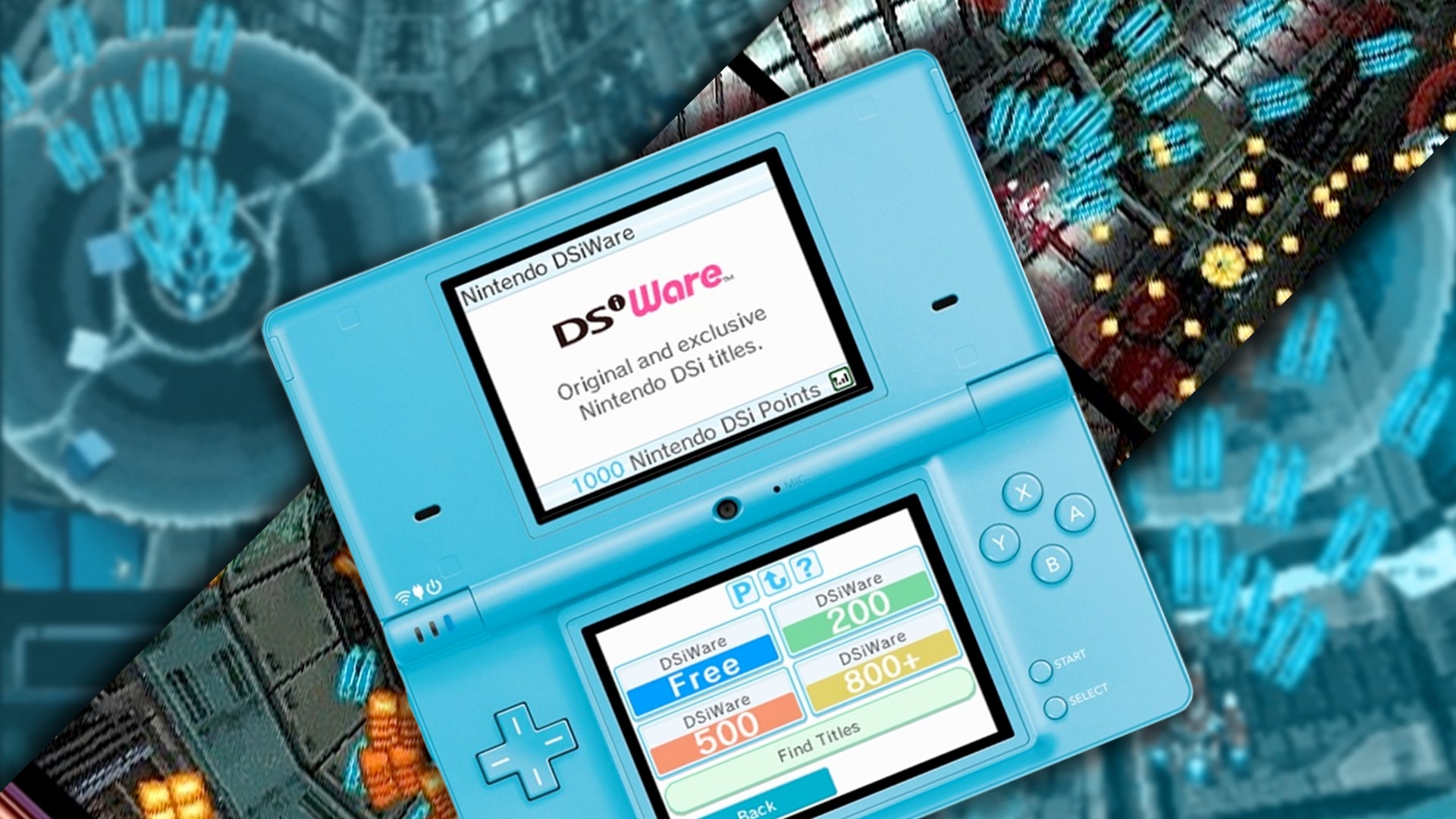How to Access the Nintendo DSi Shop
The Nintendo DSi Shop is an online platform where users can browse, purchase, and download a wide variety of games and apps for their Nintendo DSi system. Accessing the Nintendo DSi Shop is simple and can be done directly from your DSi device. Here’s a step-by-step guide on how to access the Nintendo DSi Shop:
- Turn on your Nintendo DSi system. Ensure that you have a stable internet connection.
- From the DSi main menu, locate and tap the “Nintendo DSi Shop” icon. It is represented by a shopping bag icon.
- Once you tap the Nintendo DSi Shop icon, the DSi Shop will launch, and you will be greeted with the DSi Shop main screen.
- On the main screen, you will have the option to browse through various categories of games and apps, such as “New Arrivals,” “Popular,” “Free,” and more. Use the D-pad or the touch screen to navigate through the different categories.
- To access a specific category, highlight and tap on the category of your choice. This will bring you to a new screen displaying the available games and apps within that category.
- From here, you can explore the different games and apps by scrolling through the list. You can also use the search feature to find specific titles. Simply tap on the magnifying glass icon to access the search function.
- Once you find a game or app that interests you, tap on its title to view more details, such as a description, screenshots, reviews, and ratings.
- If you decide to purchase the game or app, tap the “Buy” or “Download” button. You will be prompted to enter your Nintendo DSi Shop account information and complete the transaction.
- After the purchase is complete, the game or app will start downloading onto your DSi system. The download progress can be monitored on the bottom screen of the DSi.
- Once the download is finished, you can access and play the game or use the app directly from your DSi main menu.
That’s it! You have successfully accessed the Nintendo DSi Shop and downloaded a game or app to your Nintendo DSi system. Now you can enjoy a wide range of entertainment options right at your fingertips. Happy gaming!
Browsing the Different Categories in the Nintendo DSi Shop
When accessing the Nintendo DSi Shop, one of the first things you’ll notice is the wide variety of categories available for browsing. These categories help you narrow down your search and discover games and apps that align with your interests. Here’s how to browse the different categories in the Nintendo DSi Shop:
- Launch the Nintendo DSi Shop on your DSi device and navigate to the main screen.
- On the main screen, you will find a menu with various categories to choose from. Categories such as “New Arrivals,” “Popular,” “Free,” “Virtual Console,” and “Apps” are commonly available.
- Using the D-pad or the touch screen, highlight and select the category you want to explore.
- Once you enter a category, you will be presented with a list of games and apps that fall under that specific genre or type.
- Scroll through the list to view the available options. Each item will display its title and, in some cases, a brief description or rating.
- If you want to learn more about a specific game or app, select it to access its dedicated page. Here, you’ll find additional information such as screenshots, user reviews, and ratings.
- Continue exploring the different categories and selecting items that catch your attention. Don’t hesitate to try out new genres or discover hidden gems.
- If you’re looking for something specific, you can use the search function within the Nintendo DSi Shop. Simply tap on the magnifying glass icon and enter the title or keyword you’re interested in.
- Take your time to browse through the categories and thoroughly explore the available options. The Nintendo DSi Shop offers a wide range of games and apps, catering to various preferences and interests.
- Once you find a game or app you want to purchase, simply follow the steps outlined in the previous section, “How to Access the Nintendo DSi Shop,” to initiate the download.
Browsing the different categories in the Nintendo DSi Shop allows you to discover new games and apps that you may have never encountered otherwise. Whether you’re a fan of action, puzzle, or adventure games, or you’re seeking useful apps for productivity or entertainment, the Nintendo DSi Shop has something for everyone. Start exploring the categories today and let the gaming journey begin!
Searching for Specific Games or Apps
Sometimes, you may have a specific game or app in mind that you want to find in the Nintendo DSi Shop. The search function makes it easy to locate these titles quickly. Here’s how you can search for specific games or apps in the Nintendo DSi Shop:
- Open the Nintendo DSi Shop on your DSi device and access the main screen.
- Look for the magnifying glass icon, usually located in the top corner of the screen. Tap on it to activate the search function.
- A search bar will appear on the screen, allowing you to enter the title or keyword related to the game or app you are looking for. Use the on-screen keyboard to input your search term.
- As you type, the search results will start to appear on the screen in real-time. The results will match the keywords you entered.
- Scroll through the search results to find the desired game or app. Each item will display its title, and in some cases, additional information such as a description or a rating.
- If you find the game or app you were searching for, tap on it to access its dedicated page. Here, you can read more details about the title and decide if it suits your preferences.
- If you don’t find the desired game or app in the search results, consider refining your search terms. Try using alternate keywords or a more specific title to achieve better results.
- Once you’ve located the game or app you want to purchase, follow the steps outlined in the previous sections to complete the transaction and initiate the download.
- Remember that the search functionality not only allows you to find specific games or apps but also enables you to discover related titles or alternative options that may interest you.
- Feel free to experiment with different search terms and explore various genres to expand your gaming library.
Searching for specific games or apps in the Nintendo DSi Shop is a convenient way to find what you’re looking for without having to manually browse through multiple categories. Make use of the search function to quickly locate and download your desired titles, ensuring a seamless gaming experience on your Nintendo DSi system.
Reading Reviews and Ratings for Games and Apps
Before making a purchase or downloading a game or app from the Nintendo DSi Shop, it’s always helpful to read reviews and check ratings from other users. This allows you to get insights and opinions from those who have already experienced the title. Here’s how you can access reviews and ratings for games and apps in the Nintendo DSi Shop:
- Launch the Nintendo DSi Shop on your DSi device and navigate to the main screen.
- Browse through the different categories or use the search function to find the game or app you’re interested in.
- Once you find the desired title, select it to access its dedicated page.
- On the game or app’s page, you’ll find various information such as the title, description, screenshots, and additional details about the content.
- Scroll down the page to find the reviews and ratings section. Here, you’ll see feedback and ratings provided by other users who have downloaded and played the game or used the app.
- Read through the reviews to get a sense of other players’ experiences. Pay attention to both positive and negative feedback to make an informed decision.
- Consider factors such as the gameplay mechanics, graphics, controls, storyline, replay value, and overall user satisfaction mentioned in the reviews.
- Additionally, check the rating given to the game or app. Ratings are often displayed using a star system, with a higher number of stars indicating better user satisfaction.
- Take note of any specific concerns or praises mentioned in the reviews that align with your preferences.
- Based on the reviews and ratings, you can assess whether the game or app meets your expectations and whether it’s worth purchasing or downloading.
- If the reviews and ratings are overwhelmingly positive, it’s likely a good indication of the quality and value of the title.
- Conversely, if you come across negative feedback, consider if the mentioned issues are deal-breakers for you or if they can be overlooked.
- Keep in mind that reviews and ratings provide guidance but remember that personal preferences can vary. What may be enjoyable for one player may not necessarily be the same for another.
Reading reviews and ratings for games and apps in the Nintendo DSi Shop helps you make informed decisions and choose titles that align with your gaming preferences. Take advantage of this valuable feedback to ensure an enjoyable gaming experience on your Nintendo DSi system.
Purchasing Games and Apps from the Nintendo DSi Shop
Once you’ve found a game or app that you want to add to your Nintendo DSi system, the next step is to purchase it from the Nintendo DSi Shop. The process is straightforward and ensures that you can start enjoying your new title in no time. Here’s a step-by-step guide on how to purchase games and apps from the Nintendo DSi Shop:
- While in the Nintendo DSi Shop, navigate through the categories or use the search function to find the game or app you want to purchase.
- Select the desired title to access its dedicated page, where you can find more information about the game or app.
- On the game or app’s page, you will see a button that says “Buy” or “Download.” Tap on this button to proceed with the purchase.
- You may be prompted to enter your Nintendo DSi Shop account information, such as your username and password. Provide the necessary details to continue.
- Once your account information is verified, you will be asked to review and confirm your purchase. Take a moment to ensure that you are buying the correct game or app.
- If there is a cost associated with the title, you will be prompted to select a payment method. Enter your payment details or select a previously saved payment option.
- Review the total cost of your purchase, including any applicable taxes or fees. Make sure you are comfortable with the total before proceeding.
- Once you confirm your purchase, your transaction will be processed, and the game or app will start downloading to your Nintendo DSi system.
- Depending on the size of the title and your internet connection speed, the download may take some time. Monitor the progress on the bottom screen of your DSi.
- Once the download is complete, you will be able to access and play the game or use the app directly from your DSi main menu.
- If you encounter any issues during the purchase process, refer to the troubleshooting section of this guide or seek support from Nintendo’s customer service.
- Enjoy your newly purchased game or app and immerse yourself in the exciting world of Nintendo DSi entertainment!
Purchasing games and apps from the Nintendo DSi Shop is a simple and convenient way to expand your gaming library. Follow these steps, and you’ll have your desired titles ready to play in no time on your Nintendo DSi system.
Downloading Games and Apps to Your Nintendo DSi System
After purchasing a game or app from the Nintendo DSi Shop, the next step is to download it to your Nintendo DSi system. The download process ensures that the title is stored directly on your device, allowing you to access and play it whenever you want. Here’s how you can download games and apps to your Nintendo DSi system:
- Once you have completed the purchase process in the Nintendo DSi Shop, the game or app will automatically start downloading to your DSi system.
- During the download, you can monitor the progress on the bottom screen of your DSi. The progress bar will fill up as the download continues.
- Depending on the size of the game or app and your internet connection speed, the download may take some time. Be patient and avoid interrupting the process.
- Make sure your DSi is connected to a stable internet connection throughout the download to ensure a smooth and uninterrupted process.
- While the download is in progress, you can continue to use your DSi for other activities or put it in sleep mode. The download will continue in the background.
- Once the download is complete, you will receive a notification on your DSi. You can also check the status by accessing the Download Management section in the Nintendo DSi Shop.
- After the download is finished, you can access the game or app directly from your DSi main menu. It will appear as an icon that you can select and launch.
- Ensure that you have sufficient storage space available on your DSi to accommodate the new game or app. If your storage is full, you may need to delete other titles to make room for the new download.
- Once the game or app is downloaded, you can enjoy playing it or using it directly on your Nintendo DSi system at any time.
- Take note that some games or apps may require additional updates or patches after the initial download. Make sure to keep your Nintendo DSi system connected to the internet to receive these updates as they become available.
Downloading games and apps to your Nintendo DSi system is a simple process that allows you to access and enjoy your favorite titles without the need for physical cartridges or discs. Follow these steps, be patient during the download, and start having fun on your Nintendo DSi!
Managing Your Downloads and Storage Space
As you download games and apps from the Nintendo DSi Shop, it’s important to manage your downloads and ensure you have enough storage space on your Nintendo DSi system. Proper management allows for a smooth gaming experience and ensures you can download and enjoy new titles without any issues. Here are some tips on managing your downloads and storage space:
- Regularly check your Downloads Management section in the Nintendo DSi Shop to keep track of your current downloads and their progress.
- If you encounter any issues with a download, such as a failed or interrupted download, you can typically restart the download from the Downloads Management section.
- Consider organizing your downloaded games and apps into folders to keep your DSi main menu tidy and make it easier to access your favorite titles. Simply hold down on an icon, drag it onto another icon, and release to create a folder.
- Review your downloaded titles periodically and delete any games or apps that you no longer play or use. This will free up storage space on your DSi system for new downloads.
- To delete a game or app, locate its icon on the DSi main menu, press and hold the icon until an options menu appears, and then select the “Delete” option.
- Consider archiving your favorite games or apps for later retrieval. Archiving removes the title from your DSi main menu but retains it in your Nintendo Account, so you can easily redownload it in the future without having to repurchase it.
- To archive a title, access the Downloads Management section in the Nintendo DSi Shop, find the game or app you want to archive, and select the “Archive” option.
- If you find that your DSi system’s storage space is becoming limited, you can expand it by using an SD card. The DSi supports SD cards up to 2GB in size.
- To transfer a downloaded game or app to an SD card, access the Data Management section in the System Settings menu, select the title you want to transfer, and choose the “Move to SD Card” option.
- Ensure that you have a backup of your downloaded games and apps on a separate storage device or SD card. This will safeguard your games in case your DSi system is lost, stolen, or needs to be reset.
- Regularly check for software updates for both your Nintendo DSi system and the games or apps you have downloaded. Updates can improve performance, fix bugs, and provide new features.
- Finally, remember to enjoy your gaming experience and have fun exploring the diverse library of games and apps available on the Nintendo DSi Shop!
By managing your downloads and storage space effectively, you can maintain a well-organized and optimized Nintendo DSi system. Take the time to delete unwanted titles, archive favorites, expand your storage with an SD card, and stay up to date with software updates for the best gaming experience.
Updating Games and Apps from the Nintendo DSi Shop
As technology advances and developers release updates to improve the functionality and fix any issues in their games and apps, it’s important to keep your downloaded titles up to date. Updating games and apps from the Nintendo DSi Shop ensures that you have the latest features and improvements available. Here’s how you can update your games and apps:
- Regularly check the Nintendo DSi Shop for any available updates. You can access the shop directly from your DSi system’s main menu.
- Once in the Nintendo DSi Shop, navigate to the Downloads Management section.
- In the Downloads Management section, you will find a list of your downloaded games and apps.
- Look for any titles that have an update available. These will usually be denoted by a message indicating that an update is ready to download.
- Select a title with an available update to initiate the download and installation process. The update will usually be downloaded and installed automatically.
- Keep in mind that the download time of updates depends on factors such as file size and your internet connection speed. Be patient during the update process and avoid interrupting it.
- Once the update is successfully installed, the game or app will be ready to play with the latest improvements and features.
- It’s always recommended to update your games and apps to ensure you have the best possible experience and access to any bug fixes or enhancements.
- Some games or apps may prompt you to update when you launch them instead of requiring you to manually check for updates. Follow the on-screen prompts to proceed with the update.
- If you encounter any issues during the update process, ensure that your DSi system is connected to a stable internet connection and try again. If problems persist, consult the game or app’s support resources or contact Nintendo’s customer service.
- Remember to check for updates regularly, as new updates may be released periodically to address performance issues, add new content, or introduce new features.
Updating your games and apps from the Nintendo DSi Shop is essential for enjoying the best user experience and accessing the latest improvements. By staying up to date, you can fully enjoy the wide range of games and apps available on your Nintendo DSi system.
Deleting Games and Apps from Your Nintendo DSi System
As you download and try out different games and apps on your Nintendo DSi system, you may find that some titles are no longer of interest to you or you simply need to free up storage space. In such cases, it’s important to know how to delete games and apps from your Nintendo DSi system. Here’s a guide on how to remove unwanted titles:
- From your DSi system’s main menu, locate the game or app you want to delete.
- Press and hold the icon for the game or app you wish to delete until an options menu appears.
- Select the “Delete” or “Trash” option from the available options. On some systems, you may need to confirm the deletion.
- A prompt will appear asking you to confirm the deletion. Confirm your choice to proceed.
- The game or app will be removed from your DSi system, freeing up storage space for other titles.
- If you have accidentally deleted a game or app, you can re-download it from the Nintendo DSi Shop as long as you’re using the same Nintendo Network ID or have previously archived the title.
- Keep in mind that deleting a game or app from your DSi system will permanently remove it and any associated save data. Make sure to back up any important save data before deleting a title.
- If you have archived a game or app, it will no longer appear on the DSi main menu but can be easily redownloaded from your Nintendo Account whenever desired.
- Regularly reviewing and deleting unwanted games and apps can help ensure that your DSi system’s storage space is optimized for the titles you enjoy the most.
- Consider organizing your DSi main menu by creating folders to categorize your remaining games and apps. This can make it easier to navigate and quickly access titles.
- Deleting unwanted titles not only frees up space but also helps declutter your DSi system and streamline your gaming experience.
- If you encounter any issues while deleting games or apps, refer to the user manual or seek support from Nintendo’s customer service for assistance.
Knowing how to delete games and apps from your Nintendo DSi system is essential for managing your storage space and keeping your gaming library organized. Take the time to review and remove any titles that no longer interest you, and enjoy a well-optimized DSi gaming experience.
Troubleshooting Common Issues with the Nintendo DSi Shop
While the Nintendo DSi Shop provides a convenient platform for downloading games and apps, occasional issues may arise. Understanding how to troubleshoot common problems can help you overcome these challenges and enjoy a smooth experience. Here are some common issues that you may encounter with the Nintendo DSi Shop and troubleshooting tips:
- Connectivity issues: If you’re having trouble connecting to the Nintendo DSi Shop, ensure that your DSi system is connected to a stable internet connection. Check your Wi-Fi settings and make sure you have entered the correct network password.
- Slow download speeds: If your downloads from the Nintendo DSi Shop are taking longer than usual, try moving closer to your Wi-Fi router or consider restarting your DSi system and router. Additionally, ensure that there are no other devices connected to the network that may be consuming bandwidth.
- Failed or interrupted downloads: If a download fails or is interrupted, go to the Downloads Management section in the Nintendo DSi Shop and restart the download. If the issue persists, delete the partially downloaded content and try downloading it again.
- Incorrect or missing content: If you notice that the game or app you downloaded is different from what was described or expected, contact Nintendo’s customer service for assistance. They can help resolve any issues related to missing or incorrect content.
- Unresponsive or crashing DSi Shop: If the DSi Shop becomes unresponsive or crashes, try closing the application and reopening it. If the problem persists, try restarting your DSi system. If the issue continues, consider updating your DSi system software or contacting Nintendo for further assistance.
- Payment issues: If you encounter problems with payments, ensure that you have entered the correct payment information and that your payment method is valid. If the issue persists, contact your payment provider or Nintendo’s customer service for help in resolving the payment issue.
- Missing updates or content: If you’re not receiving updates for your downloaded games or apps, check the game’s options or settings menu to manually initiate the update. If the problem persists, ensure that your DSi system is connected to the internet and that you have automatic updates enabled in your system settings.
- Incompatible game or app: If a game or app you purchased does not work or is incompatible with your DSi system, ensure that you have downloaded the correct version for your region or DSi model. If the issue persists, contact Nintendo for further assistance.
- Other technical issues: If you encounter any other technical issues not covered here, consult the DSi system’s user manual, visit the Nintendo support website, or reach out to Nintendo’s customer service for help in resolving the problem.
Troubleshooting common issues with the Nintendo DSi Shop can help you resolve problems and enjoy a seamless gaming experience. Always ensure that your DSi system is up to date, connected to a stable internet connection, and properly configured for optimal performance. If issues persist, don’t hesitate to reach out to Nintendo’s customer service for further assistance.