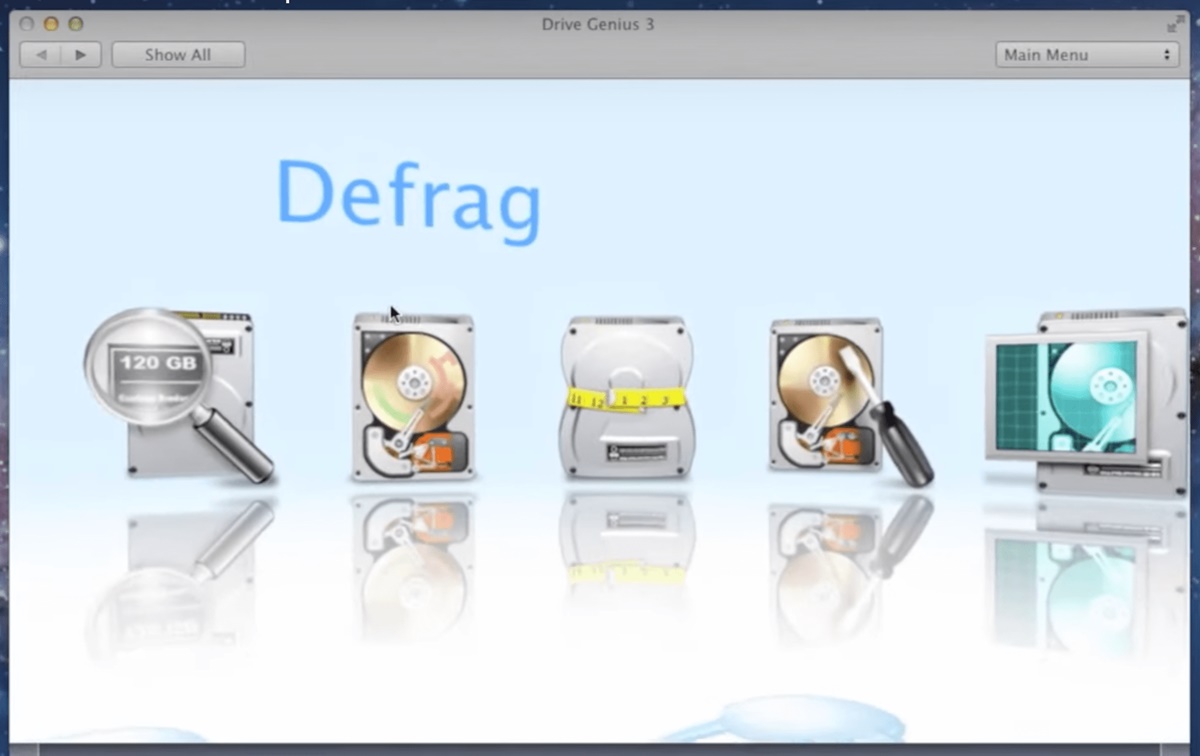What is Disk Fragmentation?
Disk fragmentation is a common issue that can occur on both Windows and Mac computers. It refers to the phenomenon where files on a hard drive are split into smaller fragments and scattered across different areas of the disk rather than being stored in a contiguous manner. As a result, the file system becomes inefficient, leading to slower access times and degraded overall performance.
When files are saved or modified on a hard drive, the operating system allocates space for them on the disk. Over time, as files are created, edited, and deleted, the available space on the drive becomes fragmented. This fragmentation occurs as the operating system tries to fit new files into the available gaps, even if they are not large enough to accommodate the entire file. As a result, the files become fragmented, with their data stored in separate clusters across the disk.
Fragmentation can have a significant impact on a Mac’s performance. When a file is fragmented, the hard drive’s read/write head needs to access multiple areas of the disk to retrieve all the fragmented pieces, resulting in increased seek times. This can cause slower boot times, slower file access, and overall sluggishness in the system’s performance.
While Windows systems typically require regular defragmentation to maintain optimal performance, the file system used on Macs, known as HFS+, has built-in mechanisms that help prevent excessive fragmentation. However, it does not eliminate fragmentation entirely, and over time, some level of fragmentation can still occur.
Understanding the impact of fragmentation is crucial in determining whether or not you need to defragment your Mac’s hard drive. In the next section, we will explore if defragmentation is necessary for Mac users and what options are available to address fragmentation issues.
Understanding How Fragmentation Occurs on Mac
To comprehend how fragmentation occurs on a Mac, it’s essential to understand how files are stored and managed on the system’s hard drive. Macs use the Hierarchical File System Plus (HFS+) or Apple File System (APFS) for modern versions. While these file systems are more efficient at preventing fragmentation compared to Windows’ NTFS, fragmentation can still occur over time.
When a file is created or modified on a Mac, the operating system allocates space for it on the hard drive. If the file size is small enough to fit within an available continuous space, it is stored in one location. However, if there isn’t enough contiguous space, the file will be split into fragments and stored in multiple locations across the drive. As more files are added or existing files are modified, the likelihood of fragmentation increases.
Fragmentation can happen due to various reasons such as file deletion, resizing, or frequently adding and removing files. As files are deleted, gaps can be created on the hard drive. When new files are saved, the operating system tries to allocate space in these gaps, leading to fragmented file storage.
Additionally, Macs also utilize a technique called “Hot File Adaptive Clustering,” which aims to optimize performance by grouping frequently accessed files in specific areas of the disk. However, this clustering technique can also lead to fragmentation if the files exceed the allocated space or if they are frequently modified, causing them to outgrow the assigned cluster.
Although HFS+ and APFS include features like delayed allocation and space reclamation, these mechanisms are primarily designed to minimize fragmentation rather than eliminate it entirely. As a result, sustained usage and file manipulation can still lead to some degree of fragmentation on a Mac’s hard drive.
Fragmentation on a Mac can gradually impact system performance by increasing seek times and prolonging file access. However, it’s important to note that the impact of fragmentation on performance may be relatively minimal for the average Mac user, especially if the system has ample free space.
In the next section, we will delve into whether or not defragmentation is necessary for Mac users and explore the available options to address fragmentation issues.
Impact of Fragmentation on Mac Performance
Fragmentation can have a noticeable impact on Mac performance, although the severity of the impact may vary depending on factors such as the extent of fragmentation and the specific tasks being performed.
One significant effect of fragmentation is slower file access times. When files are fragmented, the hard drive’s read/write head needs to move to multiple locations on the disk to retrieve all the pieces of a file. This additional movement results in increased seek times, leading to a delay in accessing and opening files. Consequently, activities like launching applications or browsing through folders may take longer than usual on a fragmented Mac.
Another area where fragmentation can affect performance is boot times. When a Mac starts up, the operating system needs to locate and load various files and system components. If these critical files are fragmented, the boot process can become slower as the disk has to spend more time seeking different parts of these files.
In addition to slower file access and boot times, fragmentation can also impact the overall responsiveness and smoothness of the system. As the hard drive becomes fragmented, it requires more effort to read and write data, which can result in a slowdown of various tasks and activities performed on the Mac. This can be particularly noticeable when performing resource-intensive operations, such as video editing or running virtual machines.
It’s worth mentioning that not all Mac users will experience a significant performance drop due to fragmentation. Systems with ample free space and a relatively low level of fragmentation may not exhibit noticeable issues. However, as fragmentation increases over time, the performance degradation becomes more pronounced, particularly on older Macs or those with limited hardware resources.
It is essential to regularly monitor and address fragmentation concerns to ensure optimal Mac performance. In the following sections, we will explore if Macs need to be defragmented and discuss the available options for resolving fragmentation issues.
Do Macs Need to Be Defragmented?
One of the advantages of using a Mac is that the macOS operating system is designed to handle fragmentation to some extent, which reduces the need for frequent defragmentation compared to Windows systems. The Hierarchical File System Plus (HFS+) used in older versions of macOS and the Apple File System (APFS) introduced in macOS High Sierra are both optimized for file management and allocate disk space efficiently.
Apple has implemented mechanisms within these file systems to help minimize fragmentation and maintain performance. These mechanisms include delayed allocation, which ensures that files are saved in contiguous blocks whenever possible, and the automatic defragmentation of hot files, optimizing frequently accessed files for faster retrieval.
As a result, for most Mac users, especially those running the latest macOS versions on modern hardware with sufficient free disk space, the need for manual defragmentation is significantly minimized. The built-in defragmentation features in macOS work in the background to keep the file system organized and prevent excessive fragmentation.
However, it is important to note that as a Mac is used over time, some level of fragmentation can still occur, even with these built-in optimization features. Factors such as heavy file manipulation, large file sizes, or running older versions of macOS may increase the likelihood of fragmentation.
So, while Macs may not require frequent defragmentation like Windows systems, it can still be beneficial to periodically check for fragmentation and take appropriate actions if necessary. This is especially true if your Mac is experiencing noticeable performance issues or if you work with large files or perform resource-intensive tasks regularly.
In the next sections, we will explore the available options for defragmenting a Mac’s hard drive, both through Apple’s built-in tools and third-party software, to help you optimize your Mac’s performance and address any potential fragmentation concerns.
Apple’s Built-in Defragmentation Tools
Apple has integrated various built-in tools and technologies in macOS to help prevent excessive fragmentation and optimize file system performance. These features work silently in the background, ensuring seamless operation without the need for manual intervention. While they may not offer full-fledged defragmentation capabilities like third-party software, they can still be instrumental in maintaining a well-organized file system.
One of the key technologies Apple utilizes is delayed allocation. This feature postpones the actual disk allocation of a file until it is necessary. By doing this, the system can allocate contiguous blocks, reducing the chances of fragmentation. This technique allows for optimized disk space allocation, preventing unnecessary fragmentation from occurring during regular file operations.
Another mechanism employed by macOS is automatic defragmentation of hot files. Hot files are frequently accessed files that the system identifies and groups together for improved performance. When a hot file exceeds its allocated space, macOS automatically defragments it by finding a contiguous portion of disk space to accommodate the entire file. This ensures that frequently used files are stored in a streamlined manner, reducing the need for excessive disk head movement during file access.
Additionally, macOS includes an optimization feature called “Optimize Mac Storage” for users who enable iCloud Drive. With this feature enabled, macOS automatically stores older, infrequently accessed files in iCloud, freeing up local disk space. By offloading these files to the cloud, the local file system is kept lean and less prone to fragmentation. When you need to access these older files, macOS seamlessly retrieves them from iCloud, ensuring smooth file access.
It’s important to note that while Apple’s built-in tools are effective at preventing fragmentation to a certain extent, they may not be sufficient for addressing more severe fragmentation issues. In such cases, third-party defragmentation software can provide more comprehensive solutions.
Next, we will explore some popular third-party defragmentation software options available for Mac users, should the built-in tools prove insufficient for your specific needs.
Third-Party Defragmentation Software for Mac
While Apple’s built-in defragmentation tools provide adequate maintenance for most Mac users, there are third-party defragmentation software options available for those who require more control over the optimization process.
One popular third-party defragmentation tool for Mac is iDefrag. iDefrag allows users to manually defragment their hard drives, rearranging fragmented files to improve performance. It also provides features like boot-time defragmentation, which defragments critical system files before macOS fully loads, ensuring optimal boot times.
Another notable option is Drive Genius. In addition to defragmentation, Drive Genius offers other disk optimization features, such as disk repair, partitioning, and scanning for potential disk errors. It provides a user-friendly interface and a comprehensive set of tools for Mac disk management.
TechTool Pro is another well-regarded software solution for Mac optimization. Along with defragmentation, it includes features like disk repair, volume rebuilding, and SMART diagnostics to identify potential drive failures. TechTool Pro is known for its comprehensive suite of disk maintenance tools, making it ideal for users who want to maintain the health and performance of their Mac’s hard drive.
An alternative approach to defragmentation is offered by DaisyDisk. While not a traditional defragmentation tool, DaisyDisk helps identify and remove unnecessary files and clutter from your Mac’s disk. By clearing out redundant files and organizing data, it provides a way to optimize and declutter your storage, potentially improving performance.
Before utilizing any third-party defragmentation software, it’s important to thoroughly research and select a reputable tool from trusted developers. It’s also advisable to back up your data before running any disk optimization software, as precautionary measures against potential data loss caused by unforeseen circumstances.
While third-party defragmentation software can offer more advanced features and customization options than Apple’s built-in tools, it’s important to note that their usage is not typically required for most Mac users. Apple’s integrated file system optimization mechanisms are generally sufficient to maintain optimal performance and prevent excessive fragmentation.
In the next sections, we will explore the steps to manually defragment a Mac’s hard drive and the precautions to take before engaging in any defragmentation activities.
Steps to Defragment a Mac’s Hard Drive
As mentioned earlier, Macs running the latest versions of macOS typically do not require manual defragmentation due to the built-in optimization features. However, if you still choose to manually defragment your Mac’s hard drive, here are some general steps to follow:
1. Backup your data: Before initiating any disk optimization process, it is crucial to back up your data. This ensures that your files are safely stored in case of any unexpected issues that may occur during the defragmentation process.
2. Choose a reliable defragmentation software: If you decide to use third-party defragmentation software, research and select a reputable tool from trusted developers that is compatible with your macOS version.
3. Close unnecessary applications: Before starting the defragmentation process, close any unnecessary applications and processes running on your Mac. This ensures that the defragmentation software can access and manipulate files without interruption.
4. Launch the defragmentation software: Open the chosen defragmentation software and follow the provided instructions to initiate the defragmentation process. The software will analyze the disk, identify fragmented files, and rearrange them to reduce fragmentation.
5. Allow the defragmentation process to complete: The time required to complete the defragmentation process depends on the size of your disk, the level of fragmentation, and the speed of your Mac. It is essential to remain patient and let the software complete the defragmentation process without interruption.
6. Restart your Mac: Once the defragmentation process is finished, restart your Mac to allow the changes to take effect and ensure a fresh start with the optimized file system.
Remember that defragmenting your Mac’s hard drive manually is not typically necessary. The built-in optimization features in macOS handle fragmentation reasonably well. However, if you still experience significant performance issues despite these built-in mechanisms, it is recommended to consult with a professional or Apple Support for further guidance.
In the next section, we will discuss some precautions to take before defragmenting your Mac’s hard drive to ensure a seamless and safe process.
Precautions to Take Before Defragmenting
Before initiating any defragmentation process on your Mac’s hard drive, it is important to take certain precautions to ensure a smooth and safe operation. Here are some precautions to keep in mind:
1. Backup your data: Before defragmenting, always create a backup of your important files and data. While defragmentation processes are generally safe, there is a slight risk of data loss or corruption. Having a recent backup ensures that you can easily recover your files if any unforeseen issues occur during the defragmentation process.
2. Close all applications: Before starting the defragmentation process, close all applications and processes running on your Mac. This helps prevent any conflicts or interruptions that could potentially interfere with the defragmentation software’s operations.
3. Check for sufficient disk space: Ensure that you have enough free disk space to accommodate the defragmentation process. Defragmentation requires temporary storage to rearrange files, and having adequate free space will help prevent any complications during the process.
4. Disable automatic sleep and screen lock: To avoid interruptions during the defragmentation process, make sure to disable automatic sleep mode and screen lock settings on your Mac. This ensures that the defragmentation software can run uninterrupted until the process is complete.
5. Use reputable defragmentation software: If you opt for third-party defragmentation software, choose a reputable and trusted tool from reliable developers. Research user reviews and ratings to ensure that the software is safe, effective, and compatible with your macOS version.
6. Follow the software instructions: Read and carefully follow the instructions provided by the defragmentation software. Each program may have specific steps and recommendations for optimal results. It is crucial to understand and implement these instructions correctly to avoid any potential issues or data loss.
7. Monitor the process: During the defragmentation process, periodically check the progress of the software and ensure it is running smoothly. If you encounter any errors or abnormalities, promptly halt the process and seek assistance.
Taking these precautions before defragmenting your Mac’s hard drive helps minimize the risk of data loss or complications. However, it’s important to reiterate that manual defragmentation is typically unnecessary for most Mac users, as the built-in optimization features in macOS are designed to handle fragmentation effectively.
In the next section, we will explore alternative ways to optimize your Mac’s performance without manually defragmenting the hard drive.
Alternative Ways to Optimize Your Mac’s Performance
While defragmenting your Mac’s hard drive can be one way to improve performance, there are alternative methods you can employ to optimize your Mac without resorting to manual defragmentation. Here are a few:
1. Keep your macOS up to date: Regularly updating your macOS to the latest version ensures that you have the latest performance enhancements, bug fixes, and security updates provided by Apple. These updates often include optimizations that can improve your Mac’s overall performance.
2. Manage your startup items: Over time, your Mac can accumulate a list of applications and processes that start up automatically when you boot your system. Managing these startup items can help reduce the time it takes for your Mac to boot up and improve overall performance. To do this, navigate to System Preferences > Users & Groups > Login Items and remove any unnecessary or resource-intensive applications.
3. Clean up your disk: Clearing out unnecessary files, caches, and temporary items from your Mac’s hard drive can free up valuable disk space and improve performance. You can use the built-in macOS utility, Disk Utility, to run a simple cleanup process. Alternatively, there are third-party tools available, such as CleanMyMac, that offer more advanced disk cleaning features.
4. Optimize your storage: If you are using a Mac with limited storage, consider utilizing the “Optimize Storage” feature in macOS. This feature automatically removes older, infrequently accessed files from your local storage and stores them in iCloud, freeing up valuable space on your Mac’s hard drive.
5. Manage applications and processes: Keep an eye on the applications and processes running on your Mac and identify any resource-intensive or unnecessary ones that may be slowing down your system. Use the Activity Monitor utility (found in the Utilities folder) to monitor and manage resource usage.
6. Increase your RAM: If your Mac is experiencing sluggishness and frequent slowdowns, consider upgrading the RAM (memory) of your system. Increasing RAM can significantly improve your Mac’s overall performance, allowing it to handle multiple tasks and applications more efficiently.
7. Regularly restart your Mac: Restarting your Mac periodically can help free up system resources and clear out temporary files, improving overall performance. This allows your Mac to start with a fresh slate and ensures that any lingering processes or issues are resolved.
By implementing these alternative methods, you can improve your Mac’s performance without the need for manual defragmentation. It is essential to understand that every Mac user’s needs differ, and optimizing performance requires a tailored approach based on your specific usage patterns and requirements.
In the next section, we will conclude our discussion and summarize the key points regarding defragmentation and optimizing Mac performance.
Final Thoughts
Taking steps to optimize your Mac’s performance is essential for maintaining a smooth and efficient computing experience. While manual defragmentation is not usually necessary for Mac users, understanding how fragmentation occurs and its potential impact on performance is still valuable.
Apple’s built-in defragmentation tools, such as delayed allocation and hot file clustering, work continuously in the background to manage fragmentation and optimize file system performance. These mechanisms, coupled with regular macOS updates and performing routine maintenance tasks like cleaning up your disk and managing startup items, can keep your Mac running smoothly.
In some cases, if you are experiencing significant performance issues or working with large files, third-party defragmentation software can provide additional optimization options. However, it’s important to choose reputable software and follow instructions carefully.
Remember to always back up your data and take necessary precautions before initiating any disk optimization process. Taking care of your Mac’s performance involves a combination of factors, such as keeping your software up to date, managing storage, and being mindful of resource-intensive applications and processes.
Ultimately, the goal is to create a well-maintained and optimized Mac environment that enhances your productivity and ensures a seamless user experience. By incorporating these practices and staying informed about the best optimization techniques for your specific Mac model and operating system version, you can enjoy a smooth and efficient computing experience for years to come.
We hope this guide has provided valuable insights and useful information on defragmentation and optimizing your Mac’s performance. If you have any further questions or need assistance, be sure to consult with Apple Support or reach out to a professional for personalized guidance.