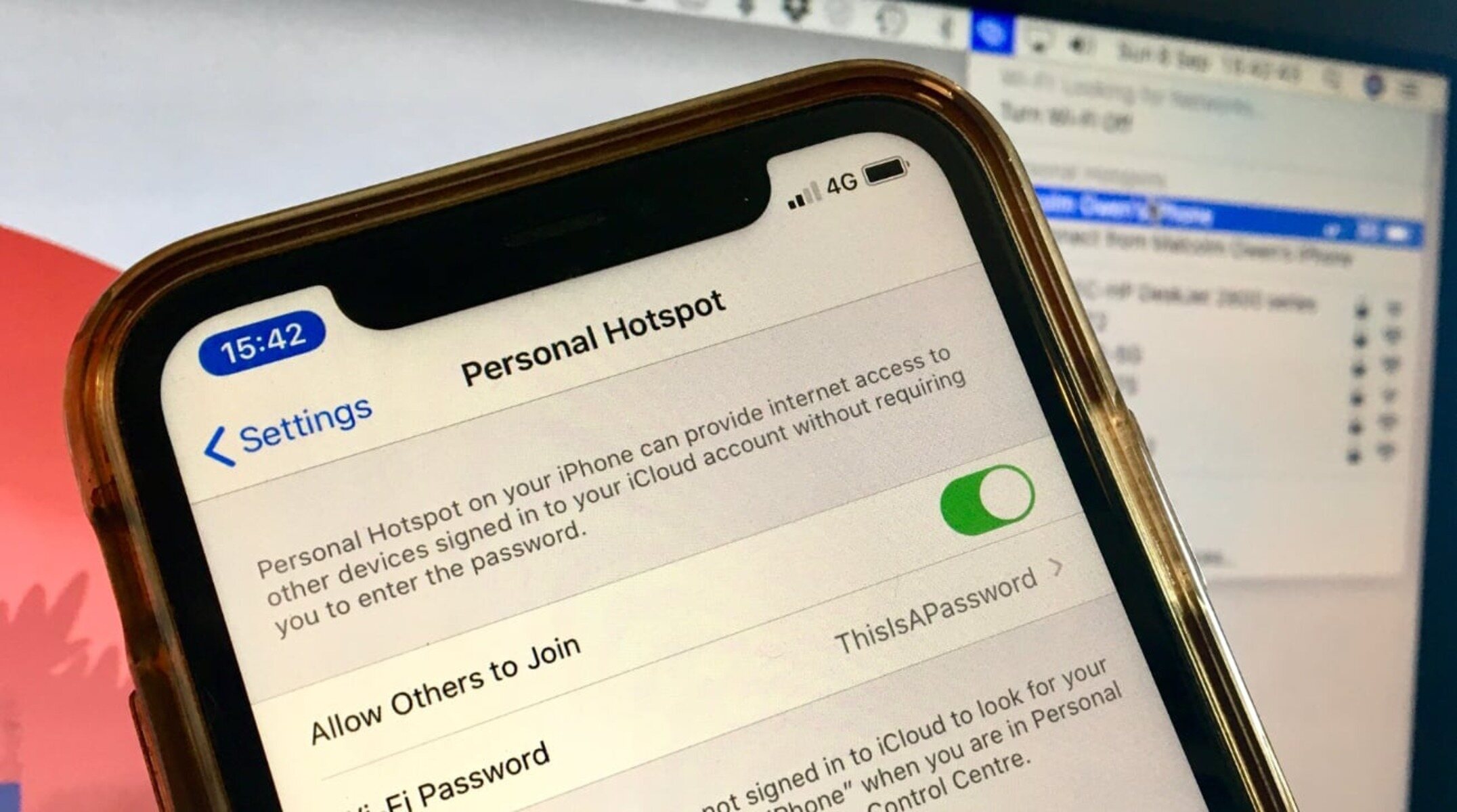What is an iPhone Personal Hotspot?
An iPhone Personal Hotspot is a feature that allows your iPhone to act as a wireless router, enabling other devices to connect to the internet using your iPhone’s cellular data connection. It essentially turns your iPhone into a portable Wi-Fi hotspot, allowing you to share your internet connection with devices such as laptops, tablets, and other smartphones.
With the Personal Hotspot feature, you can easily connect devices to your iPhone’s network without the need for a separate wireless router or Wi-Fi network. This can be particularly useful when you’re on the go or in a location where Wi-Fi access is limited or unreliable. Whether you need to get some work done on your laptop or share internet access with a friend, the iPhone Personal Hotspot provides a convenient solution.
When you activate the Personal Hotspot on your iPhone, it creates a secure Wi-Fi network with a unique name (SSID) and password. Other devices can then connect to this network using the provided credentials. The Personal Hotspot feature also allows for additional security measures, such as enabling encryption to protect your data while it’s being transmitted over the Wi-Fi network.
It’s worth mentioning that using your iPhone as a Personal Hotspot may consume more battery power, especially if multiple devices are connected and actively using the internet. Therefore, it’s recommended to keep your iPhone connected to a power source or have sufficient battery charge before using the Personal Hotspot feature for an extended period.
How does an iPhone Personal Hotspot work?
The iPhone Personal Hotspot works by utilizing the cellular data connection of your iPhone to create a Wi-Fi network that other devices can connect to. When you activate the Personal Hotspot feature on your iPhone, it makes your iPhone act as a wireless access point.
To enable the Personal Hotspot, you need to go to the Settings app on your iPhone and navigate to the “Personal Hotspot” section. From there, you can turn on the feature and set a personal hotspot Wi-Fi password. This password is required to connect to your iPhone’s Wi-Fi network.
Once the Personal Hotspot is activated, your iPhone will transmit a Wi-Fi signal that other devices can detect and connect to. These devices can be laptops, tablets, or other smartphones. When they connect to your iPhone’s Wi-Fi network and enter the provided password, they will be able to access the internet using your iPhone’s cellular data connection.
It’s important to note that the number of devices that can connect to your iPhone’s Personal Hotspot may vary depending on your carrier and the specific iPhone model you’re using. Some carriers allow only a certain number of devices to connect simultaneously, while others may have no such limitations. Additionally, the speed and stability of your Personal Hotspot connection may depend on the strength of your cellular signal and the network congestion in your area.
To efficiently manage your Personal Hotspot usage, you can also enable the “USB only” or “Bluetooth only” options that limit the connection to a single device using a USB cable or Bluetooth connection. This can be useful when you want to conserve battery or ensure a more secure connection with a specific device.
Do all iPhones have Personal Hotspot feature?
The Personal Hotspot feature is available on most modern iPhone models, but it may not be available on all iPhones. The availability of the Personal Hotspot feature depends on both the hardware capabilities of the iPhone and the carrier’s support for the feature.
In general, all iPhones from the iPhone 4 and later models have the Personal Hotspot feature. This includes the iPhone 4, iPhone 4S, iPhone 5, iPhone 5S, iPhone 5C, iPhone 6, iPhone 6 Plus, iPhone 6S, iPhone 6S Plus, iPhone SE, iPhone 7, iPhone 7 Plus, iPhone 8, iPhone 8 Plus, iPhone X, iPhone XR, iPhone XS, iPhone XS Max, iPhone 11, iPhone 11 Pro, iPhone 11 Pro Max, iPhone SE (2nd generation), iPhone 12 mini, iPhone 12, iPhone 12 Pro, and iPhone 12 Pro Max.
However, it’s important to note that the availability of the Personal Hotspot feature may vary depending on your carrier and the specific plan you have. Some carriers might not offer the Personal Hotspot feature for certain iPhone models or plans. It’s recommended to check with your carrier or refer to their documentation to confirm the availability of the feature for your specific iPhone model and plan.
Furthermore, the Personal Hotspot feature may also be subject to additional charges or data usage restrictions by your carrier. Some carriers might require you to have a specific data plan or pay an additional fee to enable and use the Personal Hotspot feature. It’s advisable to review the terms and conditions of your carrier to understand any limitations or costs associated with using Personal Hotspot on your iPhone.
To check if your iPhone has the Personal Hotspot feature, you can go to the Settings app, select “Personal Hotspot,” and see if the option appears. If it does, you can proceed with activating and using the feature. If not, it means that your specific iPhone model or carrier plan may not support the Personal Hotspot feature.
Can you use Personal Hotspot on an unlimited data plan?
Yes, you can typically use the Personal Hotspot feature on an unlimited data plan. Many carriers include the Personal Hotspot functionality as part of their unlimited data plans, allowing you to share your iPhone’s internet connection with other devices.
However, it’s important to note that there may be some limitations or restrictions imposed by your carrier. While you may have unlimited data for your iPhone usage, there could be a separate data cap or fair usage policy specifically for Personal Hotspot usage. This means that after a certain amount of data has been used while using the Personal Hotspot, your carrier may reduce the speed or apply additional charges.
The specifics of the Personal Hotspot usage on an unlimited data plan can vary depending on the carrier and the plan you have. Some carriers offer hotspot data as a separate allocation of high-speed data, while others may throttle the hotspot data speed after a certain threshold. It’s important to review your carrier’s terms and conditions or contact their customer support to understand the details of using Personal Hotspot on your specific unlimited data plan.
To use the Personal Hotspot feature on your iPhone, you can navigate to the Settings app and select “Personal Hotspot.” From there, you can turn on the feature and set a Wi-Fi password. Other devices can then connect to your iPhone’s Wi-Fi network using the provided password to access the internet using your iPhone’s cellular data connection.
It’s worth mentioning that using Personal Hotspot may consume more data than regular iPhone usage, especially if multiple devices are connected and actively using the internet. This can lead to faster depletion of your allocated high-speed hotspot data if there are any limitations set by your carrier. As a best practice, it’s advisable to monitor your data usage and adjust your usage habits accordingly to avoid exceeding any limits imposed by your carrier.
Do all carriers include Personal Hotspot in their unlimited data plans?
While many carriers do include the Personal Hotspot feature in their unlimited data plans, it’s important to note that this may not be the case for all carriers. The availability of the Personal Hotspot feature in unlimited data plans can vary depending on the carrier’s policies and the specific plan you choose.
Some carriers, especially major ones, typically include Personal Hotspot as a built-in feature of their unlimited data plans. This means that you can use your iPhone’s Personal Hotspot to share your cellular data with other devices without any additional charges or restrictions.
However, there are also carriers that offer unlimited data plans without including the Personal Hotspot feature. In such cases, if you want to use the Personal Hotspot functionality, you may need to subscribe to an add-on or upgrade to a plan that explicitly includes it. This may involve paying an additional fee or opting for a higher-tier plan.
The availability and terms of the Personal Hotspot feature in unlimited data plans can change over time, as carriers often update their plans and offerings. It’s important to review the specific details of the unlimited data plan you are considering or contact your carrier directly to confirm whether the Personal Hotspot feature is included and if there are any associated costs or limitations.
Additionally, even if a carrier includes Personal Hotspot in their unlimited data plans, there may be certain limitations or restrictions. These could include a separate data cap for hotspot usage, data throttling after a certain threshold, or specific rules regarding the number of devices that can be connected to the Personal Hotspot.
To ensure you have a clear understanding of what is included in your carrier’s unlimited data plan, it’s recommended to carefully read the terms and conditions or contact your carrier’s customer support. This will help you determine whether the Personal Hotspot feature is included and if there are any additional considerations or costs associated with using it.
How can you activate Personal Hotspot on your iPhone?
Activating the Personal Hotspot feature on your iPhone is a simple process that can be done through the Settings app. Here’s a step-by-step guide on how to activate Personal Hotspot on your iPhone:
- Open the Settings app on your iPhone.
- Scroll down and tap on “Personal Hotspot.”
- Tap on the toggle switch next to “Personal Hotspot” to turn it on.
- After turning on Personal Hotspot, you can further customize the settings. For example, you can change the Wi-Fi password by tapping on “Wi-Fi Password” and entering a new password.
- Once Personal Hotspot is enabled, it will display the name of your Wi-Fi network and the connected devices.
- To connect other devices to your iPhone’s Personal Hotspot, you can either connect them wirelessly by searching for your Wi-Fi network and entering the password, or you can connect them using a USB cable or Bluetooth connection.
It’s important to note that the availability and location of the Personal Hotspot settings may vary slightly depending on the iOS version you’re using. Thus, if you can’t find the Personal Hotspot settings in the expected location, you can use the search bar within the Settings app to quickly locate and access the feature.
When using the Personal Hotspot feature, keep in mind that it utilizes your iPhone’s cellular data connection, so you may want to monitor your data usage to avoid going over any data caps or incurring additional charges. You can check your data usage by going to the Settings app and selecting “Cellular” or “Mobile Data” to view your usage statistics.
Additionally, remember to secure your Personal Hotspot by using a strong Wi-Fi password. This will help prevent unauthorized access to your internet connection and protect your data while it’s being transmitted over the Wi-Fi network.
To deactivate the Personal Hotspot feature, simply go back to the Personal Hotspot settings in the Settings app and toggle the switch to turn it off.
What are the limitations of using Personal Hotspot?
While the Personal Hotspot feature on your iPhone provides a convenient way to share your internet connection, there are some limitations to be aware of:
1. Data usage: Using personal hotspot can consume a significant amount of data, particularly if multiple devices are connected and actively using the internet. This can lead to faster depletion of your data allowance, especially if you have a limited data plan or are subject to data caps or fair usage policies imposed by your carrier.
2. Battery drain: Enabling the Personal Hotspot feature can drain your iPhone’s battery more quickly, especially if multiple devices are connected and actively using the internet. It is recommended to keep your iPhone connected to a power source or have sufficient battery charge before using Personal Hotspot for an extended period.
3. Connection limitations: Depending on your carrier and specific iPhone model, there may be limitations on the number of devices that can connect to your Personal Hotspot simultaneously. Some carriers may have a maximum device limit, while others may limit the number of devices based on their network capabilities.
4. Network congestion: The speed and stability of your Personal Hotspot connection can be affected by network congestion. If you are in an area with poor cellular signal or high network usage, you may experience slower internet speeds or intermittent connectivity.
5. Carrier restrictions: Some carriers may impose additional restrictions or charges for using the Personal Hotspot feature. This could include data caps specific to hotspot usage, reduced speeds after a certain usage threshold, or the requirement to purchase an additional add-on or upgrade to a higher-tier plan to enable Personal Hotspot functionality.
6. Data priority: In some cases, carriers may prioritize data usage on your iPhone over Personal Hotspot usage. This means that if the cellular network is congested, your Personal Hotspot connection may experience slower speeds compared to your iPhone’s own data usage.
7. Compatibility limitations: While most modern devices can connect to an iPhone’s Personal Hotspot, there may be compatibility limitations or connectivity issues with certain older or less common devices. It’s recommended to check the device’s compatibility with the iPhone’s Personal Hotspot before attempting to connect.
It’s important to consider these limitations and factors when using the Personal Hotspot feature on your iPhone. Monitoring your data usage, ensuring battery power, and being aware of any carrier restrictions will help you make the most of your Personal Hotspot experience.
Is Personal Hotspot usage counted towards your data plan?
In most cases, Personal Hotspot usage is counted towards your data plan. When you connect devices to your iPhone’s Personal Hotspot and use the internet on those devices, the data consumed is deducted from your cellular data allowance, just like any other data usage on your iPhone.
It’s important to note that the data usage through Personal Hotspot can vary depending on the activities of the connected devices. Streaming videos, downloading large files, or using data-intensive applications on connected devices can quickly consume a significant amount of data.
To monitor the data usage specifically for Personal Hotspot, you can refer to the built-in data monitoring tools on your iPhone. These tools provide insights into your overall data usage as well as the breakdown of usage by specific apps and services, including Personal Hotspot.
However, it’s worth mentioning that some carriers may offer separate data allocations for Personal Hotspot usage on certain plans. In such cases, the data used specifically through Personal Hotspot may be accounted for separately, apart from the standard data allowance of your plan. This allows carriers to impose data caps or restrictions specific to hotspot usage, which can be different from the data usage on your iPhone.
To get accurate information about how your carrier handles Personal Hotspot data usage, it’s best to check the terms and conditions of your data plan or contact your carrier’s customer support. They will be able to provide you with specific details regarding how Personal Hotspot usage is accounted for, any data limitations, and whether there are any additional charges or restrictions associated with Personal Hotspot data usage on your plan.
By understanding how your carrier accounts for Personal Hotspot usage, you can better manage your data consumption and avoid exceeding your data allowances or incurring unexpected charges. It’s advisable to keep track of your data usage regularly and adjust your usage habits accordingly to stay within your data plan limits.
What happens if you exceed your data limit while using Personal Hotspot?
If you exceed your data limit while using Personal Hotspot, the consequences can vary depending on your carrier and plan. Here are some possible scenarios that can occur:
1. Data Throttling: When you surpass your data limit, some carriers may reduce your internet speed for the remainder of the billing cycle. This is often referred to as data throttling. The reduced speed can make tasks such as streaming videos or downloading large files slower and less enjoyable.
2. Data Overage Charges: In certain data plans, exceeding your data limit may result in extra charges being added to your bill. These charges are typically billed per MB or GB of data consumed beyond your plan’s limit. The additional fees can significantly increase your monthly bill, so it’s important to be mindful of your data usage.
3. Data Suspension or Disconnection: In some cases, when you exceed your data limit, your carrier may suspend your data service or disconnect your Personal Hotspot functionality until the start of the next billing cycle. This means you won’t be able to use mobile data or share your internet connection using Personal Hotspot until your plan resets.
4. Reduced Hotspot Speed: Even if your carrier doesn’t completely suspend your Personal Hotspot functionality, they may apply a slower speed specifically to the Personal Hotspot data once you exceed your limit. This can result in reduced speeds for any devices connected to your Personal Hotspot, affecting the overall performance and usability.
To avoid any of these situations, it is crucial to monitor your data usage regularly. You can easily track your usage through the settings on your iPhone or by using carrier-provided apps or online portals. By keeping an eye on your data consumption, you can better manage your usage and avoid exceeding your plan’s limits.
If you find yourself consistently exceeding your data limit, you may consider upgrading to a higher-tier data plan or adding extra data to your current plan to prevent interruptions in service and unexpected charges. It’s best to contact your carrier’s customer support to discuss options that align with your needs and usage patterns.
By being vigilant about your data usage and understanding the consequences of exceeding your data limit, you can effectively manage your data consumption, avoid any unwelcome surprises, and ensure a smooth experience when using your iPhone’s Personal Hotspot.
Are there any alternatives to using Personal Hotspot for sharing your iPhone’s internet connection?
While Personal Hotspot is a convenient built-in feature on iPhones for sharing internet connections, there are alternative methods available for sharing your iPhone’s internet connection with other devices. Here are a few alternatives you can consider:
1. USB Tethering: If your iPhone is connected to a computer or laptop, you can use USB tethering to share its internet connection. Simply connect your iPhone to your computer using a Lightning to USB cable, and enable the USB tethering option in the iPhone’s settings. This allows the computer to use the iPhone’s cellular data connection for internet access.
2. Bluetooth Tethering: Another alternative is Bluetooth tethering. You can pair your iPhone with other devices, such as laptops or tablets, via Bluetooth and enable Bluetooth tethering on your iPhone. This allows the connected devices to access the internet using your iPhone’s cellular data connection. Keep in mind that Bluetooth tethering may have slower internet speeds compared to Wi-Fi tethering.
3. Third-Party Apps: There are various third-party apps available in the App Store that offer internet sharing capabilities. These apps can enable you to share your iPhone’s internet connection with other devices through different methods, including Wi-Fi, USB, or Bluetooth. It’s important to choose a reputable app and carefully read reviews before installing it.
4. Mobile Hotspot Devices: If you frequently need to share your iPhone’s internet connection and prefer a dedicated device for this purpose, you can consider using a standalone mobile hotspot device. These devices, available from many carriers, act as portable Wi-Fi routers and allow you to connect multiple devices to the internet using your cellular data connection.
5. Public Wi-Fi: When available, using public Wi-Fi networks can be an alternative to sharing your iPhone’s internet connection. Many restaurants, cafes, libraries, and other public places offer free Wi-Fi access. However, it’s important to practice caution and ensure the security of your data when using public Wi-Fi networks by using a virtual private network (VPN) or other security measures.
It’s important to note that the availability and effectiveness of these alternatives may depend on your specific iPhone model, carrier, and geographical location. Additionally, some alternatives may require additional setup or incur extra costs.
Before using any alternative method, it’s recommended to check with your carrier for any additional charges or restrictions associated with sharing your iPhone’s internet connection. Remember to also consider the limitations of the alternative methods, such as slower speeds or compatibility issues, before making a decision.
Ultimately, the choice of using Personal Hotspot or an alternative method depends on your specific needs, device compatibility, and available options.