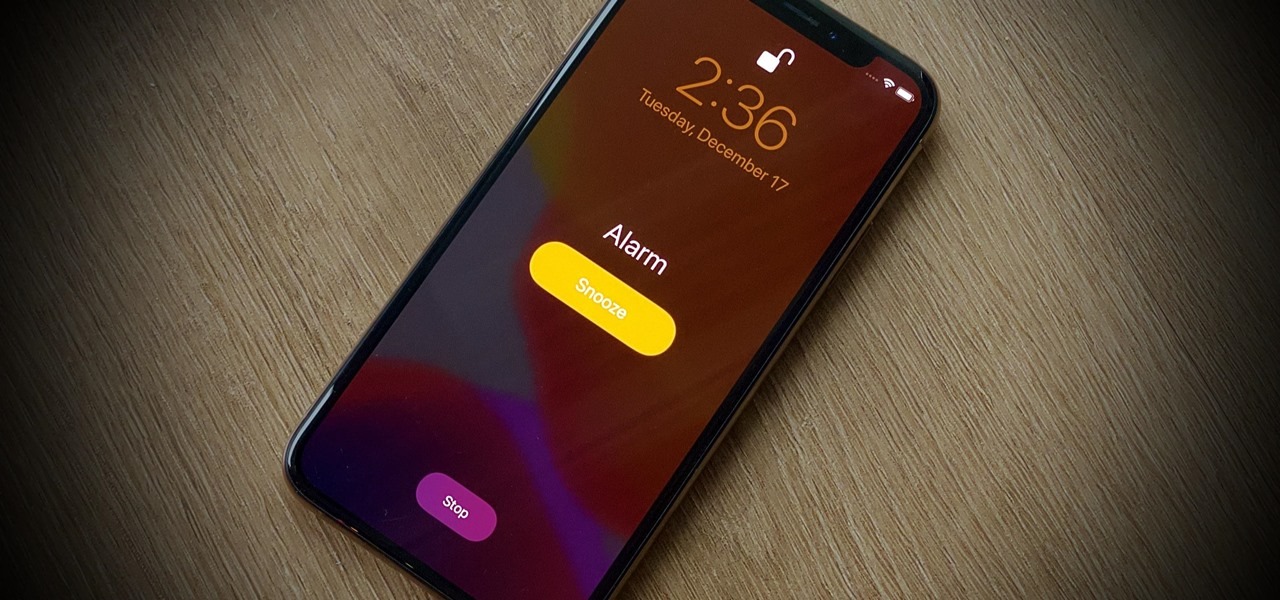How does the silent mode work?
The silent mode is a feature present in most smartphones that allows users to mute or silence the device’s sound notifications, including incoming calls, messages, and app notifications. When the silent mode is activated, the phone will not produce any audible alerts or vibrations.
Typically, activating the silent mode can be done by either pressing the physical volume buttons on the side of the phone and selecting the silent or vibrate option, or by adjusting the settings in the device’s sound or notification menu. Once the silent mode is enabled, a crossed-out bell icon or similar indicator is usually displayed on the phone’s screen to indicate that the sound notifications are turned off.
When the silent mode is activated, the phone’s ringer is muted, but other functions, such as alarms and timers, may still sound, depending on the device’s settings and configurations.
It’s important to note that the silent mode only applies to the device’s sound notifications, and it does not affect other functionalities, such as the phone’s ability to make or receive calls, browse the internet, or use apps. These functions remain unaffected and can be used normally even when the device is in silent mode.
Are alarms affected by the silent mode?
Whether or not alarms are affected by the silent mode depends on the specific settings of your device and the alarm app you are using. In most cases, alarms are designed to bypass the silent mode and still sound an audible alert, ensuring that you don’t miss important appointments, meetings, or reminders.
However, it’s essential to understand that the behavior of alarms in silent mode can vary between different operating systems (such as Android or iOS) and even between different smartphone models. It is recommended to check your device’s settings or consult the user manual to confirm how alarms function in silent mode on your specific device.
In some cases, you may have the option to customize the alarm behavior when the device is in silent mode. For example, on certain Android devices, you can specify that alarms should still produce sound even when the device is set to silent or vibrate mode. This can be adjusted in the sound or alarm settings of your device.
If you find that your alarms are not sounding when the device is in silent mode, there are a few factors that you might want to consider:
- The alarm volume: Double-check if the volume for alarms is set at an audible level. Sometimes, the volume for media or notifications may be silenced even if the alarm volume is unchanged.
- Third-party alarm apps: If you are using a third-party alarm app, make sure to review its specific settings to ensure that alarms are configured to sound despite the silent mode.
- Do Not Disturb mode: Some devices offer a “Do Not Disturb” mode which can function similarly to the silent mode. Ensure that Do Not Disturb mode is not activated, as it may silence all notifications, including alarms.
In summary, while alarms are generally designed to bypass the silent mode and ring audibly, it is recommended to check your device’s settings and adjust the alarm configurations if needed to ensure that alarms function as desired, even when the device is in silent mode.
Factors that may silence alarms
There are several factors that can potentially silence alarms on your smartphone, even if they are set to sound in silent mode. Understanding these factors can help you troubleshoot and ensure that your alarms function as intended. Here are some common elements that could affect the sound of your alarms:
- App-specific settings: Some alarm apps have their own settings that may override the device’s general sound settings. Make sure to review the settings within the alarm app to ensure that the sound is enabled and set to an audible level.
- Notifications priority: Certain operating systems, like Android, offer notification categorization based on priority. If alarms are set to a lower priority level, they may be silenced along with other less important notifications. Check your device’s notification settings to ensure that alarms are given the highest priority.
- Silent mode variations: Different smartphone models may have variations in silent mode behavior. Some devices may allow alarms to sound, while others may silence them. Check the specific documentation or support resources for your device to understand how silent mode affects alarms.
- Media volume: Some smartphones have separate volume settings for media and alarms. If your media volume is set to low or muted, it may affect the sound of your alarms as well. Ensure that the media volume is adjusted to an appropriate level.
- Third-party apps: If you are using a third-party alarm app, it’s possible that the app itself or your device’s battery optimization settings may interfere with the sound of alarms. Check if the app has any specific configurations or if it is being restricted by battery-saving features.
If you have checked the above factors and alarms are still not sounding in silent mode, you may want to consider using alternative methods of setting reminders or notifications. This could include using built-in calendar apps, scheduling alerts, or utilizing other third-party apps designed specifically for reminders and notifications.
Remember that understanding your device’s settings and configurations is crucial to ensure that your alarms function properly. Each smartphone model and operating system may have different nuances and features, so it’s recommended to consult your device’s user manual or reach out to the manufacturer’s support for further assistance if needed.
Can alarms bypass the silent mode?
Yes, in most cases, alarms are designed to bypass the silent mode and still sound an audible alert. The purpose of this functionality is to ensure that you are notified of important appointments, meetings, or reminders, even if the device is set to silent or vibrate mode.
Whether alarms can bypass the silent mode depends on the specific settings and configurations of your device. Different operating systems and smartphone models may have slight variations in their behavior. However, the majority of smartphones are designed to allow alarms to sound regardless of the silent mode.
It’s worth noting that while alarms can bypass the silent mode, they still adhere to the volume settings and configurations that you have set for them. For example, if you have set the alarm volume to a low level or have turned it off completely, the alarm may not sound loudly enough to wake you up or get your attention.
If you’re experiencing issues with alarms not sounding in silent mode, there are a few troubleshooting steps you can try:
- Check the alarm volume: Ensure that the alarm volume is set to an audible level. Adjust the volume settings within the alarm app or the device’s sound settings to make sure that alarms are not muted or set too low.
- Verify the alarm notifications: Confirm that alarms are not categorized as low priority or blocked in the notification settings of your device. Adjust the settings accordingly to ensure that alarms receive the highest priority.
- Consider third-party apps: If the built-in alarm app is not functioning as expected, you may try using a third-party alarm app from trusted sources. These apps often offer more customization options and may provide a better experience overall.
Overall, alarms are typically designed to bypass the silent mode and alert you audibly. However, it’s important to review the specific settings and configurations of your device to ensure that alarms are set up correctly to meet your needs.
Alternative options for setting alarms
While alarms are the conventional and widely used method for setting reminders and notifications, there are alternative options available for ensuring you never miss an important appointment or task. These methods can supplement or replace traditional alarm functions, providing you with added flexibility and customization. Here are a few alternative options to consider:
- Calendar or scheduling apps: Many smartphones come with built-in calendar apps or scheduling apps that allow you to set reminders for specific events and tasks. These apps often offer a range of customization options, such as setting multiple reminders, assigning different tones or alerts to each event, and syncing with other devices or platforms.
- Timer or countdown apps: Timer apps can be effective for setting reminders for shorter time periods, such as reminding yourself to check on a task in a certain number of minutes or hours. Countdown apps, on the other hand, are useful for tracking important events or deadlines that are further in the future.
- Task management apps: Task management apps, like Todoist, Wunderlist, or Any.do, offer features to create task lists and set reminders for each task. These apps often provide advanced functionalities such as recurring reminders, prioritization, and integration with other productivity tools.
- Voice assistants: Smartphones and smart speakers equipped with voice assistants like Siri, Google Assistant, or Alexa can be used to set reminders through voice commands. By simply saying, “Hey Siri, remind me to [task] at [time]”, the voice assistant will create an alert for you.
Furthermore, if you’re in a situation where you need a discreet reminder without sound, there are options to use visual and haptic alerts instead of audible alarms. This can include utilizing the LED notification light on your device, enabling vibration-only alerts, or even setting up custom vibration patterns for specific notifications or events.
It’s important to explore and experiment with different options to find the method that works best for you. Consider your preferences, the nature of the tasks or events you need to be reminded of, and the level of customization you require.
While alarms are reliable and commonly used, alternative options can offer additional features and flexibility to suit your specific needs and preferences. Experiment with different apps, features, and settings to find the method that seamlessly integrates into your daily routine and helps you stay organized and on top of your tasks and responsibilities.