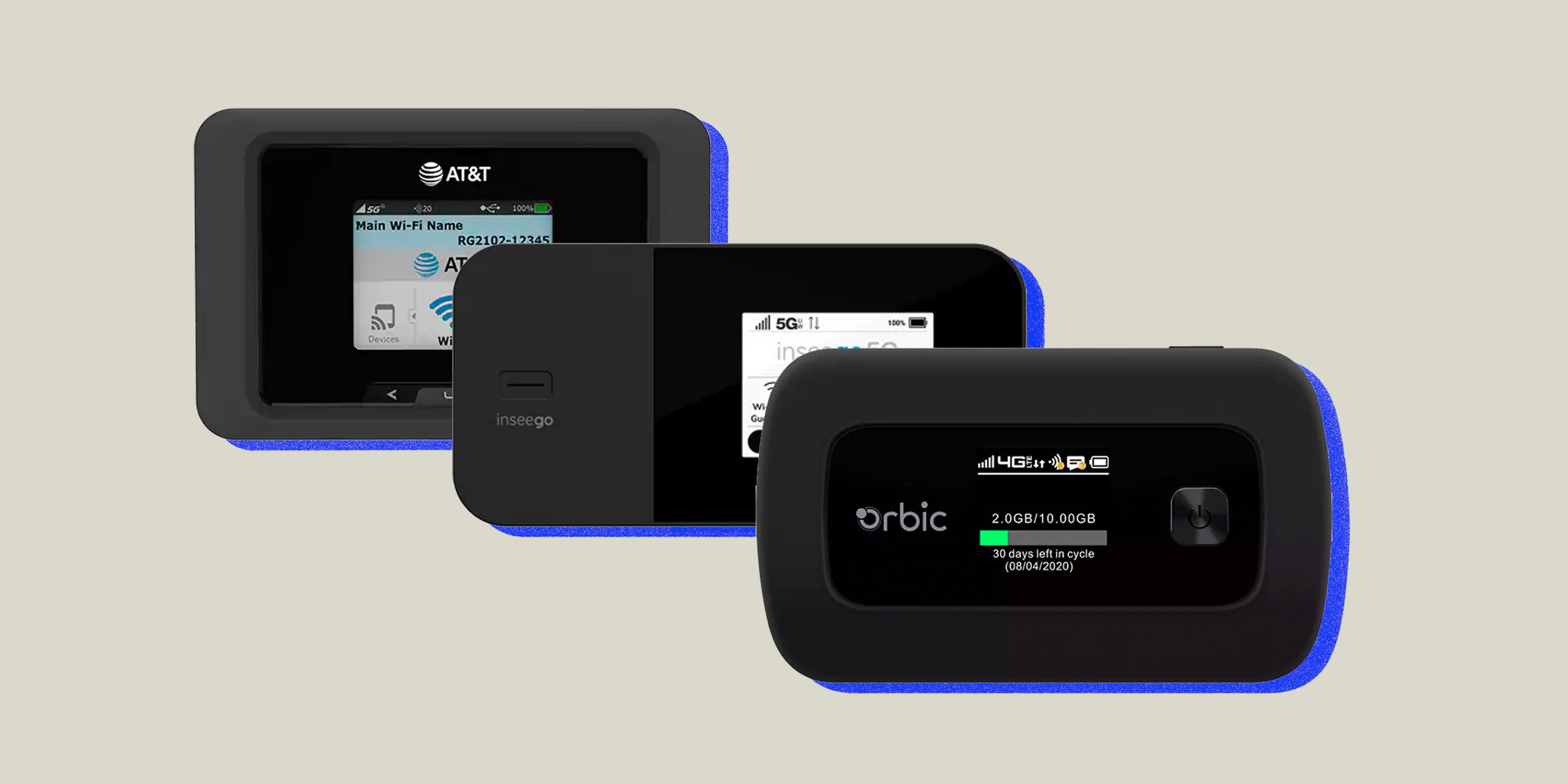Choosing the Right Hardware
When it comes to creating your own DIY hotspot, selecting the right hardware is crucial for a seamless and efficient setup. The hardware you choose will directly impact the performance and reliability of your hotspot, so it's important to make informed decisions. Here's a guide to help you choose the right hardware for your DIY hotspot project.
-
Raspberry Pi:
- The heart of your DIY hotspot is the single-board computer, and the Raspberry Pi is a popular choice due to its affordability, versatility, and robust community support. The Raspberry Pi comes in various models, each offering different specifications. For a basic hotspot setup, the Raspberry Pi 3 or 4 is recommended, offering sufficient processing power and connectivity options.
-
Power Supply:
- A stable power supply is essential to ensure the continuous operation of your hotspot. Opt for a reliable micro-USB power adapter that can deliver the necessary power to your Raspberry Pi without voltage fluctuations or power interruptions.
-
MicroSD Card:
- The operating system and software for your hotspot will reside on a microSD card. Choose a high-quality, high-capacity microSD card from a reputable manufacturer to ensure reliability and performance. A minimum capacity of 16GB is recommended to accommodate the operating system and additional software.
-
Wireless Network Adapter:
- To enable the hotspot functionality, you'll need a compatible wireless network adapter that supports access point mode. Ensure that the wireless adapter is compatible with the Raspberry Pi and offers stable performance and good coverage.
-
Cooling System (Optional):
- Depending on the intended usage and environmental conditions, consider adding a cooling system such as a heat sink or a small fan to prevent overheating and ensure the longevity of your Raspberry Pi.
-
Enclosure (Optional):
- While not essential, an enclosure can provide physical protection and a more organized appearance for your DIY hotspot setup. Various Raspberry Pi-compatible enclosures are available, offering options for passive or active cooling and easy access to ports and connectors.
When selecting hardware components for your DIY hotspot, prioritize compatibility, reliability, and performance to create a robust and stable hotspot that meets your specific requirements. By carefully choosing the right hardware, you can lay a solid foundation for the successful implementation of your DIY hotspot project.
Setting Up the Raspberry Pi
Before diving into the intricacies of setting up the Raspberry Pi for your DIY hotspot, it’s essential to gather the necessary components and prepare the workspace. Here’s a step-by-step guide to help you set up the Raspberry Pi for your hotspot project.
- Assembling the Hardware:
Begin by assembling the Raspberry Pi, attaching the wireless network adapter, and connecting it to the power supply. Ensure that the microSD card is inserted into the Raspberry Pi, as it will store the operating system and essential software for the hotspot.
- Connecting Peripherals:
If you plan to access the Raspberry Pi via a monitor, keyboard, and mouse, connect these peripherals to the appropriate ports on the Raspberry Pi. Alternatively, you can set up the Raspberry Pi in headless mode, accessing it remotely from another device on the same network.
- Powering Up the Raspberry Pi:
Once the hardware components are in place, power up the Raspberry Pi by plugging in the power supply. The Raspberry Pi will boot up and initiate the setup process, provided that the microSD card contains the necessary operating system files.
- Initial Configuration:
Follow the on-screen prompts to perform the initial configuration of the Raspberry Pi, including setting up the Wi-Fi connection, updating the system software, and changing the default password for security purposes.
- Enabling SSH (Optional):
If you plan to access the Raspberry Pi remotely, consider enabling SSH (Secure Shell) during the initial setup. This will allow you to connect to the Raspberry Pi from another device using a secure, command-line interface.
- Testing Connectivity:
Verify that the Raspberry Pi is connected to the network and can access the internet. This step ensures that the wireless network adapter is functioning correctly and that the Raspberry Pi can communicate with other devices on the network.
By carefully setting up the Raspberry Pi and ensuring that all hardware components are properly connected and configured, you can lay the groundwork for the subsequent installation of the operating system and hotspot software. This meticulous approach will contribute to a smooth and successful implementation of your DIY hotspot project.
Installing the Operating System
Once the Raspberry Pi is set up and the hardware components are in place, the next crucial step in creating your DIY hotspot is installing the operating system. The operating system serves as the foundation for the hotspot software and provides the necessary framework for the hotspot functionality. Here’s a detailed guide to help you install the operating system on your Raspberry Pi.
- Choosing the Operating System:
Several operating systems are compatible with the Raspberry Pi, offering different features and customization options. For a hotspot project, Raspbian, a Debian-based operating system optimized for the Raspberry Pi, is a popular choice due to its user-friendly interface and extensive support.
- Downloading the Operating System Image:
Visit the official website of the Raspberry Pi Foundation or the Raspbian project to download the latest version of the Raspbian operating system. Ensure that you select the appropriate image for your Raspberry Pi model and download the image file to your computer.
- Writing the Image to the MicroSD Card:
Use a reliable tool such as Etcher to write the Raspbian image to the microSD card. This process involves flashing the operating system image onto the microSD card, effectively preparing it to boot the Raspberry Pi and initiate the installation process.
- Booting the Raspberry Pi:
Insert the microSD card containing the Raspbian operating system into the Raspberry Pi and power it up. The Raspberry Pi will boot from the microSD card, initializing the installation process and guiding you through the initial setup of the operating system.
- Configuring the Operating System:
Follow the on-screen prompts to configure the Raspbian operating system, including setting up the user account, language preferences, and network settings. Ensure that the Raspberry Pi is connected to the internet to facilitate the installation of essential updates and software packages.
- Verifying the Installation:
Upon successful installation, the Raspberry Pi will be running the Raspbian operating system, ready to accommodate the hotspot software and additional configurations. Verify that the operating system is functioning correctly and that you can access the desktop environment or the command-line interface.
By meticulously installing the operating system and ensuring that the Raspberry Pi is equipped with a stable and compatible platform, you pave the way for the subsequent configuration of the network settings and the installation of the hotspot software. This foundational step is essential for the seamless implementation of your DIY hotspot project.
Configuring the Network Settings
Configuring the network settings on your Raspberry Pi is a critical aspect of creating a functional DIY hotspot. These settings determine how the Raspberry Pi connects to the internet and establishes the foundation for the hotspot’s network connectivity. Here’s a comprehensive guide to help you configure the network settings for your DIY hotspot project.
- Connecting to Wi-Fi:
Access the network configuration interface on the Raspberry Pi and set up a Wi-Fi connection to ensure wireless internet access. Provide the necessary credentials, including the SSID and password, to establish a secure and reliable connection to your local Wi-Fi network.
- Assigning a Static IP Address:
To facilitate consistent access to the Raspberry Pi as a hotspot, consider assigning a static IP address to the wireless network adapter. This ensures that the Raspberry Pi maintains a fixed IP address on the network, allowing other devices to reliably connect to the hotspot.
- Enabling DHCP Server (Optional):
If you intend to distribute IP addresses to devices connecting to the hotspot, consider configuring the Raspberry Pi as a DHCP server. This enables the Raspberry Pi to assign IP addresses dynamically to connected devices, simplifying the network setup for users.
- Verifying Internet Connectivity:
After configuring the Wi-Fi connection and network settings, verify that the Raspberry Pi can successfully connect to the internet. This validation ensures that the network configuration is accurate and that the Raspberry Pi can serve as a gateway for the hotspot.
- Testing Network Accessibility:
Ensure that other devices can connect to the Raspberry Pi’s Wi-Fi hotspot and access the internet through the Raspberry Pi’s network connection. This step confirms that the hotspot functionality is operational and that the network settings are effectively facilitating internet access for connected devices.
By meticulously configuring the network settings and ensuring seamless connectivity, you establish the groundwork for the successful implementation of the hotspot software, enabling the Raspberry Pi to function as a reliable and accessible hotspot for connected devices. This pivotal step sets the stage for the subsequent installation and configuration of the hotspot software, driving your DIY hotspot project toward completion.
Setting Up the Hotspot Software
Once the network settings are configured, the next crucial step in creating your DIY hotspot is setting up the hotspot software on the Raspberry Pi. The hotspot software enables the Raspberry Pi to function as a wireless access point, providing internet connectivity to connected devices. Here’s a detailed guide to help you set up the hotspot software for your DIY hotspot project.
- Installing Hostapd:
Hostapd is a widely used software application that allows the Raspberry Pi to act as an access point and manage wireless connections. Install Hostapd on the Raspberry Pi to enable the hotspot functionality and configure essential parameters, including the network SSID, security protocols, and authentication methods.
- Configuring DNS and DHCP:
Set up a DNS (Domain Name System) server and a DHCP (Dynamic Host Configuration Protocol) server on the Raspberry Pi to facilitate network address translation and IP address assignment for devices connecting to the hotspot. These services ensure seamless communication and internet access for connected devices.
- Enabling IP Forwarding:
Enable IP forwarding on the Raspberry Pi to allow network traffic to flow between the wireless network adapter (connected to the hotspot) and the internet-connected network interface. This enables the Raspberry Pi to serve as a gateway, routing traffic between the connected devices and the internet.
- Securing the Hotspot:
Implement security measures such as WPA2 encryption and a strong passphrase to secure the hotspot and protect it from unauthorized access. By configuring robust security settings, you can ensure that the hotspot provides a safe and private network environment for connected devices.
- Testing the Hotspot:
After configuring the hotspot software, test the functionality by connecting a device to the Raspberry Pi’s Wi-Fi hotspot and verifying internet connectivity. This step allows you to validate the hotspot’s performance and troubleshoot any potential issues before deploying the hotspot for regular use.
By meticulously setting up the hotspot software and ensuring that the Raspberry Pi is equipped with robust access point capabilities, you establish the foundation for a reliable and secure hotspot that can seamlessly provide internet connectivity to connected devices. This pivotal step sets the stage for the subsequent testing and troubleshooting of the DIY hotspot, bringing your project closer to fruition.
Testing and Troubleshooting
As you near the completion of your DIY hotspot project, thorough testing and troubleshooting are essential to ensure the functionality, reliability, and security of the hotspot. By conducting comprehensive testing and addressing any potential issues, you can fine-tune the hotspot’s performance and deliver a seamless user experience. Here’s a detailed guide to help you test and troubleshoot your DIY hotspot.
- Connectivity Testing:
Verify that the Raspberry Pi’s hotspot provides reliable internet connectivity to connected devices. Test the hotspot from various locations within the coverage area to ensure consistent signal strength and connectivity.
- Device Compatibility:
Test the hotspot with different types of devices, including smartphones, tablets, and laptops, to ensure broad compatibility. Verify that devices can seamlessly connect to the hotspot and access the internet without encountering compatibility issues.
- Throughput and Speed Testing:
Assess the speed and throughput of the hotspot by conducting speed tests using connected devices. Evaluate the download and upload speeds to ensure that the hotspot delivers satisfactory performance for internet browsing, streaming, and other online activities.
- Security Assessment:
Conduct a thorough security assessment to identify and address any potential vulnerabilities in the hotspot’s configuration. Verify that the encryption, authentication, and access control mechanisms are effectively safeguarding the hotspot from unauthorized access.
- Interference and Signal Quality:
Assess the signal quality and potential sources of interference that may impact the hotspot’s performance. Identify and mitigate any environmental factors or neighboring networks that could affect the stability and reliability of the hotspot’s wireless signal.
- Troubleshooting Potential Issues:
If you encounter any connectivity issues, slow performance, or unexpected behavior, troubleshoot these issues by systematically reviewing the hotspot’s configuration, network settings, and hardware components. Address any identified issues to optimize the hotspot’s performance.
By rigorously testing and troubleshooting your DIY hotspot, you can refine its performance, ensure seamless connectivity, and address any potential challenges before deploying it for regular use. This meticulous approach to testing and troubleshooting enhances the overall quality and reliability of your DIY hotspot, providing a robust and user-friendly solution for wireless internet access.