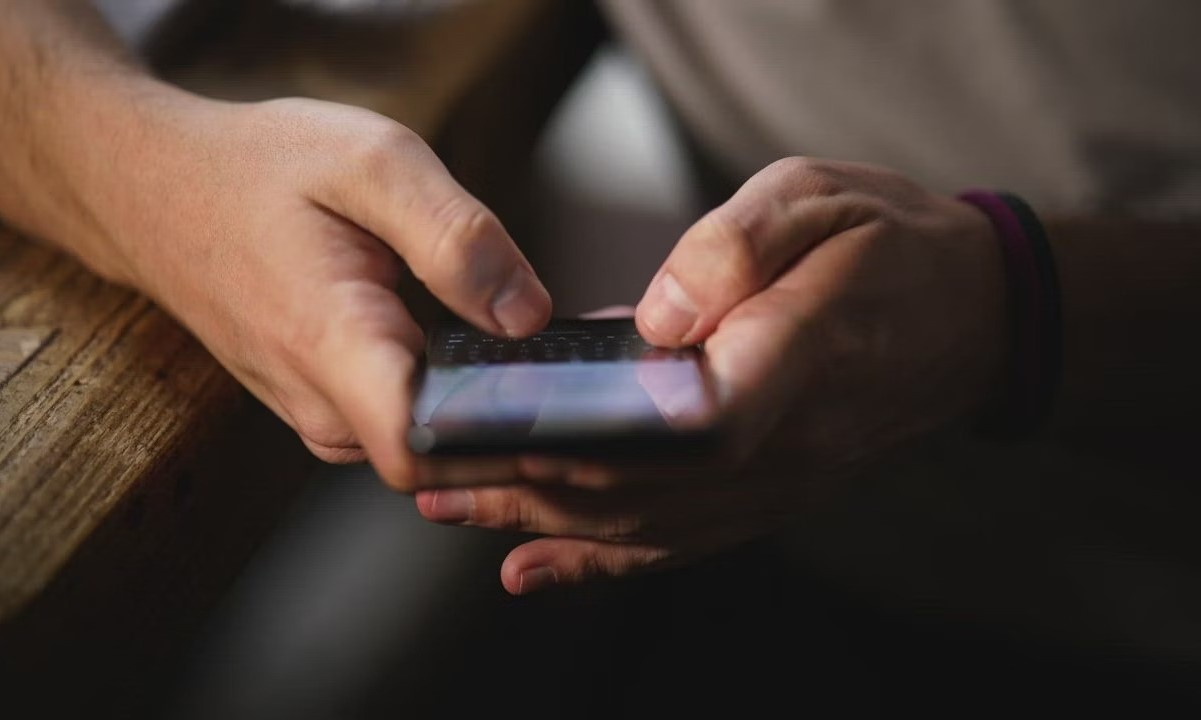Turn off Vibrate When Typing in Settings
Disabling the vibrate feature when typing on your Xiaomi device can significantly enhance your user experience by eliminating unnecessary distractions and conserving battery life. If you prefer a silent typing experience or find the vibration feedback disruptive, you can easily turn off this feature through the device settings.
To begin, access the 'Settings' app on your Xiaomi device. You can typically find this app on your home screen or in the app drawer. Once you've located the 'Settings' app, tap on it to open the device settings.
Next, scroll through the settings menu and look for the 'Sound & Vibration' option. This section houses various sound and vibration-related settings, including the option to disable the vibrate feature when typing.
Upon entering the 'Sound & Vibration' settings, you should see an option labeled 'Vibrate on tap' or 'Vibrate when typing.' This setting controls the vibration feedback when you type on the keyboard. To disable the vibrate feature, simply toggle off the switch next to this option.
Once you've turned off the vibrate feature in the settings, you can exit the settings menu and return to your usual activities. With this adjustment, you'll notice that your device no longer vibrates when you type, providing a quieter and more focused typing experience.
By following these simple steps to turn off the vibrate feature in the settings, you can customize your Xiaomi device to better suit your preferences. Whether you're aiming to minimize distractions, conserve battery power, or simply enjoy a quieter typing experience, this quick adjustment empowers you to tailor your device to your liking.
Disable Vibrate When Typing in Keyboard Settings
Disabling the vibrate feature when typing on your Xiaomi device can significantly enhance your user experience by eliminating unnecessary distractions and conserving battery life. If you prefer a silent typing experience or find the vibration feedback disruptive, you can easily turn off this feature through the keyboard settings.
To begin, open an app where you can type, such as the messaging app or a note-taking app. Tap on the area where you can input text to bring up the keyboard. Once the keyboard is displayed, look for the gear icon or the three-dot menu icon, typically located on the keyboard's toolbar. Tap on this icon to access the keyboard settings.
In the keyboard settings, you will find various options to customize your typing experience. Look for the settings related to vibration or haptic feedback. The specific location of this setting may vary depending on the keyboard app you are using. However, it is commonly found under the 'Preferences,' 'Advanced,' or 'Typing Settings' section.
Once you have located the vibration settings, you should see an option to disable the vibrate feature when typing. This option may be labeled as 'Vibration on keypress,' 'Key press vibration,' or something similar. To turn off the vibrate feature, simply uncheck or toggle off the corresponding checkbox or switch.
After disabling the vibrate feature in the keyboard settings, you can exit the settings menu and return to your typing activities. With this adjustment, you'll notice that the keyboard no longer produces vibration feedback when you type, providing a quieter and more focused typing experience.
By taking advantage of the keyboard settings to disable the vibrate feature, you can personalize your typing experience to better align with your preferences. Whether you prefer a silent typing environment, seek to minimize distractions, or wish to conserve battery power, this simple adjustment empowers you to tailor your device to suit your needs.
In addition to the standard keyboard settings, some third-party keyboard apps offer even more extensive customization options, allowing you to fine-tune various aspects of the typing experience, including vibration feedback. Exploring different keyboard apps can provide you with a wider range of features and settings to further enhance your typing experience.
Overall, by leveraging the keyboard settings to disable the vibrate feature, you can effectively customize your Xiaomi device to deliver a more tailored and enjoyable typing experience, free from unnecessary distractions and disruptions.
Use Third-Party Keyboard Apps for No Vibration
If you're seeking a more comprehensive solution to eliminate vibration feedback when typing on your Xiaomi device, exploring third-party keyboard apps can offer a wealth of customization options and enhanced typing experiences. These alternative keyboard apps often provide advanced settings and features that allow you to fine-tune the typing experience to your exact preferences, including the ability to disable vibration feedback entirely.
One of the primary advantages of using third-party keyboard apps is the extensive customization they offer. These apps typically provide a wide range of settings and options, allowing you to personalize various aspects of the typing experience, including keypress sounds, visual themes, autocorrect behavior, and, importantly, vibration feedback. By leveraging these advanced settings, you can tailor the keyboard's behavior to align precisely with your preferences, creating a more enjoyable and efficient typing experience.
When exploring third-party keyboard apps, you'll encounter a diverse selection of options, each with its unique features and customization capabilities. Many of these apps boast advanced typing prediction algorithms, gesture typing support, emoji suggestions, and extensive language support, enriching the overall typing experience. Additionally, some third-party keyboard apps offer innovative features such as customizable layouts, swipe gestures for text input, and integrated search functionalities, further enhancing your ability to express yourself through text input.
In the realm of vibration feedback customization, third-party keyboard apps often provide granular control over haptic feedback settings. You can typically disable vibration feedback entirely, fine-tune the intensity of the vibration, or customize vibration patterns to suit your preferences. This level of control allows you to create a seamless and distraction-free typing experience, ensuring that the keyboard behaves precisely as you desire.
Furthermore, these keyboard apps frequently receive regular updates and improvements, introducing new features, performance enhancements, and compatibility updates. This ensures that you can continually benefit from the latest advancements in keyboard technology and user experience, further elevating the overall typing experience on your Xiaomi device.
By embracing third-party keyboard apps, you can unlock a realm of possibilities for customizing the typing experience on your Xiaomi device. Whether you prioritize advanced customization options, innovative features, or simply seek to eliminate vibration feedback when typing, these alternative keyboard apps empower you to tailor your device to your exact preferences, delivering a more personalized and enjoyable typing experience.
Ultimately, exploring third-party keyboard apps presents an opportunity to elevate your typing experience by embracing advanced customization options and innovative features, all while ensuring a vibration-free typing environment that aligns with your preferences.