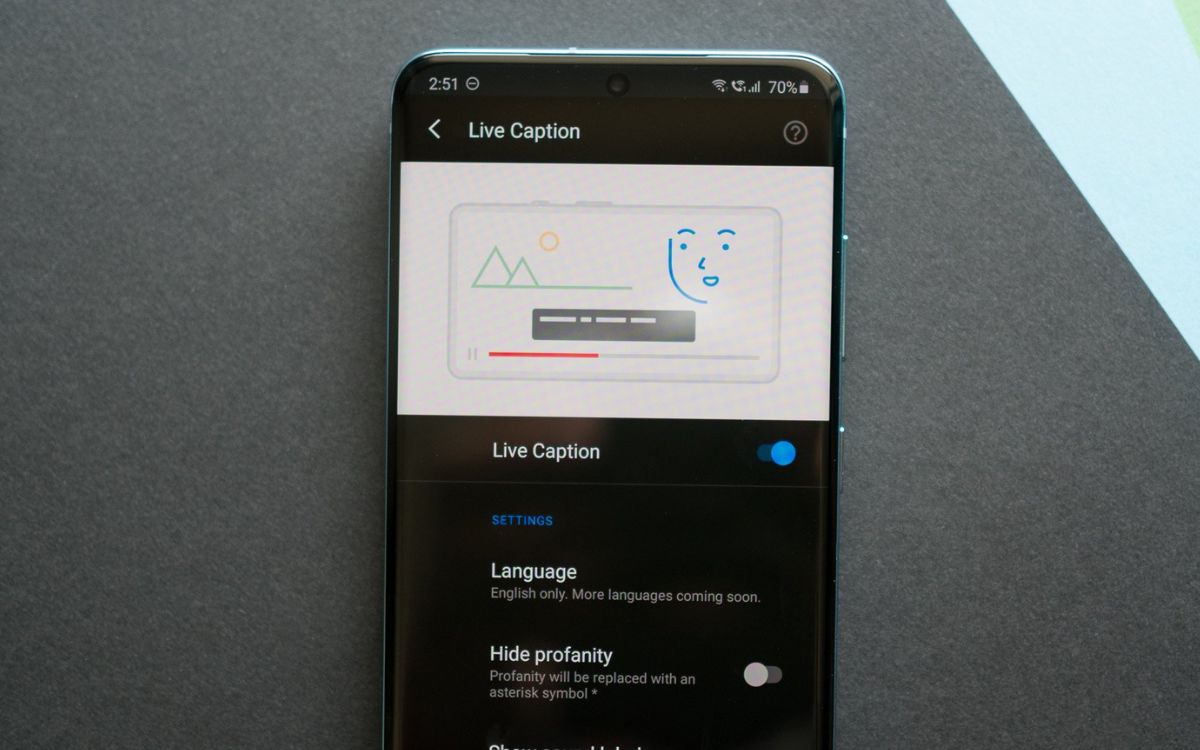What is Live Caption on Samsung S20?
Live Caption is a remarkable feature available on the Samsung S20 series that adds real-time captions to videos and audio content across various apps and platforms. This innovative accessibility tool is designed to make digital media more inclusive by providing on-screen text for any spoken content, including videos, podcasts, and audio messages. Live Caption leverages advanced speech recognition technology to analyze audio signals and generate accurate captions, enabling users to follow along with the content even in noisy environments or situations where audio cannot be played out loud.
One of the most impressive aspects of Live Caption is its ability to work offline, ensuring that users can enjoy captioned content without relying on an internet connection. This feature is particularly beneficial for individuals with hearing impairments, as it allows them to engage with a wide range of digital media independently and seamlessly.
Moreover, Live Caption on the Samsung S20 is highly customizable, offering users the flexibility to adjust the appearance and placement of the captions on the screen. This level of personalization ensures that individuals can tailor the viewing experience to their specific preferences, enhancing overall accessibility and user satisfaction.
In essence, Live Caption on the Samsung S20 represents a significant advancement in inclusive technology, empowering users to engage with digital content more effectively and independently. Whether used for entertainment, education, or communication, this feature plays a pivotal role in making the digital world more accessible to all individuals, irrespective of their hearing abilities.
Why would you want to disable Live Caption?
Live Caption on the Samsung S20 is undoubtedly a valuable accessibility feature that enriches the digital experience for many users. However, there are specific scenarios in which individuals may prefer to disable this functionality, each stemming from unique preferences and circumstances.
Firstly, while Live Caption enhances the accessibility of digital content, some users may find the on-screen text distracting or visually overwhelming. In certain situations, such as when watching visually captivating videos or immersive multimedia content, individuals may opt to disable Live Caption to fully immerse themselves in the visual and auditory aspects of the media without the presence of on-screen text.
Moreover, Live Caption, by its nature, overlays text on the screen, potentially obstructing crucial visual elements in certain applications or games. This can significantly impact the overall user experience, particularly for those engaging in visually intensive activities where unobstructed screen space is essential for optimal interaction and enjoyment.
Another reason to disable Live Caption pertains to personal preferences. While the feature is designed to enhance accessibility and inclusivity, some users may simply prefer consuming digital content without the presence of captions. This preference may stem from a desire for a more streamlined and uncluttered viewing experience, allowing individuals to focus solely on the visual and auditory elements of the content without the additional layer of on-screen text.
Furthermore, Live Caption may consume a notable amount of system resources, potentially impacting device performance, particularly on older or less powerful devices. In such cases, users may choose to disable Live Caption to alleviate any potential strain on the device and ensure smooth and efficient operation across various applications and tasks.
In summary, while Live Caption is a valuable and inclusive feature, there are distinct reasons why individuals may opt to disable it. Whether driven by visual preferences, immersive experiences, or device performance considerations, the ability to disable Live Caption provides users with the autonomy to tailor their digital experience according to their unique needs and preferences.
How to disable Live Caption on Samsung S20
Disabling Live Caption on your Samsung S20 is a straightforward process that allows you to customize your digital experience based on your preferences and specific needs. Whether you seek a more immersive viewing experience or wish to conserve system resources, turning off Live Caption can be easily accomplished through the device's settings. Here's a step-by-step guide to disabling Live Caption on your Samsung S20:
-
Access the Settings: Begin by navigating to the "Settings" app on your Samsung S20. This can typically be found in the app drawer or by swiping down from the top of the screen and tapping the gear-shaped settings icon.
-
Select Accessibility: Within the Settings menu, scroll down and select the "Accessibility" option. This section houses various features and settings designed to enhance the usability of your device.
-
Choose Hearing Enhancements: Under the Accessibility menu, locate and tap on the "Hearing enhancements" category. This is where you can manage features related to audio and captioning on your Samsung S20.
-
Toggle Live Caption Off: Within the Hearing enhancements section, you should find the Live Caption feature. Simply toggle the switch to the "Off" position to disable Live Caption on your device. Once disabled, Live Caption will no longer generate real-time captions for audio and video content across apps and platforms.
-
Confirm the Change: After toggling Live Caption off, you can verify the change by playing a video or audio content that previously displayed captions. With Live Caption disabled, the content should no longer feature on-screen text, providing you with an unobstructed viewing or listening experience.
By following these steps, you can effectively disable Live Caption on your Samsung S20, tailoring your digital experience to align with your specific preferences and requirements. This simple process empowers you to take full control of your device's accessibility features, ensuring that your interaction with digital content is precisely as you desire.
It's important to note that the ability to disable Live Caption provides users with the flexibility to seamlessly transition between captioned and non-captioned content, allowing for a dynamic and personalized viewing and listening experience on the Samsung S20.
Additional tips for managing accessibility features on Samsung S20
Beyond the specific process of disabling Live Caption, the Samsung S20 offers a range of additional accessibility features that can be tailored to suit individual preferences and enhance the overall user experience. These features are designed to accommodate diverse needs and ensure that all users can interact with their devices in a manner that is comfortable, efficient, and inclusive. Here are some valuable tips for managing accessibility features on the Samsung S20:
Explore Accessibility Settings:
Take the time to thoroughly explore the accessibility settings on your Samsung S20. These settings encompass a wide array of features, including but not limited to screen readers, magnification gestures, high contrast text, and color inversion. Familiarizing yourself with these options allows you to customize your device to better suit your specific requirements, whether related to visual impairments, color perception, or motor dexterity.
Utilize Voice Commands:
The Samsung S20 offers robust voice command capabilities through its built-in virtual assistant. By enabling and customizing voice commands, users can navigate their devices, send messages, make calls, and access various applications entirely through voice input. This feature is particularly beneficial for individuals with mobility impairments or those seeking a hands-free interaction experience.
Adjust Display and Font Size:
Customize the display and font size settings to ensure optimal readability and visual comfort. The Samsung S20 allows users to adjust the size of on-screen elements, including text, icons, and interface elements. This flexibility is invaluable for individuals with visual impairments or those who simply prefer larger or bolder text for improved legibility.
Enable High Contrast Themes:
For users who benefit from enhanced color differentiation or reduced visual strain, the Samsung S20 offers high contrast themes that modify the appearance of the device's interface. By enabling high contrast themes, users can experience improved visibility and clarity, making it easier to discern on-screen content and navigate the device with greater ease.
Familiarize Yourself with Gesture Controls:
Gesture controls, such as swipe gestures and touch shortcuts, can significantly enhance the accessibility and usability of the Samsung S20. By familiarizing yourself with these gestures and customizing them to align with your preferences, you can streamline device navigation and interaction, particularly for individuals with motor impairments or those seeking efficient one-handed operation.
By leveraging these additional tips for managing accessibility features on the Samsung S20, users can further personalize their devices to accommodate their unique needs and preferences. The diverse array of accessibility options available ensures that the Samsung S20 remains inclusive and adaptable, empowering users to engage with their devices in a manner that best serves them.