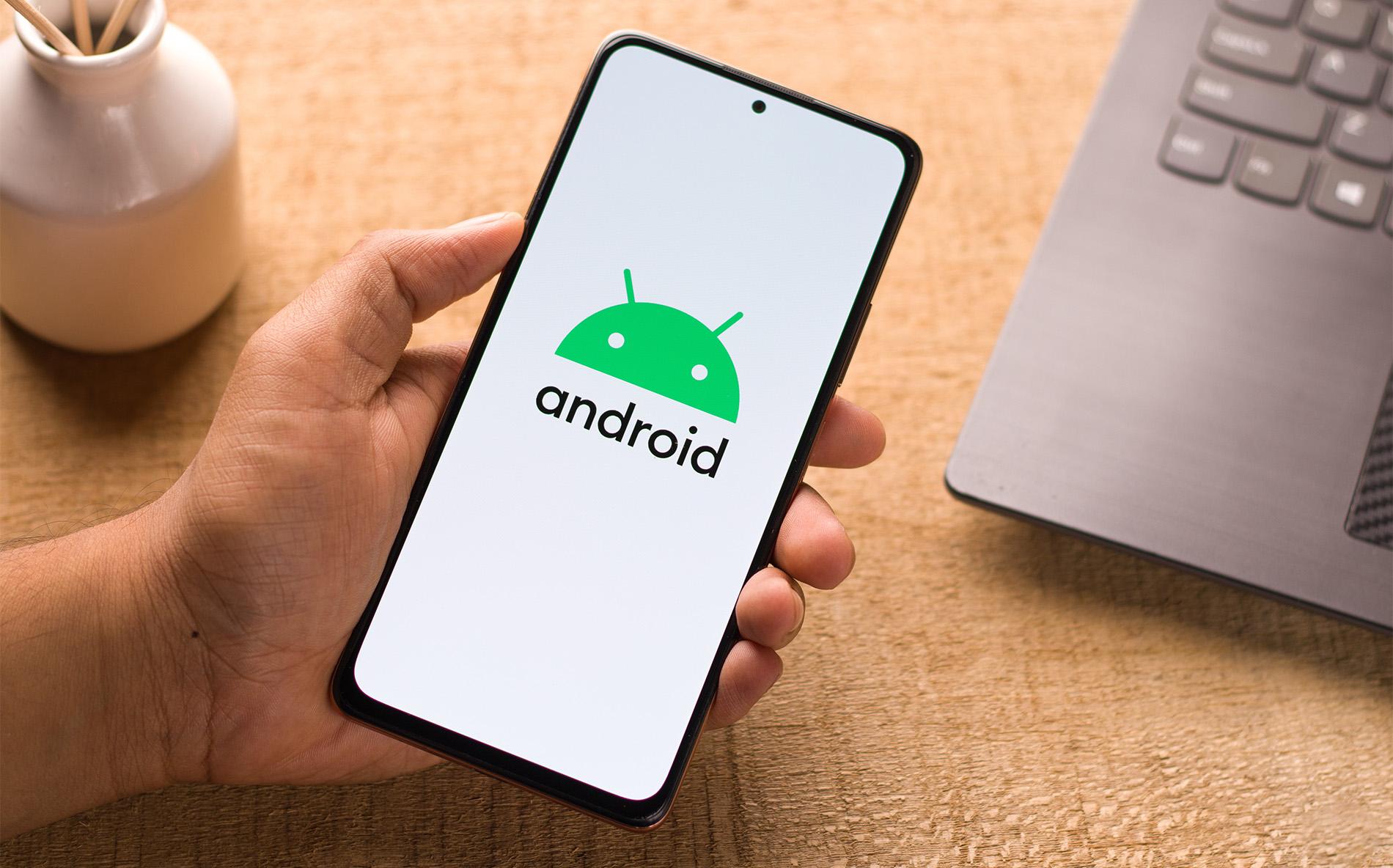Checking Do Not Disturb Status
Before making any changes to your Moto G's Do Not Disturb settings, it's essential to first check the current status to understand whether the feature is active or not. This simple step can prevent any confusion and ensure that you are able to effectively manage your device's notifications.
Here's how you can check the Do Not Disturb status on your Moto G:
-
Accessing the Settings: Begin by unlocking your Moto G and navigating to the home screen. From there, locate and tap on the "Settings" app. This will open the main settings menu, where you can access various options to customize your device.
-
Locating Sound & Notification Settings: Within the Settings menu, scroll down until you find the "Sound & notification" option. Tap on this to access a range of sound and notification-related settings for your Moto G.
-
Checking Do Not Disturb: Once inside the Sound & notification settings, look for the "Do not disturb" option. This is where you can view the current status of the feature and make any necessary adjustments.
-
Understanding the Status: Upon selecting the Do Not Disturb option, you will be able to see whether it is currently enabled or disabled. This status indicator provides a clear understanding of how your device is handling notifications at that moment.
By following these simple steps, you can quickly check the Do Not Disturb status on your Moto G. This knowledge empowers you to make informed decisions about whether to disable or customize the feature based on your specific needs and preferences.
Checking the Do Not Disturb status is the first step in effectively managing your Moto G's notification settings. Once you have a clear understanding of the current status, you can proceed to make any necessary changes to ensure that your device operates in a manner that aligns with your daily routine and communication requirements.
Turning Off Do Not Disturb Mode
Disabling the Do Not Disturb mode on your Moto G is a straightforward process that allows you to regain access to all incoming notifications and alerts. Whether you've activated this feature intentionally or inadvertently, turning it off is essential to ensure that you stay connected and informed throughout your day. Here's a detailed guide on how to disable the Do Not Disturb mode on your Moto G:
-
Accessing the Settings: Begin by unlocking your Moto G and navigating to the home screen. From there, locate and tap on the "Settings" app. This will open the main settings menu, where you can access various options to customize your device.
-
Locating Sound & Notification Settings: Within the Settings menu, scroll down until you find the "Sound & notification" option. Tap on this to access a range of sound and notification-related settings for your Moto G.
-
Disabling Do Not Disturb: Once inside the Sound & notification settings, locate the "Do not disturb" option. Tap on it to access the specific settings related to this feature.
-
Turning Off Do Not Disturb: Within the Do Not Disturb settings, you will find the toggle switch to turn off this mode. Simply tap the toggle switch to deactivate Do Not Disturb.
-
Confirmation: Upon turning off Do Not Disturb, you may receive a confirmation message or see a visual indicator that the feature is no longer active. This serves as a reassurance that your Moto G will now resume normal notification behavior.
By following these steps, you can effectively turn off the Do Not Disturb mode on your Moto G, allowing you to receive all incoming notifications and alerts without any restrictions. This simple process ensures that you remain connected and informed, enabling you to stay responsive to important communications and updates throughout your day.
Turning off Do Not Disturb mode is particularly useful when transitioning from focused or quiet periods back to regular activity, ensuring that you do not miss any important calls, messages, or app notifications. By seamlessly managing this feature, you can maintain control over your device's notification behavior, aligning it with your specific communication needs and preferences.
In summary, the ability to easily turn off Do Not Disturb mode on your Moto G empowers you to stay connected and responsive, allowing you to effectively manage your device's notification settings based on your daily routine and communication requirements.
Customizing Do Not Disturb Settings
Customizing the Do Not Disturb settings on your Moto G allows you to tailor the feature to suit your specific needs and preferences, ensuring that it aligns seamlessly with your daily routine and communication requirements. By leveraging the customization options available, you can effectively manage your device's notification behavior during designated periods, enabling you to stay focused, undisturbed, and in control of your digital interactions.
Here's a comprehensive guide on how to customize the Do Not Disturb settings on your Moto G:
Accessing the Settings
Begin by unlocking your Moto G and navigating to the home screen. From there, locate and tap on the "Settings" app. This will open the main settings menu, where you can access various options to customize your device.
Locating Sound & Notification Settings
Within the Settings menu, scroll down until you find the "Sound & notification" option. Tap on this to access a range of sound and notification-related settings for your Moto G.
Customizing Do Not Disturb
Once inside the Sound & notification settings, locate the "Do not disturb" option. Tap on it to access the specific settings related to this feature.
Customization Options
Within the Do Not Disturb settings, you will find a variety of customization options that empower you to fine-tune the behavior of this feature. These options may include:
- Priority Only Allows: This setting enables you to specify the types of notifications that can bypass the Do Not Disturb mode, such as calls from specific contacts or important alerts.
- Automatic Rules: Moto G offers the flexibility to set up automatic rules for activating Do Not Disturb based on predefined schedules or events. This feature allows you to seamlessly transition into focused or quiet periods without manual intervention.
- Custom Rules: You can create custom rules to further personalize the behavior of Do Not Disturb, defining specific conditions under which the feature should be activated or deactivated.
Personalization
Utilize the customization options to personalize the Do Not Disturb feature according to your unique preferences and lifestyle. Whether you need to establish designated quiet hours, prioritize specific contacts, or automate the activation of Do Not Disturb during meetings or bedtime, the customization capabilities empower you to tailor the feature to your exact specifications.
By customizing the Do Not Disturb settings on your Moto G, you can effectively manage your device's notification behavior in a manner that seamlessly integrates with your daily activities and communication patterns. This level of personalization ensures that you remain undisturbed during focused periods while staying receptive to essential notifications, ultimately enhancing your overall digital experience.
In summary, the ability to customize the Do Not Disturb settings on your Moto G provides a valuable opportunity to align the feature with your individual preferences, enabling you to maintain control over your device's notification behavior and optimize your digital interactions based on your specific needs and routines.