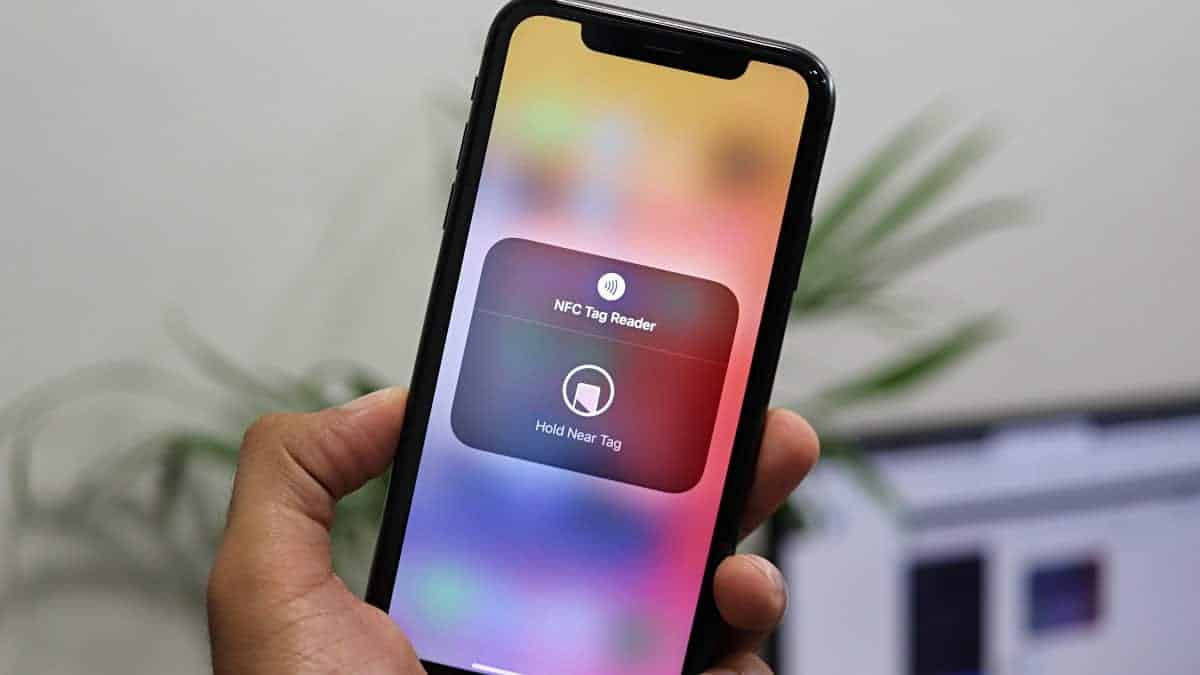What is an NFC Tag?
NFC, or Near Field Communication, is a technology that allows for the transfer of data between devices in close proximity. An NFC tag is a small, passive device that can store and transmit information to an NFC-enabled device, such as a smartphone or tablet. These tags are commonly used for various purposes, including contactless payments, access control, and data exchange.
NFC tags are equipped with a tiny microchip that can store a small amount of data, along with an antenna that enables communication with NFC-enabled devices. These tags come in various forms, including stickers, cards, and key fobs, and they can be easily programmed with different types of information.
One of the key features of NFC technology is its simplicity and convenience. By bringing an NFC-enabled device close to an NFC tag, users can quickly and effortlessly access the stored information or perform specific actions, such as opening a website, launching an app, or initiating a payment.
The versatility of NFC tags makes them valuable in a wide range of applications. Businesses use them for marketing and advertising, allowing customers to access product information or promotions with a simple tap. In the realm of access control, NFC tags are employed for secure entry to buildings or restricted areas. Additionally, they play a pivotal role in the Internet of Things (IoT), enabling seamless connectivity and interaction between devices.
In essence, NFC tags serve as a bridge between the physical and digital worlds, offering a convenient and efficient means of transmitting information and triggering actions with a simple touch. Understanding the functionality and potential of NFC tags is crucial for utilizing and managing them effectively.
Why Deactivate an NFC Tag?
Deactivating an NFC tag can be necessary for various reasons, ranging from security and privacy concerns to the need to prevent unintended interactions. Understanding the motivations behind deactivating an NFC tag is essential for effectively managing and controlling the use of these devices.
One significant reason for deactivating an NFC tag is to safeguard sensitive information. NFC tags can store data such as contact details, payment information, or access credentials. In scenarios where an NFC tag is no longer needed or is being disposed of, deactivating it ensures that the stored data cannot be accessed by unauthorized individuals. This proactive measure helps mitigate the risk of data breaches and identity theft.
Furthermore, deactivating NFC tags can prevent unintended interactions or unwanted actions. In environments where multiple NFC tags are present, such as in public spaces or at events, the risk of unintentional scanning or interference exists. Deactivating specific NFC tags can help avoid confusion and ensure that only intended interactions occur, enhancing the overall user experience.
Another consideration for deactivating NFC tags is to prevent accidental triggering of actions or services. For instance, if an NFC tag is used to initiate a specific function, such as launching an app or triggering a payment, deactivating it when not in use can prevent inadvertent activations, leading to a more controlled and predictable user interaction.
Moreover, in the context of access control and security systems, deactivating NFC tags can be crucial for managing permissions and revoking access. When an NFC tag is associated with entry to a secure area or facility, deactivating it promptly upon changes in authorization status or when the tag is lost or compromised helps maintain the integrity of the access control system.
Overall, the decision to deactivate an NFC tag stems from the need to protect sensitive data, manage user interactions, and maintain security and control over NFC-enabled functionalities. By understanding the rationale behind deactivation, individuals and organizations can implement effective strategies for managing NFC tags and ensuring their proper use.
Step 1: Identify the NFC Tag
Before deactivating an NFC tag, it is crucial to accurately identify the specific tag that requires deactivation. Given that NFC tags can be present in various forms and locations, the process of identification is essential for targeting the correct tag and avoiding unintended deactivation of other nearby tags.
The first step in identifying an NFC tag is to visually inspect the surroundings for any visible NFC tags or markers. These tags may appear as stickers, cards, key fobs, or embedded elements in posters, advertisements, or products. It is important to carefully examine the immediate environment to locate the NFC tag that needs to be deactivated.
Additionally, many NFC tags are accompanied by visual indicators or labels that signify their presence and purpose. These indicators may include recognizable NFC logos, text prompts, or symbols that signify the availability of NFC functionality. By looking for these visual cues, individuals can narrow down the search for the specific NFC tag that requires deactivation.
Moreover, modern smartphones and devices equipped with NFC capabilities often provide features that assist in identifying nearby NFC tags. Using the NFC scanning or reading function on a compatible device can aid in pinpointing the location of the target tag. By activating the NFC scanning feature on the device and bringing it into proximity with the area where the NFC tag is suspected to be located, users can effectively identify the tag through the device’s feedback or prompts.
Furthermore, in cases where multiple NFC tags are present in close proximity, it may be necessary to use specialized NFC tag scanning apps or software to discern and differentiate between the tags. These applications can provide detailed information about the detected NFC tags, including their unique identifiers, content, and associated actions, facilitating the accurate identification of the target tag.
Overall, the process of identifying an NFC tag involves a thorough visual inspection, recognition of visual indicators, utilization of device scanning features, and, if needed, the use of dedicated NFC scanning tools. By meticulously identifying the specific NFC tag requiring deactivation, individuals can proceed with confidence in executing the subsequent deactivation steps.
Step 2: Turn off NFC on Your Device
Once the target NFC tag has been identified, the next step in the deactivation process involves turning off the NFC functionality on the user’s device. Most smartphones and tablets equipped with NFC capabilities offer a straightforward method to enable or disable NFC, providing users with control over the interaction with NFC tags.
To begin, users should access the settings or control panel on their device to locate the NFC settings. This can typically be found within the wireless or connectivity settings menu, often represented by an NFC icon or label. By selecting the NFC option, users can proceed to disable the NFC functionality on their device.
On Android devices, the process of turning off NFC usually involves accessing the “Connections” or “Network & Internet” settings and selecting “NFC and payment.” From there, users can toggle the NFC switch to the off position, effectively deactivating the NFC feature on their device.
For iOS devices, users can disable NFC by accessing the “Settings” app, navigating to “Wallet & Apple Pay” or “Touch ID & Passcode,” and then turning off the “NFC” option. This action prevents the device from initiating any interactions with NFC tags, ensuring that the intended deactivation process can be carried out without interference.
It is important to note that turning off NFC on the device does not immediately deactivate the targeted NFC tag. Instead, it prevents the device from actively interacting with or responding to NFC signals, creating a controlled environment for the subsequent deactivation steps.
Additionally, users should ensure that the NFC deactivation settings remain in effect throughout the deactivation process. This involves verifying that the NFC functionality stays disabled and that no automatic reactivation occurs during the following steps, maintaining the intended isolation of the target NFC tag.
By turning off NFC on the device, users establish a deliberate separation between the device and the NFC tag, setting the stage for the subsequent actions aimed at deactivating the specific tag effectively.
Step 3: Move the NFC Tag Away from Your Device
After turning off the NFC functionality on the device, the next crucial step in deactivating an NFC tag involves physically moving the tag away from the device to create a sufficient distance and break the proximity required for NFC communication. This deliberate separation helps ensure that the NFC tag remains isolated and inactive during the deactivation process.
Users should carefully handle the NFC tag to avoid unintended movements or interactions that could potentially reactivate the tag. If the NFC tag is in the form of a sticker or a small object, it is advisable to gently peel it off or detach it from the surface to initiate the distancing process. For larger NFC tags or embedded tags, users should create a noticeable gap between the tag and the device, ensuring that they are no longer in close contact.
It is important to move the NFC tag to a location where it will not be inadvertently reactivated by other NFC-enabled devices or external interference. This may involve placing the tag in a designated area away from devices with NFC capabilities, such as in a separate room or within a protective enclosure that blocks NFC signals.
Furthermore, users should be mindful of any potential obstacles or environmental factors that could affect the deactivation process. Metallic surfaces, electromagnetic interference, or other electronic devices emitting NFC signals can inadvertently reactivate the tag if not taken into consideration. Therefore, selecting an appropriate location for the NFC tag is essential for maintaining its deactivated state.
In cases where the NFC tag is embedded in an object or a physical structure, such as in access control cards or smart posters, users should ensure that the tag is effectively shielded from any nearby NFC-enabled devices. This may involve placing barriers or insulating materials between the NFC tag and potential sources of NFC signals, preventing unintended reactivation.
By physically moving the NFC tag away from the device and carefully managing its placement in a controlled environment, users can establish the necessary distance and isolation to proceed with the subsequent deactivation steps, ensuring that the tag remains inactive and effectively deactivated.
Step 4: Re-enable NFC on Your Device
After successfully moving the NFC tag away from the device and ensuring its isolation, the next step in the deactivation process involves re-enabling the NFC functionality on the user’s device. This step is essential for restoring the device’s capability to interact with NFC tags and other NFC-enabled devices, while also allowing for the verification of the successful deactivation of the targeted NFC tag.
To re-enable NFC on Android devices, users can navigate back to the “Connections” or “Network & Internet” settings and access the “NFC and payment” option. From there, they can toggle the NFC switch to the on position, activating the NFC functionality on the device once again.
For iOS devices, users can enable NFC by accessing the “Settings” app, navigating to “Wallet & Apple Pay” or “Touch ID & Passcode,” and then turning on the “NFC” option. This action restores the NFC capability on the device, allowing for subsequent interactions with NFC tags and other compatible devices.
Upon re-enabling NFC, users should verify that the device can detect and interact with other NFC tags to confirm that the reactivation process was successful. This verification step ensures that the device’s NFC functionality is fully operational and ready for use after the targeted NFC tag has been effectively deactivated.
It is important to note that re-enabling NFC on the device does not automatically reactivate the targeted NFC tag. The isolation and distancing measures taken during the previous steps ensure that the specific tag remains deactivated, allowing for the safe restoration of NFC functionality on the device.
Furthermore, users should remain attentive to any unexpected interactions or signals from nearby NFC tags during the reactivation process. If any unintended activations occur, it may indicate that the targeted NFC tag has not been effectively deactivated, prompting a reassessment of the deactivation steps.
By re-enabling NFC on the device and conducting a verification of its functionality, users can confirm that the device is ready for normal NFC interactions while ensuring that the targeted NFC tag remains deactivated and isolated from unintentional reactivation.
Step 5: Test the Deactivated NFC Tag
Following the completion of the deactivation process, it is essential to conduct a thorough test to verify the successful deactivation of the targeted NFC tag. This testing phase allows users to confirm that the tag is effectively deactivated and no longer responsive to NFC interactions, ensuring the integrity of the deactivation procedure.
To test the deactivated NFC tag, users can utilize the NFC scanning or reading function on their device to attempt to interact with the tag. By bringing the NFC-enabled device in close proximity to the location where the NFC tag was previously situated, users can initiate an NFC scan to detect any signals or responses from the tag.
If the NFC tag has been successfully deactivated, the scanning process should yield no discernible interaction or feedback from the tag. This absence of response indicates that the tag is inactive and unresponsive, confirming the effectiveness of the deactivation steps taken to isolate and disable the tag.
Furthermore, users should perform multiple scanning attempts from different angles and distances to ensure comprehensive testing of the deactivated NFC tag. By conducting thorough and systematic scans, users can confidently ascertain that the tag remains non-operational and impervious to NFC communication.
It is important to remain attentive to any unexpected readings or signals during the testing process. If the NFC-enabled device detects any responses from the targeted NFC tag, it may indicate that the deactivation was not fully successful, necessitating a reassessment of the deactivation steps and potentially repeating the process to ensure complete deactivation.
Additionally, users should compare the testing results with the initial behavior of the NFC tag before deactivation, noting any differences in responsiveness or interactions. This comparative analysis provides valuable insights into the efficacy of the deactivation process and serves as a definitive confirmation of the tag’s deactivated state.
By thoroughly testing the deactivated NFC tag and verifying its unresponsiveness to NFC interactions, users can confidently affirm the successful deactivation of the targeted tag, ensuring that it remains inactive and secure from unintended access or interactions.