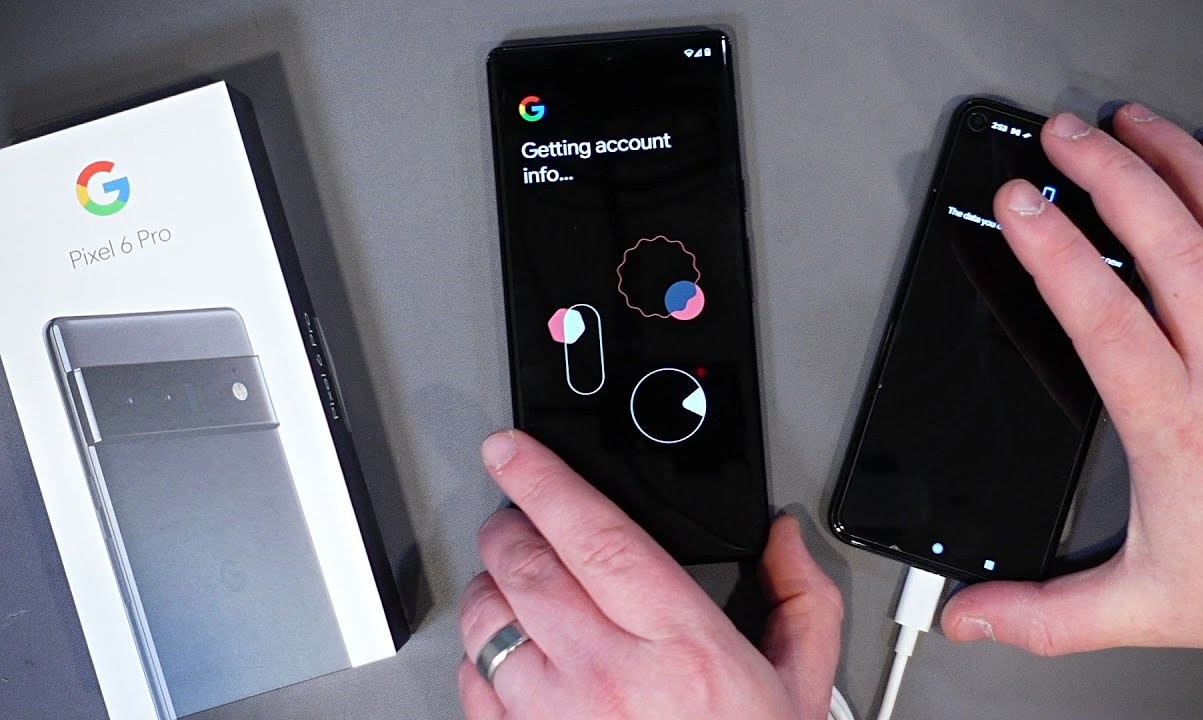Preparing for Data Migration
Before embarking on the process of transferring data from your Pixel 2 to the new Pixel 6, it's crucial to take some preparatory steps to ensure a smooth and seamless migration. Proper preparation can help safeguard your valuable data and streamline the transfer process, minimizing the risk of data loss or corruption.
Back Up Your Data
First and foremost, it's essential to perform a comprehensive backup of all the data on your Pixel 2. This includes photos, videos, contacts, messages, app data, and any other important files stored on the device. Utilizing the built-in backup features of your Pixel 2 or employing third-party backup solutions can help ensure that no data is lost during the migration process.
Update Apps and Operating System
To avoid compatibility issues during the data migration, it's advisable to update all the apps and the operating system on your Pixel 2 to their latest versions. This can help mitigate potential conflicts and ensure that the data transfer process proceeds without any hitches.
Organize and Clean Up Data
Take some time to organize and clean up your data on the Pixel 2 before initiating the migration. This involves deleting unnecessary files, organizing photos and documents into relevant folders, and removing any redundant or obsolete data. By decluttering your device, you can streamline the transfer process and prevent the unnecessary transfer of unwanted data to your new Pixel 6.
Charge Your Devices
Ensure that both your Pixel 2 and Pixel 6 are adequately charged before initiating the data migration process. A sufficient battery level on both devices can prevent any interruptions during the transfer and minimize the risk of data corruption due to sudden power loss.
By diligently preparing for the data migration process, you can significantly reduce the likelihood of encountering issues and complications during the transfer. Taking these preparatory steps can contribute to a seamless and successful data migration experience, ensuring that all your valuable data is safely and efficiently transferred to your new Pixel 6.
Using Google Account for Data Transfer
When it comes to transferring data from your Pixel 2 to the new Pixel 6, leveraging your Google account can be a remarkably convenient and efficient method. Google offers a seamless data transfer process that allows you to effortlessly migrate various types of data, including contacts, calendars, photos, and even some apps, from your old device to the new one. This method is particularly advantageous for users who rely heavily on Google services and have their data synchronized with their Google account.
To initiate the data transfer using your Google account, ensure that both your Pixel 2 and Pixel 6 are connected to a stable Wi-Fi network. Once connected, sign in to your Google account on both devices using the same credentials. This step is crucial as it enables the devices to synchronize and facilitate the transfer of data.
Next, navigate to the "Settings" on your Pixel 2 and select the "Accounts" option. From there, choose "Google" and select the specific data categories that you want to transfer to your new Pixel 6. These categories may include contacts, calendar events, app data, and device settings. Once you've made your selections, initiate the synchronization process by tapping the "Sync Now" option.
After the synchronization is complete, proceed to set up your new Pixel 6. During the setup process, sign in to the same Google account that was used for the data synchronization on your Pixel 2. This step is crucial as it enables the new device to retrieve the synchronized data from your Google account.
Once signed in, your Pixel 6 will automatically begin downloading the synchronized data, ensuring that your contacts, calendars, and other selected data categories are seamlessly transferred to the new device. It's important to note that while some app data can be transferred using this method, not all apps and their associated data may be included in the transfer. Therefore, it's advisable to check the compatibility of individual apps and their data transfer options.
By utilizing your Google account for data transfer, you can enjoy a hassle-free migration experience, with your essential data seamlessly transferred to your new Pixel 6. This method offers a straightforward and reliable way to ensure that your contacts, calendars, and select app data are readily available on your new device, allowing you to seamlessly transition to your new Pixel 6 without compromising your essential data.
Using Quick Switch Adapter for Direct Transfer
The Quick Switch Adapter provides a direct and efficient method for transferring data from your old Pixel 2 to the new Pixel 6. This handy accessory, included with your Pixel 6, allows for a seamless migration of various types of data, including apps, contacts, messages, photos, and more, directly from your old device to the new one.
To initiate the direct transfer using the Quick Switch Adapter, begin by connecting the adapter to your new Pixel 6. Once connected, use the accompanying cable to link your Pixel 2 to the adapter. This establishes a direct physical connection between the two devices, enabling the transfer of data without the need for an internet connection.
Upon establishing the physical connection, follow the on-screen prompts on your Pixel 2 and select the option for data transfer using the Quick Switch Adapter. This prompts the device to initiate the data transfer process, ensuring that all selected data is efficiently migrated to your new Pixel 6.
The Quick Switch Adapter facilitates the transfer of a wide range of data, including contacts, messages, call history, photos, videos, music, and even some app data. This comprehensive approach to data transfer ensures that your new Pixel 6 is populated with all the essential content from your old device, allowing for a seamless transition without the risk of data loss or omission.
One notable advantage of using the Quick Switch Adapter for direct transfer is its ability to migrate app data from your Pixel 2 to the new Pixel 6. This means that select apps and their associated data can be seamlessly transferred, minimizing the need for manual reinstallation and data reconfiguration on the new device.
Furthermore, the direct nature of the transfer ensures that the migration process is swift and efficient, with large volumes of data transferred in a relatively short amount of time. This is particularly beneficial for users with extensive data libraries who seek a rapid and convenient method for migrating their content to the new device.
By leveraging the Quick Switch Adapter for direct data transfer, users can enjoy a streamlined migration experience, with all their essential data seamlessly transferred to the new Pixel 6. This method offers a direct and reliable approach to data migration, ensuring that contacts, messages, photos, and even app data are efficiently migrated, allowing for a seamless transition to the new device.
Using Google Drive for Data Backup and Restore
Google Drive serves as a versatile and reliable platform for backing up and restoring data from your Pixel 2 to the new Pixel 6. This method offers a seamless and efficient approach to safeguarding your valuable data, ensuring that it remains secure and readily accessible during the transition to your new device.
To initiate the data backup and restore process using Google Drive, start by accessing the Google Drive app on your Pixel 2. Within the app, navigate to the files and data that you intend to back up, such as photos, videos, documents, and other important content. Select the desired files and initiate the backup process, allowing Google Drive to securely store your data in the cloud.
Once the backup is complete, proceed to set up your new Pixel 6. During the setup process, ensure that you sign in to the same Google account that was used for the data backup on your Pixel 2. This step is crucial, as it enables the new device to retrieve the backed-up data from your Google Drive.
Upon signing in, access the Google Drive app on your new Pixel 6 and navigate to the backed-up data. Select the files and content that you wish to restore to your new device and initiate the restoration process. Google Drive seamlessly transfers the selected data to your Pixel 6, ensuring that your essential files and content are readily available on the new device.
One of the key advantages of using Google Drive for data backup and restore is its versatility in handling various types of data, including photos, videos, documents, and more. This comprehensive approach allows for the secure storage and seamless restoration of a wide range of content, ensuring that no valuable data is left behind during the transition to your new Pixel 6.
Furthermore, Google Drive offers robust security measures to protect your backed-up data, ensuring that it remains safe and accessible at all times. This provides peace of mind, knowing that your important files and content are securely stored in the cloud and can be effortlessly restored to your new device whenever needed.
By leveraging Google Drive for data backup and restore, users can enjoy a reliable and efficient method for safeguarding their valuable data during the transition to a new device. This approach ensures that essential files and content are securely stored and readily accessible, allowing for a seamless and stress-free migration experience to the new Pixel 6.
Using Third-Party Apps for Data Transfer
In addition to the native methods provided by Google and the Quick Switch Adapter, users have the option to employ third-party apps for data transfer when migrating from their Pixel 2 to the new Pixel 6. These apps offer a range of features and functionalities tailored to facilitate the seamless transfer of various types of data, providing users with additional flexibility and customization options during the migration process.
Third-party apps for data transfer typically offer a user-friendly interface and intuitive features that streamline the transfer of data, including contacts, messages, photos, videos, and app data, among others. These apps often leverage a combination of Wi-Fi, Bluetooth, and cloud-based technologies to ensure efficient and secure data migration, catering to the diverse needs and preferences of users seeking a personalized approach to transferring their data.
One of the key advantages of using third-party apps for data transfer is the ability to transfer a wide range of data types, including multimedia files, documents, and app-specific data that may not be fully covered by native transfer methods. Additionally, these apps often provide advanced options for selective data transfer, allowing users to handpick specific files, folders, or app data for migration, providing a higher level of control over the transfer process.
Furthermore, third-party apps may offer enhanced compatibility with a broader range of devices, ensuring that data transfer can be facilitated between Pixel devices and other smartphone brands. This expanded compatibility can be particularly beneficial for users who are transitioning to a Pixel 6 from a non-Google device, enabling a seamless and comprehensive transfer of data regardless of the device's origin.
It's important to note that when opting for third-party apps, users should prioritize reputable and well-reviewed applications from trusted developers to ensure data security and integrity during the transfer process. Additionally, users should carefully review the permissions and access requirements of these apps to safeguard their privacy and sensitive data throughout the migration.
By leveraging third-party apps for data transfer, users can tailor their migration experience to suit their specific data transfer needs, ensuring a seamless and personalized transition to the new Pixel 6. These apps offer a valuable alternative for users seeking enhanced control, expanded compatibility, and comprehensive data transfer capabilities, providing a flexible and efficient solution for migrating their valuable data to the new device.