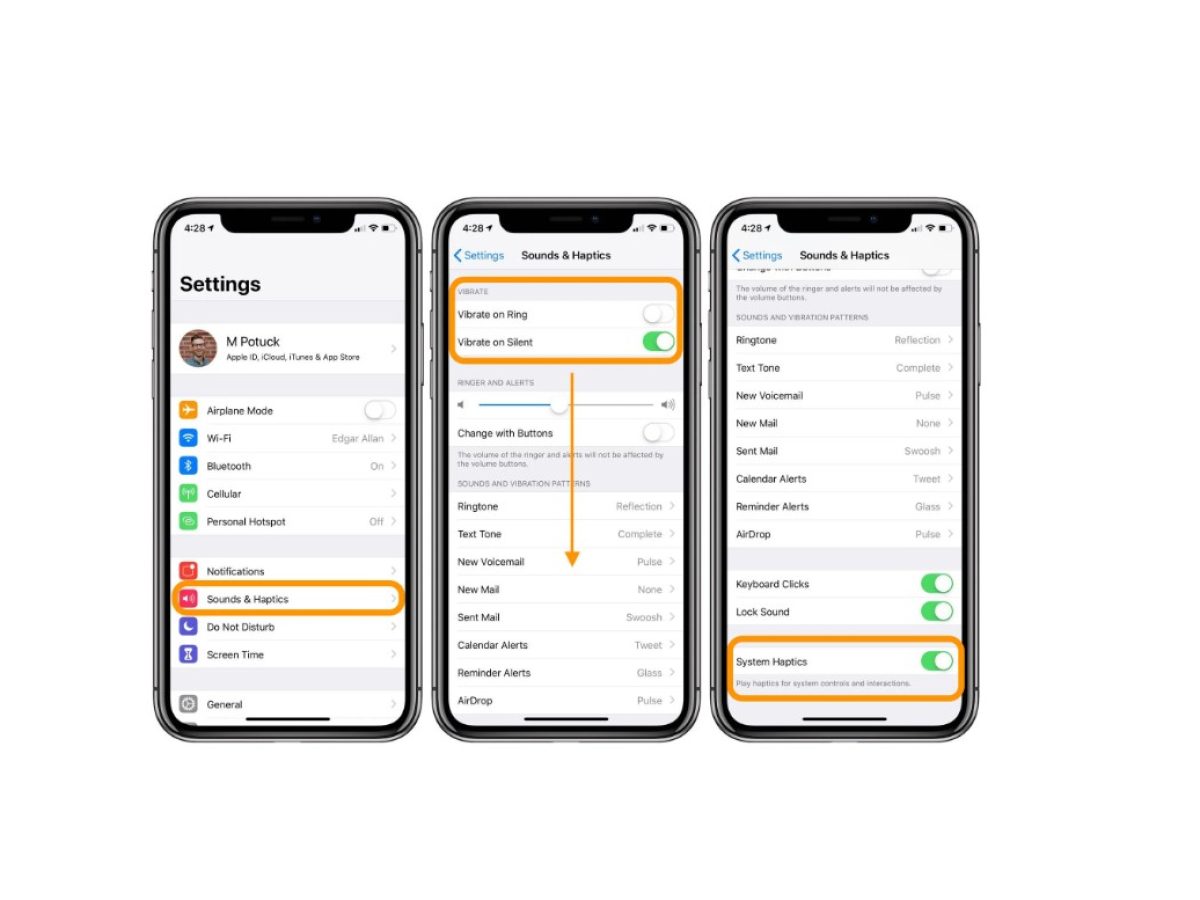Understanding iPhone 13 Alert Settings
The iPhone 13 comes equipped with a range of alert settings that allow users to customize their device's notifications to suit their preferences and needs. These settings encompass various aspects, including sound, vibration, and visual alerts, providing a comprehensive array of options to ensure that users never miss an important notification.
The alert settings on the iPhone 13 are designed to cater to diverse user preferences and situational requirements. Whether you prefer discreet vibrations during meetings, audible alerts in noisy environments, or visual notifications in quiet settings, the iPhone 13 offers the flexibility to tailor the alert system to your liking.
In addition to traditional sound alerts, the iPhone 13 incorporates haptic feedback, which enhances the user experience by providing subtle vibrations in response to notifications. This feature is particularly useful in scenarios where sound alerts may be disruptive or inappropriate, such as in a quiet library or during a meeting.
Furthermore, the iPhone 13's alert settings are intelligently integrated with the device's Do Not Disturb and Focus modes, allowing users to seamlessly manage their notifications based on their current activities and priorities. By leveraging these features, users can ensure that they remain undisturbed during important tasks while still being alerted to critical notifications.
Understanding the intricacies of the iPhone 13's alert settings empowers users to harness the full potential of their device, enabling them to stay informed and connected without being overwhelmed by unnecessary distractions. By familiarizing themselves with these settings, users can optimize their notification experience to align with their unique preferences and lifestyle.
In the subsequent sections, we will delve into the specific steps for accessing and customizing the iPhone 13's alert settings, allowing users to tailor their device to suit their individual needs and preferences.
Accessing the Sound & Haptics Settings
Accessing the Sound & Haptics settings on your iPhone 13 is a straightforward process that enables you to fine-tune the audio and haptic feedback preferences to align with your personal preferences and situational requirements. Whether you wish to adjust the vibration intensity, customize vibration patterns, or modify sound alerts, the Sound & Haptics settings provide a centralized platform for managing these aspects.
To access the Sound & Haptics settings on your iPhone 13, begin by navigating to the "Settings" app, which is represented by a gear icon and is typically located on the home screen. Upon launching the Settings app, scroll down and tap on "Sounds & Haptics." This action will direct you to a dedicated interface that encompasses a range of options for customizing sound and haptic feedback settings.
Within the Sounds & Haptics settings, users are presented with a multitude of customization options, including the ability to adjust the ringer and alert volumes, enable or disable vibrate on ring and vibrate on silent, and modify the sound and vibration patterns for various alerts. Additionally, users can explore the "Ringtone" and "Text Tone" sections to personalize the auditory alerts for incoming calls and messages.
Furthermore, the "Sound and Vibration Patterns" section within the Sounds & Haptics settings allows users to fine-tune the vibration intensity for incoming calls, text messages, and other notifications. By tapping on "Vibration Strength," users can choose from a range of vibration intensities to suit their preferences, ensuring that they are promptly alerted to incoming notifications without being overwhelmed by excessive vibrations.
In addition to customizing vibration intensity, the iPhone 13's Sound & Haptics settings also enable users to create and assign custom vibration patterns for specific contacts or alerts. By navigating to the "Create New Vibration" option within the "Custom" section, users can craft personalized vibration patterns by tapping and holding on the screen to define the desired rhythm and intensity. This feature empowers users to associate distinct vibration patterns with individual contacts, allowing for intuitive call and message identification without the need to check the device's screen.
In essence, accessing the Sound & Haptics settings on the iPhone 13 provides users with a comprehensive suite of tools to tailor their device's audio and haptic feedback to suit their unique preferences and requirements. By leveraging these settings, users can ensure that they remain informed and connected while maintaining control over the sensory aspects of their device's notifications.
Customizing Vibration Patterns
Customizing vibration patterns on the iPhone 13 empowers users to personalize their notification experience by associating distinct haptic feedback with specific contacts or types of alerts. This feature enhances the user's ability to discern incoming notifications without relying solely on visual or auditory cues, providing a seamless and intuitive notification system.
To begin customizing vibration patterns on the iPhone 13, users can navigate to the "Settings" app and access the "Sounds & Haptics" settings. Within this interface, users can explore the "Ringtone" and "Text Tone" sections to access the "Vibration" settings, which offer a range of pre-defined vibration patterns. However, for a more personalized experience, users can create custom vibration patterns by tapping on the "Create New Vibration" option within the "Custom" section.
Upon selecting the "Create New Vibration" option, users are presented with a blank canvas where they can craft their custom vibration pattern. By tapping and holding on the screen, users can define the rhythm and intensity of the vibration, allowing for the creation of unique and recognizable patterns. This intuitive process enables users to associate specific vibration patterns with individual contacts, enabling them to discern incoming calls or messages without needing to check their device's screen.
The ability to customize vibration patterns is particularly beneficial in scenarios where users need to differentiate between various types of notifications without relying on sound or visual alerts. For example, users can assign a gentle and discreet vibration pattern to specific contacts or important alerts, ensuring that they are promptly notified without causing disruption in quiet or crowded environments.
Furthermore, customizing vibration patterns adds a layer of personalization to the notification experience, allowing users to infuse their device with a touch of individuality and customization. By associating unique vibration patterns with specific contacts or alerts, users can enhance their overall user experience and streamline their interaction with their iPhone 13.
In essence, customizing vibration patterns on the iPhone 13 offers a practical and intuitive method for users to tailor their notification experience to align with their preferences and requirements. By leveraging this feature, users can enhance their device's haptic feedback system, enabling them to stay informed and connected in a personalized and unobtrusive manner.
Setting Vibration for Specific Alerts
Setting vibration for specific alerts on the iPhone 13 allows users to customize their notification experience by associating distinct haptic feedback with individual contacts or types of notifications. This feature provides a practical and intuitive method for users to discern incoming calls, messages, or alerts without relying solely on sound or visual cues. By tailoring vibration patterns to specific contacts or alerts, users can enhance their ability to stay informed and connected in a personalized and unobtrusive manner.
To set vibration for specific alerts on the iPhone 13, users can navigate to the "Settings" app and access the "Sounds & Haptics" settings. Within this interface, users can explore the "Ringtone" and "Text Tone" sections to access the "Vibration" settings, which offer a range of pre-defined vibration patterns. However, for a more personalized experience, users can create custom vibration patterns by tapping on the "Create New Vibration" option within the "Custom" section.
Upon selecting the "Create New Vibration" option, users are presented with a blank canvas where they can craft their custom vibration pattern. By tapping and holding on the screen, users can define the rhythm and intensity of the vibration, allowing for the creation of unique and recognizable patterns. This intuitive process enables users to associate specific vibration patterns with individual contacts, enabling them to discern incoming calls or messages without needing to check their device's screen.
The ability to set vibration for specific alerts is particularly beneficial in scenarios where users need to differentiate between various types of notifications without relying on sound or visual alerts. For example, users can assign a gentle and discreet vibration pattern to specific contacts or important alerts, ensuring that they are promptly notified without causing disruption in quiet or crowded environments.
Furthermore, customizing vibration patterns for specific alerts adds a layer of personalization to the notification experience, allowing users to infuse their device with a touch of individuality and customization. By associating unique vibration patterns with specific contacts or alerts, users can enhance their overall user experience and streamline their interaction with their iPhone 13.
In essence, setting vibration for specific alerts on the iPhone 13 offers a practical and intuitive method for users to tailor their notification experience to align with their preferences and requirements. By leveraging this feature, users can enhance their device's haptic feedback system, enabling them to stay informed and connected in a personalized and unobtrusive manner.
Testing and Adjusting Vibration Settings
Testing and adjusting vibration settings on the iPhone 13 is a crucial step in ensuring that the customized haptic feedback aligns with the user's preferences and requirements. By fine-tuning the vibration intensity and patterns, users can optimize their notification experience to suit various environments and scenarios. The process of testing and adjusting vibration settings is intuitive and allows users to tailor their device's haptic feedback system to their unique needs.
Once users have customized their vibration patterns through the "Create New Vibration" option within the "Sounds & Haptics" settings, it is essential to test these settings to ensure that they align with their expectations. Testing the customized vibration patterns can be done by initiating sample notifications, such as placing a test call or sending a test message to the device. This allows users to experience the customized haptic feedback in real-time and assess its intensity and distinctiveness.
During the testing phase, users can evaluate the vibration patterns' effectiveness in different scenarios, such as in a quiet setting, a noisy environment, or during physical activities. By observing the haptic feedback's responsiveness and discernibility, users can make informed adjustments to the vibration settings to better suit their daily routines and communication needs.
Following the testing phase, users can proceed to adjust the vibration settings based on their observations and preferences. The "Sounds & Haptics" settings provide options to modify the vibration intensity for incoming calls, text messages, and other notifications. By accessing the "Vibration Strength" settings, users can fine-tune the intensity to ensure that the vibrations are noticeable without being disruptive.
Moreover, users can revisit the "Create New Vibration" option to refine or modify the custom vibration patterns based on their testing experience. This iterative process allows users to iteratively adjust the vibration settings until they achieve an optimal balance between discernibility and subtlety, ensuring that they remain informed without unnecessary interruption.
By testing and adjusting the vibration settings on the iPhone 13, users can personalize their notification experience to align with their preferences and lifestyle. This iterative approach empowers users to fine-tune their device's haptic feedback system, ensuring that they receive timely notifications without compromising their comfort or the surrounding environment. Ultimately, the ability to test and adjust vibration settings enhances the iPhone 13's user experience, providing a tailored and intuitive notification system.