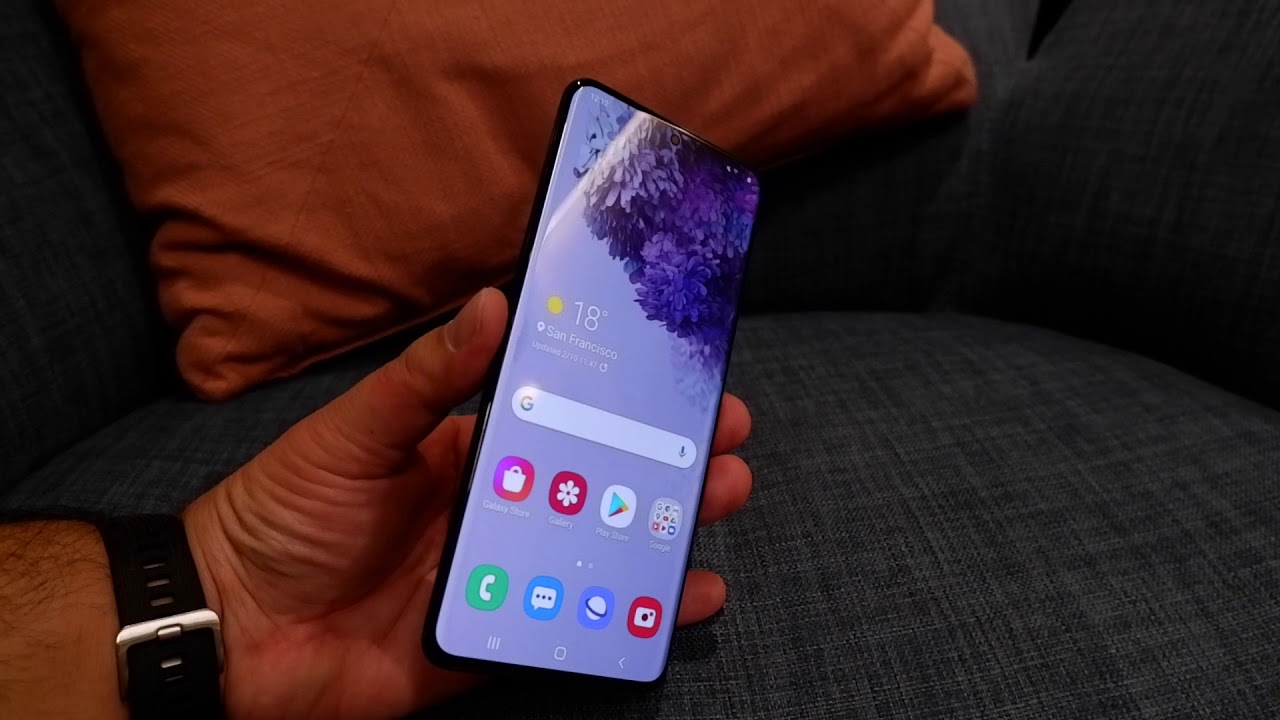Enable Custom Ringtones for Contacts
Custom ringtones for specific contacts provide a personalized touch to your Samsung S20 FE, allowing you to identify incoming calls without even looking at your phone. By assigning unique ringtones to individual contacts, you can discern who is calling based on the sound alone. To enable this feature and infuse your smartphone with a touch of personalization, follow the steps below.
-
Access the Contacts App: Begin by locating the Contacts app on your Samsung S20 FE. This can typically be found on the home screen or within the app drawer.
-
Open Contact Settings: Once you have accessed the Contacts app, navigate to the specific contact for which you wish to set a custom ringtone. Tap on the contact to open their details, and then locate the three-dot menu icon in the top-right corner of the screen. Tap on this icon to reveal a dropdown menu of options.
-
Select 'Set Ringtone': Within the dropdown menu, look for the 'Set Ringtone' option and tap on it. This action will redirect you to the ringtone selection screen, where you can choose a unique ringtone for the selected contact.
-
Grant Necessary Permissions: If prompted, ensure that the Contacts app has the necessary permissions to access your device's storage. This is crucial for selecting custom ringtones that are stored on your device.
-
Choose a Custom Ringtone: Upon reaching the ringtone selection screen, you will be presented with a list of available ringtones. Scroll through the options and select the desired ringtone that you wish to assign to the specific contact. Once chosen, save your selection to apply the custom ringtone to the contact.
By following these simple steps, you can enable custom ringtones for individual contacts on your Samsung S20 FE, allowing you to personalize your calling experience and easily identify incoming calls based on unique and distinct ringtones. This feature adds a layer of customization and convenience to your smartphone usage, ensuring that you can identify important calls at a glance.
Choose a Custom Ringtone for a Specific Contact
Assigning a custom ringtone to a specific contact on your Samsung S20 FE allows you to infuse a touch of personalization into your device, making it easier to identify incoming calls without having to glance at the screen. This feature is particularly valuable in scenarios where you need to discern important calls amidst a busy schedule or when your phone is out of immediate reach. By following a few simple steps, you can select a unique ringtone for a specific contact, thereby enhancing your overall calling experience.
When choosing a custom ringtone for a specific contact, it's essential to consider the individual's significance in your life. Whether it's a family member, close friend, or important business contact, associating a distinct ringtone with their calls can streamline your communication and ensure that you never miss an important call.
To begin, access the contact details of the specific individual for whom you wish to set a custom ringtone. Once in the contact details, navigate to the "Set Ringtone" option, which allows you to personalize the incoming call alert for that particular contact. By tapping on this option, you will be presented with a selection of available ringtones stored on your device.
The process of choosing a custom ringtone for a specific contact is an opportunity to reflect on the unique characteristics of the individual. Consider their personality, your relationship with them, and the nature of your interactions when selecting a suitable ringtone. For close friends, you might opt for a lively and upbeat tune that resonates with shared experiences, while a more professional and subtle ringtone may be appropriate for business contacts.
As you browse through the available ringtones, take the time to listen to each one and envision it as the incoming call alert for the chosen contact. Visualizing the ringtone in the context of receiving a call from that individual can help you make an informed decision. Additionally, you can leverage any custom ringtones you've previously downloaded or created, adding a personal touch to the selection process.
Once you've made your choice, save the selected ringtone to apply it to the specific contact. This action ensures that whenever the contact calls, the assigned custom ringtone will play, allowing you to identify the caller based on the unique sound. This tailored approach to call notifications not only adds a personal touch to your smartphone but also streamlines your communication by providing instant caller identification.
By choosing a custom ringtone for a specific contact on your Samsung S20 FE, you can imbue your calling experience with a sense of individuality and practicality. This simple yet impactful customization elevates the way you interact with your device, making it easier to differentiate between callers and promptly attend to important conversations.
Assign a Custom Ringtone to a Contact from the Contacts App
Assigning a custom ringtone to a contact from the Contacts app on your Samsung S20 FE is a straightforward process that allows you to personalize your calling experience. This feature enables you to associate a unique ringtone with a specific contact, making it easier to identify incoming calls without needing to check your phone. By following the steps outlined below, you can seamlessly customize the ringtone for individual contacts, adding a personal touch to your smartphone usage.
-
Access the Contacts App: Begin by locating and opening the Contacts app on your Samsung S20 FE. This can typically be found on the home screen or within the app drawer. Once the app is open, you will have access to your list of contacts.
-
Select the Contact: Scroll through your list of contacts and choose the specific contact for whom you wish to set a custom ringtone. Tap on the contact's name to open their details.
-
Open Contact Settings: Within the contact details screen, look for the three-dot menu icon usually located in the top-right corner of the screen. Tap on this icon to reveal a dropdown menu of contact-specific options.
-
Choose 'Set Ringtone': From the dropdown menu, select the "Set Ringtone" option. This action will redirect you to the ringtone selection screen, where you can choose a unique ringtone for the selected contact.
-
Grant Necessary Permissions: If prompted, ensure that the Contacts app has the necessary permissions to access your device's storage. This is essential for selecting custom ringtones that are stored on your device.
-
Select a Custom Ringtone: Upon reaching the ringtone selection screen, browse through the available ringtones and choose the one you wish to assign to the specific contact. The options may include pre-installed ringtones as well as any custom ringtones you have downloaded or created.
-
Save Your Selection: Once you have chosen the custom ringtone, save your selection to apply it to the specific contact. This ensures that the assigned ringtone will play whenever the contact calls, allowing you to identify the caller based on the unique sound.
By following these steps, you can easily assign a custom ringtone to a contact from the Contacts app on your Samsung S20 FE. This personalized approach to call notifications not only adds a layer of individuality to your smartphone but also streamlines your communication by providing instant caller identification.
Assign a Custom Ringtone to a Contact from the Phone App
Assigning a custom ringtone to a contact from the Phone app on your Samsung S20 FE is a convenient and intuitive process that allows you to personalize your calling experience. By following the simple steps outlined below, you can seamlessly customize the ringtone for individual contacts, adding a personal touch to your smartphone usage.
-
Access the Phone App: Begin by locating and opening the Phone app on your Samsung S20 FE. This app is commonly found on the home screen or within the app drawer. Once the app is open, you will have access to your call history, contacts, and dialer.
-
Navigate to the Contacts Tab: Within the Phone app, locate and tap on the "Contacts" tab, which typically appears at the bottom of the screen. This action will direct you to your list of contacts stored on the device.
-
Select the Contact: Scroll through your list of contacts and choose the specific contact for whom you wish to set a custom ringtone. Tap on the contact's name to access their details and interaction options.
-
Open Contact Settings: Once you have accessed the contact's details, look for the "More" or "Additional Options" icon, often represented by three vertical dots, located in the top-right corner of the screen. Tap on this icon to reveal a dropdown menu of contact-specific settings and actions.
-
Choose "Set Ringtone": From the dropdown menu, select the "Set Ringtone" option. This action will redirect you to the ringtone selection screen, where you can choose a unique ringtone for the selected contact.
-
Grant Necessary Permissions: If prompted, ensure that the Phone app has the necessary permissions to access your device's storage. This is crucial for selecting custom ringtones that are stored on your device.
-
Select a Custom Ringtone: Upon reaching the ringtone selection screen, browse through the available ringtones and choose the one you wish to assign to the specific contact. The options may include pre-installed ringtones as well as any custom ringtones you have downloaded or created.
-
Save Your Selection: Once you have chosen the custom ringtone, save your selection to apply it to the specific contact. This ensures that the assigned ringtone will play whenever the contact calls, allowing you to identify the caller based on the unique sound.
By following these straightforward steps, you can effortlessly assign a custom ringtone to a contact from the Phone app on your Samsung S20 FE. This personalized approach to call notifications adds a layer of individuality to your smartphone and streamlines your communication by providing instant caller identification.