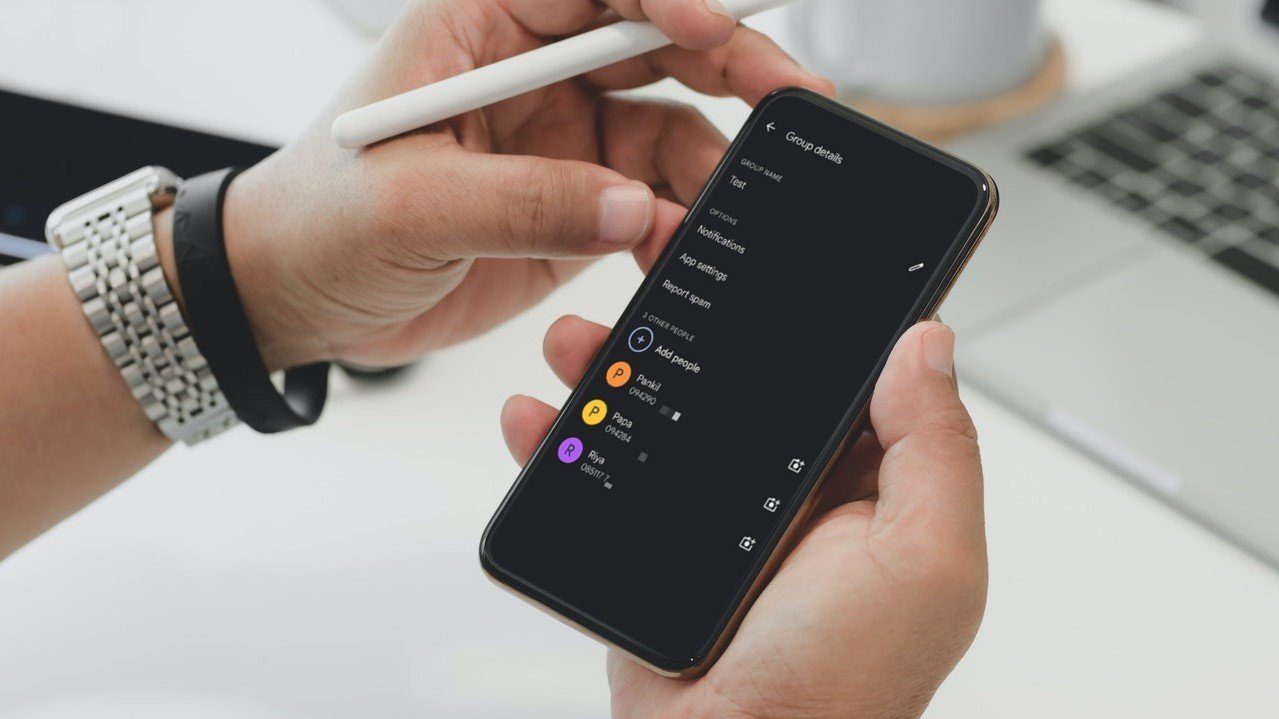Step 1: Open the Messages App
To begin creating a group text on your Samsung S20, the first step is to open the Messages app. This is the hub for all your text-based communications, where you can seamlessly engage in one-on-one conversations or group discussions with multiple contacts.
Upon unlocking your Samsung S20 and accessing the home screen, navigate to the Apps icon, typically located at the bottom of the screen. Tap on the Apps icon to reveal a collection of all the applications installed on your device. From this array of options, locate the Messages app, which is denoted by a speech bubble icon, and tap on it to launch the app.
Once inside the Messages app, you will be greeted by the familiar interface that displays your ongoing conversations and contacts. At the top of the screen, you will find the search bar, which allows you to quickly locate specific conversations by entering keywords or contact names. Below the search bar, your existing conversations are listed in chronological order, with the most recent ones appearing at the top for easy access.
In the lower right corner of the screen, you will notice a pencil icon or a "New message" button. This is the gateway to initiating a new conversation, whether it's a one-on-one chat or a group text. Tapping on this icon will prompt the app to open a new message composition window, where you can proceed to add recipients and craft your message.
By following these simple steps to open the Messages app on your Samsung S20, you are now ready to embark on the journey of creating a group text and engaging in lively, multi-participant conversations with your contacts.
Step 2: Start a New Message
Starting a new message on your Samsung S20 is a straightforward process that sets the stage for initiating a group text. After accessing the Messages app, the next step is to tap on the pencil icon or the "New message" button, typically located in the lower right corner of the screen. This action prompts the app to transition to a new message composition interface, where you can begin crafting your group text.
Upon tapping the pencil icon or the "New message" button, a blank message composition window will appear, inviting you to embark on your communication journey. At the top of the window, you will notice the "To" field, which is the gateway to adding recipients to your group text. Tapping on this field will open a list of your contacts, allowing you to select the individuals you wish to include in the group text.
As you commence the process of adding recipients, the predictive text feature on your Samsung S20 may assist you by suggesting contacts based on your previous interactions and messaging history. This predictive functionality streamlines the recipient selection process, enabling you to swiftly identify and include the desired participants in your group text.
Once you have selected the recipients for your group text, their names or phone numbers will appear in the "To" field, providing a visual confirmation of the individuals who will be part of the conversation. This intuitive interface empowers you to review and modify the list of recipients as needed, ensuring that the group text encompasses the intended individuals.
With the recipients added and confirmed, you are now poised to proceed to the next phase of crafting your group text. The subsequent steps involve composing the content of your message, infusing it with your thoughts, emotions, and any media elements you wish to share, before culminating in the act of sending the group text to your selected contacts.
By mastering the art of starting a new message and adding recipients on your Samsung S20, you are embarking on a seamless journey of creating vibrant group texts that foster engaging and dynamic conversations. This foundational step sets the tone for the collective exchange of ideas, anecdotes, and shared experiences within the group text, enriching your communication experience on the Samsung S20.
Step 3: Add Recipients to the Group Text
Adding recipients to a group text on your Samsung S20 is a pivotal step that defines the composition of your collective communication endeavor. Once you have initiated a new message and entered the message composition interface, the next task at hand is to strategically select the individuals who will participate in the group text. This process is designed to be intuitive and user-friendly, empowering you to curate a dynamic group conversation tailored to your specific communication needs.
Upon entering the message composition interface, you will encounter the "To" field prominently displayed at the top of the window. This field serves as the gateway to adding recipients to your group text. Tapping on the "To" field triggers the emergence of a list comprising your contacts, presenting you with a diverse array of individuals from your address book. This comprehensive contact list includes your saved contacts, making it convenient to identify and include the desired participants in your group text.
As you navigate through the contact list, the predictive text feature on your Samsung S20 offers valuable support by suggesting relevant contacts based on your prior interactions and messaging history. This predictive functionality streamlines the recipient selection process, presenting you with tailored recommendations that align with your communication patterns. This predictive assistance optimizes the efficiency of adding recipients, enabling you to swiftly identify and include the intended individuals in your group text.
Upon selecting recipients for your group text, their names or phone numbers will elegantly populate the "To" field, visually confirming the participants who will engage in the collective conversation. This visual representation empowers you to review and modify the list of recipients as needed, ensuring that the group text encompasses the precise individuals you intend to engage with. The interface's user-friendly design and intuitive feedback mechanisms facilitate a seamless and error-free recipient selection process, bolstering your confidence in the composition of the group text.
By meticulously curating the list of recipients for your group text, you are actively shaping the dynamics of the forthcoming conversation, laying the foundation for a vibrant and inclusive exchange of ideas, sentiments, and shared experiences. This deliberate selection process empowers you to foster meaningful connections and cultivate engaging interactions within the group text, enriching your communication landscape on the Samsung S20.
Step 4: Compose Your Message
With the recipients added and confirmed, you are now poised to embark on the pivotal phase of crafting your message for the group text. Composing your message is an artful process that enables you to infuse your words with personality, emotion, and relevance, setting the stage for a dynamic and engaging group conversation. As you navigate the message composition interface on your Samsung S20, you are presented with a versatile canvas to articulate your thoughts, share experiences, and convey information to your selected recipients.
The message composition interface encompasses a text input field where you can unleash your creativity and express yourself through written communication. Whether you aim to share a spontaneous anecdote, convey important information, or ignite a spirited discussion, this interface empowers you to craft your message with precision and authenticity. The familiar keyboard layout and intuitive text entry functionalities facilitate a seamless writing experience, allowing you to effortlessly articulate your thoughts and ideas.
Beyond textual communication, the message composition interface on your Samsung S20 offers diverse multimedia integration, enabling you to enrich your message with a spectrum of media elements. From captivating images and expressive emojis to impactful GIFs and audio snippets, the multimedia capabilities empower you to augment your message with visual and auditory enhancements, fostering a multi-dimensional communication experience. This versatility transcends traditional text-based conversations, enabling you to convey emotions, sentiments, and information in a compelling and immersive manner.
In addition to textual and multimedia elements, the message composition interface provides access to a diverse array of expressive features, including stickers, doodles, and voice recordings, further amplifying the depth and richness of your message. Whether you seek to inject humor, convey urgency, or personalize your message with a touch of creativity, these expressive tools empower you to tailor your communication to resonate with your recipients, fostering a deeper and more resonant connection within the group text.
As you navigate the process of composing your message, the intuitive interface and diverse communication tools on your Samsung S20 converge to empower you with the freedom to articulate your thoughts and express your personality with unparalleled depth and nuance. This phase of message composition serves as the catalyst for igniting vibrant and meaningful conversations within the group text, fostering a rich tapestry of shared experiences and interactions.
By embracing the art of composing your message, you are poised to unleash the full spectrum of your communication prowess, infusing the group text with your unique voice and perspective. This transformative act of expression lays the groundwork for a captivating and immersive group conversation, elevating your communication experience on the Samsung S20 to new heights.
Step 5: Send the Group Text
After meticulously crafting your message and confirming the list of recipients, the final step in the process of creating a group text on your Samsung S20 culminates in the act of sending the collective communication to your selected contacts. This pivotal action serves as the definitive moment when your carefully composed message transcends the boundaries of your device, embarking on a journey to resonate with and engage the recipients in a cohesive and vibrant group conversation.
Upon finalizing your message composition, the interface presents you with a prominent send button, typically adorned with an arrow or an icon denoting the action of dispatching your message. This visual cue signifies the gateway to propelling your group text into the digital realm, where it will seamlessly converge with the individual messaging interfaces of your chosen recipients, fostering a unified and immersive communication experience.
As you prepare to send the group text, the interface may offer additional options and functionalities to enrich your messaging experience. These may include the ability to schedule the delivery of your message at a specific time, enabling you to orchestrate the dissemination of your group text with precision and foresight. Furthermore, the interface may provide insights into the delivery status of your message, offering real-time visibility into the moment when your group text reaches the recipients, thereby instilling confidence in the seamless transmission of your communication.
Upon initiating the sending process, your Samsung S20 orchestrates the seamless dissemination of your group text to the selected recipients, leveraging its robust messaging infrastructure to ensure the swift and reliable delivery of your carefully composed message. The interface may provide visual feedback, such as a sending animation or a progress indicator, offering reassurance that your group text is traversing the digital landscape and converging with the messaging interfaces of the recipients in a timely and efficient manner.
As your group text embarks on its journey to the recipients, the interface may offer insights into the delivery status, providing confirmation when the message reaches each individual recipient. This transparent feedback mechanism empowers you with visibility into the engagement of the recipients with your group text, fostering a sense of connection and resonance as the collective communication unfolds across the digital domain.
By embracing the transformative act of sending the group text, you are catalyzing the convergence of individual perspectives, emotions, and experiences within a unified communication space, fostering a dynamic and inclusive group conversation that transcends the confines of traditional one-on-one interactions. This pivotal step marks the culmination of your efforts to curate a vibrant and engaging group text, propelling your communication experience on the Samsung S20 to new heights of connectivity and resonance.