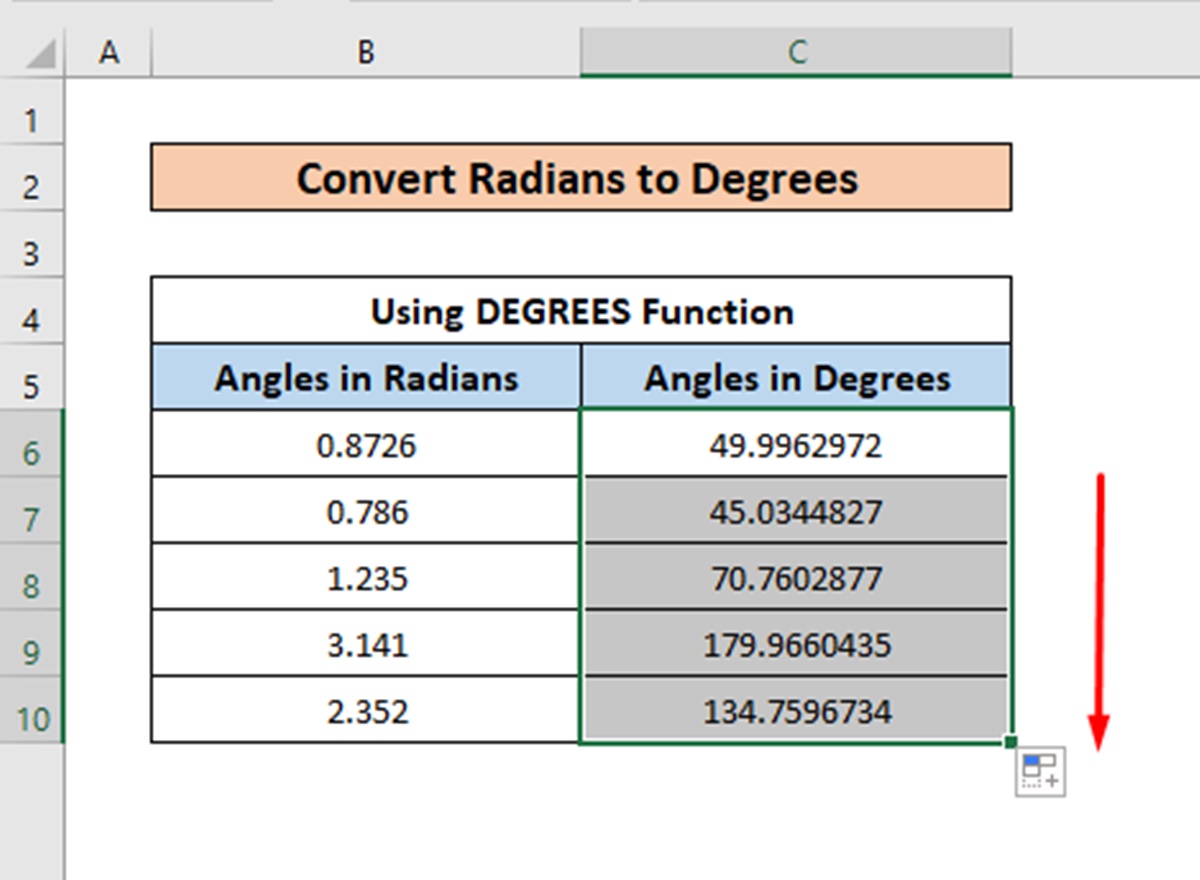The Radian Measure
The radian measure is a unit of measuring angles commonly used in mathematics and physics. Unlike the degree measure, which divides a circle into 360 equally spaced units, the radian measure divides a circle into 2π (approximately 6.283) equally spaced units. One radian is defined as the angle subtended by an arc that is equal in length to the radius of the circle.
The radian measure provides a more natural and convenient way to represent angles in many mathematical equations and calculations. It is especially useful when dealing with trigonometric functions such as sine, cosine, and tangent, as these functions often yield simpler and more elegant results when working with radian measures.
When working with angles in Excel, it is important to be familiar with both the radian and degree measures. While Excel primarily uses the degree measure for displaying angles, it is often necessary to convert between the two measures when performing certain calculations or when working with functions that require angles in radians.
In the following sections, we will explore different methods to convert angles from radians to degrees in Excel. These methods will allow you to quickly and accurately convert radian measures to degree measures, expanding the range of calculations and analysis you can perform with your data.
The Degree Measure
The degree measure is the most commonly used unit for representing angles. It divides a circle into 360 equally spaced units, with each unit known as a degree. The degree measure provides a familiar way to express angles that is widely understood and used in various fields such as navigation, engineering, and everyday life.
In Excel, the degree measure is the default unit for displaying angles. Most built-in functions and formulas in Excel that involve angles expect degrees as input. However, there may be situations where you need to convert angles from degrees to radians for specific calculations or when working with functions that require angles in radians.
It is important to note that Excel provides built-in functions to convert angles between degrees and radians, making the conversion process quick and straightforward. By understanding how to work with the degree measure in Excel, you can easily manipulate and analyze angles in your data to derive meaningful insights.
Whether you are solving mathematical equations, analyzing data trends, or performing complex calculations, having a good grasp of the degree measure and its conversion to radians will greatly enhance your ability to work with angles effectively in Excel.
In the next sections, we will explore different methods to convert angles from radians to degrees in Excel. These methods will enable you to seamlessly convert from the radian measure to the degree measure, expanding the range of calculations and analyses you can perform with your data.
Converting from Radians to Degrees using the DEGREES Function
Excel provides a built-in function called DEGREES that allows you to convert angles from radians to degrees effortlessly. The DEGREES function takes an angle in radians as its argument and returns the equivalent angle in degrees.
To convert a radian angle to its degree equivalent using the DEGREES function, follow these steps:
- Select a cell where you want the converted degree to be displayed.
- Enter the DEGREES function in the formula bar, followed by the radian angle you want to convert. For example, if the radian angle is in cell A1, the formula would be
=DEGREES(A1). - Press Enter to calculate the converted degree angle.
The DEGREES function will return the equivalent degree angle based on the given radian angle. The result will be displayed in the selected cell.
This method is particularly useful if you have a single radian angle that needs to be converted to degrees. It is quick and straightforward, providing you with an efficient way to convert angles without the need for complex formulas or calculations.
Keep in mind that the DEGREES function assumes that the input angle is in radians. If you accidentally provide a degree angle as input, the function will treat it as radians and give you an incorrect result. Be mindful of ensuring that you are working with the correct unit when using the DEGREES function.
Now that you are familiar with the DEGREES function, you can easily convert individual radian angles to degrees in Excel. The next sections will explore additional methods to convert angles from radians to degrees using different functions and formulas in Excel.
Converting from Radians to Degrees using the CONVERT Function
In Excel, you can also use the CONVERT function to convert angles from radians to degrees. The CONVERT function is a versatile tool that allows you to convert various types of measurements, including angles.
To convert an angle from radians to degrees using the CONVERT function, follow these steps:
- Select a cell where you want the converted degree to appear.
- Type the CONVERT function in the formula bar, followed by the radian angle you want to convert, and the unit code for radians. For example, if the radian angle is in cell A1, the formula would be
=CONVERT(A1,"radian","degree"). - Press Enter to calculate the converted degree angle.
The CONVERT function will convert the radian angle to its equivalent degree angle based on the specified unit codes. In this case, “radian” is the unit code for the input angle, and “degree” is the unit code for the desired output angle.
This method is handy when you need to convert a radian angle to degrees and want to specify the unit codes explicitly. The CONVERT function allows for greater flexibility in converting not only angles but also other types of measurements in Excel.
It’s important to ensure that you use the correct unit codes when using the CONVERT function. Using the wrong unit codes can lead to inaccurate results. In the example above, using “degree” as the input unit code and “radian” as the output unit code would result in an incorrect conversion.
Now that you are familiar with using the CONVERT function, you can easily convert radian angles to degrees in Excel. The next section will explore another method to convert angles using a custom formula.
Converting from Radians to Degrees using a Custom Formula
If you prefer to have more control over the conversion process or if you don’t have access to the DEGREES or CONVERT functions, you can still convert angles from radians to degrees using a custom formula in Excel.
The formula to convert an angle from radians to degrees is:
Angle in Degrees = Angle in Radians * (180 / π)
Here’s how you can use this formula to convert a radian angle to degrees:
- Select a cell where you want the converted degree to appear.
- Type the formula
=RadianAngle * (180 / PI()), replacing “RadianAngle” with the cell reference of the radian angle you want to convert. For example, if the radian angle is in cell A1, the formula would be=A1 * (180 / PI()). - Press Enter to calculate the converted degree angle.
The custom formula multiplies the radian angle by the conversion factor of (180 / π) to obtain the degree equivalent.
Using a custom formula allows you to have more control over the conversion process and provides an alternative option when the built-in functions are not available or suitable for your needs.
Keep in mind that the custom formula assumes that the input angle is in radians and the output angle is in degrees. Using the formula with an angle in degrees will not yield the correct conversion results.
Now that you are familiar with using a custom formula to convert radian angles to degrees, you have another method at your disposal for accurate angle conversions in Excel. The next section will explore how to convert multiple angles from radians to degrees using a formula and absolute referencing.
Converting Multiple Angles from Radians to Degrees using a Formula and Absolute Referencing
If you have a range of angles in radians that you need to convert to degrees, you can utilize a formula with absolute referencing in Excel to efficiently convert multiple angles at once.
Here’s how you can convert multiple angles from radians to degrees using a formula and absolute referencing:
- Create a column next to the column containing the radian angles, where you want the converted degrees to appear.
- In the first cell of the new column, enter the formula
=A1 * (180 / PI()), assuming that the radian angles are in column A. This formula calculates the degree equivalent for the angle in cell A1. - Press Enter to calculate the converted degree angle.
- Click on the cell with the converted degree angle.
- Hover over the bottom-right corner of the cell until the cursor turns into a crosshair.
- Click and drag the crosshair down to apply the formula to the remaining cells in the column.
The beauty of using absolute referencing in this formula is that it automatically adjusts the cell reference as you drag it down, allowing you to convert multiple angles simultaneously.
By utilizing this method, you can save time and effort when converting a large number of radian angles to degrees. Excel will automatically perform the conversions for each angle, giving you the degree equivalent in the corresponding cells of the new column.
It’s crucial to note that the formula assumes the input angles are in radians and the output angles are in degrees. Double-check that you are working with the correct units to ensure accurate conversions.
Now that you know how to convert multiple angles from radians to degrees using a formula and absolute referencing, you can efficiently handle large datasets or sets of angles in Excel. Experiment with this approach to streamline your angle conversion process and improve your data analysis workflows.