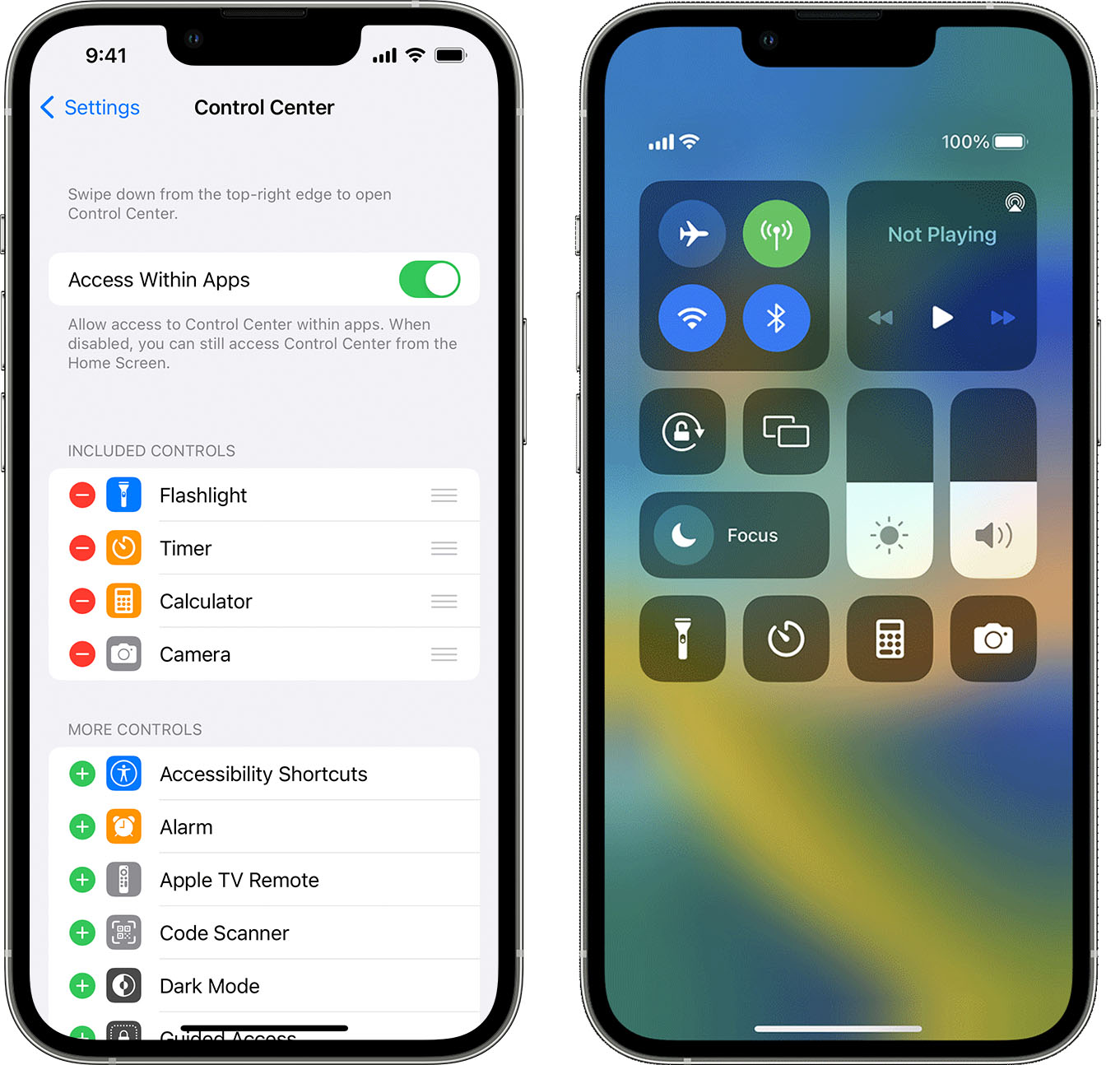Setting Up Control Hub Access
The Control Center on your iPhone 10 serves as a centralized platform for quick access to essential functions and settings. Setting up Control Hub access is a straightforward process that allows you to streamline your device's functionality and enhance user experience.
To begin, simply navigate to the "Settings" app on your iPhone 10. Once there, tap on "Control Center" to access the configuration options. Next, select "Customize Controls" to personalize the Control Center according to your preferences.
Within the "Customize Controls" menu, you can add or remove various features to tailor the Control Center to your specific needs. For instance, you may want to include shortcuts for commonly used functions such as the flashlight, camera, calculator, or screen recording. By adding these shortcuts, you can expedite access to these features without having to navigate through multiple menus.
Additionally, you have the option to include controls for connectivity settings, such as airplane mode, Wi-Fi, Bluetooth, and cellular data. This enables you to manage your device's connectivity with ease, directly from the Control Center.
Furthermore, you can integrate controls for audio playback, screen mirroring, "Do Not Disturb" mode, and screen brightness adjustment. These additions empower you to swiftly manage multimedia and display settings without interrupting your current activities.
Once you have customized the Control Center to your liking, you can exit the "Settings" app and return to the home screen. From there, simply swipe down from the top-right corner of the screen to reveal the Control Center. You will now find the added controls readily available for quick access, allowing you to efficiently manage various aspects of your iPhone 10's functionality.
By setting up Control Hub access and customizing the Control Center, you can optimize your iPhone 10's usability and streamline the execution of everyday tasks. This intuitive feature empowers you to take full advantage of your device's capabilities, enhancing convenience and efficiency in your digital endeavors.
Navigating the Control Center on iPhone 10
The Control Center on your iPhone 10 serves as a central hub for accessing a variety of essential functions and settings with ease. Navigating this feature seamlessly enhances your overall user experience and allows for efficient management of your device's key functionalities.
To access the Control Center on your iPhone 10, simply swipe down from the top-right corner of the screen. This intuitive gesture reveals the Control Center, providing quick access to a range of controls and shortcuts. The Control Center's layout is designed for convenience, with various functions neatly organized for easy navigation.
At the top of the Control Center, you'll find essential connectivity controls, including options for airplane mode, Wi-Fi, Bluetooth, and cellular data. These controls enable you to manage your device's connectivity settings effortlessly, allowing you to toggle between different modes and connections with a simple tap.
Moving down the Control Center, you'll encounter controls for audio playback, screen mirroring, and screen brightness adjustment. These features empower you to manage multimedia and display settings on the fly, without interrupting your current activities. Whether you need to adjust the volume, mirror your screen, or modify the display brightness, these controls are readily accessible for seamless management.
Additionally, the Control Center houses shortcuts for commonly used functions such as the flashlight, camera, calculator, and screen recording. These shortcuts provide quick access to essential tools, allowing you to capture moments, illuminate dark environments, perform quick calculations, and record your screen without navigating through multiple menus.
The Control Center on the iPhone 10 also includes controls for enabling "Do Not Disturb" mode, managing screen orientation lock, and accessing additional features through the expanded menu. These controls offer added convenience, allowing you to customize your device's behavior and access advanced settings with minimal effort.
Navigating the Control Center on your iPhone 10 is a straightforward and intuitive process that enhances your device's usability. Whether you need to adjust settings, access shortcuts, or manage connectivity, the Control Center provides a centralized platform for efficiently handling various aspects of your device's functionality. By mastering the navigation of the Control Center, you can optimize your iPhone 10 experience and streamline the execution of everyday tasks.
Customizing Control Center Settings
Customizing the Control Center settings on your iPhone 10 allows you to tailor this feature to your specific preferences and usage patterns, enhancing the overall usability of your device. By personalizing the Control Center, you can streamline access to essential functions and controls, optimizing your digital experience.
When customizing the Control Center, you have the flexibility to add or remove various features according to your individual needs. This customization process empowers you to curate a set of controls that align with your daily activities and usage habits, ensuring that the Control Center caters to your unique requirements.
Within the "Customize Controls" menu, you can add shortcuts for frequently used functions such as the flashlight, camera, calculator, and screen recording. These additions enable quick access to essential tools, eliminating the need to navigate through multiple menus to perform common tasks. By including these shortcuts, you can expedite actions and enhance efficiency in managing your device's functionalities.
Furthermore, the customization options extend to connectivity controls, allowing you to include shortcuts for airplane mode, Wi-Fi, Bluetooth, and cellular data. This customization empowers you to manage your device's connectivity settings with ease, enabling seamless toggling between different modes and connections directly from the Control Center.
In addition to essential controls, you can integrate shortcuts for audio playback, screen mirroring, "Do Not Disturb" mode, and screen brightness adjustment. These customizations provide convenient access to multimedia and display settings, allowing you to manage these aspects of your device's functionality without interrupting your current activities.
By customizing the Control Center settings, you can create a personalized hub for efficiently managing various features and controls on your iPhone 10. This tailored approach ensures that the Control Center aligns with your specific usage patterns, enhancing convenience and accessibility in utilizing your device's capabilities.
Once you have completed the customization process, the Control Center reflects your personalized set of controls, readily available for quick access. This tailored configuration empowers you to optimize your iPhone 10 experience, streamlining the execution of everyday tasks and enhancing the overall usability of your device.
Customizing the Control Center settings on your iPhone 10 is a valuable opportunity to tailor this feature to your unique needs, ultimately enhancing your digital experience and empowering you to make the most of your device's capabilities.