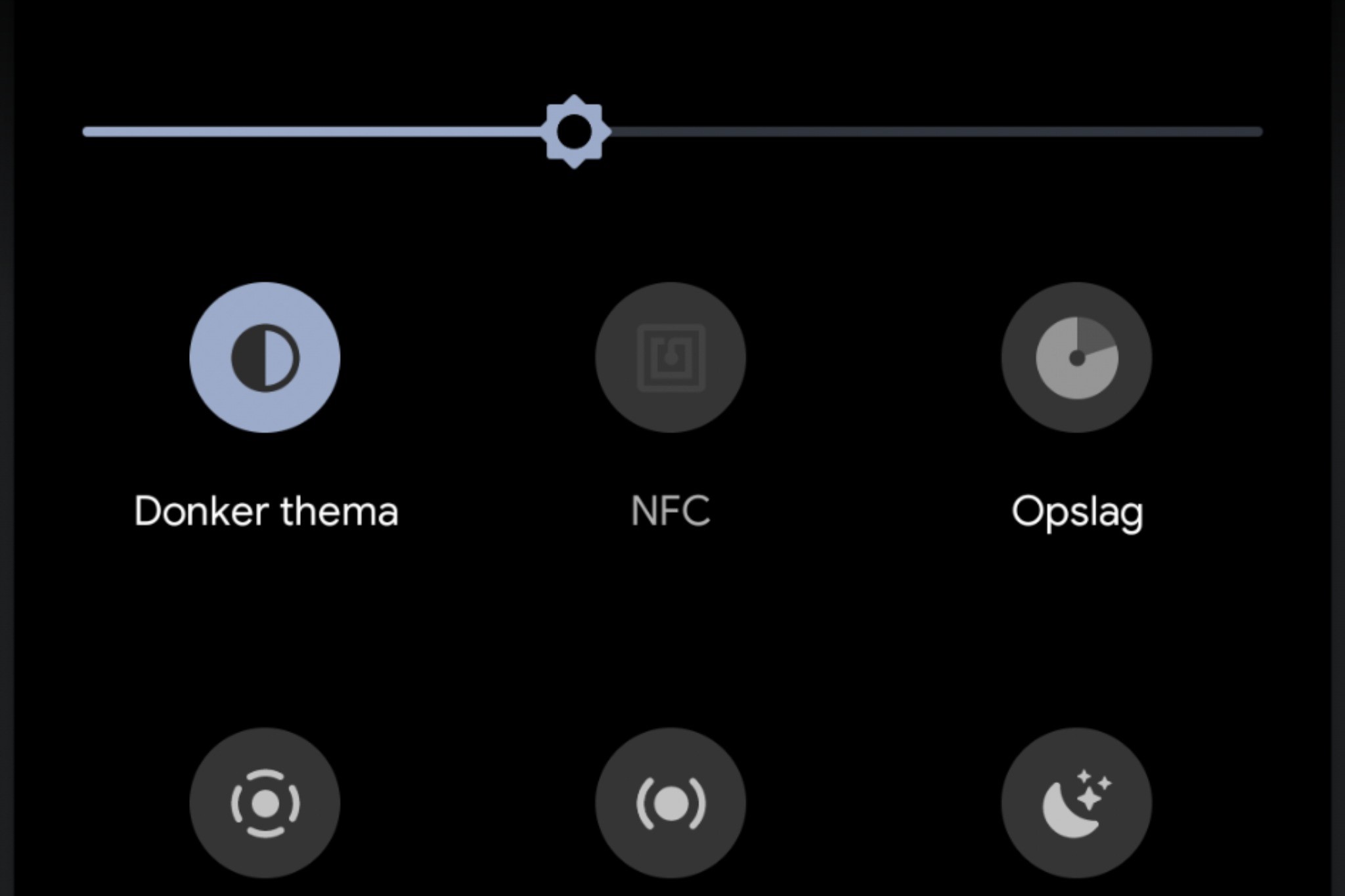What is NFC?
Near Field Communication (NFC) is a wireless communication technology that enables the exchange of data between devices in close proximity. This short-range, low-power communication technology allows for seamless interaction between devices when they are brought within a few centimeters of each other. NFC operates at 13.56 megahertz and is capable of facilitating a variety of interactions, including contactless transactions, data exchange, and device pairing.
NFC technology is integrated into a wide array of devices, including smartphones, tablets, smartwatches, and even credit cards. Its versatility has led to the widespread adoption of NFC across various industries, from mobile payments and public transportation systems to smart home devices and access control systems.
One of the most common uses of NFC is for mobile payments, where users can simply tap their smartphones on compatible payment terminals to complete transactions securely and conveniently. Additionally, NFC tags can be programmed to trigger specific actions when tapped by a compatible device, making them useful for automating tasks or providing information in a simplified manner.
In the realm of connectivity, NFC plays a crucial role in simplifying the process of pairing devices. By tapping two NFC-enabled devices together, users can quickly establish connections for tasks such as transferring files, sharing contact information, or pairing Bluetooth devices.
Moreover, NFC technology is also leveraged in access control systems, allowing users to gain entry to secure areas by tapping their NFC-enabled access cards or smartphones on designated readers.
The widespread integration of NFC technology has paved the way for innovative applications in various domains, offering users a seamless and efficient means of interacting with their devices and the world around them.
In the next section, we will delve into the reasons why one might consider turning off NFC on their Pixel 6 device.
Why would you want to turn off NFC?
There are several scenarios where turning off NFC on your Pixel 6 may be advantageous. Understanding these situations can help you make informed decisions about managing your device's connectivity features.
Battery Conservation:
NFC functionality, when active, continuously scans for compatible devices and tags in the vicinity. While the power consumption associated with NFC is relatively low, disabling it can contribute to conserving battery life, especially in situations where NFC is not frequently utilized.
Security and Privacy:
NFC technology, by its nature, facilitates close-range communication. While this is advantageous for certain applications, such as contactless payments and device pairing, it also introduces potential security and privacy considerations. By turning off NFC when not in use, you can mitigate the risk of unauthorized data exchange or interaction with NFC-enabled devices in public spaces.
Interference with Other Wireless Technologies:
In some cases, NFC signals may interfere with the operation of other wireless technologies, such as Bluetooth or Wi-Fi, particularly in densely populated areas where multiple devices are in close proximity. Disabling NFC can help alleviate potential interference issues and ensure optimal performance of other wireless communication protocols.
Personal Preference:
Individual preferences regarding connectivity features vary widely. Some users may simply prefer to have NFC disabled by default, only enabling it when necessary to perform specific tasks. This approach aligns with the broader trend of empowering users to customize their device settings based on personal preferences and usage patterns.
Compliance with Certain Environments:
In certain environments, such as hospitals, secure facilities, or during air travel, restrictions may be in place regarding the use of certain wireless technologies, including NFC. Turning off NFC when entering such environments ensures compliance with regulations and minimizes potential disruptions.
Understanding these reasons can help you make an informed decision about when to enable or disable NFC on your Pixel 6. In the following section, we will explore the steps to turn off NFC on your device, providing you with the knowledge to manage this connectivity feature according to your specific needs.
How to turn off NFC on Pixel 6
Turning off NFC on your Pixel 6 is a straightforward process that can be accomplished through the device's settings. Follow these simple steps to disable NFC and customize your device's connectivity options:
-
Access the Settings Menu: Begin by unlocking your Pixel 6 and navigating to the home screen. From there, locate and tap on the "Settings" app, which is represented by a gear-shaped icon. This will open the main settings menu, where you can manage various aspects of your device.
-
Select "Connected devices": Within the settings menu, scroll down and tap on the "Connected devices" option. This section houses settings related to Bluetooth, NFC, and other connectivity features on your Pixel 6.
-
Choose "Connection preferences": Once inside the "Connected devices" menu, select the "Connection preferences" option. This will display a list of connectivity settings that you can customize according to your preferences.
-
Disable NFC: Within the "Connection preferences" menu, you will find the "NFC" option. Simply tap on the toggle switch next to "NFC" to turn it off. When the toggle switch is in the off position, NFC functionality on your Pixel 6 will be disabled.
-
Confirmation: After toggling off NFC, you will see a visual indicator confirming that NFC has been turned off. This may appear as a grayed-out toggle switch or an indication that NFC is inactive.
By following these steps, you can easily turn off NFC on your Pixel 6, customizing your device's connectivity settings to align with your specific needs and preferences. Whether you are conserving battery life, prioritizing security and privacy, or addressing potential interference concerns, having the ability to manage NFC settings empowers you to optimize your device's functionality.
In the next section, we will delve into the nuanced approach of managing NFC settings for specific apps on your Pixel 6, providing you with a deeper understanding of how to tailor NFC functionality to suit your individual usage scenarios.
Managing NFC settings for specific apps
In addition to the global control of NFC functionality, the Pixel 6 offers the flexibility to manage NFC settings on a per-app basis, allowing you to fine-tune the behavior of individual applications in relation to NFC interactions. This granular control empowers you to optimize the use of NFC for specific tasks and applications, enhancing both convenience and security in your digital interactions.
To manage NFC settings for specific apps on your Pixel 6, follow these steps:
-
Access App Permissions: Begin by accessing the settings menu on your Pixel 6 and navigating to the "Apps & notifications" section. Here, you can view a list of installed applications on your device.
-
Select the App: Scroll through the list of installed apps and select the specific app for which you want to manage NFC settings. Once you have chosen the app, tap on it to access its detailed settings and permissions.
-
Manage NFC Permissions: Within the app's settings, look for the "Permissions" or "Advanced settings" section. Here, you can find the option to manage permissions related to the app's use of NFC.
-
Toggle NFC Permission: Locate the NFC permission setting and adjust it according to your preferences. Depending on the app and its functionality, you may have the option to grant or revoke NFC access for that specific application.
-
Confirm Changes: After making the desired adjustments to the app's NFC permissions, confirm the changes to ensure that the app's behavior aligns with your preferences regarding NFC interactions.
By managing NFC settings for specific apps, you can tailor the use of NFC technology to suit your individual needs and preferences. This level of control is particularly valuable in scenarios where certain apps may benefit from NFC functionality while others may require restrictions for security or privacy reasons.
For example, you may choose to enable NFC for a mobile payment app to facilitate seamless transactions while restricting NFC access for a social media app to prevent unauthorized data exchange. This approach allows you to leverage the convenience of NFC where it is beneficial while maintaining a proactive stance on security and data protection.
Overall, the ability to manage NFC settings for specific apps on your Pixel 6 underscores the device's commitment to user empowerment and customization. By providing users with the tools to fine-tune connectivity features at both the system and app levels, the Pixel 6 facilitates a tailored and secure digital experience that aligns with individual preferences and usage patterns.