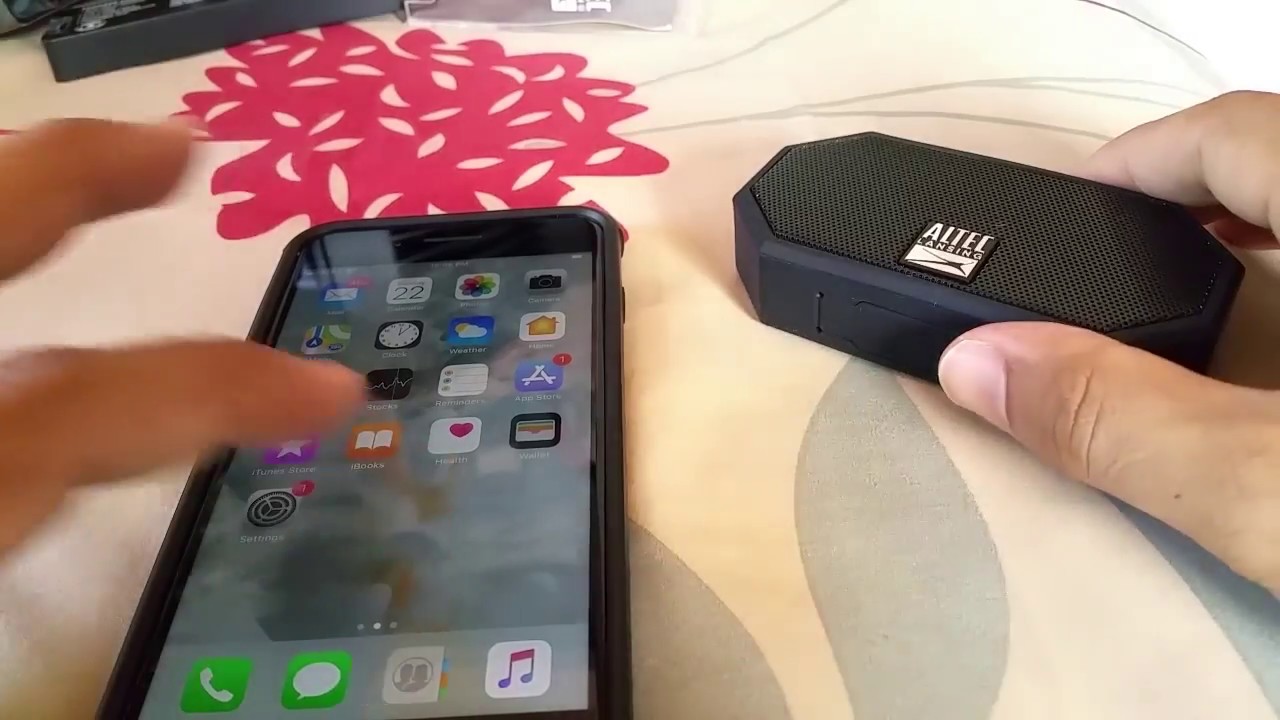Checking Compatibility
Before attempting to connect your phone to an Altec Lansing speaker, it’s crucial to ensure that the two devices are compatible. This step is essential for a seamless and successful connection. Here’s how you can verify their compatibility:
- Bluetooth Compatibility: Firstly, check if your phone supports Bluetooth connectivity. Most modern smartphones are equipped with Bluetooth functionality, but it’s advisable to confirm this in your phone’s settings or user manual. Additionally, ensure that the Altec Lansing speaker is equipped with Bluetooth capability. This information can usually be found in the speaker’s user manual or on the manufacturer’s website.
- Auxiliary Compatibility: If you plan to connect your phone to the speaker using an auxiliary (aux) cable, verify that your phone has a 3.5mm headphone jack or the appropriate adapter to interface with the speaker. Similarly, ensure that the Altec Lansing speaker has an available aux input.
- Operating System Compatibility: For Bluetooth connectivity, confirm that your phone’s operating system is compatible with the Altec Lansing speaker. While most speakers are designed to work with various operating systems, it’s always best to double-check to avoid any potential issues.
By confirming the compatibility of your phone and the Altec Lansing speaker, you can proceed with confidence, knowing that the devices are ready to be connected without any technical limitations.
Connecting via Bluetooth
Connecting your phone to an Altec Lansing speaker via Bluetooth offers a convenient and wireless way to enjoy your favorite music or podcasts. Follow these steps to establish a Bluetooth connection:
- Speaker Preparation: Turn on the Altec Lansing speaker and ensure that it’s in Bluetooth pairing mode. This mode is typically indicated by a flashing LED light or a specific sound prompt. Refer to the speaker’s user manual for detailed instructions on activating pairing mode.
- Phone Settings: On your phone, navigate to the Bluetooth settings. Enable Bluetooth if it’s not already activated, and ensure that your phone is visible to nearby devices. This step may vary slightly depending on your phone’s operating system, but it generally involves accessing the Bluetooth settings from the main menu or quick settings panel.
- Pairing Process: Once the speaker appears in the list of available Bluetooth devices on your phone, select it to initiate the pairing process. If prompted, enter a PIN code (often 0000 or 1234) to confirm the connection. After successful pairing, you should receive a confirmation message on your phone, indicating that the devices are now connected.
- Testing the Connection: To ensure that the Bluetooth connection is functioning correctly, play a sample audio track on your phone. The sound should now play through the Altec Lansing speaker, providing a wireless audio experience.
Once the Bluetooth connection is established, you can enjoy the freedom of streaming music from your phone to the Altec Lansing speaker without the constraints of physical cables.
Connecting via Aux Cable
If you prefer a direct and reliable audio connection, using an auxiliary (aux) cable to link your phone to the Altec Lansing speaker is a straightforward alternative. Here’s how to connect the two devices via an aux cable:
- Speaker and Phone Preparation: Ensure that the Altec Lansing speaker is powered on and ready to receive an audio input. Additionally, check that your phone’s volume is set to an appropriate level to avoid sudden loud sounds when the connection is established.
- Cable Connection: Locate the aux input on the Altec Lansing speaker and the headphone jack on your phone. Insert one end of the aux cable into the speaker’s aux input and the other end into your phone’s headphone jack or the appropriate adapter if your phone lacks a dedicated aux port.
- Audio Output Selection: Once the physical connection is established, your phone may automatically recognize the aux cable and adjust the audio output settings. If not, navigate to your phone’s audio settings and select the headphone or aux output as the default audio source.
- Testing the Connection: Play a sample audio track on your phone to verify that the sound is being transmitted to the Altec Lansing speaker. Adjust the volume on both devices as needed to achieve the desired audio level.
Connecting via an aux cable provides a reliable and direct method for transmitting audio from your phone to the Altec Lansing speaker, ensuring a seamless and high-quality listening experience.
Troubleshooting Common Issues
While connecting your phone to an Altec Lansing speaker is typically straightforward, certain issues may arise. Here are some common problems and their potential solutions:
- Bluetooth Pairing Failure: If the Bluetooth pairing process fails, ensure that the speaker is in pairing mode and that your phone’s Bluetooth settings are correctly configured. Additionally, try restarting both devices and repeating the pairing process. Clearing the Bluetooth cache on your phone or updating the speaker’s firmware may also resolve connectivity issues.
- Intermittent Bluetooth Connection: If the Bluetooth connection is unstable, check for interference from other electronic devices or wireless signals in the vicinity. Moving the phone and speaker closer together can improve signal strength. Updating the Bluetooth drivers on your phone or resetting the speaker’s Bluetooth settings may also address intermittent connection problems.
- Aux Cable Sound Distortion: If you encounter sound distortion when using an aux cable, inspect the cable for any damage or debris that may be affecting the audio transmission. Try using a different aux cable to determine if the issue lies with the cable itself. Additionally, cleaning the aux input ports on both the phone and speaker can help eliminate static or distortion.
- Volume Level Discrepancy: In cases where the volume levels between the phone and speaker seem mismatched, verify the volume settings on both devices. Some phones may have separate Bluetooth and media volume controls, so adjusting these settings can ensure consistent audio levels. Similarly, the speaker’s volume should be adjusted to an appropriate level for balanced sound output.
By addressing these common issues with practical troubleshooting steps, you can overcome potential obstacles and enjoy a seamless connection between your phone and the Altec Lansing speaker, enhancing your audio experience.