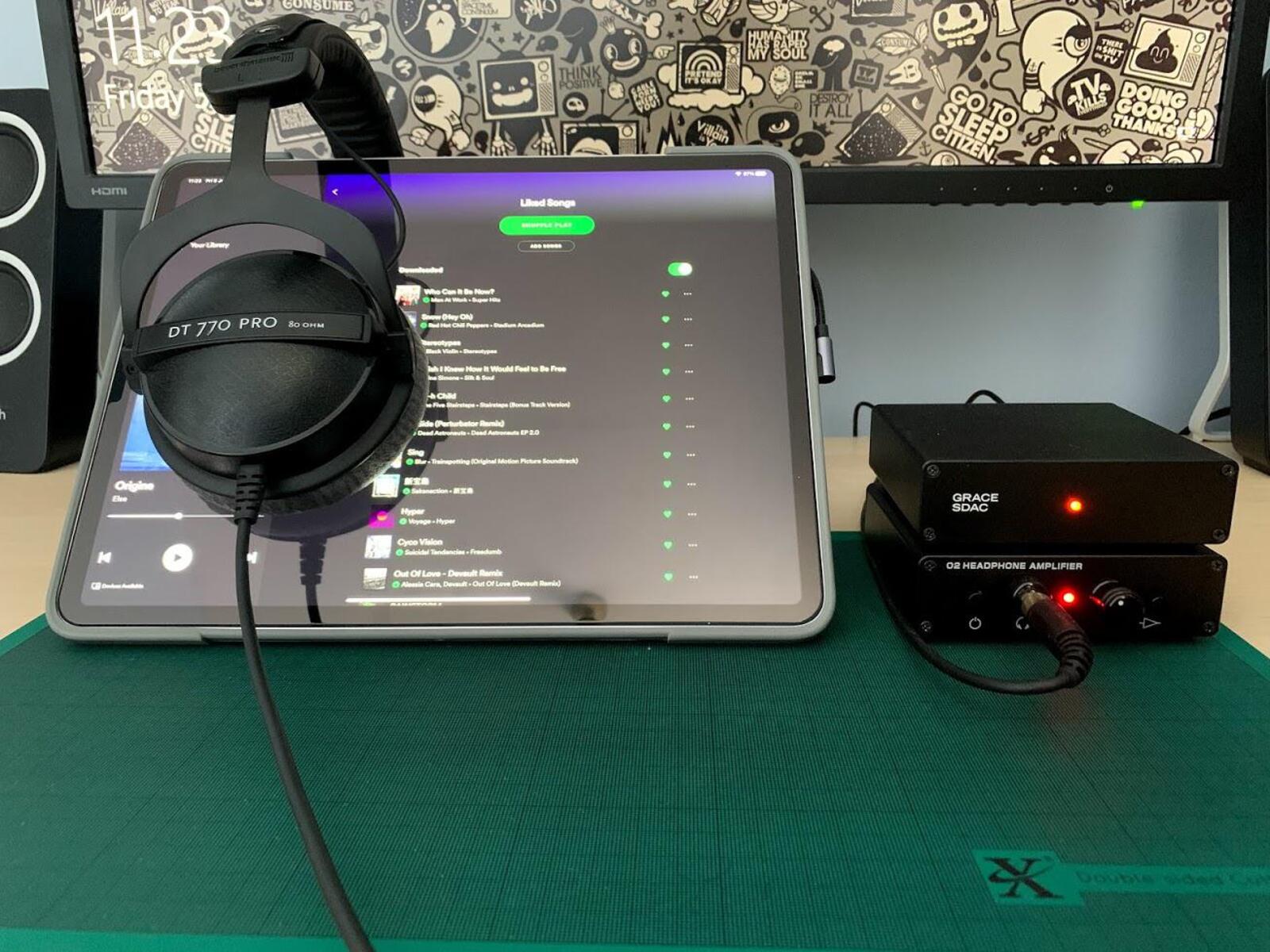Understanding DAC
Digital-to-analog converters, commonly known as DACs, play a pivotal role in converting digital audio signals from your iPad into analog signals that can be amplified and played through your headphones or speakers. The DAC essentially takes the binary code from your digital music files and transforms it into an electrical signal that mirrors the original sound wave, resulting in high-fidelity audio reproduction.
When it comes to iPad audio output, the built-in DAC may not always provide the best audio quality, especially for audiophiles or those with high-end audio systems. This is where an external DAC comes into play, offering superior audio processing capabilities and the potential for a more immersive listening experience.
External DACs come in various forms, ranging from portable USB DACs to standalone units with advanced circuitry and connectivity options. They are designed to bypass the iPad’s internal audio processing, providing cleaner, more accurate audio output with reduced distortion and noise.
Understanding the significance of a DAC in the context of your iPad is crucial for enhancing your audio experience. By integrating an external DAC into your setup, you can unlock the true potential of your digital music collection and elevate your listening sessions to new heights of clarity and detail.
Choosing the Right DAC for Your iPad
When selecting a DAC for your iPad, several factors should be considered to ensure compatibility, functionality, and optimal audio performance. Here are key considerations to keep in mind:
- Connectivity: Determine the type of connection your iPad supports. For newer iPad models with USB-C ports, you can opt for USB-C DACs for a direct and digital audio signal transmission. If your iPad has a Lightning connector, look for DACs with Lightning connectivity or consider using a Lightning to USB adapter for broader compatibility.
- Portability: If you plan to use your DAC on the go, consider a portable and lightweight option that complements the mobile nature of your iPad. Portable DACs are ideal for enhancing the audio quality of your music or videos while traveling or during outdoor activities.
- Audio Quality: Research the DAC’s specifications, such as its digital-to-analog conversion capabilities, signal-to-noise ratio, and frequency response. Look for DACs that offer high-resolution audio support to fully capitalize on the potential of your music library.
- Compatibility: Ensure that the DAC is compatible with your iPad model and iOS version. Some DACs may require specific drivers or software for seamless integration with iOS devices, so it’s essential to verify compatibility before making a purchase.
- Additional Features: Consider any additional features that align with your preferences, such as headphone amplification, customizable sound profiles, or multi-device connectivity. These features can further enhance your audio experience and cater to specific usage scenarios.
By carefully evaluating these factors, you can make an informed decision when choosing a DAC that complements your iPad and aligns with your audio preferences. Whether you prioritize portability, audiophile-grade sound quality, or versatile connectivity options, there is a diverse range of DACs available to cater to various needs and preferences.
Connecting Your iPad to the DAC
Connecting your iPad to an external DAC is a straightforward process that involves selecting the appropriate cable or adapter based on your iPad’s connectivity options and the input ports available on the DAC. Here’s a step-by-step guide to establishing the connection:
- Identify the Connection Type: Determine the type of port available on your iPad and the corresponding input options on the DAC. For iPads with USB-C ports, a USB-C to USB-C cable is typically used to establish a direct digital connection. If your iPad features a Lightning connector, you may require a Lightning to USB adapter for connecting to standard USB or USB-C DACs.
- Select the Compatible Cable or Adapter: Acquire the necessary cable or adapter based on the connection type identified in the previous step. Ensure that the cable or adapter is certified for use with iOS devices to guarantee reliable connectivity and compatibility.
- Connect the Cable or Adapter: Plug one end of the cable or adapter into the iPad’s port, and the other end into the corresponding input port on the DAC. Ensure a secure and snug connection to prevent signal interruptions or disconnections during use.
- Power On the DAC: If the DAC requires a power source, ensure that it is powered on and ready to receive the audio signal from the iPad. Some DACs draw power directly from the iPad, while others may have a separate power supply or built-in battery.
Once the physical connection is established, your iPad is effectively linked to the external DAC, ready to deliver enhanced audio output with the DAC’s superior processing capabilities. This connection setup allows for the direct transmission of digital audio signals from the iPad to the DAC, bypassing the internal audio circuitry of the iPad and leveraging the DAC’s advanced conversion and amplification features.
Setting Up the DAC on Your iPad
After physically connecting your iPad to the external DAC, it’s essential to ensure that the DAC is properly set up and configured on your iPad to optimize its performance. Here’s a comprehensive guide to setting up the DAC:
- Check for Compatibility: Verify that the DAC is recognized by your iPad after the physical connection. In some cases, iOS may prompt you to allow access to the connected device. Ensure that the DAC is compatible with your iPad model and iOS version to avoid potential compatibility issues.
- Access Settings and Audio Output: Navigate to the Settings app on your iPad and access the “Audio Output” or “Sound” settings. Depending on the DAC and iOS version, you may find the DAC listed as an available audio output device. Select the DAC from the list to designate it as the primary audio output source for your iPad.
- Adjust Audio Settings (if applicable): Some DACs offer customizable audio settings or equalization options through dedicated companion apps or settings within iOS. Explore the available audio enhancement features and adjust the settings to suit your audio preferences, such as fine-tuning the sound signature or enabling high-resolution audio playback.
- Test the Audio Output: Play a variety of audio content, including music tracks, videos, and streaming services, to evaluate the audio output through the DAC. Listen for clarity, detail, and any noticeable improvements in sound quality compared to the iPad’s built-in audio output. This testing phase allows you to assess the DAC’s impact on audio reproduction.
By following these steps, you can effectively set up the DAC on your iPad, ensuring seamless integration and optimal audio performance. The setup process empowers you to harness the full capabilities of the external DAC, leveraging its advanced audio processing and amplification to elevate your listening experience across various content types and genres.
Testing the Connection and Troubleshooting
Once you’ve connected and set up the DAC on your iPad, it’s crucial to conduct comprehensive testing to ensure the reliability and functionality of the audio connection. Additionally, being prepared to troubleshoot common issues can help address any potential challenges that may arise. Here’s how to test the connection and troubleshoot common problems:
- Audio Playback Testing: Play a diverse selection of audio content through the DAC, including music tracks with varying genres, spoken word recordings, and audio from video sources. Listen attentively to evaluate the clarity, detail, and overall sound quality delivered by the DAC across different types of audio content.
- Volume and Balance Adjustment: Verify that the volume and balance controls on your iPad are effectively transmitted to the DAC. Adjust the volume and balance settings to ensure that the DAC accurately reflects these adjustments, allowing for precise control over the audio output.
- Connection Stability: Monitor the stability of the connection between your iPad and the DAC during extended usage. Look out for any intermittent audio dropouts, static noise, or disruptions in the audio signal, as these issues may indicate connectivity or compatibility challenges that require attention.
- Troubleshooting Common Issues: In the event of audio distortion, intermittent connectivity, or unrecognized DAC detection, consider potential troubleshooting steps such as restarting the iPad, reconnecting the DAC, updating iOS to the latest version, or checking for firmware updates for the DAC itself. Additionally, consulting the manufacturer’s support resources or online communities can provide valuable insights into resolving specific issues.
By conducting thorough testing and being prepared to troubleshoot common issues, you can ensure that the connection between your iPad and the DAC remains robust and reliable, allowing you to fully enjoy the enhanced audio experience facilitated by the external DAC.