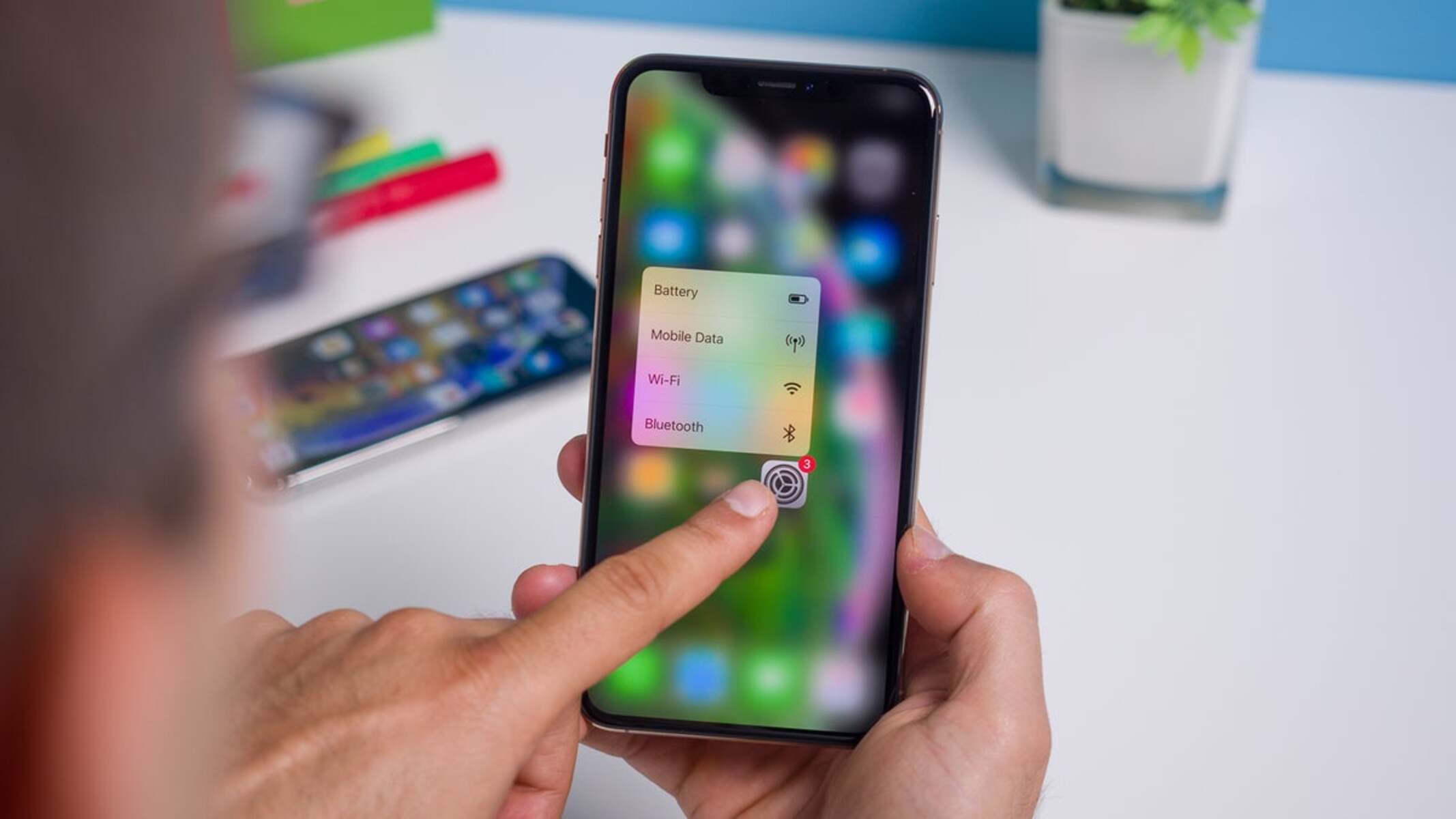Choosing the Right Device
When it comes to setting up a WiFi hotspot, selecting the right device is crucial for ensuring a seamless and efficient experience. Whether you’re a business owner looking to provide WiFi for customers or an individual seeking to establish a personal hotspot, choosing the appropriate device is the first step toward achieving reliable connectivity. Here’s a comprehensive guide to help you make an informed decision.
Consider Your Specific Needs:
- Assess the intended usage of the WiFi hotspot. Will it primarily serve a small group of users or a larger audience?
- Determine the coverage area required for the hotspot. Will it be confined to a specific room or extend to a larger space?
- Identify the type of activities that will be conducted on the network. Will it be used for casual browsing, video streaming, or business-related tasks?
Understanding Device Options:
There is a wide array of devices available for creating WiFi hotspots, each with its own unique features and capabilities. Here are a few popular options to consider:
- Mobile Hotspot Devices: These portable devices, often provided by cellular carriers, offer the convenience of creating a WiFi network using cellular data. They are suitable for individuals who require on-the-go connectivity or those without access to traditional broadband services.
- Wireless Routers: Ideal for both personal and business use, wireless routers provide reliable WiFi connectivity and offer advanced features such as dual-band support, guest networks, and parental controls. They are suitable for creating dedicated WiFi hotspots in homes, offices, or public spaces.
- WiFi Extenders with Hotspot Functionality: For individuals seeking to expand the coverage of an existing WiFi network and create a hotspot in a specific area, WiFi extenders with hotspot capabilities are an excellent choice. They enhance the range of an existing network while providing the option to establish a separate hotspot.
By carefully evaluating your specific requirements and understanding the available device options, you can make an informed decision when choosing the right device for your WiFi hotspot. The selected device will serve as the foundation for a reliable and efficient WiFi network, catering to the connectivity needs of users within the designated area.
Setting Up the Hotspot
Once you’ve selected the appropriate device for your WiFi hotspot, the next step is to set up the hotspot and configure it to provide seamless connectivity. Whether you’re using a mobile hotspot device, a wireless router, or a WiFi extender with hotspot functionality, the setup process typically involves a series of straightforward steps. Here’s a step-by-step guide to help you establish your WiFi hotspot:
1. Access the Device Interface:
Begin by accessing the device’s interface through a web browser or a dedicated mobile app, depending on the type of device you’re using. This interface allows you to configure the settings and customize the hotspot according to your preferences.
2. Configure Network Settings:
Enter the desired network name (SSID) for your hotspot. This name will be visible to users when they search for available WiFi networks. Additionally, set a strong and unique password to secure the hotspot and prevent unauthorized access.
3. Select Security Protocols:
Choose the appropriate security protocol for your hotspot, such as WPA2-PSK (AES), to encrypt the data transmitted over the network and safeguard it from potential security threats. Implementing robust security measures is essential for protecting the privacy and integrity of the connected devices.
4. Customize Additional Settings:
Depending on the device, you may have the option to customize additional settings, such as guest network configurations, bandwidth management, and parental controls. These features enable you to tailor the hotspot to meet specific requirements and enhance the overall user experience.
5. Save and Apply the Settings:
After configuring the necessary settings, save the changes and apply them to activate the WiFi hotspot. The device will then broadcast the configured network, allowing users to connect to the hotspot using the provided SSID and password.
6. Test the Connectivity:
Verify the functionality of the hotspot by connecting a device to the network and performing basic tasks, such as web browsing and video streaming. Ensure that the connection is stable and that the configured settings are effectively implemented.
By following these steps, you can effectively set up your WiFi hotspot, providing a reliable and secure network for users to connect to. The seamless configuration process ensures that the hotspot is ready to cater to the connectivity needs of individuals within its coverage area.
Configuring Security Settings
Ensuring the security of your WiFi hotspot is paramount to safeguarding the privacy and integrity of the connected devices and data. By implementing robust security settings, you can mitigate potential threats and provide a secure environment for users to access the network. Here’s a comprehensive guide to configuring security settings for your WiFi hotspot:
1. Encryption and Authentication:
Utilize strong encryption protocols, such as WPA2-PSK (Wi-Fi Protected Access 2 with Pre-Shared Key), to encrypt the data transmitted over the network. This protocol offers enhanced security by requiring a password for access, thereby preventing unauthorized users from connecting to the hotspot.
2. Unique and Complex Passwords:
Set a unique and complex password for the hotspot to prevent unauthorized access. Avoid using easily guessable passwords and consider incorporating a combination of uppercase and lowercase letters, numbers, and special characters to enhance the strength of the password.
3. Network Isolation:
Implement network isolation to restrict communication between devices connected to the hotspot. This prevents connected devices from communicating with each other, enhancing the overall security of the network and minimizing potential vulnerabilities.
4. Guest Network Segmentation:
If your device supports guest network functionality, consider configuring a separate guest network with limited access privileges. This allows you to isolate guest devices from the primary network, thereby minimizing the risk of unauthorized access to sensitive data and resources.
5. Firmware and Software Updates:
Regularly update the firmware and software of your WiFi hotspot device to ensure that security patches and enhancements are applied. Keeping the device’s software up to date is essential for addressing potential vulnerabilities and maintaining a secure network environment.
6. MAC Address Filtering:
Utilize MAC address filtering to control which devices are permitted to connect to the hotspot. By specifying the MAC addresses of authorized devices, you can restrict access to the network, thereby enhancing security and preventing unauthorized devices from connecting.
By implementing these security settings, you can establish a secure and resilient WiFi hotspot that prioritizes the protection of connected devices and data. Proactively addressing potential security risks ensures that users can confidently utilize the network while minimizing the likelihood of unauthorized access and data breaches.
Managing Connected Devices
Effectively managing the devices connected to your WiFi hotspot is essential for maintaining optimal network performance, ensuring security, and addressing connectivity issues. By proactively monitoring and managing the connected devices, you can enhance the overall user experience and mitigate potential network-related challenges. Here’s a comprehensive guide to managing connected devices on your WiFi hotspot:
1. Device Monitoring and Identification:
Utilize the device management features provided by your WiFi hotspot device to monitor and identify the devices connected to the network. This allows you to view a list of connected devices, identify their respective IP and MAC addresses, and track their online status.
2. Bandwidth Allocation and Prioritization:
Implement bandwidth allocation and prioritization settings to optimize network performance. Allocate bandwidth based on the specific requirements of connected devices, prioritize critical tasks such as video conferencing or online gaming, and ensure equitable distribution of bandwidth to enhance user satisfaction.
3. Connection Control and Restrictions:
Utilize connection control features to manage the number of devices that can connect to the hotspot simultaneously. Implement restrictions to limit the maximum number of connected devices, thereby preventing network congestion and ensuring a consistent and reliable connection for all users.
4. Device-Specific Settings:
Configure device-specific settings to tailor the network experience for individual devices. This may include applying parental controls, content filtering, or access time restrictions to ensure a secure and controlled environment for specific devices, particularly those used by children or guests.
5. Real-Time Monitoring and Notifications:
Utilize real-time monitoring tools to track network usage, identify potential bandwidth hogs, and receive notifications regarding unusual or unauthorized device activity. This proactive approach allows you to address anomalies promptly and maintain the integrity of the network.
6. Guest Network Management:
If your WiFi hotspot supports a guest network, manage and customize the guest network settings to provide a seamless yet controlled experience for guest users. Implement guest network isolation, set access time limits, and monitor guest network usage to ensure a secure and hospitable environment.
By effectively managing the devices connected to your WiFi hotspot, you can optimize network performance, maintain security, and deliver a seamless connectivity experience for all users. Proactive management ensures that the network operates efficiently and that potential issues are promptly addressed, resulting in a reliable and user-friendly WiFi environment.
Troubleshooting Common Issues
While WiFi hotspots provide convenient and reliable connectivity, it’s not uncommon to encounter occasional issues that may impact the network’s performance. Understanding how to troubleshoot common issues is essential for swiftly resolving connectivity challenges and ensuring an uninterrupted user experience. Here’s a comprehensive guide to troubleshooting common issues that may arise with your WiFi hotspot:
1. Connectivity Problems:
If users experience difficulty connecting to the hotspot, verify that the device is powered on and functioning correctly. Ensure that the network name (SSID) and password are entered accurately, and consider restarting the hotspot device to refresh the network availability.
2. Slow or Intermittent Connection:
If users report slow or intermittent connectivity, assess the network’s signal strength and coverage. Reposition the hotspot device to minimize obstructions and enhance signal propagation. Additionally, consider adjusting the channel settings to mitigate interference from neighboring WiFi networks.
3. Network Security Concerns:
If there are security-related concerns, such as unauthorized access or potential breaches, review and reinforce the security settings of the hotspot. Update the WiFi password, enable MAC address filtering, and consider implementing additional security measures to safeguard the network.
4. Device Compatibility Issues:
Incompatibility between the hotspot device and connected devices may lead to connectivity issues. Ensure that the hotspot device’s firmware is up to date, and verify the compatibility of connected devices with the network protocols and encryption standards utilized by the hotspot.
5. Network Congestion:
If the network experiences congestion due to an excessive number of connected devices, consider implementing bandwidth management and connection control settings. Prioritize critical tasks, limit the number of connected devices, and allocate bandwidth effectively to mitigate congestion and enhance overall network performance.
6. Firmware and Software Updates:
Regularly check for firmware and software updates for the hotspot device. Applying the latest updates can address known issues, enhance security, and introduce performance improvements, thereby resolving potential network-related challenges.
By addressing these common issues through proactive troubleshooting and effective management, you can ensure that your WiFi hotspot operates smoothly, providing a reliable and secure connectivity experience for all users. Swiftly resolving challenges and optimizing network performance contributes to a seamless and satisfying WiFi environment.