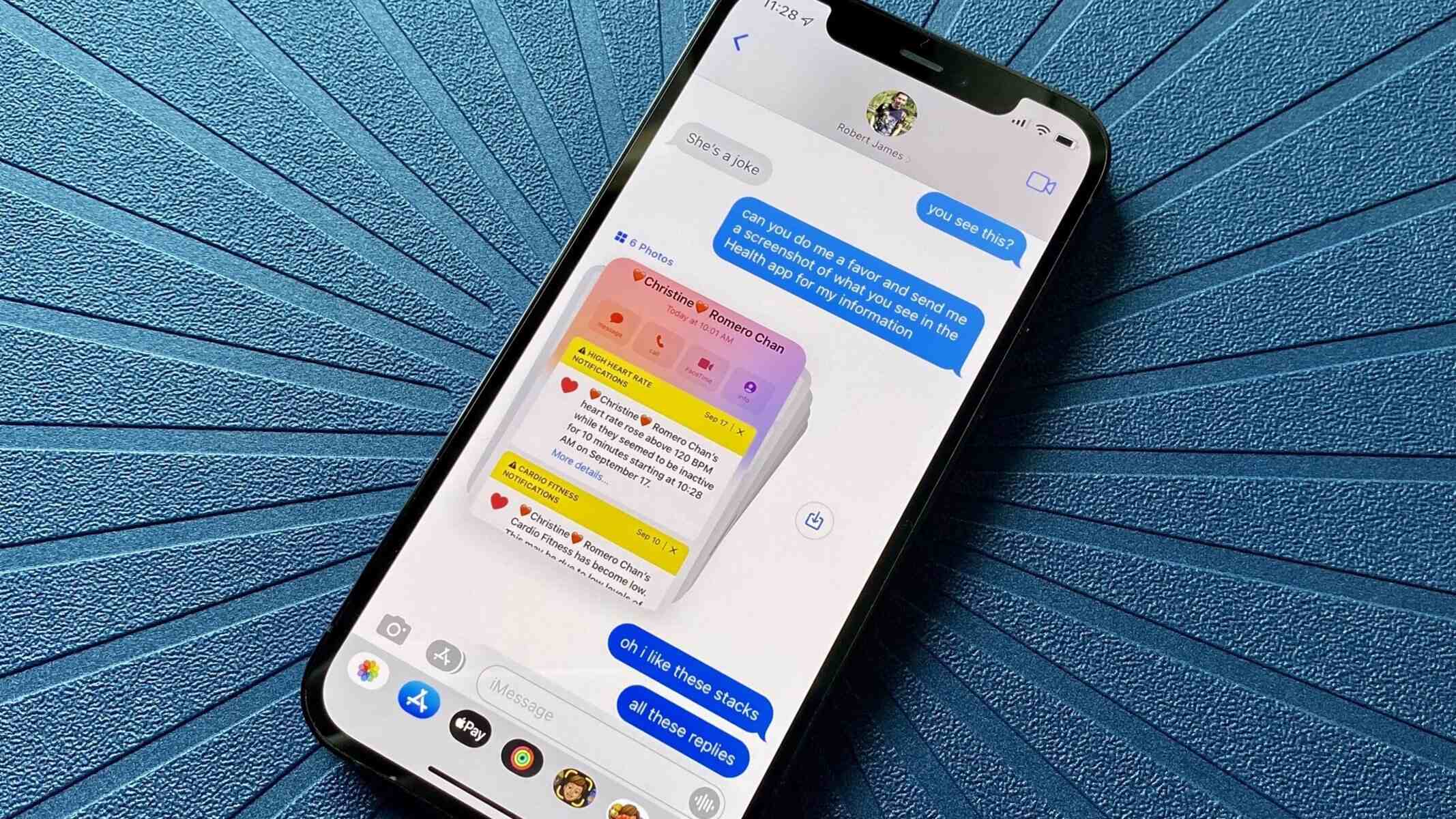What is MMS Messaging?
MMS, or Multimedia Messaging Service, is a versatile communication method that enables users to send multimedia content such as pictures, videos, audio files, and contact cards through their mobile devices. Unlike traditional SMS (Short Message Service) that is limited to sending text-based messages, MMS empowers users to share rich media content, making conversations more engaging and expressive.
MMS messaging has revolutionized the way people communicate, allowing them to share memorable moments captured through photos and videos, express emotions with emojis and stickers, and exchange contact information seamlessly. This multimedia capability has significantly enriched the mobile messaging experience, enabling users to convey a wide range of information beyond simple text.
With the widespread adoption of smartphones, MMS messaging has become an integral part of everyday communication. Whether it's sharing vacation photos with friends, sending a quick video clip to family members, or exchanging business contact cards, MMS has transcended the limitations of traditional text-based messaging, offering a more dynamic and interactive platform for communication.
In essence, MMS messaging serves as a bridge between traditional text messaging and the multimedia-rich digital world, empowering users to communicate in a more expressive and comprehensive manner. Its ability to seamlessly integrate multimedia content into conversations has made it a fundamental feature of modern mobile communication, enhancing the way people connect and share experiences with one another.
Setting Up MMS Messaging on iPhone 13
Configuring MMS messaging on your iPhone 13 is a straightforward process that allows you to seamlessly send and receive multimedia content, enriching your communication experience. Follow these simple steps to set up MMS messaging on your iPhone 13:
-
Accessing Settings: Begin by unlocking your iPhone 13 and navigating to the home screen. Locate and tap on the "Settings" app, which is represented by a gear icon.
-
Selecting Messages: Within the Settings menu, scroll down and tap on "Messages." This will open a new window containing various messaging settings and options.
-
Enabling MMS Messaging: In the Messages settings, locate the "MMS Messaging" option and ensure that it is toggled on. This step activates the MMS feature on your iPhone 13, allowing you to send and receive multimedia content through text messages.
-
Checking Cellular Data Connection: To ensure seamless MMS functionality, verify that your iPhone 13 is connected to a stable cellular data network. MMS messages require an active data connection to transmit multimedia content effectively.
-
Adjusting MMS Settings: If necessary, you can further customize your MMS settings by adjusting parameters such as maximum message size and group messaging options. These settings can be accessed within the Messages settings menu, providing you with additional control over your MMS messaging experience.
-
Testing MMS Messaging: Once you have configured the MMS settings on your iPhone 13, it's advisable to send a test MMS message to ensure that the feature is functioning as intended. You can send a multimedia message to a trusted contact and confirm that they receive the content successfully.
By following these steps, you can effortlessly set up MMS messaging on your iPhone 13, unlocking the ability to share and receive multimedia content seamlessly within your text conversations. This enhanced communication capability allows you to express yourself more vividly and share memorable moments with friends and family through the power of multimedia messaging.
Configuring MMS Settings
Configuring MMS settings on your iPhone 13 is essential to ensure that your multimedia messaging experience is optimized for seamless communication. By customizing these settings, you can fine-tune various parameters related to MMS messaging, enhancing your ability to send and receive multimedia content effectively. Here's a detailed guide on configuring MMS settings on your iPhone 13:
Accessing MMS Settings
To begin configuring MMS settings, navigate to the "Settings" app on your iPhone 13 and locate the "Messages" option. Tap on "Messages" to access a range of messaging-related settings, including those specific to MMS.
Adjusting Message Size Limit
Within the MMS settings, you have the option to adjust the maximum message size for MMS content. By default, this limit is set to ensure that MMS messages can be transmitted efficiently without overwhelming the recipient's device or network. However, if you wish to increase or decrease the maximum message size, you can do so within the MMS settings menu. This allows you to tailor the MMS message size limit according to your preferences and requirements.
Enabling Group Messaging
Another key aspect of configuring MMS settings is the ability to enable or disable group messaging. Group messaging enables you to send MMS content to multiple recipients simultaneously, fostering collaborative conversations and efficient communication within a group. Within the MMS settings, you can toggle the group messaging feature based on your communication needs, empowering you to engage in dynamic group conversations enriched with multimedia content.
Network and Carrier Settings
In some cases, specific network and carrier settings may impact the functionality of MMS messaging on your iPhone 13. To ensure optimal MMS performance, it's advisable to verify that your device's network and carrier settings are up to date and compatible with MMS requirements. This may involve checking for carrier updates or consulting your network provider to confirm that your iPhone 13 is configured to support MMS messaging seamlessly.
Verifying Multimedia Content Support
As part of configuring MMS settings, it's important to verify that your iPhone 13 supports the transmission and reception of various multimedia content types, including photos, videos, audio files, and contact cards. This involves checking the multimedia capabilities of your device and ensuring that MMS settings are aligned with the supported media formats. By confirming multimedia content support, you can guarantee that your MMS messaging experience encompasses a diverse range of multimedia communication options.
By meticulously configuring MMS settings on your iPhone 13, you can optimize the multimedia messaging experience, empowering you to send and receive diverse multimedia content seamlessly. These settings provide you with the flexibility to tailor your MMS messaging preferences, ensuring that your communication capabilities align with your unique needs and preferences.
Troubleshooting MMS Messaging Issues
Encountering issues with MMS messaging on your iPhone 13 can be frustrating, especially when attempting to send or receive multimedia content seamlessly. However, with a systematic approach to troubleshooting, you can effectively address common MMS messaging issues and restore the functionality of this essential communication feature. Here's a comprehensive guide to troubleshooting MMS messaging issues on your iPhone 13:
Verify Network Connectivity
The first step in troubleshooting MMS messaging issues is to ensure that your iPhone 13 is connected to a stable and reliable cellular data network. MMS messages require an active data connection to transmit multimedia content effectively. Check your device's network signal strength and confirm that cellular data is enabled in the settings. If you are experiencing network connectivity issues, consider restarting your device or contacting your network provider for assistance.
Check MMS Settings
Navigate to the "Settings" app on your iPhone 13 and access the "Messages" settings. Verify that MMS messaging is enabled and that the associated settings, such as message size limits and group messaging options, are configured correctly. Additionally, ensure that your device's network and carrier settings are compatible with MMS requirements, as specific network configurations can impact MMS functionality.
Restart Messaging App
If you encounter persistent issues with sending or receiving MMS messages, consider restarting the messaging app on your iPhone 13. Close the messaging app, wait for a few seconds, and then relaunch it to see if the issue persists. Sometimes, restarting the messaging app can resolve temporary glitches that may be affecting MMS functionality.
Clear Message Threads
Over time, accumulated message threads and multimedia content within the messaging app can impact MMS performance. Consider clearing old message threads and multimedia content to free up storage space and potentially resolve MMS messaging issues. Deleting unnecessary messages and media files can optimize the messaging app's performance and alleviate potential MMS-related issues.
Update iOS Software
Ensure that your iPhone 13 is running the latest version of iOS. Software updates often include bug fixes and improvements that can address MMS messaging issues. Navigate to the "Settings" app, select "General," and then tap on "Software Update" to check for and install any available iOS updates. Keeping your device's software up to date can help resolve compatibility issues affecting MMS functionality.
Contact Support
If you have exhausted troubleshooting steps and continue to experience MMS messaging issues on your iPhone 13, consider reaching out to Apple Support or your network provider for further assistance. They can provide personalized guidance and technical support to diagnose and resolve persistent MMS-related issues, ensuring that you can fully utilize the multimedia messaging capabilities of your device.
By systematically troubleshooting MMS messaging issues on your iPhone 13, you can identify and address potential obstacles that may be affecting the seamless transmission and reception of multimedia content. These proactive troubleshooting measures empower you to optimize the functionality of MMS messaging, enhancing your ability to engage in dynamic and expressive multimedia communication.