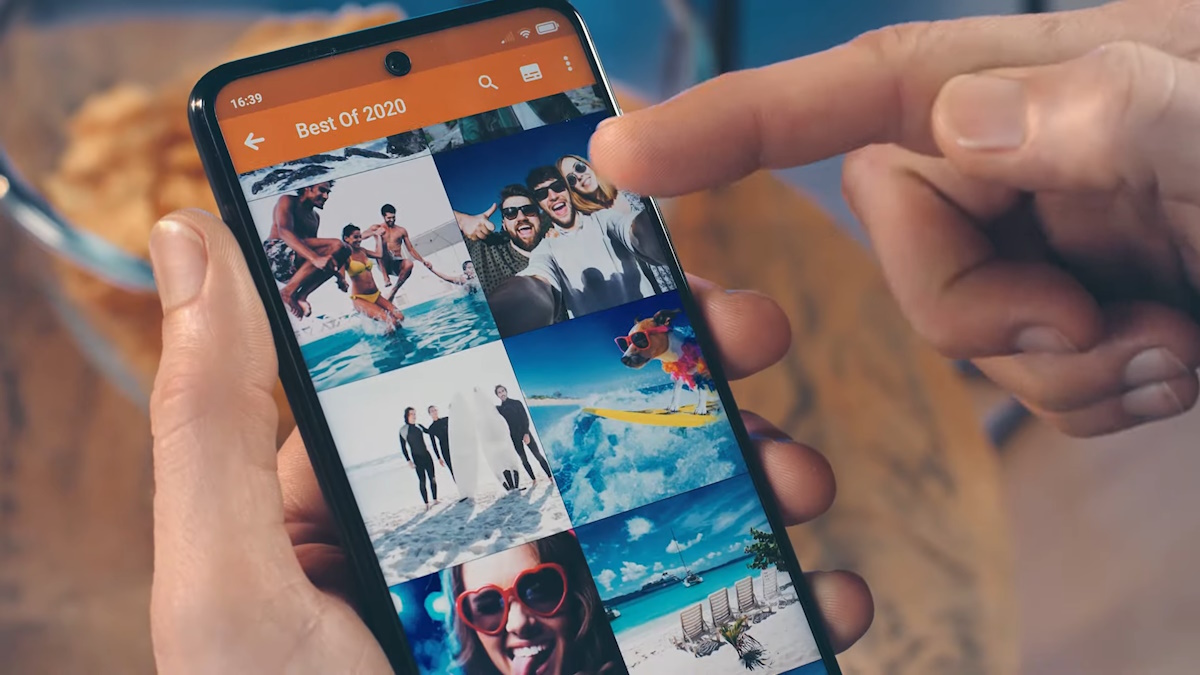Enable Hidden Album
Enabling the hidden album feature on your Xiaomi device can provide an added layer of privacy and security for your photos. This feature allows you to conceal sensitive or personal images from the main gallery, ensuring that they remain private and accessible only to those with the authorization to view them.
To enable the hidden album feature on your Xiaomi device, follow these simple steps:
-
Open the Gallery App: Begin by launching the Gallery app on your Xiaomi device. This can usually be found on the home screen or in the app drawer.
-
Access Settings: Once the Gallery app is open, look for the settings icon, typically represented by three vertical dots or lines in the top right corner of the screen. Tap on this icon to access the settings menu.
-
Select Hidden Album: Within the settings menu, you should see an option for "Hidden Album." Tap on this to access the hidden album settings.
-
Set Up Security: You may be prompted to set up a security measure to protect the hidden album, such as a password, PIN, or biometric authentication. Follow the on-screen instructions to complete this step.
-
Enable Hidden Album: After setting up the security measure, you will have the option to enable the hidden album feature. Toggle the switch to activate the hidden album on your device.
Once you have completed these steps, the hidden album feature will be successfully enabled on your Xiaomi device. You can now proceed to move photos to the hidden album, ensuring that they are securely concealed from the main gallery.
By enabling the hidden album feature, you can take control of your privacy and safeguard sensitive images from unauthorized access. This feature offers peace of mind, especially in scenarios where you may need to share your device with others while keeping certain photos private.
Move Photos to Hidden Album
Once the hidden album feature is enabled on your Xiaomi device, you can effectively move photos to this secure location, ensuring that they are discreetly concealed from the main gallery. This process allows you to safeguard sensitive or private images, providing an additional layer of privacy and control over your photo collection.
To move photos to the hidden album on your Xiaomi device, follow these straightforward steps:
-
Open the Gallery App: Begin by launching the Gallery app on your Xiaomi device. This can usually be found on the home screen or in the app drawer.
-
Select Photos to Move: Navigate to the photos that you wish to move to the hidden album. You can do this by browsing through your photo collection within the Gallery app.
-
Tap and Hold: Press and hold on the photo that you want to move. This action will initiate the selection mode, allowing you to choose multiple photos if desired.
-
Select Move to Hidden Album: Once the desired photos are selected, look for the option to "Move to Hidden Album." This option may appear as a menu item, often represented by three vertical dots or lines, or as a dedicated icon on the screen.
-
Confirm the Move: After tapping on "Move to Hidden Album," you may be prompted to confirm the action. Proceed with the confirmation to initiate the transfer of the selected photos to the hidden album.
By following these steps, you can seamlessly move photos to the hidden album, ensuring that they are discreetly stored and inaccessible from the main gallery without the appropriate authorization. This process empowers you to manage your photo collection with enhanced privacy and security, especially when dealing with sensitive or personal images.
Moving photos to the hidden album is a practical way to maintain control over your privacy while using your Xiaomi device. It provides peace of mind, knowing that certain photos are securely tucked away from prying eyes, yet remain easily accessible to you whenever needed.
With the ability to move photos to the hidden album, you can confidently manage your photo collection, knowing that sensitive images are safeguarded within a private and secure space. This feature enhances the overall user experience, offering a seamless and intuitive way to protect your privacy without compromising accessibility to your photos.
Access Hidden Album
Accessing the hidden album on your Xiaomi device is a straightforward process that allows you to view and manage the photos securely stored within this private space. Once you have enabled the hidden album feature and moved photos to this concealed location, accessing the hidden album grants you the ability to view, organize, and manage the photos with enhanced privacy and control.
To access the hidden album on your Xiaomi device, follow these simple steps:
-
Open the Gallery App: Begin by launching the Gallery app on your Xiaomi device. You can typically find this app on the home screen or within the app drawer.
-
Access Hidden Album: Within the Gallery app, look for the option to access the hidden album. This may be represented by a dedicated icon, a menu item, or a specific section within the app interface. Tap on this option to proceed to the hidden album.
-
Security Verification: Depending on the security measures you have set up for the hidden album, you may be prompted to verify your identity. This could involve entering a password, PIN, or utilizing biometric authentication methods such as fingerprint or facial recognition.
-
View and Manage Photos: Once you have successfully accessed the hidden album, you will be able to view and manage the photos stored within this secure space. You can browse through the concealed images, organize them, and perform various actions such as sharing or deleting, all while maintaining the privacy and confidentiality of the hidden album.
By following these steps, you can effortlessly access the hidden album on your Xiaomi device, gaining control and visibility over the photos stored within this private space. This feature empowers you to manage your sensitive or personal images with enhanced privacy and security, ensuring that they remain discreetly accessible only to authorized individuals.
Accessing the hidden album provides a seamless and intuitive way to interact with the photos stored within this private space, offering a sense of control and confidentiality over your photo collection. This feature enhances the overall user experience, allowing you to maintain privacy without compromising the accessibility and management of your concealed images.
With the ability to access the hidden album, you can confidently navigate and manage your private photos, knowing that they are securely tucked away from the main gallery, yet easily accessible within this discreet and protected space. This capability reinforces the privacy and security aspects of your Xiaomi device, offering a practical and user-friendly solution for managing sensitive images.
Disable Hidden Album
Disabling the hidden album feature on your Xiaomi device is a straightforward process that allows you to revoke the concealment of photos from the main gallery. Whether you no longer require the enhanced privacy and security offered by the hidden album or simply wish to make the concealed photos visible in the main gallery, disabling the hidden album restores the visibility of the concealed photos to the standard gallery view.
To disable the hidden album feature on your Xiaomi device, follow these simple steps:
-
Open the Gallery App: Begin by launching the Gallery app on your Xiaomi device. This can typically be found on the home screen or within the app drawer.
-
Access Settings: Once the Gallery app is open, look for the settings icon, usually represented by three vertical dots or lines, in the top right corner of the screen. Tap on this icon to access the settings menu.
-
Select Hidden Album: Within the settings menu, locate the option for "Hidden Album." Tap on this option to access the hidden album settings.
-
Disable Hidden Album: After accessing the hidden album settings, you will find the option to disable the hidden album feature. This may be presented as a toggle switch or a specific button to deactivate the hidden album.
-
Confirm Disablement: Upon selecting the option to disable the hidden album, you may be prompted to confirm the action. Proceed with the confirmation to disable the hidden album feature on your Xiaomi device.
By following these steps, you can effectively disable the hidden album feature, allowing the concealed photos to become visible within the main gallery. This process restores the standard visibility of the concealed photos, making them accessible alongside the rest of your photo collection.
Disabling the hidden album feature offers flexibility and control over the visibility of your photos, allowing you to seamlessly transition between enhanced privacy and standard gallery view as needed. Whether you need to share your device with others or simply prefer to have all photos visible in the main gallery, the ability to disable the hidden album ensures that you can manage your photo collection according to your preferences.
With the hidden album feature disabled, you can confidently navigate and manage your photos, knowing that they are seamlessly integrated into the standard gallery view. This capability provides a practical solution for adjusting the visibility of concealed photos, offering a user-friendly experience that aligns with your evolving privacy needs.