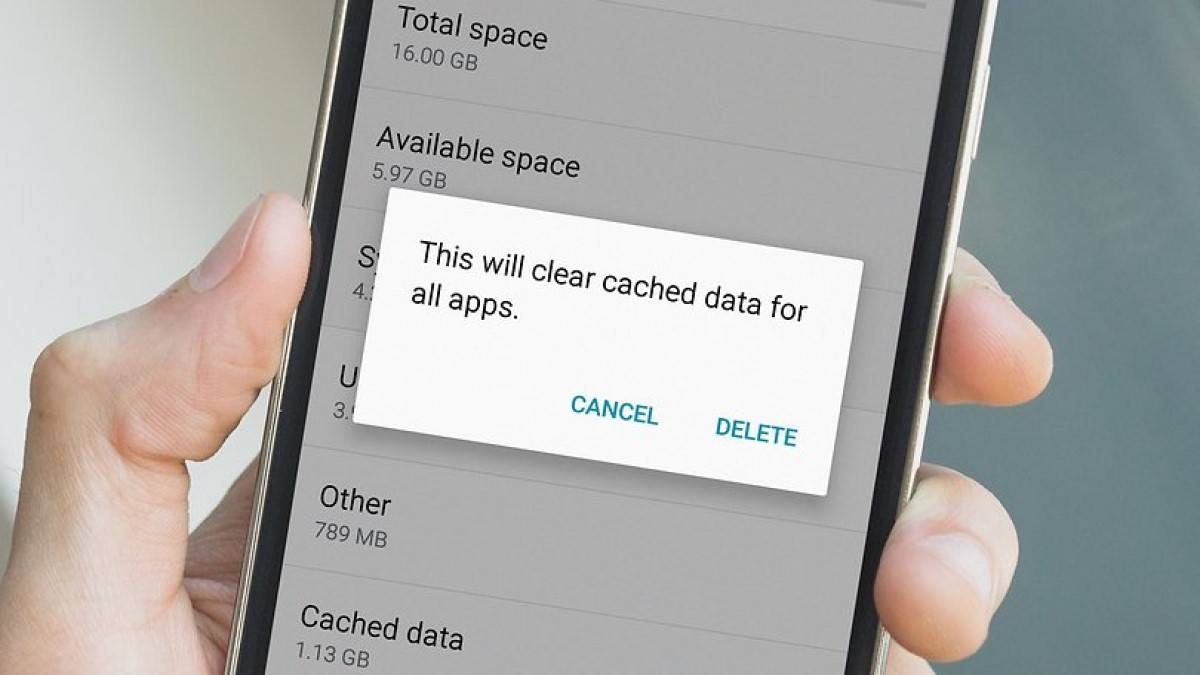What is Cache and Why Clear it?
Cache is a crucial component of modern technology, playing a significant role in the seamless functioning of devices like our beloved Redmi smartphones. In simple terms, cache refers to the temporary storage of data that allows for quicker access when the same data is needed again. This mechanism enhances the performance and efficiency of our devices, ensuring that apps load swiftly and web pages appear without delay.
While cache serves a vital purpose, it can also accumulate unnecessary data over time, leading to potential issues. As we use our Redmi smartphones, various apps generate and store data in the cache to expedite future operations. However, this accumulation of data can sometimes lead to performance issues, such as sluggishness, freezing, or even app crashes. This is where the need to clear the cache arises.
By clearing the cache, we essentially remove the accumulated temporary data, allowing the device to rebuild it as needed. This process can help resolve performance issues and free up valuable storage space on our Redmi smartphones. Additionally, clearing the cache can address certain app-specific issues, such as persistent glitches or errors that may arise due to corrupted cache data.
In essence, clearing the cache on our Redmi smartphones is akin to decluttering and optimizing the device's performance. It ensures that the system operates smoothly and efficiently, providing us with a seamless user experience. As technology enthusiasts, it's essential to understand the significance of cache and the benefits of periodic maintenance to keep our devices running at their best.
How to Clear App Cache on Redmi
Clearing the app cache on your Redmi smartphone is a straightforward process that can significantly enhance the device's performance and address potential issues related to app data. Here's a step-by-step guide to clear the app cache efficiently:
-
Accessing the Settings: Begin by unlocking your Redmi smartphone and navigating to the "Settings" app. This can usually be found on the home screen or in the app drawer.
-
Locating the Installed Apps: Within the "Settings" menu, scroll down and look for the "Apps" or "Apps & notifications" option. Tap on it to proceed to the next step.
-
Selecting the App: Once inside the "Apps" section, you will see a list of all the installed apps on your Redmi device. Scroll through the list and select the app for which you want to clear the cache.
-
Clearing the Cache: Upon selecting the desired app, you will be presented with various options and information regarding the app. Look for the "Storage" or "Storage & cache" option and tap on it to reveal the cache-related settings.
-
Clearing the Cache Data: Within the storage settings, you will find the option to clear the cache data associated with the selected app. Tap on the "Clear cache" button to initiate the process. A confirmation prompt may appear, requesting your consent to clear the cache. Confirm the action, and the app's cache data will be promptly cleared.
-
Verification and Completion: After clearing the app cache, you can verify the action by returning to the app's storage settings. The cache size should now reflect as empty or significantly reduced, indicating the successful clearance of temporary data.
By following these simple steps, you can effectively clear the app cache on your Redmi smartphone, promoting smoother app performance and potentially resolving any cache-related issues. It's worth noting that periodic cache clearance can contribute to maintaining the overall health and efficiency of your device, ensuring a seamless user experience.
Remember, the process of clearing app cache may slightly vary based on the specific model of your Redmi smartphone and the version of MIUI it runs. However, the fundamental steps outlined above should provide a general guideline for navigating the app cache clearance process on most Redmi devices.
This maintenance task, along with regular software updates and other optimization practices, can help in preserving the optimal performance and responsiveness of your Redmi smartphone, allowing you to make the most of its capabilities.
How to Clear System Cache on Redmi
Clearing the system cache on your Redmi smartphone is a fundamental maintenance task that can contribute to optimizing the device's performance and resolving potential system-related issues. Unlike clearing app-specific cache, which focuses on individual applications, clearing the system cache targets the overall temporary data stored by the system and various apps, aiding in the efficient functioning of the device. Here's a detailed guide on how to clear the system cache on your Redmi smartphone:
-
Accessing Recovery Mode: To initiate the process of clearing the system cache, start by turning off your Redmi smartphone. Once powered off, press and hold the power button and the volume up button simultaneously until the device enters recovery mode. In recovery mode, you will be presented with various options for system maintenance and troubleshooting.
-
Navigating the Recovery Menu: Within the recovery mode interface, use the volume buttons to navigate and highlight the "Wipe cache" or "Wipe cache partition" option. Once highlighted, use the power button to select and confirm the action. It's essential to note that the exact wording of the option may slightly vary based on the specific model of your Redmi smartphone and the version of MIUI it runs.
-
Executing Cache Clearance: Upon selecting the "Wipe cache" option, a confirmation prompt will appear, seeking your consent to proceed with clearing the system cache. Confirm the action, and the system cache clearance process will commence. This process involves the removal of temporary data accumulated in the system cache, which can include residual files, logs, and other temporary data that may impact the device's performance.
-
Completion and Reboot: Once the system cache clearance process is complete, navigate back to the main recovery mode menu. From there, select the option to reboot your Redmi smartphone. The device will then restart, and you can proceed to use it as usual.
Clearing the system cache on your Redmi smartphone can contribute to optimizing system performance and addressing potential issues related to temporary data accumulation. It's important to note that this process does not delete any personal data or settings; rather, it focuses on clearing temporary system files that may impact the device's responsiveness and overall efficiency.
By incorporating the periodic clearance of the system cache into your device maintenance routine, you can contribute to the smooth operation of your Redmi smartphone, ensuring a seamless user experience and mitigating potential performance-related issues. This simple yet effective maintenance task can complement other optimization practices, ultimately contributing to the longevity and optimal functionality of your Redmi device.