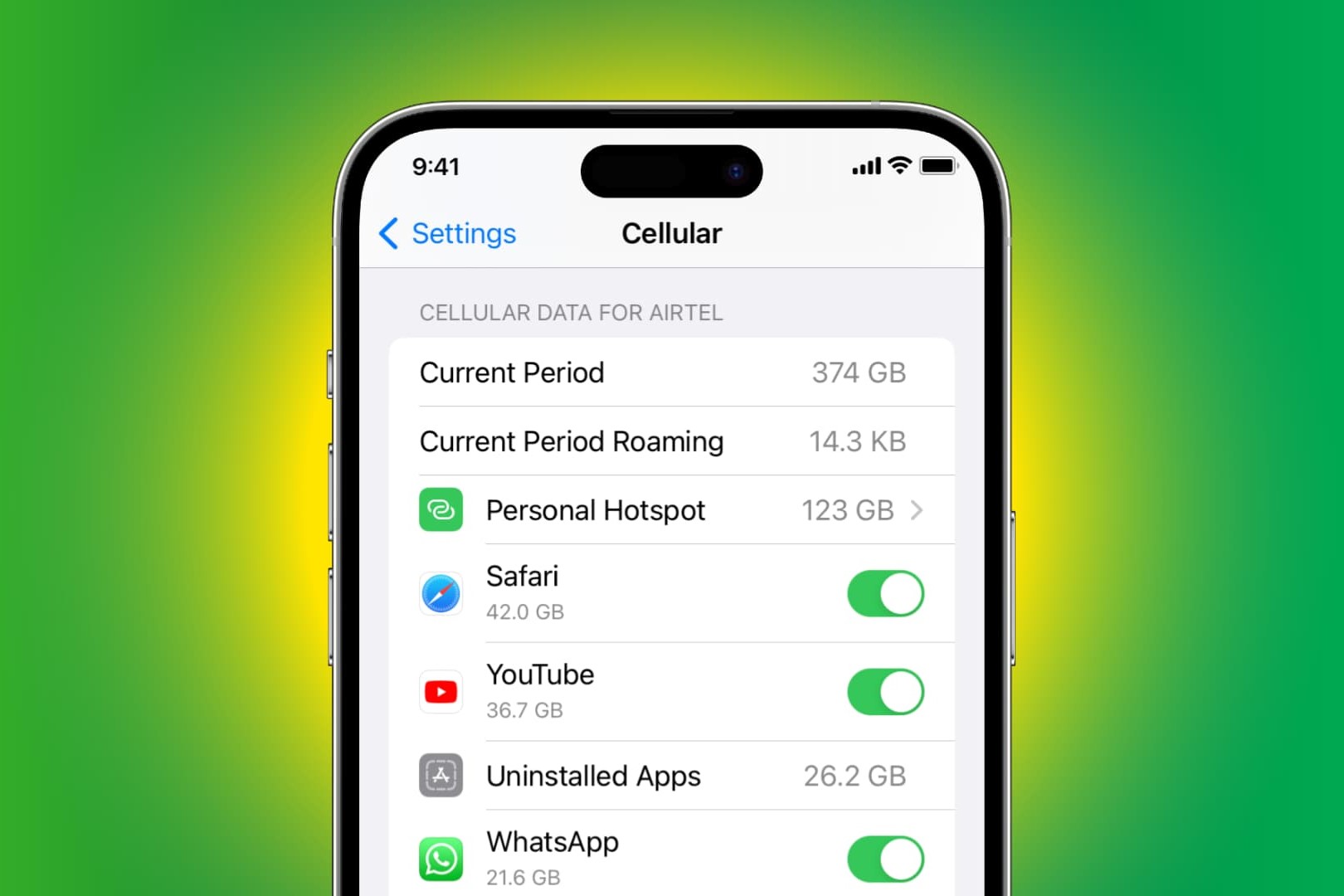Understanding SIM Cards
A SIM (Subscriber Identity Module) card is a small, removable card that stores data for cellular devices. It securely identifies the user to the mobile network, allowing voice, data, and messaging services to be utilized. SIM cards are essential for connecting to a mobile network and are often provided by a mobile network operator when a user signs up for a service plan.
The Purpose of a SIM Card
The primary function of a SIM card is to authenticate the user and the device to the mobile network. This authentication process enables the network to identify the user's account and apply the relevant service plan, including call, text, and data allowances. Additionally, the SIM card stores essential information such as the International Mobile Subscriber Identity (IMSI) and the authentication key, which are crucial for network access and security.
Types of SIM Cards
There are various types of SIM cards, including standard SIM, micro-SIM, and nano-SIM. The standard SIM card, also known as a mini-SIM, was the original form factor. As mobile devices evolved, smaller SIM cards were developed to fit into slimmer and more compact devices. The micro-SIM and nano-SIM are smaller iterations of the standard SIM card and are commonly used in modern smartphones and other mobile devices.
SIM Card Capacity
SIM cards have a limited storage capacity for contacts, text messages, and network-specific information. The storage capacity may vary depending on the type of SIM card, with newer iterations typically offering larger storage capabilities. It is important to note that the storage capacity of a SIM card is separate from the device's internal storage and does not affect the device's overall storage capacity.
SIM Card Compatibility
SIM cards are designed to be compatible with specific mobile networks and devices. When changing mobile devices, it is essential to ensure that the new device supports the same type of SIM card as the previous one. Additionally, SIM cards are often locked to a specific network, requiring unlocking or obtaining a new SIM card when switching to a different network provider.
Understanding the role and functionality of a SIM card is essential for managing mobile connectivity and accessing network services. By familiarizing oneself with the fundamentals of SIM cards, users can make informed decisions regarding their mobile devices and network subscriptions.
Checking Content on Your SIM Card
Before delving into the process of checking the content on your SIM card, it is important to understand the significance of this task. The content stored on a SIM card typically includes contact information, messages, and network-specific data. Checking this content can be useful when transitioning to a new device, ensuring that essential data is retained and accessible. Additionally, reviewing the SIM card content can provide insights into the network-related information stored on the card.
Whether you are upgrading to a new phone or simply wish to manage the data stored on your SIM card, the process of checking its content involves several steps. By following a systematic approach, you can effectively inspect and manage the information stored on the SIM card, ensuring a seamless transition and access to vital data.
Next, we will explore a step-by-step guide to checking the content on your SIM card, providing clear instructions for this essential task.
Step 1: Power Off Your Device
Before initiating any action involving the SIM card, it is crucial to power off your device to prevent any potential data corruption or hardware damage. Powering off the device ensures that the SIM card can be safely accessed and handled without interference from the device’s operating system.
To power off your device, follow these simple steps:
- Locate the Power Button: Identify the power button on your device, typically located on the side or top of the device.
- Press and Hold the Power Button: Press and hold the power button until the power-off menu or prompt appears on the screen.
- Select “Power Off”: Tap the “Power Off” option on the screen to initiate the device shutdown process.
- Wait for Shutdown: Allow the device to power off completely before proceeding to the next step. This ensures that the SIM card can be safely removed and inspected without any active connections or processes.
By powering off your device before accessing the SIM card, you minimize the risk of data loss or interference with the card’s content. This precautionary measure sets the stage for a smooth and secure process of checking and managing the content on your SIM card.
Step 2: Locate the SIM Card Slot
Once your device is powered off, the next step is to locate the SIM card slot. The location of the SIM card slot may vary depending on the device model and manufacturer. Typically, the SIM card slot is situated either on the side of the device or beneath the back cover, especially in devices with removable batteries.
Here’s how to locate the SIM card slot on your device:
- Refer to the Device Manual: If you are unsure about the location of the SIM card slot, consult the device manual or visit the manufacturer’s official website for guidance. Device manuals often contain detailed illustrations and instructions for accessing the SIM card slot.
- Inspect the Device Exterior: Examine the sides and back of the device for a small, often labeled slot that accommodates the SIM card. In some cases, the SIM card slot may be accompanied by a small pinhole for ejecting the SIM card tray.
- Remove the Back Cover (if applicable): If your device features a removable back cover, carefully detach the cover to reveal the SIM card slot, which may be located near the battery compartment.
- Use a SIM Ejector Tool (if necessary): For devices with a SIM card tray, a SIM ejector tool may be required to access the slot. This tool is often provided with the device or can be obtained separately.
By successfully locating the SIM card slot, you are one step closer to accessing and inspecting the content stored on your SIM card. This preparatory step sets the stage for safely removing the SIM card and proceeding with the content-checking process.
Step 3: Remove the SIM Card
With the SIM card slot located, the next step is to carefully remove the SIM card from your device. This process requires precision and attention to prevent any damage to the SIM card or the device itself. By following these steps, you can safely extract the SIM card from its slot:
- Ensure the Device is Powered Off: Before proceeding, verify that your device is completely powered off to avoid any potential interference during the SIM card removal process.
- Identify the SIM Card Slot: Locate the SIM card slot on your device, ensuring that you have a clear view of the slot and any accompanying ejector mechanism.
- Use the Ejector Tool (if applicable): If your device features a SIM card tray with an ejector mechanism, gently insert the provided SIM ejector tool or a small, straightened paperclip into the designated pinhole to release the SIM card tray.
- Remove the SIM Card Tray (if applicable): Carefully pull out the SIM card tray from the device, ensuring a steady and controlled motion to prevent any damage to the tray or the SIM card.
- Extract the SIM Card: If your device utilizes a SIM card tray, delicately remove the SIM card from the tray by gently pushing it out or using your fingertips to carefully slide it out of the tray.
- Handle with Care: When handling the SIM card, avoid touching the metal contacts or applying excessive force. Hold the SIM card by its edges to minimize the risk of damage from static electricity or physical contact.
By successfully removing the SIM card from your device, you have completed a critical step in the process of inspecting the content stored on the card. This careful extraction sets the stage for a thorough examination of the SIM card’s data and contacts.
Step 4: Inspect the SIM Card
Once the SIM card has been safely removed from the device, it is essential to inspect it for any visible damage and to familiarize yourself with its physical characteristics. This step allows you to assess the condition of the SIM card and gain a better understanding of its specifications.
Here are the key aspects to consider when inspecting your SIM card:
- Physical Condition: Examine the SIM card for any signs of physical damage, such as cracks, scratches, or bent edges. A damaged SIM card may impede its functionality and could potentially lead to data loss or connectivity issues.
- Size and Type: Identify the type of SIM card you have, whether it is a standard SIM, micro-SIM, or nano-SIM. This information is crucial when transitioning to a new device, as it determines the compatibility of the SIM card with different devices.
- Contacts and Chip: Take note of the metal contacts on the SIM card and ensure that they are clean and free from debris or corrosion. The chip on the SIM card should be intact and free from any visible damage.
- Network Provider Information: Some SIM cards display the logo or name of the network provider. Familiarize yourself with this information, especially if you have multiple SIM cards from different providers.
By carefully inspecting the SIM card, you can identify any potential issues that may affect its performance and functionality. This proactive approach allows you to address any concerns related to the SIM card’s condition and compatibility, ensuring a smooth transition when using it in another device or managing its content.
Step 5: Reinsert the SIM Card
After inspecting the SIM card, the next step is to reinsert it into your device, ensuring a secure and proper placement. This process is essential for restoring connectivity and enabling access to the SIM card’s content and network services. Follow these steps to reinsert the SIM card:
- Position the SIM Card: If your device features a SIM card tray, carefully align the SIM card with the designated area on the tray, ensuring that the chip and metal contacts are facing downward and properly aligned with the tray’s layout.
- Slide the Tray into Place: If using a SIM card tray, gently slide the tray back into the device, ensuring a smooth and secure fit. Avoid applying excessive force or misaligning the tray during this process.
- Secure the SIM Card Slot (if applicable): For devices with a removable back cover and an internal SIM card slot, carefully place the SIM card into the designated slot, ensuring that it fits snugly and securely.
- Replace the Back Cover (if necessary): If your device’s SIM card slot is located beneath a removable back cover, reattach the cover, ensuring that it is properly secured in place.
- Power On Your Device: Once the SIM card is reinserted, power on your device and allow it to initialize. This enables the device to recognize the SIM card and establish network connectivity.
By reinserting the SIM card into your device, you reinstate its functionality and connectivity, allowing you to access network services and utilize the stored content. This step is crucial for ensuring seamless communication and data access through the mobile network.
Step 6: Power On Your Device
Once the SIM card has been securely reinserted into your device, the next step is to power on the device, allowing it to initialize and establish connectivity with the mobile network. This pivotal step ensures that the device recognizes the SIM card and enables access to network services and stored content.
Here’s how to power on your device:
- Press the Power Button: Locate the power button on your device and press it to initiate the power-up sequence.
- Wait for Device Initialization: Allow the device to boot up and complete the initialization process. This may involve displaying the device manufacturer’s logo or an animated boot sequence.
- Enter the Device Passcode (if applicable): If your device is protected by a passcode or biometric authentication, follow the on-screen prompts to unlock the device and access the home screen.
- Check for Network Connectivity: Once the device is powered on, verify that it successfully connects to the mobile network. This can be indicated by the presence of signal bars or network-specific icons on the device’s status bar.
By powering on your device, you enable it to recognize the reinserted SIM card and establish connectivity with the mobile network. This step is crucial for resuming communication services and accessing the content stored on the SIM card, ensuring that you can seamlessly utilize voice, data, and messaging capabilities.
Step 7: Accessing SIM Card Content
Once your device has powered on and established connectivity with the mobile network, you can proceed to access the content stored on the SIM card. This content typically includes contact information, messages, and network-specific data. By accessing this information, you can review and manage the essential data stored on the SIM card.
Here’s how to access the SIM card content on your device:
- Open the Contacts App: Navigate to the contacts or address book app on your device to view the contact information stored on the SIM card. Depending on your device and settings, you may need to select the option to display SIM card contacts.
- Access Messages or Texts: Open the messaging app on your device to access any text messages or SMS (Short Message Service) messages stored on the SIM card. These messages may include important communication history that you may want to retain.
- Review Network-Specific Information: Some SIM cards store network-specific information, such as service provider settings and network preferences. These details can be accessed through the device’s network or connectivity settings.
- Backup and Manage Content: If you intend to transition to a new device or simply wish to back up the SIM card content, consider using built-in backup features or third-party applications to store the data securely.
By accessing the SIM card content, you gain insights into the stored contacts, messages, and network-related information. This step allows you to review and manage the data as needed, ensuring that essential information is readily available for communication and connectivity.
Step 8: Reviewing Content on Your SIM Card
Reviewing the content stored on your SIM card is a crucial step in ensuring that essential data, including contacts and messages, is readily accessible and organized. By thoroughly reviewing the content, you can verify the presence of important information and address any potential data management needs. Here’s how to effectively review the content on your SIM card:
- Contacts and Address Book: Take the time to review the contacts stored on your SIM card, ensuring that the list is up to date and includes essential contacts. Verify the accuracy of contact details and consider organizing them into relevant groups or categories.
- Message History: Review the message history stored on the SIM card, including any SMS messages that may be crucial for reference or record-keeping. This step allows you to identify important communication threads and retain valuable messages.
- Network Settings and Preferences: Access the network-specific information stored on the SIM card, such as service provider settings and network preferences. Review and verify these settings to ensure seamless connectivity and optimal network performance.
- Data Management Considerations: Evaluate the storage capacity of the SIM card and consider potential data management needs. If the SIM card is reaching its storage limit, prioritize essential data and consider offloading non-essential content to create space for future use.
By thoroughly reviewing the content on your SIM card, you can effectively manage and organize the stored data, ensuring that it aligns with your communication and connectivity requirements. This proactive approach enables you to maintain a well-organized and accessible repository of essential information on your SIM card.
Step 9: Safely Ejecting Your SIM Card
Once you have reviewed and managed the content on your SIM card, it is essential to safely eject the SIM card from your device, especially if you have completed the inspection or intend to transition to a new device. Safely ejecting the SIM card minimizes the risk of damage and ensures that it can be securely stored or transferred as needed. Follow these steps to safely eject your SIM card:
- Power Off Your Device: Before proceeding, power off your device to prevent any active connections or processes related to the SIM card.
- Locate the SIM Card Slot: Once the device is powered off, locate the SIM card slot on your device, ensuring that you have a clear view of the slot and any accompanying ejector mechanism.
- Use the Ejector Tool (if applicable): If your device features a SIM card tray with an ejector mechanism, gently insert the provided SIM ejector tool or a small, straightened paperclip into the designated pinhole to release the SIM card tray.
- Remove the SIM Card Tray (if applicable): Carefully pull out the SIM card tray from the device, ensuring a steady and controlled motion to prevent any damage to the tray or the SIM card.
- Extract the SIM Card: If your device utilizes a SIM card tray, delicately remove the SIM card from the tray by gently pushing it out or using your fingertips to carefully slide it out of the tray.
- Safely Store the SIM Card: Place the ejected SIM card in a secure location, such as a SIM card holder or protective case, to prevent damage or loss. If transitioning to a new device, consider transferring the SIM card to the new device’s SIM card slot.
By safely ejecting your SIM card, you ensure that it is handled with care and can be stored or transferred without risk of damage. This precautionary measure is essential for maintaining the integrity of the SIM card and its stored content, enabling seamless transitions and data management as needed.