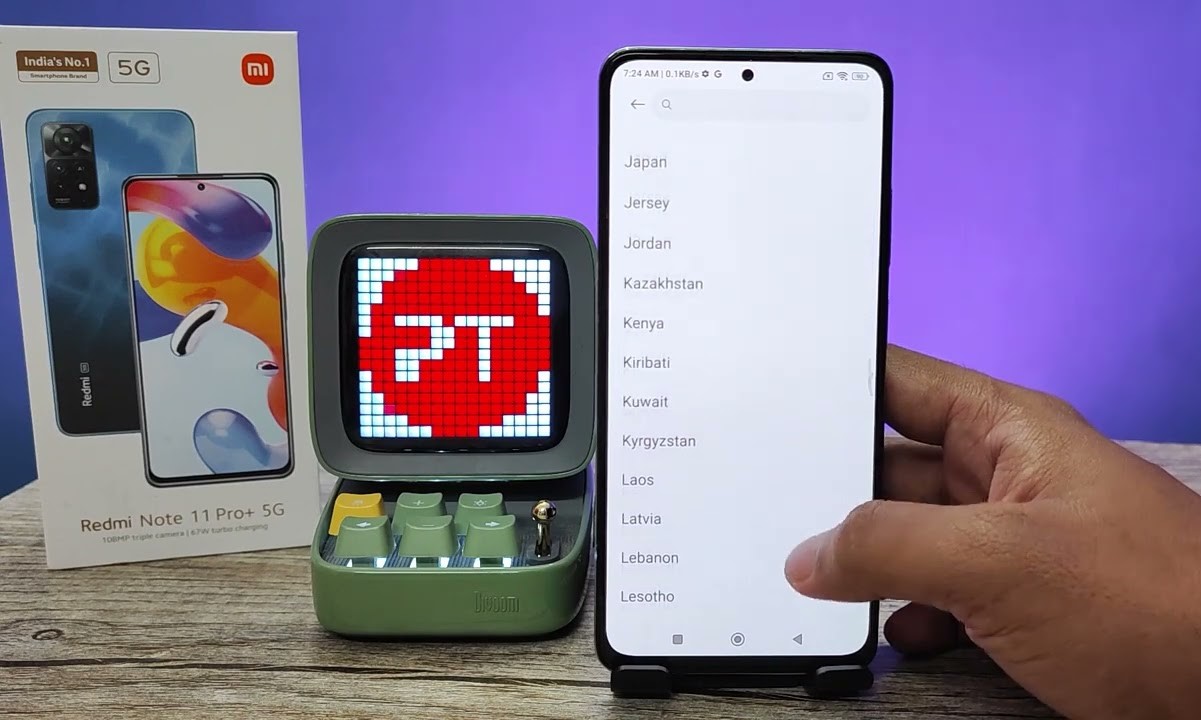Check Your Xiaomi Model and MIUI Version
Before you embark on the process of changing the region on your Xiaomi device, it's crucial to first ascertain the specific model of your Xiaomi phone and the MIUI (Xiaomi's proprietary Android-based operating system) version it is running. This information is pivotal as the steps involved in changing the region may vary depending on the model and MIUI version.
To check your Xiaomi model and MIUI version, follow these simple steps:
-
Navigate to Settings: Unlock your Xiaomi device and locate the "Settings" app on the home screen. The Settings icon typically resembles a gear or a set of sliders.
-
Scroll Down and Tap 'About Phone': Within the Settings menu, scroll down until you find the "About Phone" option. This section provides detailed information about your device, including the model and software version.
-
Check Model and MIUI Version: Upon entering the "About Phone" section, you will find essential details such as the device model, MIUI version, Android version, and other pertinent information. Take note of the model name and the MIUI version number, as you will need this information to proceed with the subsequent steps.
By following these steps, you can easily identify the specific Xiaomi model and MIUI version running on your device. This knowledge will serve as the foundation for the subsequent actions you'll take to enable developer options and access the region settings on your Xiaomi device.
Understanding your Xiaomi model and MIUI version is the initial step in the process of changing the region on your device. By being equipped with this essential information, you are now ready to move on to the next phase of the region-changing process.
Enable Developer Options on Your Xiaomi Device
Enabling developer options on your Xiaomi device is a fundamental step in gaining access to advanced settings and functionalities that are typically hidden from regular users. These options are designed for developers and advanced users to facilitate debugging, testing, and optimizing the performance of the device. To change the region on your Xiaomi device, you need to enable developer options to access certain critical settings. Here's how you can do it:
-
Navigate to Settings: Unlock your Xiaomi device and go to the home screen. Locate and tap on the "Settings" app, represented by a gear or sliders icon.
-
About Phone Section: Once in the Settings menu, scroll down to find and tap on the "About Phone" option. This section contains detailed information about your device, including the model, software version, and other relevant details.
-
Tap MIUI Version: In the "About Phone" section, locate the "MIUI Version" entry. Tap on this option repeatedly for approximately seven times. After a few taps, you will see a message indicating that you are now a developer.
-
Enter Developer Options: After tapping the MIUI Version multiple times, you will receive a prompt notifying you that developer options have been enabled. You can now go back to the main Settings menu, where you will find the "Additional Settings" option.
-
Access Developer Options: Within the "Additional Settings" menu, you will now see the "Developer Options" entry. Tap on it to access a wide array of advanced settings that are typically hidden from regular users.
Enabling developer options on your Xiaomi device empowers you to delve deeper into the device's settings and configurations, providing you with the flexibility to customize and optimize various aspects of the device's performance. Once you have successfully enabled developer options, you are now ready to proceed with accessing the region settings on your Xiaomi device, a crucial step in the process of changing the region.
By following these steps, you have unlocked the developer options on your Xiaomi device, granting you access to advanced settings and functionalities. This accomplishment marks a significant milestone as you progress towards changing the region on your Xiaomi device.
Now that you have enabled developer options, you are one step closer to altering the region on your Xiaomi device, a process that requires access to specific settings typically hidden from regular users. With developer options activated, you are now poised to proceed to the next phase of the region-changing process.
Access the Region Settings on Your Xiaomi Device
Accessing the region settings on your Xiaomi device is a pivotal step in the process of changing the region to unlock region-specific features and optimize the user experience. By navigating to the region settings, you gain the ability to modify the region configuration, thereby influencing the availability of certain apps, services, and content tailored to the selected region. Here's how you can access the region settings on your Xiaomi device:
-
Navigate to Settings: Unlock your Xiaomi device and locate the "Settings" app on the home screen. The Settings icon typically resembles a gear or a set of sliders.
-
Access Additional Settings: Within the Settings menu, scroll down to find and tap on the "Additional Settings" option. This section contains a variety of advanced settings and configurations that are not readily visible in the main Settings menu.
-
Locate Region: Once in the "Additional Settings" menu, scroll through the options to find and tap on the "Region" setting. This critical option allows you to specify the region configuration for your Xiaomi device.
-
Select Desired Region: Upon entering the "Region" settings, you will be presented with a list of available regions or countries. Carefully select the region that aligns with your preferences and requirements. It's important to note that choosing a specific region may impact the availability of certain apps, services, and features tied to that region.
-
Confirm Region Selection: After selecting the desired region, you may be prompted to confirm the change. Follow the on-screen instructions to confirm your selection and proceed with the region change.
By following these steps, you can seamlessly access the region settings on your Xiaomi device, setting the stage for the subsequent action of changing the region to align with your preferences and needs. Accessing the region settings empowers you to tailor the user experience based on the offerings and features available in the selected region, thereby enhancing the functionality and versatility of your Xiaomi device.
Accessing the region settings on your Xiaomi device opens up a realm of possibilities, allowing you to customize the device's configuration to align with your geographical location and specific preferences. This foundational step sets the groundwork for the subsequent process of changing the region, a pivotal maneuver that can unlock a host of region-specific benefits and functionalities.
Change the Region on Your Xiaomi Device
Changing the region on your Xiaomi device is a transformative process that allows you to tailor the device's configuration to align with specific geographical regions, unlocking a myriad of region-specific features and functionalities. By modifying the region setting, you can influence the availability of certain apps, services, and content, customizing the user experience to suit your preferences and requirements. Here's a comprehensive guide on how to change the region on your Xiaomi device:
-
Navigate to Region Settings: After accessing the "Additional Settings" menu, locate and tap on the "Region" setting. This critical option enables you to specify the region configuration for your Xiaomi device.
-
Select Desired Region: Upon entering the "Region" settings, you will be presented with a list of available regions or countries. Carefully select the region that aligns with your preferences and requirements. It's essential to consider the implications of choosing a specific region, as it may impact the availability of certain apps, services, and features tied to that region.
-
Confirm Region Selection: After choosing the desired region, you may be prompted to confirm the change. Follow the on-screen instructions to confirm your selection and proceed with the region change.
Changing the region on your Xiaomi device is a strategic maneuver that empowers you to unlock region-specific benefits and optimize the user experience based on the offerings available in the selected region. Whether it's accessing region-specific apps, services, or content, or customizing the device's functionality to align with a specific geographic location, altering the region setting opens up a realm of possibilities, enhancing the versatility and adaptability of your Xiaomi device.
By following these steps, you can seamlessly change the region on your Xiaomi device, setting the stage for a tailored user experience that aligns with your preferences and geographical location. The process of changing the region marks a pivotal milestone in optimizing the functionality and versatility of your Xiaomi device, unlocking a host of region-specific features and benefits that enrich the overall user experience.
Restart Your Xiaomi Device
After successfully changing the region on your Xiaomi device, it's imperative to restart the device to ensure that the new region settings are applied effectively. Restarting your Xiaomi device serves as a crucial step in the process, allowing the system to refresh and implement the updated region configuration seamlessly. Here's a detailed guide on how to restart your Xiaomi device after changing the region:
-
Navigate to Power Menu: To initiate the restart process, press and hold the power button located on your Xiaomi device. This action will prompt the power menu to appear on the screen, presenting you with various options such as Power Off, Restart, and Emergency Mode.
-
Select Restart Option: Within the power menu, tap on the "Restart" option to initiate the device restart. This action prompts the device to commence the restart process, closing all active applications and services before initiating the system reboot.
-
Confirm Restart: After selecting the "Restart" option, you may be prompted to confirm the restart action. Follow the on-screen instructions to confirm the restart, ensuring that the device proceeds with the reboot process.
-
Wait for Restart Process: Once the restart action is confirmed, your Xiaomi device will begin the reboot process, shutting down all active processes and services before initializing the system restart. It's important to allow the device sufficient time to complete the restart process, ensuring that the new region settings are fully implemented upon the device's reboot.
-
Verify Region Settings: After the device has successfully restarted, navigate back to the region settings in the device's configuration to verify that the new region settings have been applied effectively. Confirm that the selected region is reflected in the device's settings, indicating that the region change has been successfully implemented.
By following these steps to restart your Xiaomi device after changing the region, you ensure that the new region settings are integrated seamlessly into the device's configuration. Restarting the device allows the system to apply the updated region configuration effectively, enabling you to experience the tailored user experience associated with the selected region.
Restarting your Xiaomi device serves as the final step in the process of changing the region, culminating in the successful implementation of the new region settings. By following the outlined steps, you can navigate through the restart process with ease, ensuring that the device reboots and applies the updated region configuration, thereby optimizing the functionality and adaptability of your Xiaomi device.
Check the Region Settings to Confirm the Change
After successfully restarting your Xiaomi device following the region change, it is essential to verify and confirm that the new region settings have been applied effectively. Checking the region settings serves as the final step in the process, ensuring that the device reflects the selected region and its associated features accurately. Here's a detailed guide on how to check the region settings to confirm the change:
-
Navigate to Settings: Unlock your Xiaomi device and locate the "Settings" app on the home screen. The Settings icon typically resembles a gear or a set of sliders.
-
Access Additional Settings: Within the Settings menu, scroll down to find and tap on the "Additional Settings" option. This section contains a variety of advanced settings and configurations that are not readily visible in the main Settings menu.
-
Verify Region Setting: Once in the "Additional Settings" menu, locate and tap on the "Region" setting. Upon entering the "Region" settings, you should see the selected region reflected in the configuration. Confirm that the displayed region corresponds to the one you chose during the region change process.
-
Validate Region-Specific Features: After confirming the region setting, explore region-specific apps, services, or content to ensure that the device is now tailored to the offerings available in the selected region. Check for any region-specific features or functionalities that are now accessible based on the updated region configuration.
-
Ensure Seamless Functionality: Test the device's functionality to ascertain that the new region settings have been integrated seamlessly. This includes checking for any region-specific optimizations or customizations that are now active on the device, enhancing the overall user experience based on the selected region.
By following these steps to check the region settings and confirm the change, you can ensure that the region change has been implemented effectively, aligning the device's configuration with the selected region's offerings and features. Verifying the region settings serves as a critical validation of the region change process, allowing you to experience the tailored user experience associated with the newly selected region.
Checking the region settings to confirm the change marks the culmination of the region-changing process, providing you with the assurance that the device now reflects the selected region's attributes accurately. By navigating through the region settings and validating the change, you can embrace the enhanced functionality and region-specific benefits that come with the updated region configuration.