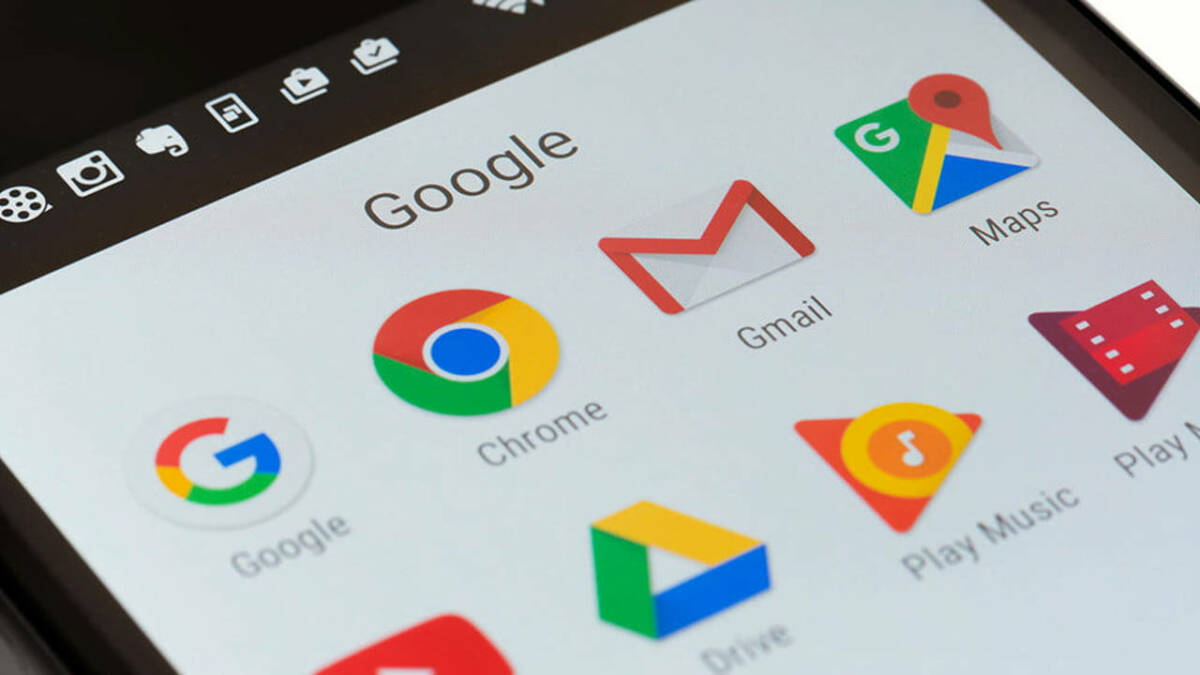Check Default Browser
Before making any changes to the default browser on your Xiaomi device, it's essential to first identify the current default browser. This initial step ensures that you are aware of the existing settings and can proceed with confidence.
Method 1: Using System Settings
-
Begin by unlocking your Xiaomi device and navigating to the home screen.
-
Locate and tap on the "Settings" app, which is typically represented by a gear or cogwheel icon.
-
Within the "Settings" menu, scroll down until you find the "Apps" or "Apps & notifications" option. Tap on it to proceed.
-
Next, you will see a list of all installed apps on your device. Look for the current default browser, which is often denoted by a recognizable icon such as a globe or compass.
-
Once you have located the default browser, tap on it to access its details and settings.
-
Within the browser's settings, you should find an option labeled "Set as default" or "Default browser." This section will confirm whether the browser is currently set as the default for various actions, such as opening links or handling web content.
Method 2: Using Default Apps Settings
-
Similarly, you can check the default browser by going to the "Settings" app and selecting the "Apps" or "Apps & notifications" option.
-
From there, tap on the "Default apps" or "Default apps settings" menu.
-
Look for the "Browser" or "Browser app" setting. This section will display the currently selected default browser.
By following these straightforward methods, you can easily verify the default browser on your Xiaomi device. Once you have confirmed the current default browser, you can proceed to the next steps of either downloading a new browser or adjusting the default settings to align with your preferences.
Download New Browser
Now that you have identified the default browser on your Xiaomi device, you may want to explore alternative options that better align with your browsing preferences. Fortunately, the process of downloading a new browser is straightforward and can be accomplished through the official app store or alternative sources. Here's a step-by-step guide to help you seamlessly integrate a new browser into your Xiaomi device:
Method 1: Official App Store
-
Access the App Store: Unlock your Xiaomi device and navigate to the home screen. Look for the "App Store" icon, typically represented by a shopping bag or "GetApps" label. Tap on it to launch the app store.
-
Search for Browsers: Once inside the app store, use the search bar at the top of the screen to enter keywords such as "web browser," "internet browser," or the specific name of the browser you wish to download. This action will populate a list of relevant browser applications available for download.
-
Select and Download: Browse through the search results to find the browser that best suits your needs and preferences. Pay attention to user ratings, reviews, and features to make an informed decision. Once you have chosen a browser, tap on the "Download" or "Install" button to initiate the download process.
-
Installation: After the download is complete, the browser will automatically install on your Xiaomi device. You can access the newly installed browser directly from the app drawer or home screen.
Method 2: Alternative Sources
Should you prefer to explore browsers beyond the official app store, you can consider alternative sources for downloading applications. However, it's important to exercise caution and only obtain software from reputable and secure platforms to mitigate potential security risks.
By following these methods, you can effortlessly download a new browser onto your Xiaomi device, expanding your options and enhancing your browsing experience. Once the new browser is successfully installed, you can proceed to the next steps of setting it as the default browser, ensuring seamless integration with your daily activities.
Set New Browser as Default
After successfully downloading a new browser onto your Xiaomi device, the next crucial step involves setting it as the default browser. By designating a preferred browser as the default option, you ensure that all web links and related activities seamlessly integrate with your chosen application. Here's a comprehensive guide to assist you in configuring your newly installed browser as the default option on your Xiaomi device:
Method 1: Using System Settings
- Access System Settings: Unlock your device and navigate to the home screen. Locate and tap on the "Settings" app, typically represented by a gear or cogwheel icon.
- Navigate to Apps: Within the "Settings" menu, scroll down and select the "Apps" or "Apps & notifications" option.
- Select Default Apps: Look for and tap on the "Default apps" or "Default apps settings" menu.
- Choose Browser App: Within the default apps settings, locate the "Browser" or "Browser app" option. Tap on it to reveal a list of installed browsers on your device.
- Set as Default: From the list of browsers, select your newly installed browser. A prompt will appear, allowing you to set it as the default browser for various actions, such as opening links, handling web content, and more. Confirm your selection to finalize the process.
Method 2: Via App Settings
- Access App Info: Unlock your device and navigate to the home screen. Locate and tap on the "Settings" app, then select the "Apps" or "Apps & notifications" option.
- Find New Browser: Scroll through the list of installed apps and locate the newly downloaded browser. Tap on it to access its app info and settings.
- Set as Default: Within the browser's settings, look for the option labeled "Set as default" or "Default browser." Tap on it to initiate the process of setting the selected browser as the default option for various tasks.
By following these user-friendly methods, you can seamlessly establish your preferred browser as the default option on your Xiaomi device. This ensures that your browsing activities align with your preferences and streamline your overall user experience. Once the new browser is successfully set as the default, you can further enhance your browsing environment by exploring additional settings and customization options to tailor the experience to your liking.
Additional Settings
With your new browser successfully set as the default option on your Xiaomi device, you can further enhance your browsing experience by delving into additional settings and customization options. These supplementary configurations allow you to tailor the browser to your preferences, ensuring a seamless and personalized browsing environment. Here's a detailed exploration of the additional settings that you can leverage to optimize your browsing experience:
Privacy and Security
Prioritize your online safety and privacy by exploring the privacy and security settings within your newly installed browser. Look for options to manage cookies, control site permissions, and activate features such as phishing protection and enhanced tracking prevention. Additionally, consider enabling private browsing modes for confidential sessions and clearing browsing data to maintain a clutter-free and secure browsing environment.
Customization and Themes
Many modern browsers offer extensive customization options, allowing you to personalize the browser's appearance and functionality. Explore themes, wallpapers, and layout settings to create a browsing environment that resonates with your style and preferences. Whether you prefer a minimalist interface or vibrant themes, customizing the browser's appearance can significantly enhance your overall browsing experience.
Sync and Integration
Take advantage of synchronization features to seamlessly integrate your browsing experience across multiple devices. By signing in with your account, you can synchronize bookmarks, history, and preferences, ensuring a consistent experience whether you're using your Xiaomi device, laptop, or tablet. Additionally, explore integration options with other apps and services to streamline tasks such as sharing content, saving articles for later reading, and managing online resources efficiently.
Accessibility and User Experience
Explore accessibility settings to accommodate diverse user needs and enhance the overall user experience. Look for features such as reader mode for distraction-free reading, text resizing options, and voice control capabilities. These settings can significantly improve accessibility for users with specific preferences or requirements, ensuring that the browsing experience is inclusive and user-friendly for all individuals.
Advanced Features and Extensions
Many browsers offer a wide range of advanced features and extensions that extend the browser's functionality. Explore options for ad-blocking, password management, productivity tools, and content customization through extensions and add-ons. Additionally, consider exploring developer tools and experimental features to gain insights into the browser's capabilities and potentially enhance your productivity and workflow.
By exploring and leveraging these additional settings, you can elevate your browsing experience on your Xiaomi device, tailoring the browser to align with your unique preferences and requirements. Whether you prioritize privacy and security, seek enhanced customization options, or aim to streamline your browsing across devices, these settings empower you to create a browsing environment that resonates with your individual needs and enhances your overall digital experience.