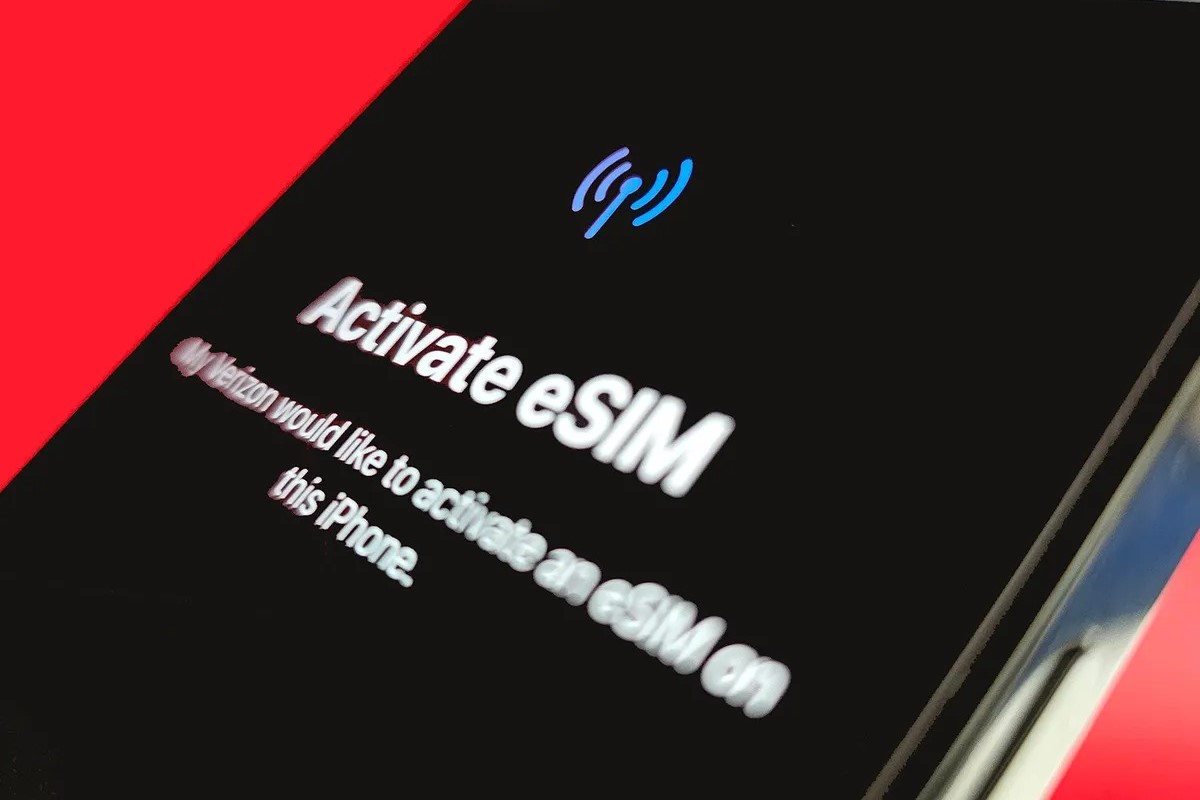Checking Compatibility
Before activating your iPhone 14 with Verizon, it's crucial to ensure that the device is compatible with the carrier's network. This step is essential to avoid any potential issues during the activation process. Here's how you can check the compatibility of your iPhone 14 with Verizon:
-
Verizon's Compatibility Check Tool: Start by visiting Verizon's official website and using their compatibility check tool. This tool allows you to enter the device's IMEI (International Mobile Equipment Identity) number to verify its compatibility with Verizon's network. The IMEI number can typically be found on the device's original packaging, on the device itself (usually in the SIM tray), or by dialing *#06# on the phone's keypad.
-
Verizon Store Visit: If you prefer a hands-on approach, consider visiting a Verizon store. The knowledgeable staff can assist you in determining the compatibility of your iPhone 14 with Verizon's network. They can also provide personalized recommendations based on your specific needs and location.
-
Online Forums and Communities: Engage with online forums and communities dedicated to Verizon and iPhone devices. These platforms often feature discussions and insights from users who have successfully activated their iPhones with Verizon. By sharing your device's details, you can receive valuable feedback and guidance from experienced individuals.
-
Verizon Customer Support: Reach out to Verizon's customer support team for direct assistance. They can verify the compatibility of your iPhone 14 with their network and address any additional questions or concerns you may have regarding the activation process.
By taking these proactive steps to confirm the compatibility of your iPhone 14 with Verizon, you can proceed with confidence, knowing that your device is fully supported by the carrier's network. This initial verification sets the stage for a smooth and successful activation experience, ensuring that you can fully enjoy the benefits of Verizon's services on your iPhone 14.
Gathering Necessary Information
Gathering the necessary information is a crucial preparatory step before activating your iPhone 14 with Verizon. By ensuring that you have all the required details at your fingertips, you can streamline the activation process and minimize potential setbacks. Here's a comprehensive guide on the essential information you need to gather:
-
IMEI Number: The IMEI (International Mobile Equipment Identity) number is a unique identifier for your iPhone 14. You can locate this 15-digit code by checking the original packaging of the device, the SIM tray, or by dialing *#06# on the phone's keypad. This number is vital for verifying the device's compatibility with Verizon's network and is often required during the activation process.
-
Verizon Account Details: If you are an existing Verizon customer, ensure that you have your account information readily available. This includes your account number, billing address, and any relevant PIN or password associated with your Verizon account. Having these details on hand will expedite the activation process, especially if you plan to activate your iPhone 14 online or through customer support.
-
Personal Identification: In certain instances, you may need to provide personal identification, such as a driver's license or government-issued ID, to verify your identity during the activation process. This is particularly important if you are initiating a new line activation or making changes to an existing account.
-
Payment Method: If you are setting up a new Verizon account or making changes to your existing plan, ensure that you have a valid payment method available. This could be a credit card, debit card, or other accepted forms of payment, depending on your preferences and Verizon's requirements for account setup and activation.
-
Device Information: Alongside the IMEI number, it's beneficial to have a clear understanding of your iPhone 14's specifications, including its storage capacity, color, and any additional features that may impact the activation process. This information can be useful when discussing your device with Verizon's customer support or store representatives.
By proactively gathering these essential details, you can approach the activation of your iPhone 14 with Verizon confidently and efficiently. This preparation sets the stage for a seamless activation experience, allowing you to fully harness the capabilities of your device on Verizon's network.
Activating iPhone 14 with Verizon Online
Activating your iPhone 14 with Verizon online offers a convenient and efficient way to seamlessly integrate your device with the carrier's network. This method allows you to initiate the activation process from the comfort of your own home, leveraging Verizon's online resources and support to ensure a smooth transition. Here's a detailed guide on how to activate your iPhone 14 with Verizon online:
Step 1: Access Verizon's Activation Page
Begin by visiting Verizon's official website and navigating to the dedicated activation page. This page is designed to guide users through the activation process for new devices or when making changes to existing accounts. You can typically find the activation page under the "My Verizon" section or by using the search feature on the website.
Step 2: Enter Device Details
Once you've accessed the activation page, you'll be prompted to enter the essential details of your iPhone 14. This includes providing the device's IMEI number, which serves as a unique identifier for your iPhone 14. Additionally, you may need to input your Verizon account information, such as the account number and relevant PIN or password associated with your account.
Step 3: Follow On-Screen Prompts
Verizon's online activation process is designed to be user-friendly, guiding you through each step with clear on-screen prompts and instructions. You may be required to confirm your personal details, billing information, and select your desired plan or services. It's important to review the information you've entered carefully to ensure accuracy before proceeding.
Step 4: Verification and Confirmation
After inputting the necessary details, the activation system will verify the compatibility of your iPhone 14 with Verizon's network. This verification process ensures that your device is fully supported and can seamlessly connect to Verizon's services. Once the verification is complete, you'll receive confirmation of a successful activation, indicating that your iPhone 14 is now integrated with Verizon's network.
Step 5: Test Connectivity
Upon completing the online activation process, it's advisable to test the connectivity and functionality of your iPhone 14 on Verizon's network. This can involve making test calls, sending text messages, and accessing mobile data to confirm that the activation was successful. By conducting these tests, you can ensure that your device is fully operational and ready for use on Verizon's network.
By following these steps, you can activate your iPhone 14 with Verizon online, leveraging the convenience and accessibility of Verizon's online activation platform. This method streamlines the activation process, allowing you to seamlessly integrate your device with Verizon's network and begin enjoying the benefits of their services without the need for a physical store visit.
Activating iPhone 14 with Verizon in Store
Activating your iPhone 14 with Verizon in a physical store provides a personalized and hands-on approach to integrating your device with the carrier's network. This method allows you to benefit from direct assistance from knowledgeable store representatives, ensuring a smooth and tailored activation experience. Here's a comprehensive guide on how to activate your iPhone 14 with Verizon in store:
Step 1: Visit a Verizon Store
Begin by locating a Verizon store in your vicinity. Utilize Verizon's official website or mobile app to find the nearest store location, along with details such as operating hours and contact information. Planning your visit during non-peak hours can potentially reduce wait times and allow for more focused assistance from the store staff.
Step 2: Bring Essential Information
When visiting the Verizon store for iPhone 14 activation, ensure that you have all the necessary information readily available. This includes the IMEI number of your device, your Verizon account details if you are an existing customer, personal identification such as a driver's license or government-issued ID, and any relevant payment methods if you are setting up a new account or making changes to an existing plan.
Step 3: Consult with Store Representatives
Upon arriving at the Verizon store, approach the customer service or activation desk to initiate the activation process. Engage with the store representatives and provide them with the essential details of your iPhone 14. The knowledgeable staff will guide you through the activation process, addressing any questions or concerns you may have and offering personalized recommendations based on your specific needs and preferences.
Step 4: Device Verification and Activation
The store representatives will proceed to verify the compatibility of your iPhone 14 with Verizon's network. This may involve inputting the device's IMEI number into Verizon's system and ensuring that all necessary configurations are in place to seamlessly integrate your device with the carrier's services. Once the verification is complete, the store staff will activate your iPhone 14, allowing it to connect to Verizon's network and access its range of features and capabilities.
Step 5: Testing and Assistance
After the activation process is finalized, the store representatives may assist you in testing the connectivity and functionality of your iPhone 14 on Verizon's network. This can involve making test calls, sending text messages, and accessing mobile data to confirm that the activation was successful. Additionally, the staff can address any additional inquiries you may have regarding your device or Verizon's services, ensuring that you are fully equipped to utilize your iPhone 14 to its fullest potential.
By following these steps and leveraging the expertise of Verizon's store representatives, you can activate your iPhone 14 with Verizon in store, benefiting from personalized assistance and ensuring a seamless integration of your device with the carrier's network. This hands-on approach provides a tailored activation experience, allowing you to confidently harness the capabilities of your iPhone 14 on Verizon's reliable and expansive network.
Troubleshooting Activation Issues
Activation issues can occasionally arise when attempting to integrate your iPhone 14 with Verizon's network. While the activation process is designed to be seamless, unforeseen challenges may surface, impacting the successful integration of your device. Here's a comprehensive guide on troubleshooting activation issues to ensure a smooth and efficient activation experience:
Verify Device Compatibility
Before delving into troubleshooting, it's essential to reconfirm the compatibility of your iPhone 14 with Verizon's network. Double-check the IMEI number and ensure that it aligns with Verizon's compatibility requirements. If any discrepancies are identified, reaching out to Verizon's customer support or visiting a store for further assistance may be necessary.
Signal and Connectivity
If you encounter activation issues, assess the signal strength and connectivity in your current location. Weak or unstable signals can impede the activation process. Moving to an area with stronger signal reception or temporarily disabling and re-enabling your device's Airplane Mode can potentially resolve connectivity-related hurdles.
Account Verification
Ensure that your Verizon account details, including the account number, billing address, and any associated PIN or password, are accurately entered during the activation process. Inaccurate or outdated account information can lead to activation complications. Verifying and updating your account details through Verizon's online portal or customer support can mitigate such issues.
Network Settings and Updates
Check for any pending software updates on your iPhone 14, as outdated firmware can impact the activation process. Additionally, review the device's network settings to ensure that they align with Verizon's recommended configurations. Resetting network settings or performing a manual update check can address potential software-related barriers to activation.
SIM Card Verification
Inspect the SIM card insertion to ensure it is properly seated in the device's SIM tray. A loose or improperly inserted SIM card can hinder the activation process. Carefully reinserting the SIM card or testing it in another compatible device can help determine if the issue stems from the SIM card itself.
Customer Support Assistance
If persistent activation issues persist despite troubleshooting attempts, reaching out to Verizon's customer support is advisable. The dedicated support team can provide personalized guidance, conduct remote diagnostics, and offer tailored solutions to address complex activation challenges.
By systematically addressing potential activation hurdles through these troubleshooting measures, you can navigate and resolve activation issues effectively, ensuring a seamless integration of your iPhone 14 with Verizon's network. This proactive approach empowers you to overcome obstacles and fully leverage the capabilities of your device on Verizon's reliable and expansive network.