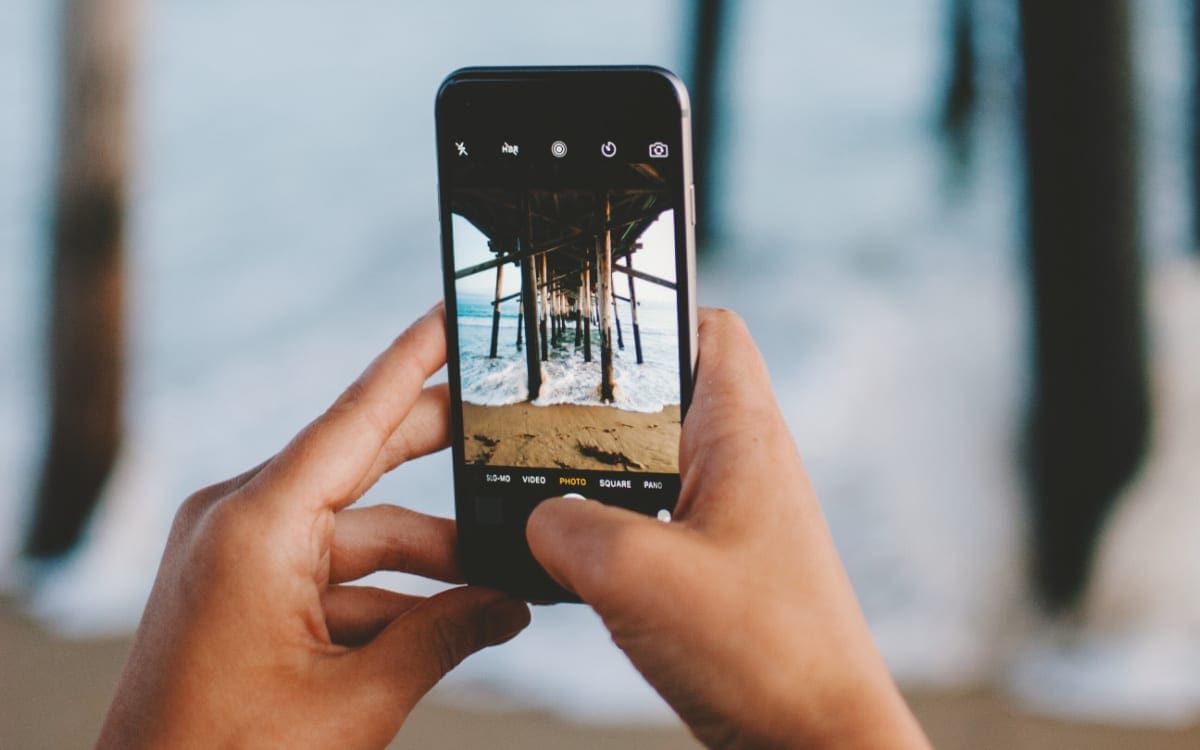Setting up Burst Mode on iPhone 13
Burst mode on the iPhone 13 allows you to capture a series of rapid-fire photos with just a single press of the shutter button. This feature is incredibly useful for capturing fast-moving subjects or ensuring that you get the perfect shot in a dynamic or unpredictable environment. To set up burst mode on your iPhone 13, follow these simple steps:
-
Open the Camera App: Locate and tap the Camera app icon on your iPhone 13's home screen. This will launch the camera interface, allowing you to access various shooting modes and settings.
-
Select the Photo Mode: Once the camera app is open, ensure that you are in the "Photo" mode. You can verify this by checking the mode indicator at the bottom of the screen. If it's not already in photo mode, tap on "Photo" to switch to it.
-
Enable Burst Mode: To enable burst mode, simply press and hold the shutter button. As you do this, the iPhone 13 will start capturing a rapid sequence of photos. You will see a counter appear on the screen, indicating the number of photos captured in the burst.
-
Viewing Burst Photos: After capturing a burst of photos, you can view and select the best shots from the series. To do this, navigate to the Photos app, locate the burst photo you want to review, and tap on it. Then, tap "Select…" to view all the photos in the burst.
-
Selecting the Best Shot: In the burst photo selection interface, swipe left and right to browse through the individual photos in the burst. You can tap on each photo to view it in full screen and then tap "Done" to select the best shot.
-
Save and Share: Once you have selected the best photo from the burst, tap "Done" and choose whether to keep only the selected photo or keep everything. You can then share the selected photo or photos with friends and family or save them to your device.
By following these steps, you can easily set up burst mode on your iPhone 13 and capture stunning sequences of photos with ease. Whether you're photographing a fast-paced sporting event, a playful pet, or a group of friends in action, burst mode empowers you to freeze the perfect moment in time.
Capturing Burst Photos with the Camera App
Capturing burst photos with the Camera app on your iPhone 13 is a seamless and intuitive process that allows you to effortlessly capture a rapid sequence of images with a single press of the shutter button. Whether you're trying to capture a fast-moving subject or ensure that you get the perfect shot in a dynamic environment, the burst mode feature empowers you to freeze the perfect moment in time. Here's a detailed guide on how to capture burst photos with the Camera app on your iPhone 13:
-
Accessing the Camera App: To begin, locate and tap the Camera app icon on your iPhone 13's home screen. This will launch the camera interface, providing you with access to various shooting modes and settings.
-
Selecting the Photo Mode: Once the Camera app is open, ensure that you are in the "Photo" mode. You can verify this by checking the mode indicator at the bottom of the screen. If it's not already in photo mode, tap on "Photo" to switch to it.
-
Enabling Burst Mode: With the Camera app in photo mode, you can enable burst mode by simply pressing and holding the shutter button. As you do this, the iPhone 13 will start capturing a rapid sequence of photos. A counter will appear on the screen, indicating the number of photos captured in the burst.
-
Capturing the Sequence: Once burst mode is activated, the iPhone 13 will capture a series of photos in quick succession, ensuring that you don't miss any crucial moments. This is particularly useful when photographing subjects in motion or situations where timing is essential.
-
Reviewing the Burst Photos: After capturing a burst of photos, you can review and select the best shots from the series. This allows you to choose the most compelling and visually appealing images from the sequence.
-
Selecting the Best Shot: In the burst photo selection interface, swipe left and right to browse through the individual photos in the burst. You can tap on each photo to view it in full screen and then tap "Done" to select the best shot.
-
Saving and Sharing: Once you have selected the best photo from the burst, tap "Done" and choose whether to keep only the selected photo or keep everything. You can then share the selected photo or photos with friends and family or save them to your device.
By following these steps, you can effortlessly capture stunning sequences of photos with the Camera app on your iPhone 13. The burst mode feature empowers you to freeze the perfect moment in time, ensuring that you never miss a crucial shot, whether you're capturing action-packed scenes or candid moments with loved ones.
Reviewing and Selecting the Best Burst Photo
After capturing a burst of photos using the burst mode feature on your iPhone 13, the next step is to review and select the best shot from the series. This process allows you to choose the most compelling and visually appealing image that encapsulates the essence of the moment you captured. Here's a detailed guide on how to review and select the best burst photo on your iPhone 13:
Accessing the Burst Photo Series
Upon capturing a burst of photos, navigate to the Photos app on your iPhone 13. Locate the burst photo you want to review and tap on it to open the series.
Browsing Through the Burst Photos
Once you've accessed the burst photo series, swipe left and right to browse through the individual photos captured in the burst. This allows you to meticulously review each photo and identify the nuances that differentiate one shot from another.
Viewing Photos in Full Screen
To get a closer look at each photo in the burst, tap on an individual photo to view it in full screen. This enables you to assess the composition, clarity, and overall visual impact of each image.
Selecting the Best Shot
As you review the burst photos, pay attention to key elements such as subject positioning, facial expressions, and overall image quality. Identify the photo that best captures the essence of the moment and resonates with your creative vision.
Utilizing the 'Select' Feature
After identifying the best shot from the burst, tap the "Select…" button located at the bottom of the screen. This allows you to mark the chosen photo for further action.
Confirming the Selection
Once you've selected the best photo from the burst, tap "Done" to confirm your choice. At this stage, you have the option to keep only the selected photo or retain the entire burst series.
Saving and Sharing
Upon confirming the selection, you can choose to save the selected photo to your device's camera roll or share it directly with friends and family. This ensures that the captivating moment you've captured can be cherished and enjoyed by others.
By following these steps, you can effectively review and select the best burst photo on your iPhone 13, ensuring that you preserve and showcase the most captivating moments captured in burst mode. This process empowers you to curate a collection of visually stunning and emotionally resonant images that encapsulate the essence of the fleeting moments you've immortalized through your iPhone 13's camera.
Saving and Sharing Burst Photos
After capturing and selecting the best burst photo on your iPhone 13, the next step is to save and share these captivating moments with others. The process of saving and sharing burst photos is essential for preserving cherished memories and allowing them to be enjoyed by friends, family, and even a wider audience. Here's a detailed guide on how to save and share burst photos captured with your iPhone 13:
Saving Burst Photos
Once you have selected the best photo from the burst series, tap "Done" to confirm your choice. At this stage, you will be prompted to choose whether to keep only the selected photo or retain the entire burst series. Selecting "Keep Only 1 Favorite" will save only the chosen photo to your device's camera roll, ensuring that it is easily accessible for future viewing and sharing.
Alternatively, if you opt to "Keep Everything," the entire burst series will be saved to your device, allowing you to revisit the sequence and explore additional photos at a later time. This flexibility ensures that you have the freedom to curate your photo collection according to your preferences and creative vision.
Sharing Burst Photos
Sharing the captivating burst photos you've captured with your iPhone 13 is a delightful way to spread joy and preserve cherished memories. After selecting the best photo from the burst series, tap "Done" and choose the "Share" option. This will present you with a variety of sharing methods, including messaging, email, social media platforms, and more.
Select your preferred sharing method and follow the prompts to distribute the selected burst photo to your desired recipients. Whether you're sharing a candid moment with a close friend or showcasing a visually stunning burst photo on social media, the sharing process is seamless and allows you to connect with others through the art of photography.
Embracing the Joy of Sharing
By saving and sharing burst photos captured with your iPhone 13, you have the opportunity to spread joy, evoke emotions, and create lasting connections through the power of visual storytelling. Whether you're reliving cherished memories with loved ones or captivating a wider audience with your creative vision, the act of sharing burst photos enriches the lives of both the photographer and the viewer.
In essence, the process of saving and sharing burst photos extends the lifespan of fleeting moments, allowing them to transcend time and space. It enables you to curate a collection of visually stunning images that evoke emotions, spark conversations, and leave a lasting impression on those who have the privilege of experiencing your photographic artistry.
By following these steps, you can seamlessly save and share burst photos captured with your iPhone 13, ensuring that the captivating moments you've immortalized can be cherished and enjoyed by others, enriching the lives of both the photographer and the viewer.