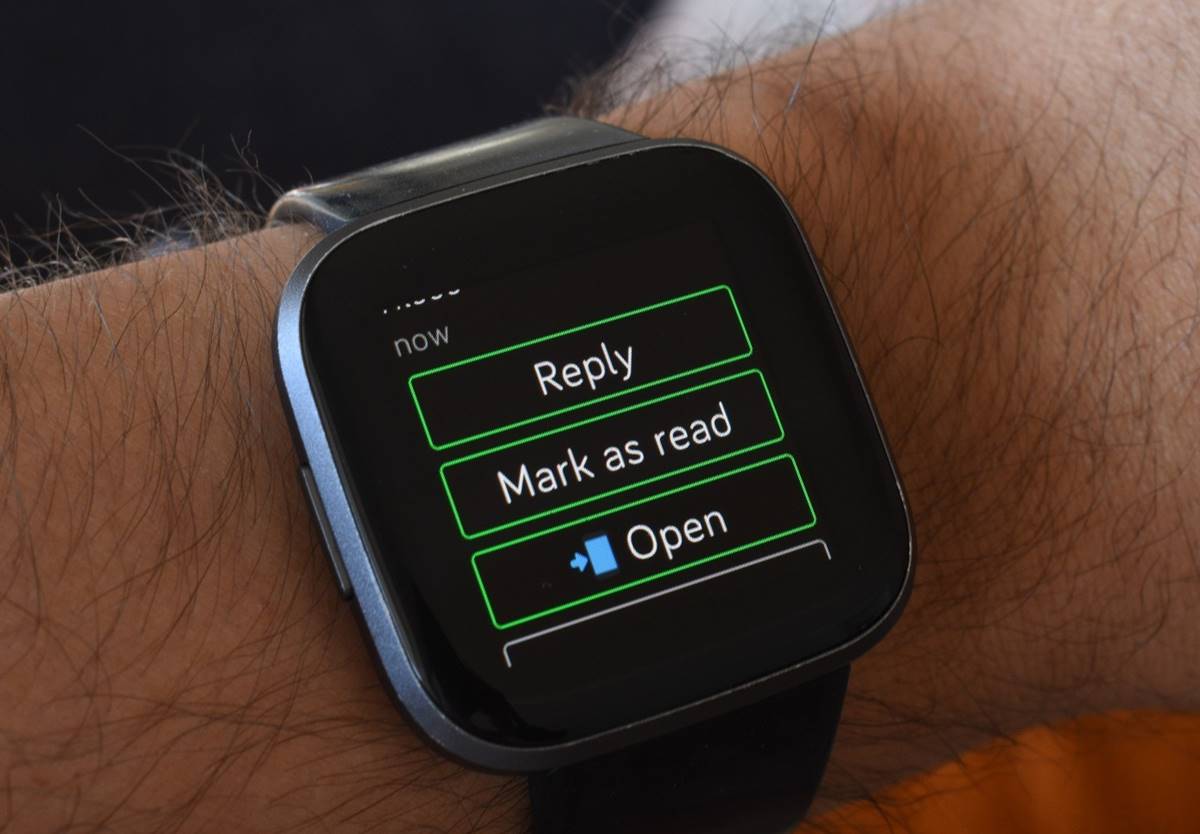Features of the Fitbit Versa
The Fitbit Versa is a versatile smartwatch that offers a wide range of features to help you stay connected and motivated throughout your day. Whether you’re a fitness enthusiast or simply looking for a smart device to track your daily activities, the Fitbit Versa has something for everyone. Let’s take a closer look at some of its key features:
- Activity Tracking: The Fitbit Versa accurately tracks your steps, distance traveled, calories burned, and active minutes. It also automatically recognizes and records various activities like running, swimming, and cycling.
- Heart Rate Monitoring: With built-in PurePulse technology, the Fitbit Versa monitors your heart rate 24/7. This allows you to track your resting heart rate, as well as your heart rate during exercises to optimize your workouts.
- Sleep Tracking: Understanding the importance of quality sleep, the Fitbit Versa provides detailed sleep insights, including your sleep stages (light, deep, REM) and sleep duration. It also offers personalized bedtime reminders to help improve your sleep habits.
- Water Resistance: The Fitbit Versa is water-resistant up to 50 meters, making it suitable for swimming and tracking your laps. You don’t need to worry about getting it wet during your workouts or daily activities.
- Music Control: With the Fitbit Versa, you can control your favorite music directly from your wrist. You can easily play, pause, and skip songs, as well as adjust the volume without having to reach for your phone.
- Smart Notifications: Stay connected on the go with smart notifications on the Fitbit Versa. You can receive call, text, and calendar alerts right on your wrist, so you don’t miss any important messages or appointments.
- Personalized Coaching: The Fitbit Versa offers personalized insights and guidance to help you reach your health and fitness goals. You can set reminders to move, receive on-screen workouts, and get personalized tips based on your activity and progress.
- Apps and Wallet-Free Payments: The Fitbit Versa allows you to download and access a variety of apps, including weather, sports, and media apps. It also supports Fitbit Pay, so you can make secure and convenient payments without carrying your wallet.
- Long Battery Life: The Fitbit Versa boasts a long battery life of up to 4 days, depending on your usage. You can wear it day and night without worrying about frequent charging.
The Fitbit Versa combines style and functionality to help you lead a healthier and more connected life. Its features cater to fitness enthusiasts, people looking to improve their overall well-being, and those who want a convenient smartwatch to keep them in touch with their digital world.
Messaging Capabilities on the Fitbit Versa
The Fitbit Versa offers messaging capabilities that allow you to stay connected and communicate with your contacts right from your wrist. This feature is especially useful when you’re on the go and don’t want to reach for your phone every time you receive a message. Let’s explore the messaging capabilities of the Fitbit Versa:
- Text Messaging: The Fitbit Versa allows you to send and receive text messages directly from your wrist. You can compose new messages or reply to incoming messages, making it convenient to stay in touch with your loved ones or colleagues.
- Quick Replies: The Fitbit Versa offers a collection of quick replies that you can send as responses to messages. These pre-written responses save you time and effort, especially during quick interactions or when you’re unable to type a detailed reply.
- Emojis and Stickers: Add a personal touch to your messages with emojis and stickers. The Fitbit Versa provides a range of expressive icons and stickers that you can use to enhance your text messages and make them more fun and engaging.
- Notifications: When you receive a new text message, the Fitbit Versa will vibrate on your wrist and display a preview of the message. This allows you to quickly glance at the content without needing to take out your phone. You can customize which apps send notifications to your Versa and choose to enable or disable message previews.
- Conversation History: The Fitbit Versa keeps a log of your recent conversations, allowing you to easily access your message history. This is helpful for referencing previous conversations or re-reading messages that you may have missed.
- Do Not Disturb Mode: If you prefer to disconnect temporarily or need uninterrupted focus, you can activate the Do Not Disturb mode on your Fitbit Versa. This will prevent any text message notifications from appearing on your watch, ensuring you can have peace and quiet when needed.
- Compatibility: The messaging capabilities of the Fitbit Versa work seamlessly with both Android and iOS devices. You can sync your Versa with your smartphone to receive and send messages, regardless of the operating system you’re using.
The messaging capabilities of the Fitbit Versa enhance its functionality beyond just fitness tracking. It allows you to stay connected and communicate efficiently, all from the convenience of your wrist. Whether it’s a quick reply, an emoji, or a full-length message, the Fitbit Versa ensures you never miss an important conversation, even when your phone is out of reach.
How to Set Up Text Messaging on the Fitbit Versa
Setting up text messaging on your Fitbit Versa is a straightforward process that allows you to conveniently send and receive messages from your wrist. Follow these steps to get started:
- Ensure Compatibility: Before setting up text messaging, make sure your Fitbit Versa is synced with a compatible smartphone. The Fitbit app is available for both Android and iOS devices, so ensure that you have the app installed on your phone.
- Open the Fitbit App: Launch the Fitbit app on your smartphone and tap on the profile icon located in the top-left corner of the screen. From the profile menu, select your device (Fitbit Versa) and tap on “Notifications”.
- Enable Notifications: In the Notifications settings, make sure that the toggle for “Call & Text Notifications” is turned on. This allows your Fitbit Versa to receive and display notifications for incoming calls and text messages.
- Grant Permissions: Depending on your device’s operating system, you may need to grant certain permissions for the Fitbit app to access your text messages. Follow the prompts and allow the necessary permissions to complete the setup.
- Customize Notification Options: To further personalize your text messaging experience, you can customize notification options within the Fitbit app. For example, you can choose to show or hide message previews, enable/disable quick replies, and select which apps send text message notifications to your Versa.
- Sync Your Fitbit Versa: Once you have made the necessary notification settings, sync your Fitbit Versa with your smartphone. This ensures that any changes or adjustments you made in the app are reflected on your device.
- Test the Messaging Function: To ensure that text messaging is set up properly, send a test message to your smartphone from another device. Your Fitbit Versa should receive the message and display a notification on the screen. You can then read the message and, if applicable, reply using pre-set quick replies or by using the on-screen keyboard.
By following these steps, you can quickly and easily set up text messaging on your Fitbit Versa. Once set up, you can enjoy the convenience of sending and receiving messages directly from your wrist, without the need to constantly reach for your smartphone.
How to Read and Reply to Text Messages on the Fitbit Versa
The Fitbit Versa allows you to conveniently read and reply to text messages directly from your wrist. Follow these steps to effectively manage your messages on the Fitbit Versa:
- Receive a Text Notification: When you receive a text message, your Fitbit Versa will vibrate and display a notification on the screen. Simply raise your wrist or tap the screen to wake up the display and view the incoming message.
- Read the Message: Once the message is displayed, you can read the content of the message on your Fitbit Versa’s screen. If the message is too long to fit on the screen, swipe up on the display to view the full message.
- Reply with Quick Replies: The Fitbit Versa provides a selection of pre-written quick replies that you can use to respond to messages. To reply, scroll down to the bottom of the message and tap on the “Reply” option. Then, select one of the quick reply options to send a response instantly.
- Reply with Voice Replies: If you prefer to send a voice reply, you can use the microphone icon on the Versa’s screen to dictate your response. Tap on the microphone icon, speak your message, and the Versa will transcribe and send it as a text reply.
- Reply with On-Screen Keyboard: If you need to send a more detailed or specific message, you can use the on-screen keyboard on the Fitbit Versa. Tap on the keyboard icon at the bottom of the screen, and use the touchscreen or the side buttons to navigate and select the letters to compose your reply.
- Send the Reply: After composing your response, tap the send icon to send the message. Your Fitbit Versa will then send the reply to the recipient.
- Manage Conversations: The Fitbit Versa keeps track of your recent conversations, allowing you to access your message history. To view previous messages, swipe left on the main screen and select the Messages app. You can scroll through your conversation history to review past messages.
- Clear Notifications: Once you have read and replied to a message, you can clear the notification from your Fitbit Versa. To do this, swipe right on the main screen to access the notifications tab. Swipe left on the message notification you want to clear and tap the “Clear” option.
By following these steps, you can easily read and reply to text messages on your Fitbit Versa. Whether you choose to use quick replies, voice dictation, or the on-screen keyboard, the Fitbit Versa provides multiple options to ensure that you can stay connected and respond to messages conveniently from your wrist.
Customizing Text Messaging Notifications on the Fitbit Versa
The Fitbit Versa offers a range of customization options for text messaging notifications, allowing you to tailor your messaging experience to your preferences. Here’s how you can customize text messaging notifications on the Fitbit Versa:
- Access Notification Settings: To customize text messaging notifications, open the Fitbit app on your smartphone and tap on the profile icon in the top-left corner. Select your Fitbit Versa from the devices list and tap on “Notifications”.
- Select Messaging Apps: In the notifications settings, you can choose which messaging apps on your smartphone will send notifications to your Fitbit Versa. Toggle on the messaging apps you want to receive notifications from.
- Enable/Disable Message Previews: You have the option to show or hide message previews on your Fitbit Versa. If you value privacy or want to keep your messages discreet, you can disable message previews so that only the sender’s name or the app logo is displayed on your Versa’s screen.
- Customize Quick Replies: The Fitbit Versa allows you to customize the quick replies available for text messaging. This lets you personalize your responses and have quick access to commonly used phrases. Open the Fitbit app, navigate to your device’s settings, tap on “Notifications”, and select “Quick Replies” to customize the pre-written responses.
- Adjust Vibration Settings: You can customize the vibration pattern for text message notifications on your Fitbit Versa. In the Fitbit app, go to your device’s settings, tap on “Notifications”, and select “Vibration”. From there, you can choose a vibration pattern that suits your preference.
- Set Do Not Disturb Mode: If you prefer uninterrupted periods without text message notifications, you can enable Do Not Disturb mode on your Fitbit Versa. This will silence all notifications, including text messages, for a specific duration or until manually turned off.
- Update Notification Settings: After making changes to your text messaging notification preferences, ensure that you sync your Fitbit Versa with the Fitbit app on your smartphone. This will apply the updated settings to your device and ensure they take effect.
By customizing text messaging notifications on your Fitbit Versa, you can make your messaging experience more personalized and tailored to your needs. Whether it’s selecting specific apps, adjusting notification privacy, or customizing quick replies, the Fitbit Versa allows you to stay connected in a way that suits your lifestyle.
Compatibility with Different Phones and Carriers
The Fitbit Versa is designed to be compatible with a wide range of smartphones and works with various carriers. Here’s what you need to know about the compatibility of the Fitbit Versa:
Phone Compatibility:
The Fitbit Versa is compatible with both Android and iOS devices. It works with Android phones running Android 7.0 or later, and iOS devices running iOS 12.2 or later. This means that regardless of whether you use an iPhone or an Android device, you can enjoy the full functionality of the Fitbit Versa and its text messaging capabilities.
Carrier Compatibility:
The Fitbit Versa works with most major carriers, including AT&T, Verizon, T-Mobile, and Sprint, among others. It utilizes Bluetooth technology to connect to your smartphone, so as long as your carrier offers Bluetooth connectivity, you should be able to use the Fitbit Versa with their services. It is important to note, however, that carrier compatibility may vary, and it is always recommended to check with your specific carrier for any compatibility issues or restrictions.
Syncing with the Fitbit App:
To enable the messaging capabilities and other features of the Fitbit Versa, you need to download the Fitbit app on your smartphone. The Fitbit app is available for free on both the Google Play Store for Android users and the App Store for iOS users. Once downloaded, you will need to create or sign in to your Fitbit account and follow the on-screen instructions to link your Fitbit Versa to your smartphone.
Operating System Updates:
It is important to keep your smartphone’s operating system updated to ensure compatibility with the Fitbit Versa. Both Android and iOS release regular updates that may include bug fixes and improvements that can enhance the connectivity and performance of your Fitbit Versa. Make sure to check for any available updates on your smartphone’s settings and install them as recommended.
The Fitbit Versa is designed to provide a seamless integration with a variety of smartphones and carriers, allowing you to stay connected and enjoy all of its features with ease. Whether you use an iPhone or an Android device, you can expect the Fitbit Versa to be compatible and work smoothly with your chosen smartphone and carrier.
Troubleshooting Common Text Messaging Issues on the Fitbit Versa
The Fitbit Versa offers a convenient way to send and receive text messages directly from your wrist. However, like any device, you may encounter occasional issues. Here are some common text messaging issues on the Fitbit Versa and how to troubleshoot them:
- Unable to Receive Text Notifications: If you’re not receiving text notifications on your Fitbit Versa, check your smartphone’s notification settings. Ensure that the Fitbit app has permission to send notifications, and that the “Call & Text Notifications” toggle is turned on within the Fitbit app on your phone.
- Inaccurate Message Previews: If your Fitbit Versa is displaying incomplete or inaccurate message previews, ensure that the message previews setting is enabled in the Fitbit app on your smartphone. You can also try disabling and re-enabling the feature to refresh the connection between your phone and the Versa.
- Connection Issues: If you’re experiencing connectivity issues between your Fitbit Versa and your smartphone, try restarting both devices. Make sure Bluetooth is enabled on your phone, and try resetting the Bluetooth connection on your Versa by going to the Settings menu. If the issue persists, unpair and re-pair your Fitbit Versa with your smartphone.
- Delayed Notifications: If you’re receiving text message notifications with a delay, ensure that your Fitbit Versa and smartphone are within close proximity and not out of range. Additionally, check your smartphone’s battery-saving settings, as they may restrict background refresh and cause delays in notifications.
- Syncing Issues: If your text messages are not syncing between your smartphone and Fitbit Versa, make sure both devices are connected to the internet and have a stable Wi-Fi or cellular connection. Restarting both devices and ensuring the Fitbit app is up to date on your smartphone can also help resolve syncing issues.
- Software Updates: Regularly check for software updates for both your Fitbit Versa and the Fitbit app on your smartphone. Updating to the latest firmware and app version ensures that you have the most up-to-date features and bug fixes, potentially resolving any text messaging issues.
If you continue to experience text messaging issues on your Fitbit Versa, it may be helpful to reach out to Fitbit support for further assistance. They can provide specific troubleshooting steps and advice tailored to your situation.
Remember to consult the Fitbit user manual or support resources for additional troubleshooting guidance or contact Fitbit support directly if your issue persists.
Privacy and Security Considerations for Text Messaging on the Fitbit Versa
Text messaging on the Fitbit Versa provides a convenient way to stay connected, but it’s important to be aware of privacy and security considerations. Here are some key points to keep in mind:
Data Encryption:
The Fitbit Versa uses industry-standard encryption protocols to protect your data during transmission. This helps ensure that your text messages are securely sent between your Versa and the connected smartphone. Fitbit takes privacy and security seriously and implements measures to safeguard your personal information.
Manage Notification Privacy:
You can customize the level of privacy for text message notifications on your Fitbit Versa. Options include showing full message previews or just sender information. Adjusting these settings allows you to balance convenience and privacy, ensuring that sensitive information isn’t readily visible on your Versa’s screen.
Phone Security:
Remember that your smartphone plays a crucial role in text messaging on the Fitbit Versa. To ensure the security of your messages, keep your smartphone’s operating system up to date, utilize a strong lock screen password or biometric authentication, and enable remote locking or wiping capabilities in case of loss or theft.
Secure Messaging Apps:
When using text messaging on the Fitbit Versa, it’s important to be mindful of the security of the messaging apps you use. Ensure that you are using reputable and secure messaging apps on your smartphone, as the Versa simply mirrors the notifications from your phone. Check the app’s privacy settings and use end-to-end encrypted messaging platforms for sensitive conversations.
Device Pairing and PINs:
When setting up the Fitbit Versa, ensure that you pair it with your smartphone securely. Follow the recommended steps and protocols, including using a strong and unique PIN for your Versa. This will help protect against unauthorized access to your device and any associated text messages.
Be Mindful of Public Spaces:
Keep in mind that when receiving text message notifications on your Fitbit Versa, the content may be visible to others around you, especially in public spaces. Exercise caution and privacy awareness when handling and interacting with your Versa in such situations.
While Fitbit takes measures to ensure the privacy and security of text messaging on the Fitbit Versa, it’s important for users to also be proactive and mindful. By considering the above points and taking necessary precautions, you can enjoy the benefits of text messaging on your Fitbit Versa while maintaining control over your privacy and security.
Other Communication Features on the Fitbit Versa
In addition to text messaging, the Fitbit Versa offers several other communication features that allow you to stay connected and interact with others. Here are some of the additional communication features available on the Fitbit Versa:
- Call Notifications: The Fitbit Versa can display incoming call notifications on your wrist. When you receive a call, your Versa will vibrate and show you the caller’s name or number. While you can’t answer calls directly on your Versa, you can use it to quickly screen calls and decide whether to answer or ignore them.
- App Notifications: Beyond calls and text messages, the Fitbit Versa can also receive notifications from various apps on your smartphone. This includes social media apps, email apps, calendar alerts, and more. You can customize which apps send notifications to your Versa, allowing you to stay updated on important events and activities.
- Reminders to Move: While not strictly a communication feature, the Fitbit Versa’s Reminders to Move function helps keep you active throughout the day. It sends friendly reminders to take a short walk or do some light activity if you’ve been inactive for a certain period. These reminders can also act as prompts to stay in touch with colleagues or friends by taking short breaks together.
- Fitbit Community: The Fitbit Versa connects you to the larger Fitbit community, where you can engage with other users through challenges, group activities, and message boards. This provides an opportunity to communicate, share achievements, and seek advice or support from like-minded individuals who are also on their fitness journey.
- App and Widget Interactions: The Fitbit Versa supports various apps and widgets that allow you to engage with different forms of communication indirectly. For example, you can use the Weather app to check the forecast, the Music app to control your streaming services, or the Timer app to set reminders or track intervals during workouts. These interactions complement your communication experiences on the Versa.
With these communication features, the Fitbit Versa goes beyond being a simple fitness tracker and becomes a versatile companion for your daily life. Whether it’s keeping you connected to important calls and messages, providing updates from your favorite apps, or fostering a sense of community, the Fitbit Versa ensures that communication remains an integral part of your overall experience.
Final Thoughts and Recommendations
The Fitbit Versa offers a range of messaging capabilities and communication features that enhance its functionality as a smartwatch. With the ability to send and receive text messages, receive call notifications, and stay connected with various apps, the Versa keeps you in touch with the digital world right from your wrist. Here are some final thoughts and recommendations regarding the Fitbit Versa:
Convenience and Accessibility:
The convenience of being able to read and reply to text messages without having to reach for your smartphone is a major advantage of the Fitbit Versa. Whether you’re on the go, in a meeting, or engaged in an activity, the Versa keeps you connected with just a quick glance at your wrist. This accessibility makes it a valuable tool for staying connected and managing your communication efficiently.
Fitness Monitoring and Communication Combined:
One of the great strengths of the Fitbit Versa is its ability to seamlessly integrate fitness tracking and communication features. While it excels in providing comprehensive activity tracking and heart rate monitoring, the Versa also ensures you don’t miss important calls or messages. This combination makes it an ideal device for individuals looking for a multifunctional and well-rounded smartwatch.
Personalization and Customization:
The Fitbit Versa offers extensive customization options, allowing you to tailor your messaging experience to your preferences. From selecting messaging apps to adjusting notification privacy and customizing quick replies, the Versa ensures that you can personalize your messaging interactions. This level of personalization enhances user satisfaction and ensures a more enjoyable and tailored user experience.
Privacy and Security:
While using text messaging on the Fitbit Versa, it’s essential to prioritize privacy and security. Being aware of data encryption, managing notification privacy, and using secure messaging apps on your smartphone can help protect your personal information. By implementing best practices in privacy and security, you can enjoy the benefits of text messaging on the Versa while minimizing risks.
Ongoing Support and Updates:
Fitbit consistently provides firmware updates and app enhancements for the Versa, improving its functionality and addressing any issues. Keeping your Fitbit Versa and the Fitbit app up to date ensures that you have access to the latest features and bug fixes, helping to optimize your messaging experience over time.