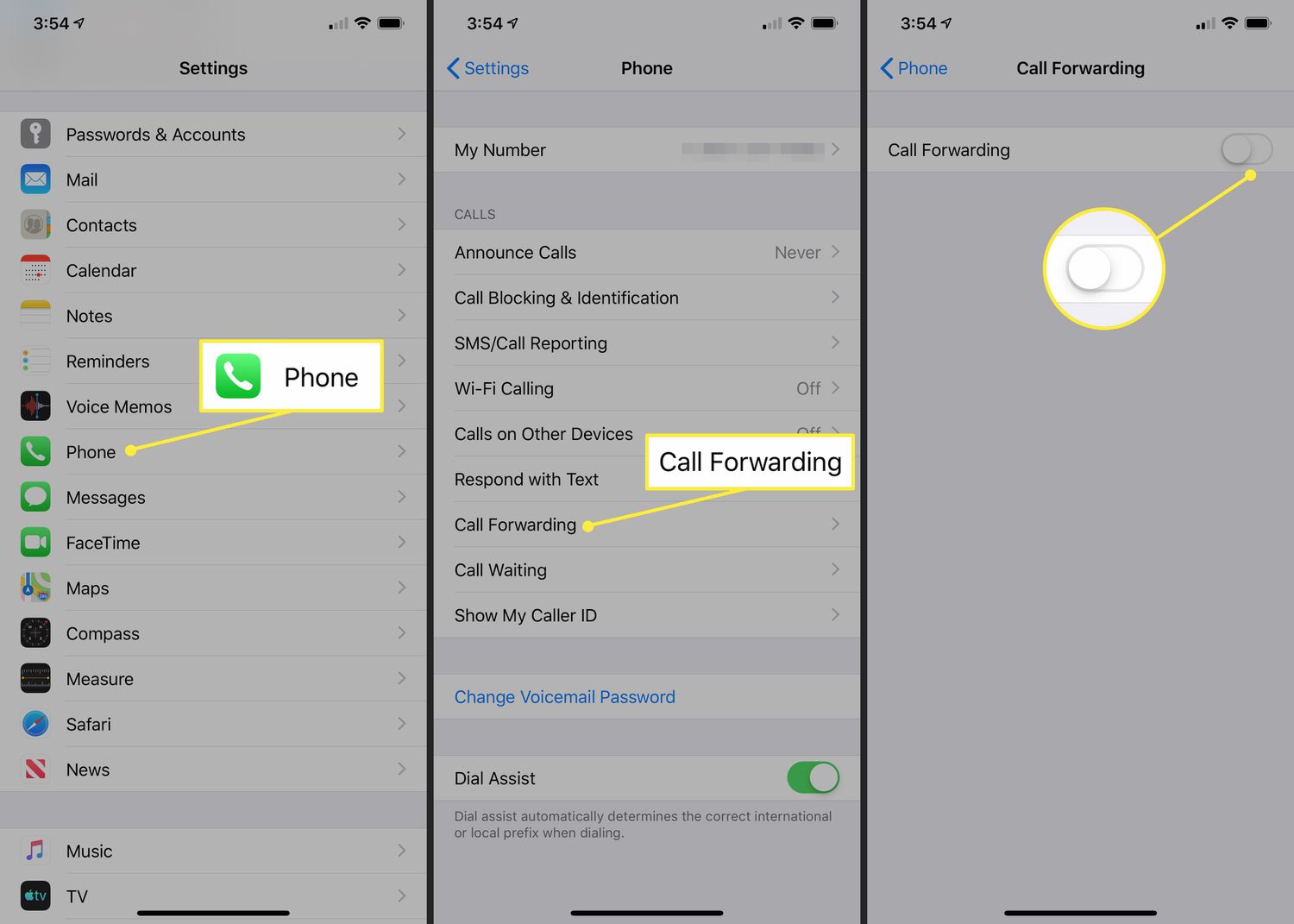Understanding Call Forwarding on iPhone 10 T-Mobile
Call forwarding is a convenient feature that allows you to redirect incoming calls to another number. This can be particularly useful when you are unable to answer your phone and want to ensure that important calls are not missed. On the iPhone 10 T-Mobile, call forwarding can be set up to automatically redirect calls to another number, such as your voicemail or an alternate phone number.
When call forwarding is enabled on your iPhone 10 T-Mobile, incoming calls will be redirected according to the settings you have configured. This means that if you are unable to answer your phone, the calls will be forwarded to the designated number, ensuring that you do not miss any important communications.
Understanding how call forwarding works on your iPhone 10 T-Mobile is essential for managing your incoming calls effectively. Whether you need to temporarily redirect calls to another number or disable call forwarding altogether, having a clear understanding of the process will enable you to make the necessary adjustments to suit your needs.
By familiarizing yourself with the call forwarding feature on your iPhone 10 T-Mobile, you can take full advantage of its capabilities and ensure that your incoming calls are managed in a way that aligns with your preferences and requirements.
Disabling Call Forwarding through the Phone Settings
Disabling call forwarding on your iPhone 10 T-Mobile is a straightforward process that can be accomplished through the phone settings. By following these simple steps, you can quickly deactivate call forwarding and ensure that incoming calls are directed to your iPhone as intended.
-
Accessing the Phone Settings: To begin, unlock your iPhone 10 T-Mobile and navigate to the home screen. Locate and tap the "Settings" icon, which is represented by a gear symbol. This will open the settings menu, where you can manage various aspects of your device's configuration.
-
Selecting the Phone Option: Within the settings menu, scroll down and select the "Phone" option. This will take you to the phone settings, where you can adjust call-related configurations, including call forwarding.
-
Managing Call Forwarding: Once you are in the phone settings, locate and tap the "Call Forwarding" option. This will allow you to view and modify the call forwarding settings that are currently active on your iPhone 10 T-Mobile.
-
Disabling Call Forwarding: After selecting the "Call Forwarding" option, you will be presented with the current call forwarding settings. To disable call forwarding, simply toggle the switch to turn off the feature. This action will deactivate call forwarding and ensure that incoming calls are directed to your iPhone as usual.
-
Verifying the Changes: Upon disabling call forwarding, it is advisable to place a test call to your iPhone to confirm that incoming calls are no longer being redirected. By doing so, you can ensure that the call forwarding feature has been successfully disabled and that your iPhone is now receiving incoming calls directly.
By following these steps, you can effectively disable call forwarding through the phone settings on your iPhone 10 T-Mobile. This straightforward process allows you to quickly adjust your call forwarding preferences and ensure that incoming calls are managed according to your specific requirements.
Remember that re-enabling call forwarding through the phone settings follows a similar process, allowing you to easily reactivate the feature when needed. Whether you need to temporarily disable call forwarding or make permanent adjustments, the phone settings on your iPhone 10 T-Mobile provide a convenient and user-friendly interface for managing call forwarding configurations.
Disabling Call Forwarding through the T-Mobile App
Disabling call forwarding through the T-Mobile app offers a convenient alternative to managing this feature directly from your iPhone 10 T-Mobile settings. The T-Mobile app provides a user-friendly interface that allows you to access and modify call forwarding settings with ease, ensuring that incoming calls are directed to your device as intended.
To disable call forwarding through the T-Mobile app, follow these simple steps:
-
Accessing the T-Mobile App: Begin by unlocking your iPhone 10 T-Mobile and locating the T-Mobile app on your home screen. The app's icon features the distinctive T-Mobile logo and should be easily recognizable. Tap on the app to launch it and access its features.
-
Navigating to Call Forwarding Settings: Once the T-Mobile app is open, navigate to the "Settings" or "Manage Features" section within the app. This is where you can access various call-related configurations, including call forwarding.
-
Locating Call Forwarding Options: Within the "Settings" or "Manage Features" section, look for the "Call Forwarding" option. Tapping on this option will allow you to view and manage the call forwarding settings associated with your iPhone 10 T-Mobile.
-
Disabling Call Forwarding: After selecting the "Call Forwarding" option, you will be presented with the current call forwarding settings. To disable call forwarding, simply toggle the switch or follow the on-screen prompts to deactivate the feature. This action will ensure that incoming calls are no longer redirected and will be directed to your iPhone as usual.
-
Verifying the Changes: Once you have disabled call forwarding through the T-Mobile app, it is advisable to place a test call to your iPhone to confirm that incoming calls are now being received directly. This verification step ensures that the call forwarding feature has been successfully disabled and that your iPhone is functioning as expected.
By utilizing the T-Mobile app to disable call forwarding, you can efficiently manage this feature without the need to navigate through your iPhone's settings. The app's intuitive interface streamlines the process, allowing you to make quick adjustments to your call forwarding preferences.
Additionally, the T-Mobile app provides a seamless platform for accessing other call-related features and managing your T-Mobile account, enhancing the overall user experience. Whether you need to disable call forwarding temporarily or make permanent changes, the T-Mobile app offers a convenient and accessible solution for modifying call forwarding settings on your iPhone 10 T-Mobile.