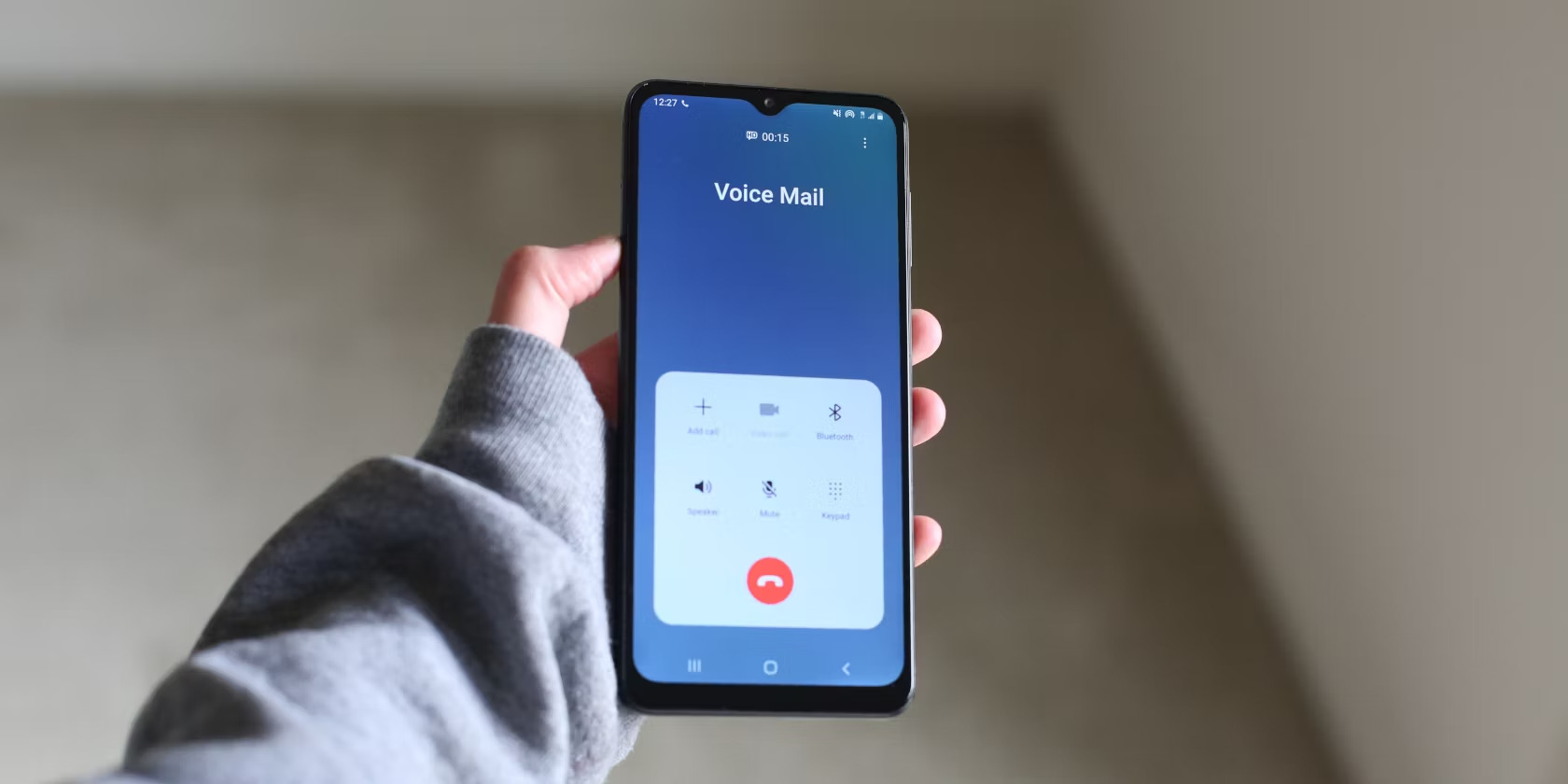What is Call Forwarding?
Call forwarding is a convenient feature that allows you to redirect incoming calls to another number. This means that when someone tries to reach you, the call is automatically rerouted to the designated number of your choice. Call forwarding can be particularly useful in various situations, such as when you are unable to answer your phone due to being in a meeting, traveling, or experiencing poor network coverage.
The flexibility of call forwarding extends beyond personal use, as it can also benefit businesses by ensuring that important calls are always answered, even when employees are away from their desks. Additionally, call forwarding can serve as a practical solution for individuals who maintain multiple phone lines, as it enables them to consolidate their incoming calls to a single device.
With call forwarding, you can customize how incoming calls are managed, empowering you to maintain accessibility and responsiveness regardless of your location or circumstances. Whether you need to temporarily redirect calls to a colleague, a voicemail service, or an alternative number, call forwarding puts you in control of your communication flow.
By understanding the fundamentals of call forwarding and how it can be leveraged to streamline communication, Samsung S20 users can optimize their accessibility and ensure that important calls are always within reach.
How to Enable Call Forwarding on Samsung S20
Enabling call forwarding on your Samsung S20 is a straightforward process that empowers you to seamlessly manage your incoming calls. Whether you're stepping into a meeting, embarking on a journey, or simply need to consolidate your calls to a single device, activating call forwarding ensures that you remain accessible and responsive. Here's a comprehensive guide to enabling call forwarding on your Samsung S20:
-
Access the Phone App: Begin by locating and launching the Phone app on your Samsung S20. This app is typically represented by a handset icon and is a fundamental component for managing your calls.
-
Access Call Settings: Once the Phone app is open, navigate to the "More" or "Additional Settings" option, usually denoted by three vertical dots or lines in the upper right corner of the screen. Tap on this option to reveal a dropdown menu, then select "Settings" or "Call Settings."
-
Select Call Forwarding: Within the Call Settings menu, locate and tap on the "Call Forwarding" option. This will provide you with a range of call forwarding settings and configurations to personalize your call management experience.
-
Choose Call Forwarding Type: Depending on your specific needs, you can choose from various call forwarding options, including "Always Forward," "Forward When Busy," "Forward When Unanswered," and "Forward When Unreachable." Select the appropriate option based on the circumstances under which you want calls to be redirected.
-
Enter Forwarding Number: After selecting the desired call forwarding type, you will be prompted to enter the phone number to which incoming calls should be forwarded. Ensure that the number is accurate and up to date to avoid any misdirected calls.
-
Save Your Settings: Once you've entered the forwarding number, save your call forwarding settings. This finalizes the process and activates call forwarding based on the parameters you've defined.
By following these simple steps, you can effectively enable call forwarding on your Samsung S20, granting you the flexibility to manage your calls according to your preferences and circumstances. With call forwarding in place, you can confidently navigate your day knowing that your calls are being efficiently redirected to the designated number, ensuring that you never miss an important conversation.
This functionality is particularly valuable for individuals who lead busy lives, as it provides a seamless way to maintain accessibility while juggling various commitments and responsibilities. Whether you're a professional on the go or simply seeking greater control over your communication flow, call forwarding on the Samsung S20 equips you with the tools to stay connected and responsive, no matter where life takes you.
How to Disable Call Forwarding on Samsung S20
Disabling call forwarding on your Samsung S20 is a simple process that allows you to revert to receiving incoming calls directly on your device. Whether you've completed a task that required call redirection or simply prefer to manage your calls differently, deactivating call forwarding ensures that your Samsung S20 functions according to your immediate preferences. Here's a comprehensive guide on how to disable call forwarding on your Samsung S20:
-
Access the Phone App: Begin by locating and launching the Phone app on your Samsung S20. This app is essential for managing your calls and serves as the gateway to adjusting call forwarding settings.
-
Access Call Settings: Once the Phone app is open, navigate to the "More" or "Additional Settings" option, usually denoted by three vertical dots or lines in the upper right corner of the screen. Tap on this option to reveal a dropdown menu, then select "Settings" or "Call Settings."
-
Select Call Forwarding: Within the Call Settings menu, locate and tap on the "Call Forwarding" option. This will display the current call forwarding configurations, including the specific types of call forwarding that are enabled.
-
Disable Call Forwarding: To disable call forwarding, simply deselect or turn off the specific call forwarding types that are currently active. For instance, if "Forward When Unanswered" or "Forward When Busy" is enabled, tap on the respective option to deactivate it.
-
Save Your Settings: After disabling the desired call forwarding types, ensure that you save your settings to confirm the changes. This finalizes the process and restores your Samsung S20 to its default call reception mode.
By following these straightforward steps, you can effectively disable call forwarding on your Samsung S20, allowing you to receive incoming calls directly on your device without redirection. This level of control over your call management empowers you to adapt to changing circumstances and preferences, ensuring that your communication flow aligns with your immediate needs.
Disabling call forwarding can be particularly beneficial when you no longer require calls to be redirected to an alternative number, such as when you've concluded a meeting or returned to an area with strong network coverage. By seamlessly reverting to standard call reception on your Samsung S20, you can maintain a direct line of communication and promptly engage with incoming calls without any redirection delays.
How to Set Up Conditional Call Forwarding on Samsung S20
Conditional call forwarding on your Samsung S20 provides a versatile approach to managing incoming calls based on specific conditions or scenarios. By setting up conditional call forwarding, you can tailor the call redirection process to align with your availability, ensuring that calls are efficiently managed according to predefined criteria. Whether you want to redirect calls when your line is busy, unanswered, or unreachable, conditional call forwarding empowers you to customize your call management experience. Here's a comprehensive guide to setting up conditional call forwarding on your Samsung S20:
-
Access the Phone App: Initiate the process by locating and opening the Phone app on your Samsung S20. This app serves as the central hub for configuring your call forwarding settings and is essential for customizing conditional call forwarding.
-
Access Call Settings: Once the Phone app is open, navigate to the "More" or "Additional Settings" option, typically represented by three vertical dots or lines in the upper right corner of the screen. Tap on this option to reveal a dropdown menu, then select "Settings" or "Call Settings."
-
Select Conditional Call Forwarding: Within the Call Settings menu, locate and tap on the "Conditional Call Forwarding" option. This will provide you with a range of conditional call forwarding configurations, allowing you to specify the conditions under which calls should be redirected.
-
Choose Forwarding Conditions: Depending on your preferences, select the specific conditions under which you want calls to be forwarded. Options may include "Forward When Busy," "Forward When Unanswered," and "Forward When Unreachable." Each condition enables you to define distinct call forwarding behaviors based on different scenarios.
-
Enter Forwarding Number: After selecting the forwarding conditions, you will be prompted to enter the phone number to which calls should be forwarded when the specified conditions are met. Ensure that the forwarding number is accurate and up to date to facilitate seamless call redirection.
-
Save Your Settings: Once you've configured the conditional call forwarding parameters and entered the forwarding number, save your settings to activate conditional call forwarding based on your predefined conditions.
Setting up conditional call forwarding on your Samsung S20 empowers you to tailor your call management strategy to suit your specific circumstances and availability. This level of customization ensures that incoming calls are efficiently handled, even when you're busy, unable to answer, or experiencing connectivity issues. By leveraging conditional call forwarding, you can maintain responsiveness and accessibility, thereby enhancing your overall communication experience on the Samsung S20.
Troubleshooting Call Forwarding Issues on Samsung S20
Call forwarding is a valuable feature that enhances accessibility and ensures that important calls are always within reach. However, like any technology, call forwarding on the Samsung S20 may encounter occasional issues that can disrupt its functionality. When encountering call forwarding issues, troubleshooting steps can help identify and resolve the underlying problems, restoring the seamless operation of this essential feature.
Here are some troubleshooting steps to address call forwarding issues on the Samsung S20:
-
Check Network Connectivity: Ensure that your Samsung S20 has a stable network connection. Call forwarding may be impacted by poor network coverage or connectivity issues. If you're experiencing call forwarding problems, verifying your network signal strength can help pinpoint potential connectivity-related issues.
-
Review Call Forwarding Settings: Navigate to the call forwarding settings on your Samsung S20 and review the configurations. Confirm that the correct forwarding number is entered, and the desired call forwarding types are appropriately enabled. Make any necessary adjustments to the settings to ensure they align with your call management preferences.
-
Restart the Device: A simple yet effective troubleshooting step is to restart your Samsung S20. Rebooting the device can resolve temporary software glitches or conflicts that may be affecting the call forwarding functionality.
-
Update Software: Check for any available software updates for your Samsung S20. Keeping the device's software up to date is crucial for ensuring optimal performance, including the smooth operation of call forwarding features.
-
Verify Call Forwarding Compatibility: If you're experiencing call forwarding issues when redirecting calls to a specific number or service, verify that the forwarding number is compatible with call forwarding. Certain numbers or services may not support call forwarding, leading to operational issues.
-
Contact Service Provider: If persistent call forwarding issues persist, reaching out to your service provider can provide valuable insights and assistance. The service provider's support team can offer guidance, troubleshoot network-related issues, and ensure that call forwarding is functioning as intended within their network infrastructure.
By following these troubleshooting steps, Samsung S20 users can effectively address call forwarding issues and restore the seamless operation of this essential feature. Identifying and resolving call forwarding problems ensures that users can confidently rely on this functionality to manage their calls with precision and reliability.
Benefits of Using Call Forwarding on Samsung S20
Call forwarding on the Samsung S20 offers a myriad of benefits that significantly enhance communication flexibility and accessibility. This feature empowers users to seamlessly manage their incoming calls, ensuring that important conversations are never missed, regardless of their current circumstances. By leveraging call forwarding on the Samsung S20, users can experience the following advantages:
-
Continuous Accessibility: Call forwarding enables users to maintain accessibility even when they are unable to directly answer incoming calls. Whether engaged in a meeting, traveling, or experiencing network limitations, call forwarding ensures that calls are efficiently redirected to a designated number, allowing users to stay connected without interruptions.
-
Personalized Call Management: With call forwarding, users have the flexibility to personalize their call management experience based on their specific needs and preferences. Whether opting to redirect calls when busy, unanswered, or unreachable, call forwarding empowers users to tailor their communication flow to align with their availability, ensuring that calls are handled according to predefined conditions.
-
Consolidated Communication: For individuals managing multiple phone lines or devices, call forwarding serves as a practical solution for consolidating incoming calls to a single device. This streamlines communication and eliminates the need to monitor multiple devices, simplifying accessibility and responsiveness.
-
Enhanced Professionalism: Call forwarding is particularly valuable for professionals and businesses, as it ensures that important calls are always answered, even when employees are away from their desks or unavailable to directly respond. This enhances professionalism and customer service, fostering a reliable and responsive communication environment.
-
Seamless Call Redirection: The seamless operation of call forwarding on the Samsung S20 facilitates smooth call redirection without causing disruptions or delays. This ensures that incoming calls are efficiently managed, allowing users to maintain communication flow without the inconvenience of missed or unattended calls.
-
Adaptability to Dynamic Environments: Call forwarding equips users with the adaptability to navigate dynamic environments while ensuring that their accessibility remains uncompromised. Whether in a professional setting, traveling, or managing personal commitments, call forwarding provides a versatile solution to manage incoming calls with precision and efficiency.
By harnessing the benefits of call forwarding on the Samsung S20, users can optimize their communication experience, maintain responsiveness, and ensure that important calls are consistently within reach. This feature empowers users to navigate their daily routines with confidence, knowing that their calls are being efficiently managed according to their preferences and availability.