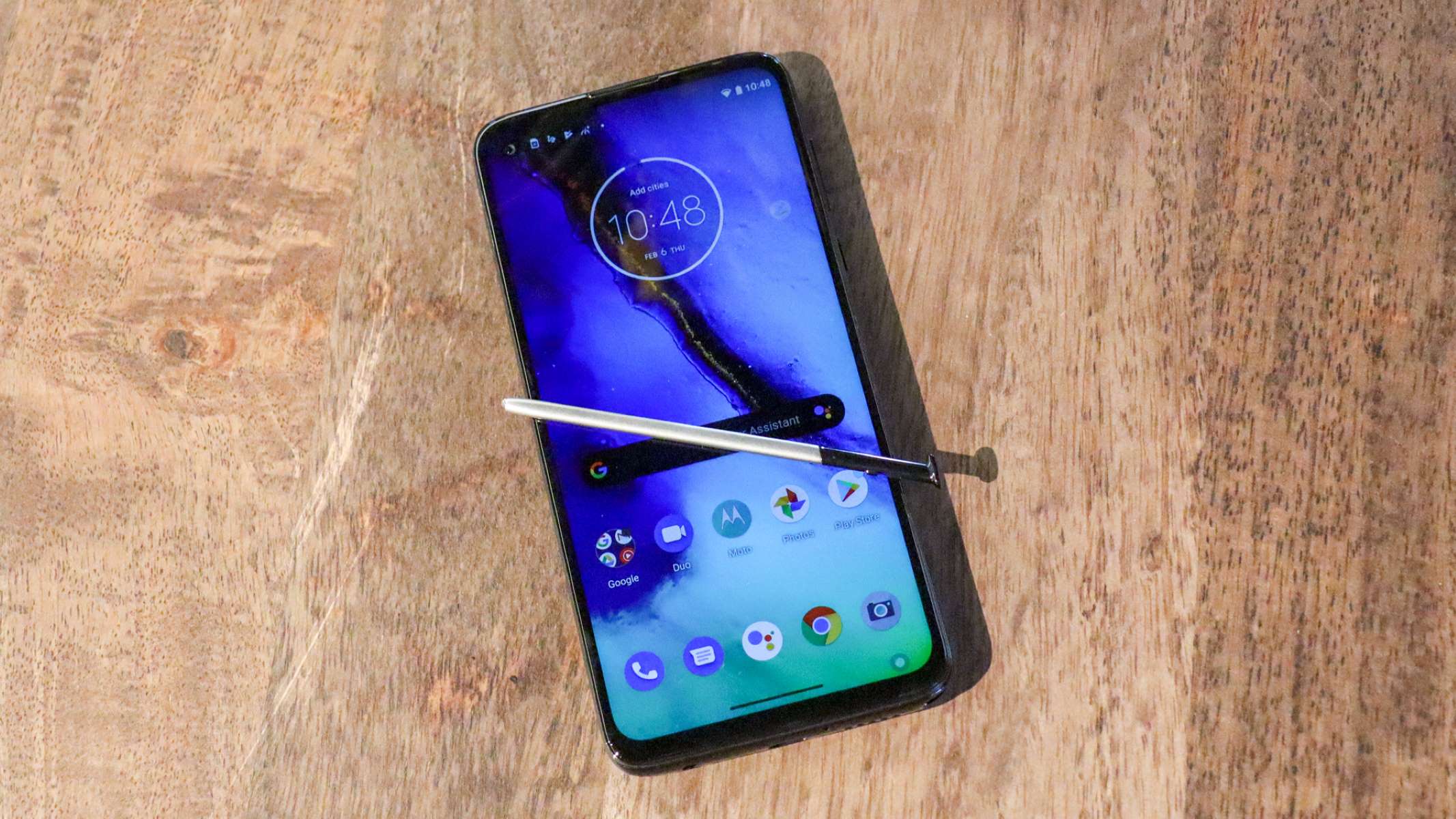What is Google Lock on Moto G Stylus?
Google Lock, also known as Factory Reset Protection (FRP), is a security feature designed to prevent unauthorized access to your Moto G Stylus in the event it is lost or stolen. When Google Lock is activated, it requires the original Google account credentials used on the device before a factory reset can be performed. This security measure ensures that even if the device is reset to its factory settings, it cannot be set up and used without the original account information.
The Google Lock feature provides peace of mind by safeguarding your personal data and preventing unauthorized use of your device. However, there are instances where you may need to bypass Google Lock on your Moto G Stylus, such as when you forget the credentials for the original Google account associated with the device or when you acquire a pre-owned device that still has Google Lock enabled.
In such situations, bypassing Google Lock becomes necessary to regain access to your device and fully utilize its features. It's important to note that bypassing Google Lock should only be done on devices that you own or have explicit permission to access, as circumventing this security feature without proper authorization may violate privacy and security protocols.
Understanding the purpose and implications of Google Lock on your Moto G Stylus is crucial, especially if you find yourself in a situation where bypassing this security feature becomes necessary. This guide will walk you through the steps to bypass Google Lock on your Moto G Stylus, ensuring that you can regain access to your device in a secure and authorized manner.
Why would you need to bypass Google Lock on Moto G Stylus?
There are several scenarios in which bypassing Google Lock on your Moto G Stylus becomes necessary. Understanding these situations can help you determine when and why bypassing this security feature may be required.
- Forgotten Credentials: One common reason for needing to bypass Google Lock is when the original Google account credentials used on the device are forgotten or no longer accessible. This can occur when a device has been inactive for a long period, or if the account information was changed or lost.
- Pre-Owned Device: If you purchase a pre-owned Moto G Stylus that still has Google Lock enabled, you will need to bypass it to gain full access to the device. Without bypassing Google Lock, you may be unable to set up the device with your own Google account and use it seamlessly.
- Device Reset: In some cases, a factory reset may be necessary to resolve software issues or performance problems on your Moto G Stylus. However, if Google Lock is enabled and you don’t have the original account credentials, you will need to bypass it to complete the reset and regain access to your device.
- Security and Privacy: While bypassing Google Lock is a legitimate process when done with proper authorization, it’s essential to prioritize security and privacy. Only bypass Google Lock on devices that you own or have explicit permission to access, and always ensure that sensitive data is protected throughout the process.
By understanding the reasons for bypassing Google Lock on your Moto G Stylus, you can approach the process with clarity and purpose. Whether it’s due to forgotten credentials, acquiring a pre-owned device, or the need for a device reset, bypassing Google Lock can help you regain access to your device and fully utilize its features while maintaining the necessary security measures.
Step 1: Prepare the necessary tools
Before embarking on the process of bypassing Google Lock on your Moto G Stylus, it’s essential to gather the necessary tools and resources to ensure a smooth and successful procedure. Here’s what you’ll need:
- Computer or Smartphone: You’ll need access to a computer or smartphone with an internet connection to download the required software and access essential resources during the bypass process.
- USB Cable: Ensure you have a compatible USB cable to connect your Moto G Stylus to the computer or smartphone. A reliable USB connection is crucial for executing the necessary steps during the bypass process.
- Google Account Credentials: If you have access to the original Google account credentials used on the device, ensure that you have them available. These credentials may be required during the bypass process to regain access to your Moto G Stylus.
- FRP Bypass Tool: Download a reputable FRP bypass tool from a trusted source. Ensure that the tool is compatible with your Moto G Stylus model and that it is known for its reliability and effectiveness in bypassing Google Lock.
- Patience and Caution: Bypassing Google Lock requires patience and careful attention to the instructions. Approach the process with caution and follow the steps meticulously to avoid any potential issues or complications.
By preparing the necessary tools and resources beforehand, you can streamline the bypass process and minimize any potential challenges that may arise. Having the right tools at your disposal ensures that you can proceed with confidence and effectively navigate the subsequent steps in bypassing Google Lock on your Moto G Stylus.
Step 2: Put your Moto G Stylus in recovery mode
Putting your Moto G Stylus in recovery mode is a crucial step in the process of bypassing Google Lock. Recovery mode allows you to access essential functions that are necessary for performing a factory reset and bypassing the Google Lock security feature. Here’s how to put your Moto G Stylus in recovery mode:
- Power Off: Ensure that your Moto G Stylus is powered off completely before proceeding to the next steps.
- Press and Hold Buttons: Depending on the specific model of the Moto G Stylus, the key combination to enter recovery mode may vary. Typically, you will need to press and hold the volume down button and the power button simultaneously until the device powers on and the recovery mode screen is displayed.
- Navigate the Menu: Once in recovery mode, you can navigate the menu using the volume buttons to highlight options and the power button to select them. Look for the option to perform a factory reset or wipe data/factory reset, as this will be necessary to bypass Google Lock.
- Confirm the Action: When prompted to confirm the factory reset, proceed with caution, as this action will erase all data on the device. Confirm the reset and allow the device to complete the process.
- Reboot the Device: After the factory reset is complete, reboot your Moto G Stylus and proceed to the next steps in the bypass process.
Entering recovery mode on your Moto G Stylus grants you access to essential functions that are instrumental in bypassing Google Lock. It’s important to follow the specific instructions for your device model and navigate the recovery mode menu with care to ensure a successful transition to the next steps in the bypass process.
Step 3: Factory reset your Moto G Stylus
Performing a factory reset on your Moto G Stylus is a pivotal step in the process of bypassing Google Lock. This action erases all data and settings on the device, allowing you to start afresh and bypass the Google Lock security feature. Here’s how to factory reset your Moto G Stylus:
- Access Recovery Mode: Ensure that your Moto G Stylus is in recovery mode, as outlined in the previous step. Navigate to the option to perform a factory reset or wipe data/factory reset using the volume buttons to highlight the option and the power button to select it.
- Confirm the Reset: When prompted to confirm the factory reset, proceed with caution, as this action is irreversible and will erase all data on the device. Confirm the reset and allow the device to complete the process.
- Wait for Completion: The factory reset process may take some time to complete, during which the device will erase all data and return to its original state. Ensure that the device is connected to a power source or has sufficient battery to complete the reset without interruption.
- Reboot the Device: After the factory reset is complete, reboot your Moto G Stylus to initiate the setup process. At this stage, the Google Lock security feature will be bypassed, allowing you to proceed with setting up your device with a new Google account.
Factory resetting your Moto G Stylus is a critical step in bypassing Google Lock and regaining access to your device. It’s essential to exercise caution and ensure that you have backed up any important data before proceeding with the factory reset, as this action will erase all existing data on the device.
Step 4: Bypass Google Lock using the new Google account
Once you have successfully factory reset your Moto G Stylus, you can proceed to bypass the Google Lock security feature by setting up the device with a new Google account. This step allows you to regain access to your device and fully utilize its features. Here’s how to bypass Google Lock using a new Google account:
- Device Setup: Upon rebooting your Moto G Stylus after the factory reset, you will be guided through the initial setup process. When prompted to enter a Google account, proceed to sign in with a new or alternative Google account that you have access to.
- Account Verification: After entering the new Google account credentials, the device will attempt to verify the account and complete the setup process. Ensure that you have a stable internet connection during this step to facilitate account verification.
- Security Measures: Depending on your device settings, additional security measures such as two-factor authentication may be required to verify the new Google account. Follow the on-screen prompts to complete any necessary security verifications.
- Completion of Setup: Once the new Google account is successfully verified, your Moto G Stylus will proceed to complete the setup process. You will gain access to the device, and the Google Lock security feature will be bypassed, allowing you to use your device with the new Google account.
By setting up your Moto G Stylus with a new Google account, you effectively bypass the Google Lock security feature and regain access to your device. It’s important to ensure that you have the necessary account credentials and a stable internet connection to facilitate the setup process seamlessly.
Step 5: Set up your Moto G Stylus
With the Google Lock successfully bypassed using a new Google account, you can now proceed to set up your Moto G Stylus and personalize it according to your preferences. Setting up your device after bypassing Google Lock allows you to configure essential settings and optimize the user experience. Here’s how to set up your Moto G Stylus:
- Language and Region: Choose your preferred language and region settings to customize the user interface and ensure that the device displays information in the language of your choice.
- Network Connection: Connect to a Wi-Fi network to enable internet access and ensure that your Moto G Stylus can receive software updates, access online services, and facilitate seamless communication.
- Google Services: Opt to sign in to various Google services, such as Gmail, Google Drive, and Google Photos, to synchronize your data and access a range of integrated features that enhance the functionality of your device.
- Security Features: Set up additional security features, such as screen lock methods (e.g., PIN, pattern, or fingerprint), to safeguard your device and protect your personal data from unauthorized access.
- Personalization: Customize the home screen, app layout, and notification settings to tailor the device to your preferences and optimize the user experience based on your usage patterns.
- App Installation: Explore the Google Play Store to discover and install apps that cater to your interests and requirements, enhancing the functionality and versatility of your Moto G Stylus.
Setting up your Moto G Stylus after bypassing Google Lock allows you to personalize the device and configure it according to your specific needs and preferences. By customizing essential settings and exploring the range of features and services available, you can optimize the functionality of your device and enjoy a seamless user experience.