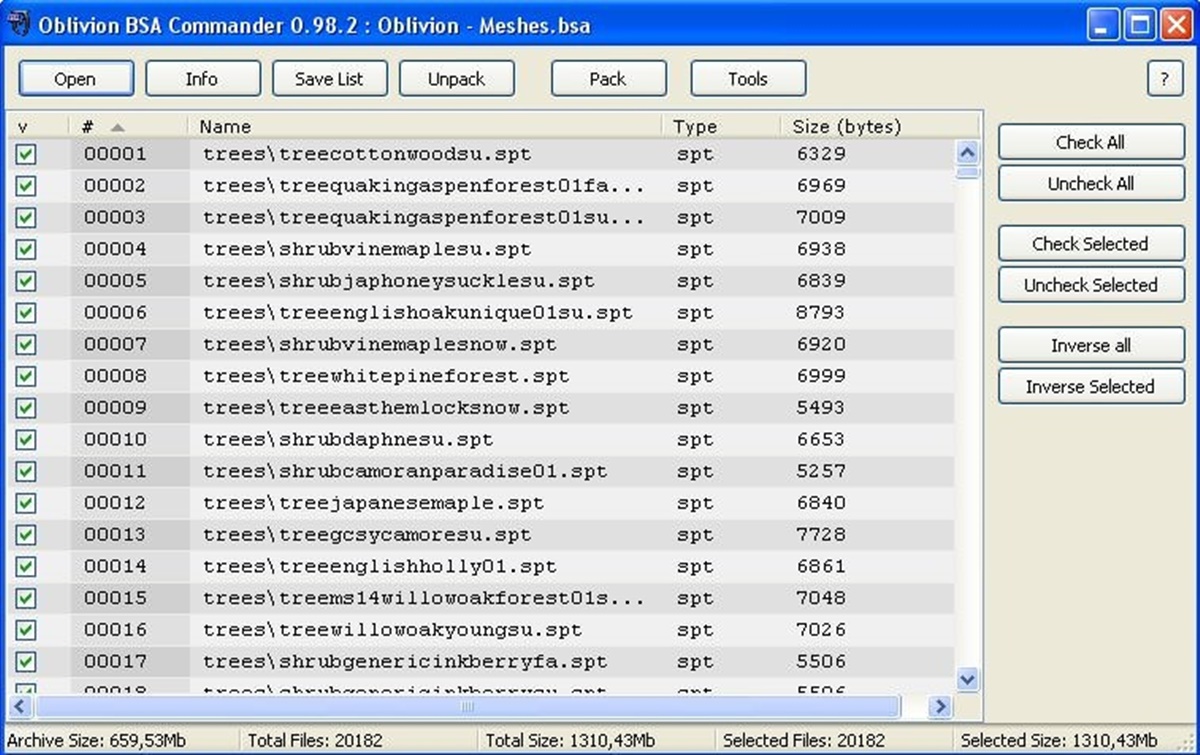What is a BSA File?
A BSA file, also known as a Bethesda Softworks Archive file, is a file format commonly used in video games developed by Bethesda Softworks. It is essentially an archive file that contains various game-related data, such as textures, models, sounds, and scripts, which are necessary for the game to run properly.
BSA files were first introduced by Bethesda Softworks in their popular game, The Elder Scrolls III: Morrowind. Since then, they have been utilized in many of their subsequent games, including The Elder Scrolls IV: Oblivion, Fallout 3, and The Elder Scrolls V: Skyrim.
BSA files play a crucial role in organizing and optimizing game data. They allow developers to package and compress multiple files into a single archive, reducing the loading times and improving the overall performance of the game. Additionally, BSA files help protect the game’s intellectual property by preventing easy access to the game’s assets.
The contents of a BSA file can vary depending on the game. It may include textures for in-game objects, character models, audio files for background music and sound effects, dialogue scripts, and even scripting code for game events and AI behavior.
BSA files are not meant to be opened manually by users; they are primarily intended for the game engine to read and extract the necessary data during gameplay. However, there are instances where users may need to extract or modify the content within a BSA file, such as modding or creating custom game modifications.
Opening a BSA file requires specific tools or software that can handle the format. In the following sections, we will explore how to open BSA files on different operating systems, including Windows, Mac, and Linux.
Common Uses of BSA Files
BSA files serve various purposes in the world of gaming. They are not only essential for the proper functioning of the game, but they also offer benefits for both developers and players. Here are some common uses of BSA files:
- Optimizing Game Performance: BSA files allow developers to package and compress game assets, reducing the load times and improving overall performance. By storing multiple files in a single BSA archive, the game engine can efficiently access the required assets, resulting in smoother gameplay.
- Protecting Intellectual Property: BSA files help prevent easy access to game assets, such as textures, models, and audio files. By storing them in an encrypted format, developers can protect their intellectual property and prevent unauthorized use or modifications of their game’s assets.
- Facilitating Modding: BSA files are often used as a container for modding purposes. Modders can create custom modifications for games by extracting the content from BSA files, modifying it, and repackaging it back into a new BSA file. This allows players to enhance their gaming experience by adding new content, textures, or even gameplay features.
- Organizing Game Assets: BSA files provide a structured and organized way to store and manage game assets. Instead of scattering individual files across multiple directories, developers can consolidate everything into a single BSA file, making it easier to maintain and update the game.
- Reducing File Size: BSA files are compressed archives, which help reduce the overall file size of the game. This is particularly beneficial for games with extensive content, as it allows players to download and install the game more quickly, without sacrificing the quality of the game assets.
- Enabling Cross-Platform Compatibility: BSA files are platform-agnostic, meaning they can be used on different operating systems. This allows developers to create games that can be played on Windows, Mac, and Linux systems, as long as the game engine supports BSA file handling on those platforms.
These are just a few examples of the common uses of BSA files in the gaming industry. They play a crucial role in optimizing game performance, protecting assets, facilitating modding, and providing a more organized gaming experience. Whether you’re a game developer or a player, understanding BSA files can help you make the most out of your gaming experience on Bethesda Softworks’ games and other games that utilize BSA file formats.
How to Open a BSA File on Windows
Opening a BSA file on Windows requires the use of specific software that can handle the format. Here’s a step-by-step guide on how to open a BSA file on Windows:
- Step 1: Download and install a BSA file extractor. There are several options available, such as BSAopt, BSA Commander, and Bethesda Archive Extractor. Choose the one that best suits your needs and preferences.
- Step 2: Launch the BSA file extractor software.
- Step 3: Click on the “Open” or “Browse” button within the software to locate the BSA file you want to open. Select the file and click “Open” to load it into the extractor.
- Step 4: Choose the destination folder where you want to extract the contents of the BSA file. This is where the extracted files will be saved.
- Step 5: Select the extraction options, such as preserving the directory structure, overwriting existing files, or extracting specific file types. These options may vary depending on the extractor software you are using.
- Step 6: Click on the “Extract” or “Extract Files” button to start extracting the contents of the BSA file. The software will extract the files and save them to the specified destination folder.
- Step 7: Once the extraction is complete, you can navigate to the destination folder to access the extracted files. You can now view, modify, or use these files as needed.
Opening a BSA file on Windows is relatively straightforward with the help of dedicated extractor software. By following these steps, you can easily extract and access the contents of a BSA file, whether for modding purposes or other reasons.
Step-by-Step Guide: Opening a BSA File on Windows
If you want to open a BSA file on Windows, there are a few simple steps you can follow. Here’s a step-by-step guide to help you through the process:
- Step 1: Start by downloading and installing a BSA file extractor software on your Windows computer. There are several options available, such as BSAopt, BSA Commander, and Bethesda Archive Extractor. Choose one that suits your needs and preferences.
- Step 2: Once you have installed the BSA file extractor, launch the software by double-clicking on its icon on your desktop or finding it in your Start menu.
- Step 3: In the main interface of the extractor software, you will typically find an “Open” or “Browse” button. Click on this button to select the BSA file you want to open. Use the file explorer window that appears to navigate to the location of the BSA file.
- Step 4: Once you have located the BSA file, select it and click on the “Open” button in the file explorer window. This will load the BSA file into the extractor software.
- Step 5: Next, you will need to specify the destination folder where you want to extract the contents of the BSA file. This is the folder where the extracted files will be saved. Some extractor software may have a designated field or option to set the destination folder, while others may prompt you to choose a folder after clicking on the extract button.
- Step 6: Depending on the extractor software you are using, you may have additional options to customize the extraction process. These options may include preserving the directory structure, overwriting existing files, or extracting specific file types. Take a moment to review and adjust these options as needed.
- Step 7: Once you have set the destination folder and any desired extraction options, click on the “Extract” or “Extract Files” button in the extractor software. This will initiate the extraction process.
- Step 8: The software will now extract the contents of the BSA file and save them to the specified destination folder. Depending on the size of the BSA file and the number of files it contains, this process may take some time.
- Step 9: Once the extraction is complete, navigate to the destination folder you specified earlier. Here, you will find all the extracted files from the BSA file. You can now view, modify, or use these files as needed.
By following these step-by-step instructions, you can easily open a BSA file on Windows and access its contents. Whether you need to extract files for modding purposes or simply explore the game’s assets, using a BSA file extractor software will allow you to unlock the content stored within these archive files.
How to Open a BSA File on Mac
If you’re using a Mac and want to open a BSA file, there are a few steps you’ll need to follow. Here’s a step-by-step guide on how to open a BSA file on Mac:
- Step 1: Start by downloading and installing a BSA file extractor software that is compatible with Mac. Some popular options include BSAopt, BSA Commander, and Bethesda Archive Extractor. Make sure to choose one that works on macOS.
- Step 2: After installing the BSA file extractor, launch the software. You can typically do this by clicking on its icon in the Applications folder or by searching for it in Spotlight.
- Step 3: In the extractor software’s interface, look for the “Open” or “Browse” button. Click on it to select the BSA file you want to open. Use the file explorer window to navigate to the location of the BSA file on your Mac.
- Step 4: Once you locate the BSA file, select it and click “Open” to load it into the extractor software.
- Step 5: You will now need to specify the destination folder where the extracted files will be saved. This is where you want the BSA file’s contents to be extracted. Some extractor software may provide a field to set the destination folder, while others may prompt you to choose a folder during the extraction process.
- Step 6: Depending on the extractor software you are using, you may have additional options to customize the extraction process. These options can include preserving the directory structure, overwriting existing files, or extracting specific file types. Review and adjust these options as needed.
- Step 7: Once you have set the destination folder and any desired extraction options, click on the “Extract” or “Extract Files” button in the extractor software to start the extraction process.
- Step 8: The software will now extract the contents of the BSA file and save them to the specified destination folder on your Mac. The duration of the extraction process will depend on the size of the BSA file and the number of files it contains.
- Step 9: After the extraction is complete, you can navigate to the destination folder you specified earlier. Here, you will find all the extracted files from the BSA file. You can now view, modify, or use these files as needed on your Mac.
By following these step-by-step instructions, you can successfully open a BSA file on your Mac and access its contents using a compatible BSA file extractor software. Whether you’re interested in modding or simply exploring the game’s assets, the extraction process will enable you to work with the files contained within the BSA archive.
Step-by-Step Guide: Opening a BSA File on Mac
If you’re using a Mac and need to open a BSA file, follow these step-by-step instructions:
- Step 1: Download and install a BSA file extractor software that is compatible with macOS. Examples of popular options include BSAopt, BSA Commander, and Bethesda Archive Extractor. Choose one that suits your needs and preferences.
- Step 2: Launch the BSA file extractor software by clicking on its icon in the Applications folder or by searching for it using Spotlight.
- Step 3: Within the interface of the extractor software, locate the “Open” or “Browse” button and click on it. This will allow you to select the BSA file you want to open. Use the file explorer window that appears to navigate to the location of the BSA file on your Mac.
- Step 4: Once you have found the BSA file, select it and click “Open” to load it into the extractor software.
- Step 5: Specify the destination folder where you want to extract the contents of the BSA file. This is the folder where the extracted files will be saved. Some extractor software may provide a field to set the destination folder, while others may prompt you to choose a folder during the extraction process.
- Step 6: Depending on the BSA file extractor software you are using, you may have additional options to customize the extraction process. These options can include preserving the directory structure, overwriting existing files, or extracting specific file types. Take a moment to review and adjust these options as needed.
- Step 7: Click on the “Extract” or “Extract Files” button in the extractor software to initiate the extraction process.
- Step 8: The software will now extract the contents of the BSA file and save them to the specified destination folder on your Mac. The extraction time will depend on the size of the BSA file and the number of files it contains.
- Step 9: Once the extraction is complete, navigate to the destination folder you specified earlier. Here, you will find all the extracted files from the BSA file. You can now view, modify, or use these files as needed on your Mac.
By following these step-by-step instructions, you can successfully open a BSA file on your Mac and access its contents using a compatible BSA file extractor software. Whether you’re interested in modding or simply exploring the game’s assets, these extraction steps will enable you to work with the files contained within the BSA archive on your Mac.
How to Open a BSA File on Linux
If you are using a Linux operating system and need to open a BSA file, there are a few steps you can follow to accomplish this. Here’s a step-by-step guide on how to open a BSA file on Linux:
- Step 1: Start by installing a BSA file extraction tool that is compatible with Linux. One popular option is the Bethesda Archive Extractor, which has Linux support.
- Step 2: Once the BSA file extraction tool is installed, open your terminal by pressing Ctrl + Alt + T or searching for “Terminal” in your applications menu.
- Step 3: Within the terminal, navigate to the directory where the BSA file and extraction tool are located. Use the “cd” command followed by the directory path to move to the desired location.
- Step 4: Once you are in the correct directory, use the command line to extract the BSA file. The specific command may vary depending on the extraction tool being used, so consult the documentation for the tool to determine the correct syntax.
- Step 5: After executing the extraction command, the tool will extract the contents of the BSA file to the current directory or a specified destination folder. Wait for the extraction process to complete.
- Step 6: Once the extraction is finished, you can access the extracted files in the specified destination folder. These files are now available for viewing, modification, or use on your Linux system.
By following these steps, you can successfully open a BSA file on Linux and access its contents. The use of a BSA file extraction tool, along with the terminal commands, allows you to extract the files from the BSA archive easily. You can then utilize these files for various purposes, such as modding or exploring the game’s assets on your Linux system.
Step-by-Step Guide: Opening a BSA File on Linux
If you’re using a Linux operating system and need to open a BSA file, follow these step-by-step instructions:
- Step 1: Install a BSA file extraction tool that is compatible with Linux. One popular option is the Bethesda Archive Extractor, which supports Linux.
- Step 2: Open your Linux terminal by pressing Ctrl + Alt + T or searching for “Terminal” in your applications menu.
- Step 3: Use the “cd” command to navigate to the directory that contains the BSA file and the extraction tool. For example, if the files are in the “/home/user/bsa_files” directory, run the command:
cd /home/user/bsa_files - Step 4: Once you are in the correct directory, use the command line to extract the contents of the BSA file. The specific command may differ depending on the extraction tool you are using. Check the tool’s documentation for the correct command syntax. For example, using the Bethesda Archive Extractor, you might run the command:
bsa_extractor your_file.bsa - Step 5: The extraction tool will begin extracting the contents of the BSA file. This may take some time depending on the size of the file and the number of files contained within it. Be patient and wait for the process to complete.
- Step 6: Once the extraction is finished, you can access the extracted files. They will be located in the current directory or in a specified destination folder, depending on the extraction tool and command used.
- Step 7: Navigate to the destination folder using the terminal or file manager. Here, you will find the extracted files from the BSA archive. You can now view, modify, or use these files as needed on your Linux system.
By following these step-by-step instructions, you can successfully open a BSA file on your Linux system and extract its contents using a compatible BSA file extraction tool. Whether you need to access game assets for modding purposes or explore the file contents, this guide will help you navigate the process efficiently on your Linux machine.
Alternative Ways to Open a BSA File
While using dedicated BSA file extraction tools is the most common method to open and extract the contents of a BSA file, there are alternative ways to access the files within. Here are some alternative methods you can try:
- Modding Tools: If you are looking to open a BSA file for modding purposes, you may find that certain modding tools specifically designed for the game you are working with can handle BSA files. These tools often provide a more intuitive and streamlined modding experience, allowing you to view and modify the contents of the BSA file within their user interface.
- File Archivers: In some cases, standard file archiving software like 7-Zip, WinRAR, or WinZip may be able to open BSA files. These archivers have the capability to extract files from various archive formats, including BSA. Simply right-click on the BSA file and select the option to extract the contents. Keep in mind that not all file archivers may support BSA files, so it’s important to check the specific software’s compatibility before attempting to open the file with it.
- Game Development Tools: If you are a game developer working with BSA files, the game development tools provided by the game engine you are using may have built-in functionality to open and handle BSA files. These tools are typically aimed at developers and provide a comprehensive development environment where you can access and manage game assets, including those stored in BSA files.
- Third-Party Plugins: Depending on the game and the modding community around it, there may be third-party plugins or software specifically designed to handle BSA files. These plugins often offer additional features, such as advanced extraction options, file organization, and support for specific game mods.
It’s important to note that while these alternative methods may work in certain cases, they are not universally guaranteed to open and extract the contents of a BSA file. The most reliable and recommended approach is to use dedicated BSA extraction tools tailored for the specific file format. However, exploring these alternative methods can be worth a try if you encounter any compatibility issues or are looking for different functionalities while working with BSA files.
Tips and Best Practices for Working with BSA Files
Working with BSA files can be beneficial for game developers, modders, and players alike. To optimize your experience and ensure smooth handling of BSA files, here are some tips and best practices to keep in mind:
- Back up BSA Files: Before modifying any BSA files, make sure to create a backup copy. This ensures that you can revert to the original file if any issues or errors occur during the modification process.
- Use the Right Tools: Utilize dedicated BSA file extraction tools or modding tools designed for the specific game you are working with. These tools are specifically built to handle BSA files and offer functionalities that make working with them easier and more efficient.
- Keep Track of Modifications: If you are modding a game and making changes to BSA files, maintain a clear record of the modifications you make. This helps in troubleshooting and tracking down any issues that may arise later on.
- Respect Copyright and Licensing: When working with BSA files from games developed by others, respect copyright and licensing agreements. Ensure that you have the necessary permissions to modify and distribute any assets extracted from BSA files.
- Testing and Quality Assurance: After making modifications to a game’s BSA files, thoroughly test the changes to ensure they function as intended. Perform quality assurance checks to spot any issues or conflicts that may have been introduced during the modification process.
- Share Knowledge and Seek Help: If you encounter difficulties or have questions while working with BSA files, reach out to the modding community or forums dedicated to the game you are working with. Sharing knowledge, seeking advice, and collaborating with others can enhance your understanding and problem-solving abilities.
- Document Your Work: When engaging in modding or asset modification, keep track of your changes and document them. This documentation can serve as a reference for future projects and help other modders or developers who may benefit from your work.
- Stay Updated: Game developers often release updates and patches that may affect the functionality of BSA files or require modifications. Stay informed about game updates and ensure that your modifications are compatible with the latest versions.
By adhering to these tips and best practices, you can work effectively with BSA files, whether you’re developing a game, modding existing game assets, or simply exploring game content. These guidelines promote responsible and efficient use of BSA files while fostering a positive and collaborative modding community.