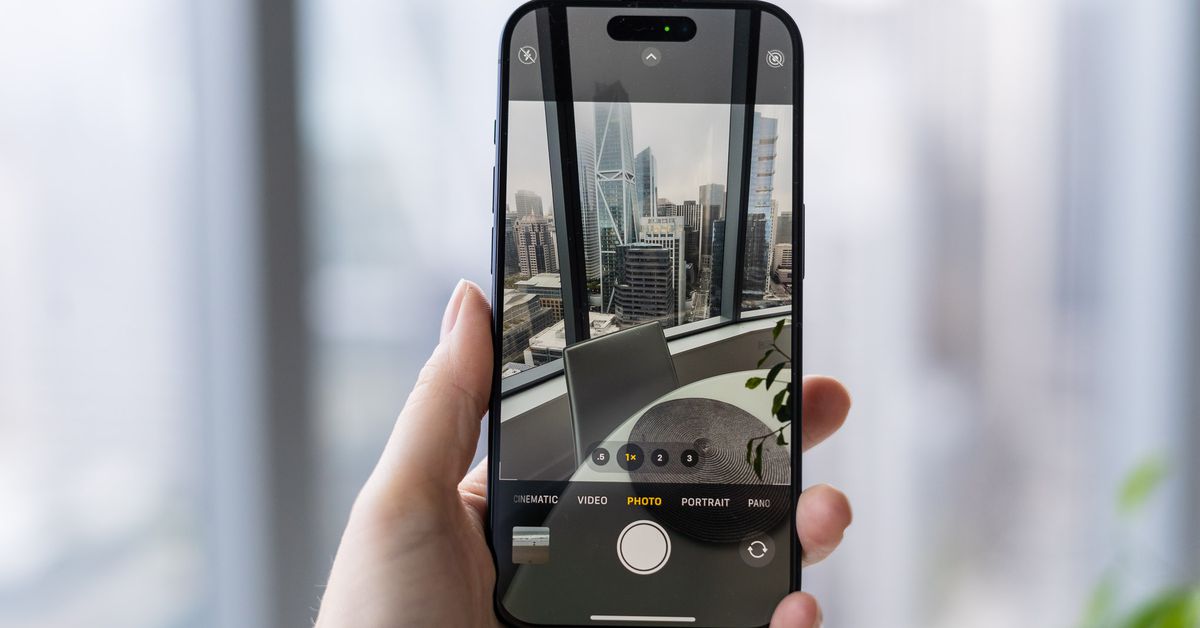Common Causes of Blurriness
Blurriness in the front camera of your iPhone 14 can be frustrating, especially when you're trying to capture clear and sharp selfies or video calls. Understanding the common causes of this issue can help you address it effectively. Here are some potential reasons for the blurriness:
-
Dirt and Smudges: The front camera lens may accumulate dirt, dust, or smudges over time, leading to a decrease in image clarity. This can happen due to regular handling of the device or placing it in environments with airborne particles.
-
Hardware Damage: Physical damage to the front camera module, such as scratches or cracks on the lens, can significantly impact the quality of images and videos captured by the camera.
-
Software Glitches: In some cases, software-related issues or bugs within the camera app or the device's operating system can cause blurriness in the front camera output. This may occur after a software update or due to conflicts with other installed apps.
-
Moisture or Condensation: Exposure to moisture or sudden changes in temperature can lead to condensation forming on the front camera lens, resulting in blurred images until the moisture evaporates.
Identifying these common causes can serve as a starting point for troubleshooting the blurriness issue with your iPhone 14 front camera. By addressing these potential factors, you can take the necessary steps to restore the clarity and sharpness of your front camera's output.
Cleaning the Front Camera Lens
Proper maintenance of the front camera lens is essential for ensuring clear and sharp images. Over time, the lens may accumulate dirt, dust, fingerprints, or smudges, leading to a noticeable decrease in image quality. Fortunately, cleaning the front camera lens of your iPhone 14 is a straightforward process that can significantly improve the clarity of your photos and videos.
To begin, it's important to gather the necessary cleaning supplies. A microfiber cloth, commonly used for cleaning eyeglasses or camera lenses, is an ideal choice due to its gentle and non-abrasive nature. Avoid using rough or abrasive materials, as they can potentially scratch the lens surface, exacerbating the blurriness issue.
Once you have the microfiber cloth ready, power off your iPhone 14 to prevent accidental inputs while cleaning the camera lens. Gently wipe the front camera lens in a circular motion, applying light pressure to remove any visible dirt, smudges, or fingerprints. It's crucial to be gentle and avoid exerting excessive force, as this could potentially damage the lens or its surrounding components.
In cases where stubborn dirt or residue persists, lightly dampen a corner of the microfiber cloth with distilled water. Avoid using household cleaning products or alcohol-based solutions, as they may contain harsh chemicals that can damage the lens coating. After dampening the cloth, carefully wipe the front camera lens and then use a dry portion of the cloth to remove any remaining moisture.
After cleaning the lens, allow it to air dry for a brief period before powering on your iPhone 14 and testing the front camera. You should notice a significant improvement in image clarity, with the blurriness issue potentially resolved. It's important to incorporate regular lens cleaning into your device maintenance routine to prevent the accumulation of dirt and smudges over time.
By taking the time to clean the front camera lens of your iPhone 14, you can effectively address blurriness issues and ensure that your device consistently delivers high-quality images and videos. This simple yet impactful maintenance task can enhance the overall user experience and allow you to capture clear and stunning moments with confidence.
Checking for Software Updates
Ensuring that your iPhone 14 is running the latest software is crucial for maintaining optimal performance and addressing potential issues, including blurriness in the front camera. Apple regularly releases software updates that contain bug fixes, performance enhancements, and improvements to the camera system. By checking for and installing software updates, you can leverage the latest advancements to potentially resolve blurriness issues and enhance the overall camera experience.
To check for software updates on your iPhone 14, navigate to the "Settings" app and select "General." From the General menu, tap on "Software Update." Your device will then initiate a check for available updates. If an update is detected, you will be prompted to download and install it. It's important to ensure that your iPhone is connected to a stable Wi-Fi network and has an adequate battery charge before initiating the update process to prevent interruptions.
Once the update is downloaded, follow the on-screen instructions to install it on your device. The installation process may take some time, during which your iPhone will restart to apply the update. After the update is successfully installed, your device will be running the latest version of iOS, potentially addressing any software-related factors contributing to the blurriness in the front camera output.
Software updates often include optimizations and fixes that can directly impact the performance and functionality of the front camera. By staying up to date with the latest software releases, you can take advantage of Apple's ongoing efforts to enhance camera capabilities and address known issues. Additionally, these updates may introduce new features and tools that further empower you to capture stunning and clear images with your iPhone 14.
Incorporating regular checks for software updates into your device maintenance routine is essential for staying ahead of potential camera-related issues and ensuring that your iPhone 14 operates at its best. By proactively installing software updates, you can harness the full potential of your device's camera system and enjoy consistently impressive image quality without the interference of blurriness.
Adjusting Camera Settings
Fine-tuning the camera settings on your iPhone 14 can significantly impact the clarity and sharpness of your front camera output. By adjusting specific parameters, you can optimize the camera's performance to better suit your preferences and shooting conditions. Here's a detailed look at the key camera settings that can be adjusted to potentially address blurriness and enhance the overall image quality.
1. Focus and Exposure
The Focus and Exposure settings allow you to manually control the point of focus and exposure levels when capturing photos or videos. To access these settings, open the Camera app and tap on the area of the screen where you want to adjust the focus and exposure. Once the yellow square appears, swipe up or down to adjust the exposure level, ensuring that the image is well-lit without being overexposed. Additionally, you can tap and hold to lock the focus and exposure on a specific subject, maintaining consistent clarity throughout the capture.
2. Grid and Level
Enabling the Grid and Level options can aid in composing well-balanced and level shots, ultimately contributing to clearer and more visually appealing images. The Grid overlay provides visual guides such as the rule of thirds, facilitating the alignment of subjects within the frame. On the other hand, the Level feature helps maintain a straight horizon by displaying a horizontal guide, reducing the likelihood of capturing tilted or skewed images that may appear blurry due to misalignment.
3. HDR (High Dynamic Range)
The HDR setting enhances the camera's ability to capture a wider range of light and dark tones in a scene, resulting in well-balanced and detailed images. When enabled, the camera automatically combines multiple exposures to produce a single photo with improved dynamic range. This can mitigate issues related to overexposure or underexposure, ultimately contributing to sharper and more vibrant images, especially in challenging lighting conditions.
4. Image Stabilization
The Image Stabilization feature, particularly relevant for video recording, minimizes the impact of hand movements and vibrations, reducing the likelihood of capturing blurry or shaky footage. On the iPhone 14, this feature is designed to deliver smooth and steady video recordings by compensating for motion, resulting in clearer and more professional-looking footage.
By adjusting these camera settings on your iPhone 14, you can potentially mitigate blurriness issues and optimize the front camera's performance to consistently deliver clear, sharp, and visually stunning images and videos. Experimenting with these settings in various shooting scenarios can help you identify the ideal configurations that align with your preferences and contribute to an enhanced photography and videography experience.
Resetting the Camera Settings
Resetting the camera settings on your iPhone 14 can serve as a valuable troubleshooting step to address blurriness in the front camera output. Over time, adjustments and customizations made to the camera settings may inadvertently contribute to suboptimal performance, leading to issues such as blurriness in photos and videos. By resetting the camera settings to their default configurations, you can effectively eliminate potential inconsistencies or misconfigurations, allowing the camera to operate with a fresh and standardized setup.
To initiate the process of resetting the camera settings, begin by accessing the "Settings" app on your iPhone 14. From the Settings menu, scroll down and select "Camera." Within the Camera settings, locate the option to "Reset Camera Settings." Tapping on this option will prompt a confirmation dialog, ensuring that you intend to reset all camera settings to their default values. Upon confirming the reset action, the camera settings will be reverted to their original state, eliminating any custom adjustments or configurations that may have contributed to the blurriness issue.
It's important to note that resetting the camera settings does not impact the content stored on your device, such as photos and videos. Instead, it focuses solely on restoring the camera's operational parameters to their standard settings. This process can effectively address blurriness caused by unintended changes to critical camera configurations, providing a clean slate for capturing clear and sharp images and videos.
Following the reset, it's advisable to test the front camera to assess whether the blurriness issue has been resolved. Capture a few sample photos and videos in various lighting conditions and shooting scenarios to evaluate the clarity and sharpness of the output. By conducting this assessment, you can determine the effectiveness of the reset action and confirm whether the blurriness issue has been successfully mitigated.
Incorporating the reset of camera settings into your troubleshooting approach can be instrumental in addressing blurriness and other performance-related concerns with the front camera of your iPhone 14. This proactive step allows you to eliminate potential inconsistencies and misconfigurations, ultimately contributing to an improved camera experience characterized by clear, sharp, and visually captivating images and videos.
Seeking Professional Assistance
If you've exhausted all available troubleshooting options and the blurriness issue with your iPhone 14 front camera persists, seeking professional assistance from an authorized service provider or Apple's support team is a prudent course of action. Professional assistance offers access to specialized expertise and resources, ensuring that the underlying cause of the blurriness is accurately diagnosed and effectively addressed.
Authorized service providers possess the technical knowledge and diagnostic tools necessary to identify hardware-related issues that may be contributing to the blurriness in the front camera output. Whether it involves inspecting the camera module for physical damage or conducting comprehensive assessments of the device's internal components, these professionals can offer insights and solutions tailored to your specific situation.
Additionally, engaging with Apple's support team provides access to dedicated support personnel who can guide you through advanced troubleshooting steps and provide personalized recommendations based on the unique characteristics of the blurriness issue. Through remote diagnostics and in-depth consultations, Apple's support team can offer valuable insights and potential solutions that align with the intricacies of your iPhone 14's front camera performance.
When seeking professional assistance, it's essential to provide detailed information about the blurriness issue, including any relevant observations, recent changes in the device's behavior, and the steps you've taken to address the problem. This information equips the service provider or support team with crucial context, enabling them to formulate an accurate assessment and deliver targeted solutions.
Furthermore, professional assistance may involve the examination of your iPhone 14 by certified technicians who can perform intricate repairs or component replacements, if necessary. By entrusting your device to skilled professionals, you can have confidence in the thoroughness and precision of the diagnostic process, as well as the implementation of effective remedies to restore the front camera's clarity and functionality.
In summary, seeking professional assistance represents a proactive and strategic approach to resolving persistent blurriness issues with your iPhone 14 front camera. By leveraging the expertise and resources available through authorized service providers and Apple's support channels, you can navigate the complexities of the issue with confidence, ultimately ensuring that your device delivers the exceptional imaging performance it was designed to provide.