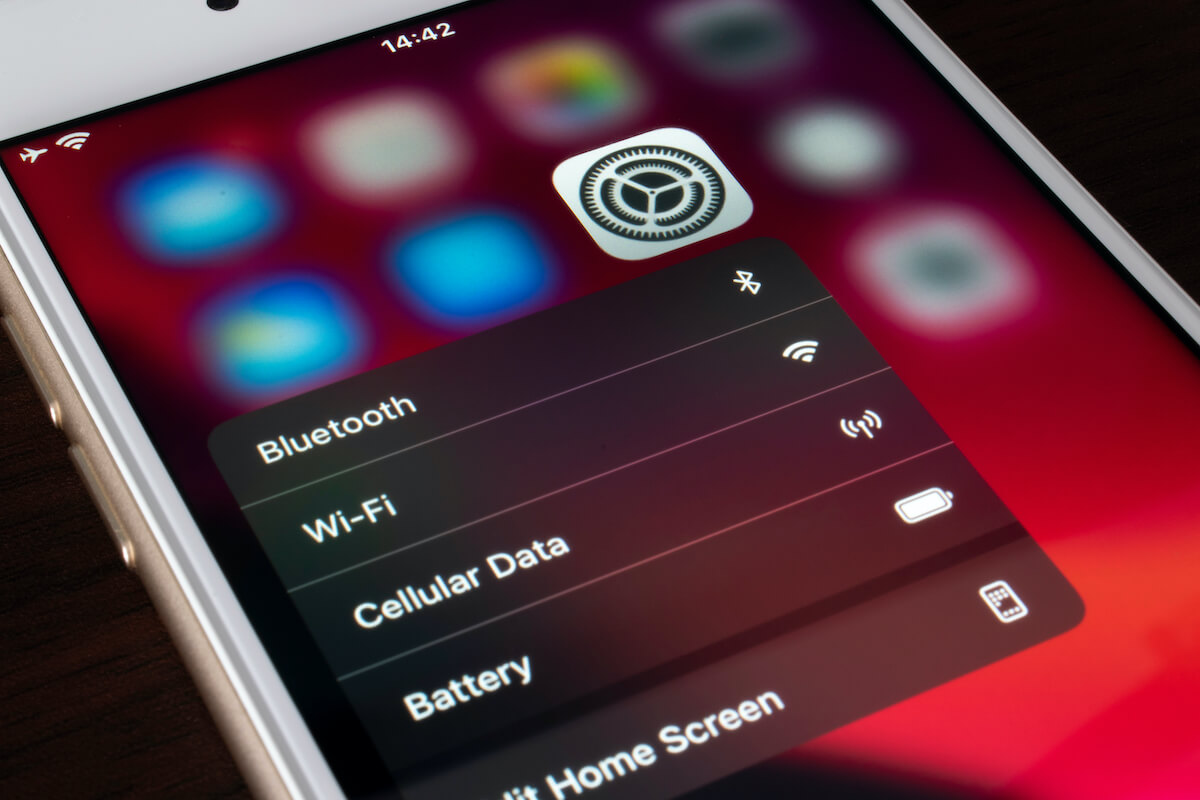Why Turn Off Bluetooth on iPhone?
Why Turn Off Bluetooth on iPhone?
Bluetooth is a versatile feature that allows you to connect your iPhone to various devices such as headphones, speakers, and car audio systems. While it offers convenience and connectivity, there are compelling reasons to consider deactivating Bluetooth on your iPhone. Understanding the rationale behind turning off Bluetooth can help you optimize your device’s performance and enhance its security.
1. Battery Life: Bluetooth connectivity can be a significant drain on your iPhone’s battery. When Bluetooth is active, your device continuously searches for nearby Bluetooth devices, consuming power in the process. By turning off Bluetooth when not in use, you can conserve battery life and extend the time between charges.
2. Security Concerns: Leaving Bluetooth enabled when not in use can pose security risks. Hackers can potentially exploit Bluetooth connections to gain unauthorized access to your device or intercept data. Disabling Bluetooth when it’s not actively being used can mitigate these security concerns and safeguard your personal information.
3. Privacy: Bluetooth connections can sometimes be used to track your location or gather data about your habits and preferences. By deactivating Bluetooth when it’s not needed, you can better protect your privacy and limit the potential for unwanted tracking or data collection.
4. Interference: In some cases, Bluetooth connectivity may interfere with other wireless signals or devices in your vicinity. Turning off Bluetooth can help alleviate potential interference issues and ensure optimal performance for other wireless technologies.
5. Performance Optimization: Disabling Bluetooth when not in use can contribute to a more streamlined and efficient operation of your iPhone. By reducing background processes and connectivity tasks, you can potentially enhance the overall performance of your device.
Understanding the reasons to turn off Bluetooth on your iPhone empowers you to make informed decisions about when to activate or deactivate this feature. By considering the impact on battery life, security, privacy, interference, and performance, you can leverage Bluetooth connectivity when beneficial and deactivate it when the circumstances warrant a more conservative approach.
How to Turn Off Bluetooth on iPhone
How to Turn Off Bluetooth on iPhone
Turning off Bluetooth on your iPhone is a straightforward process that can be accomplished through the Control Center or the Settings app. Whether you want to conserve battery life, enhance security, or address privacy concerns, deactivating Bluetooth can be easily achieved using the following methods:
1. Turning Off Bluetooth from Control Center: Access the Control Center by swiping down from the top-right corner of the screen on iPhone models with Face ID, or by swiping up from the bottom of the screen on models with a Home button. Locate the Bluetooth icon, which resembles a stylized “B,” and tap it to disable Bluetooth. The icon will change from blue to gray, indicating that Bluetooth has been turned off.
2. Turning Off Bluetooth from Settings: Alternatively, you can disable Bluetooth through the Settings app. Open Settings, tap “Bluetooth,” and toggle the switch next to “Bluetooth” to the off position. Once turned off, the switch will no longer be green, signifying that Bluetooth is no longer active.
Regardless of the method you choose, it’s important to verify that Bluetooth has been successfully deactivated. You can confirm this by checking the Control Center or the Bluetooth settings in the Settings app to ensure that Bluetooth is no longer active.
By familiarizing yourself with these simple steps, you can easily manage Bluetooth connectivity on your iPhone, enabling you to turn it off when it’s not needed and reactivate it when you’re ready to establish new connections with compatible devices.
Turning Off Bluetooth from Control Center
Disabling Bluetooth from the Control Center provides a convenient and efficient way to manage connectivity settings on your iPhone. Follow these steps to turn off Bluetooth using the Control Center:
- Access the Control Center: On iPhone models with Face ID, swipe down from the top-right corner of the screen. For models with a Home button, swipe up from the bottom of the screen to open the Control Center.
- Locate the Bluetooth Icon: Within the Control Center, identify the Bluetooth icon, which is represented by a stylized “B” symbol. The icon is typically located in the connectivity section of the Control Center, alongside other toggles for features such as Wi-Fi, Airplane Mode, and Do Not Disturb.
- Disable Bluetooth: Tap the Bluetooth icon to deactivate Bluetooth. Once tapped, the icon will change from blue to gray, indicating that Bluetooth has been turned off.
After following these steps, you can verify that Bluetooth has been successfully disabled by checking the Control Center to ensure that the Bluetooth icon is no longer highlighted. This visual cue confirms that Bluetooth is not actively engaged and that your iPhone is no longer searching for or establishing Bluetooth connections with nearby devices.
By utilizing the Control Center to manage Bluetooth settings, you can quickly deactivate Bluetooth when it’s not in use, helping to conserve battery life, enhance security, and mitigate potential privacy concerns. This intuitive approach to toggling Bluetooth connectivity empowers you to efficiently control your device’s wireless capabilities with just a few simple taps.
Turning Off Bluetooth from Settings
Deactivating Bluetooth through the Settings app provides a comprehensive method for managing wireless connectivity on your iPhone. Follow these steps to turn off Bluetooth using the Settings app:
- Open Settings: Locate and tap the Settings app on your iPhone’s home screen to access the device’s settings and preferences.
- Access Bluetooth Settings: Within the Settings app, scroll down and tap “Bluetooth” to enter the Bluetooth settings menu.
- Toggle Off Bluetooth: Once in the Bluetooth settings, locate the switch next to “Bluetooth” and toggle it to the off position. When successfully turned off, the switch will no longer be highlighted in green, indicating that Bluetooth has been deactivated.
Upon completing these steps, you can verify that Bluetooth has been disabled by returning to the Bluetooth settings in the Settings app. Confirm that the switch next to “Bluetooth” is no longer highlighted, indicating that Bluetooth is no longer actively engaged on your iPhone.
By utilizing the Settings app to manage Bluetooth connectivity, you gain a comprehensive approach to controlling wireless features, allowing you to easily deactivate Bluetooth when it’s not in use. This method empowers you to efficiently customize your device’s connectivity settings, aligning them with your specific preferences and usage patterns.
Benefits of Deactivating Bluetooth on iPhone
Turning off Bluetooth on your iPhone can yield several notable benefits, ranging from improved battery life to enhanced security and privacy. By deactivating Bluetooth when it’s not actively being used, you can optimize your device’s performance and mitigate potential security risks. Here are some key advantages of deactivating Bluetooth on your iPhone:
- Extended Battery Life: Disabling Bluetooth can help conserve battery power by reducing the energy consumption associated with maintaining Bluetooth connections and scanning for nearby devices. This can lead to longer intervals between charges and improved overall battery life for your iPhone.
- Enhanced Security: Deactivating Bluetooth when it’s not in use can mitigate security risks associated with unauthorized access or data interception. By limiting Bluetooth connectivity to specific usage scenarios, you can bolster the security of your device and reduce the likelihood of potential vulnerabilities.
- Privacy Protection: Turning off Bluetooth can contribute to safeguarding your privacy by minimizing the potential for location tracking and data collection through Bluetooth connections. This proactive approach to managing Bluetooth connectivity aligns with privacy-conscious practices and helps protect personal information.
- Reduced Interference: Deactivating Bluetooth can help mitigate potential interference with other wireless signals or devices in your vicinity, ensuring optimal performance for other wireless technologies and minimizing disruptions caused by conflicting signals.
- Improved Performance: By reducing background processes and connectivity tasks associated with Bluetooth, deactivating this feature when not in use can contribute to a more streamlined and efficient operation of your iPhone, potentially enhancing overall device performance.
By leveraging the benefits of deactivating Bluetooth on your iPhone, you can tailor your device’s connectivity settings to align with your specific usage patterns and preferences. This proactive approach empowers you to optimize battery life, enhance security and privacy, minimize interference, and streamline performance, ultimately contributing to a more efficient and personalized user experience.
When to Turn Off Bluetooth on iPhone
Knowing when to turn off Bluetooth on your iPhone can help you maximize battery life, enhance security, and tailor your device’s connectivity to suit your specific needs. While Bluetooth offers seamless connectivity to a variety of devices, there are certain scenarios in which deactivating Bluetooth can be advantageous. Consider the following situations as opportune times to turn off Bluetooth on your iPhone:
- When Not Using Bluetooth Devices: If you’re not actively using Bluetooth accessories such as wireless headphones, speakers, or car audio systems, consider turning off Bluetooth to conserve battery power and minimize potential security risks.
- During Airplane Travel: When flying, it’s advisable to disable Bluetooth on your iPhone to comply with airline regulations and ensure that wireless signals do not interfere with aircraft systems.
- In Crowded Wireless Environments: In densely populated areas with numerous Bluetooth devices and wireless signals, turning off Bluetooth can help reduce potential interference and optimize the performance of other wireless technologies.
- Concerns About Privacy: If you have privacy concerns related to location tracking or data collection through Bluetooth connections, consider deactivating Bluetooth when it’s not essential for your immediate connectivity needs.
- When Experiencing Bluetooth Connectivity Issues: If you encounter connectivity problems or erratic behavior with Bluetooth devices, temporarily turning off Bluetooth and then reactivating it can help troubleshoot and resolve potential issues.
By recognizing these opportune moments to turn off Bluetooth on your iPhone, you can proactively manage your device’s connectivity settings to align with specific usage scenarios and environmental conditions. This mindful approach empowers you to optimize battery life, enhance security and privacy, minimize potential interference, and troubleshoot connectivity issues, ultimately contributing to a more tailored and efficient user experience.