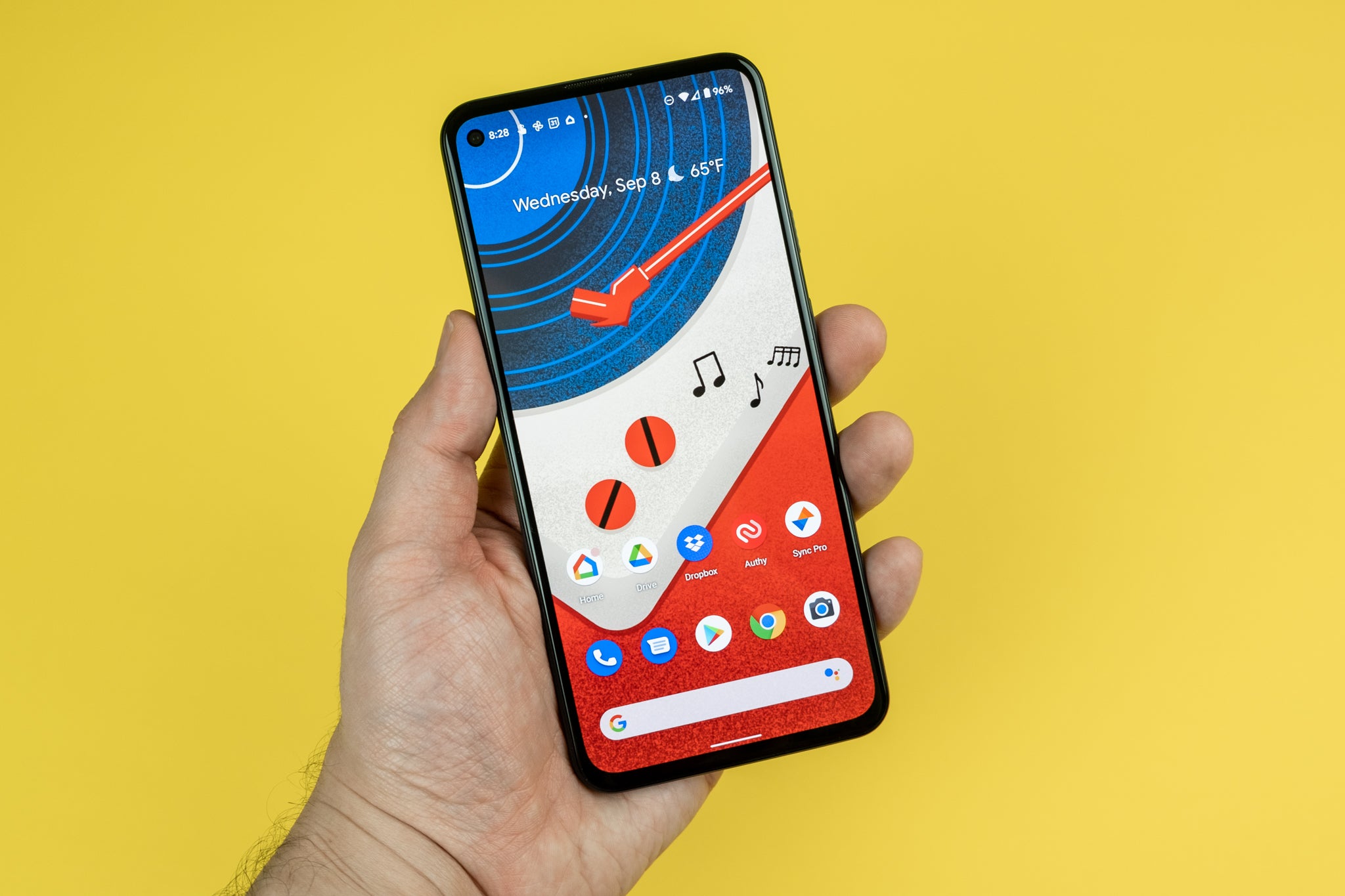Check Device Compatibility
Check Device Compatibility
Before activating Bluetooth on your Android device, it's crucial to ensure that your device is Bluetooth-enabled and compatible with the intended accessory or device. Here's how to determine the compatibility:
-
Review Device Specifications: Begin by reviewing your Android device's specifications to verify whether it supports Bluetooth connectivity. Most modern Android smartphones and tablets are equipped with Bluetooth functionality, but it's always wise to double-check.
-
Check Accessory Compatibility: If you're planning to connect your Android device to a specific Bluetooth accessory, such as headphones, speakers, or a smartwatch, consult the accessory's documentation or official website to confirm that it is compatible with Android devices. This step is particularly important for ensuring seamless pairing and optimal performance.
-
Software Updates: Ensure that your Android device is running the latest software version, as manufacturers often release updates that enhance Bluetooth compatibility and address connectivity issues. Navigate to the device's settings, select "System," and then choose "Software Update" to check for any available updates.
-
Research Potential Limitations: Some older Android devices may have limitations when it comes to Bluetooth connectivity, such as restricted compatibility with certain Bluetooth versions or limited support for advanced Bluetooth features. Research your specific device model to identify any potential limitations and workarounds.
By taking these proactive steps to confirm device compatibility, you can proceed with confidence, knowing that your Android device is ready to seamlessly activate and utilize Bluetooth connectivity.
Remember, ensuring compatibility is the first crucial step in harnessing the power of Bluetooth on your Android device. Now that you've confirmed compatibility, let's explore how to access and enable Bluetooth settings on your device.
Accessing Bluetooth Settings
Accessing Bluetooth Settings
Once you’ve confirmed the compatibility of your Android device with Bluetooth technology, the next step is to access the Bluetooth settings. Here’s how to navigate to the Bluetooth settings on most Android devices:
-
Open Settings: Start by unlocking your Android device and locating the Settings app. This app is typically represented by a gear icon and is commonly found on the home screen or in the app drawer.
-
Navigate to Connections or Network Settings: Within the Settings menu, look for the “Connections” or “Network & Internet” category, where you’ll find various connectivity options for your device.
-
Select Bluetooth: Once you’ve accessed the appropriate connectivity section, tap on “Bluetooth” to enter the Bluetooth settings menu.
Depending on the manufacturer and Android version, the precise location of the Bluetooth settings may vary slightly. However, the steps outlined above provide a general guide for accessing Bluetooth settings on most Android devices.
By following these steps, you can easily access the Bluetooth settings on your Android device, paving the way for the seamless activation and utilization of Bluetooth functionality. Now, let’s move on to the essential process of turning on Bluetooth on your Android device.
Turning On Bluetooth
Turning On Bluetooth
Activating Bluetooth on your Android device is a straightforward process that enables seamless connectivity with a wide range of compatible accessories and devices. Here’s a step-by-step guide to turning on Bluetooth:
-
Access Bluetooth Settings: Begin by navigating to the Bluetooth settings on your Android device, following the steps outlined in the previous section. Once you’ve reached the Bluetooth settings menu, you’re ready to enable Bluetooth.
-
Toggle the Bluetooth Switch: Within the Bluetooth settings menu, you’ll typically find a switch or toggle button adjacent to the “Bluetooth” label. Simply tap this switch to turn on Bluetooth. Once activated, the switch will indicate that Bluetooth is on, and your device is now discoverable by other Bluetooth-enabled devices.
-
Optional: Quick Settings: Many Android devices offer a convenient shortcut to toggle Bluetooth on or off directly from the Quick Settings panel. To access this feature, swipe down from the top of the screen to reveal the Quick Settings menu, where you can tap the Bluetooth icon to enable or disable Bluetooth with a single touch.
Upon successfully turning on Bluetooth, your Android device is now ready to establish connections with compatible Bluetooth accessories and devices, such as wireless headphones, speakers, smartwatches, and more. With Bluetooth activated, you can enjoy the convenience of wireless connectivity and seamless integration with a myriad of peripherals.
Now that Bluetooth is enabled on your Android device, let’s explore the process of pairing your device with other Bluetooth-enabled accessories for a seamless and personalized user experience.
Pairing with Other Devices
After activating Bluetooth on your Android device, the next step is to pair it with other Bluetooth-enabled accessories or devices. The pairing process establishes a secure connection between your Android device and the peripheral, allowing for seamless communication and data exchange. Here’s how to pair your Android device with other Bluetooth-enabled devices:
-
Access Bluetooth Settings: Begin by accessing the Bluetooth settings on your Android device, as outlined in the previous sections. Ensure that Bluetooth is turned on and your device is discoverable.
-
Put the Accessory in Pairing Mode: For the accessory or device you wish to pair with your Android device, refer to its documentation or user manual to determine the specific steps for initiating the pairing process. This usually involves putting the accessory into “pairing” or “discoverable” mode.
-
Scan for Available Devices: Within the Bluetooth settings on your Android device, tap on the option to scan for available devices. Your device will search for nearby Bluetooth accessories and display them in a list.
-
Select the Desired Device: From the list of available devices, choose the one you wish to pair with your Android device. This may involve tapping on the device name or following on-screen prompts to initiate the pairing process.
-
Confirm Pairing Code: In some cases, the pairing process may require you to confirm a numeric code displayed on both your Android device and the accessory. Verify that the codes match to establish a secure connection.
-
Completing the Pairing Process: Once the pairing is successful, your Android device will indicate that the connection has been established. The accessory or device will also confirm the successful pairing, and you can begin using it in conjunction with your Android device.
By following these steps, you can seamlessly pair your Android device with a variety of Bluetooth-enabled accessories, including headphones, speakers, smartwatches, fitness trackers, and more. This enables you to enjoy the convenience of wireless connectivity and expand the functionality of your Android device through versatile peripheral integration.
With Bluetooth successfully activated and paired with compatible devices, you can now harness the full potential of wireless connectivity, enhancing your mobile experience and productivity.