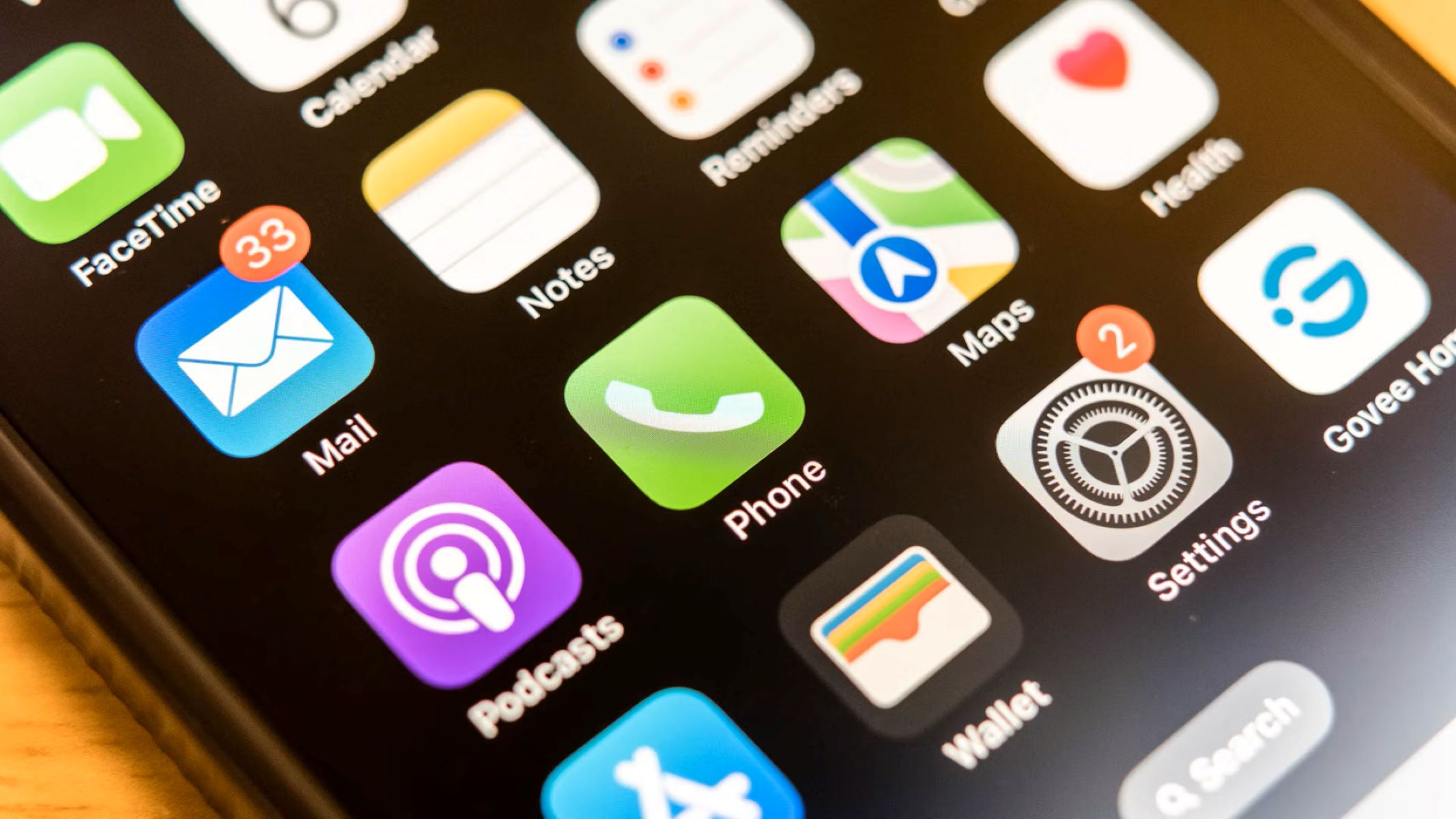How to Access the Blocked Numbers List on iPhone 11
Blocking unwanted calls and messages is a convenient feature on the iPhone 11, allowing users to maintain a peaceful and undisturbed mobile experience. However, there are instances when it becomes necessary to review the list of blocked numbers. Whether it's to unblock a contact or simply to confirm the blocked numbers, accessing this list is a straightforward process.
To access the blocked numbers list on your iPhone 11, follow these simple steps:
-
Open the Settings App: Begin by tapping on the "Settings" app on your iPhone 11's home screen. The Settings app is represented by a gear icon and is an essential tool for customizing various aspects of your device.
-
Navigate to the Phone Settings: Once the Settings app is open, scroll down and locate the "Phone" option. Tap on "Phone" to access the phone settings.
-
Select the "Call Blocking & Identification" Option: Within the Phone settings, you will find the "Call Blocking & Identification" option. Tap on it to proceed.
-
View the Blocked Numbers List: Upon selecting "Call Blocking & Identification," you will be presented with a list of all the numbers that have been blocked on your iPhone 11. This comprehensive list allows you to review the blocked numbers and make any necessary adjustments.
By following these steps, you can effortlessly access the blocked numbers list on your iPhone 11. This provides you with the ability to manage your blocked contacts effectively, ensuring that your communication experience aligns with your preferences and priorities.
Understanding how to access the blocked numbers list on your iPhone 11 empowers you to maintain control over your contacts and communications. Whether you need to unblock a number, confirm a blocked contact, or simply review the list for reference, this knowledge ensures that you can navigate your device's settings with confidence and ease.
Identifying Blocked Numbers in the Phone App
The Phone app on the iPhone 11 serves as a central hub for managing calls and contacts. When it comes to identifying blocked numbers, the Phone app provides a convenient avenue to review the list of blocked contacts and numbers. This feature ensures that users can easily discern which numbers have been restricted from making calls or sending messages.
To begin the process of identifying blocked numbers in the Phone app, users can follow these steps:
-
Open the Phone App: Locate and tap on the "Phone" app icon on the home screen of your iPhone 11. The Phone app is represented by a green icon with a white phone receiver image, making it easily recognizable.
-
Access the Contacts Tab: Once the Phone app is open, navigate to the "Contacts" tab located at the bottom of the screen. This tab allows users to view their list of saved contacts and access additional contact management features.
-
Review Blocked Contacts: Within the Contacts tab, look for the option to view blocked contacts. On the iPhone 11, this can typically be found by tapping on the "All Contacts" or "Contacts" section and then selecting "Blocked Contacts" or "Blocked Numbers."
-
Identify Blocked Numbers: Upon accessing the blocked contacts list, users can easily identify the numbers that have been restricted. Each blocked number will be displayed clearly, allowing for quick recognition and review.
By following these steps, iPhone 11 users can effectively identify the numbers that have been blocked using the Phone app. This streamlined process ensures that users can stay informed about the contacts that have been restricted from communicating with them.
The ability to identify blocked numbers in the Phone app empowers users to maintain control over their communication experience. Whether it's for reference, management, or unblocking purposes, having clear visibility into the blocked numbers list enhances the overall user experience and ensures that users can make informed decisions regarding their contacts and communications.
Checking for Blocked Numbers in the Messages App
The Messages app on the iPhone 11 is a vital platform for text-based communication, allowing users to exchange messages with their contacts. When it comes to managing blocked numbers, the Messages app provides a convenient avenue to check for any numbers that have been restricted from sending messages. This feature ensures that users can easily discern which numbers have been blocked and make any necessary adjustments to their blocked contacts list.
To initiate the process of checking for blocked numbers in the Messages app, users can follow these straightforward steps:
-
Open the Messages App: Begin by tapping on the "Messages" app icon on the home screen of your iPhone 11. The Messages app is represented by a green speech bubble icon and serves as the primary platform for text messaging.
-
Access the Conversation List: Once the Messages app is open, you will be directed to the conversation list, displaying your recent and ongoing message threads. From this interface, proceed to the main Messages screen by tapping on the back arrow or the "Messages" option at the top of the screen.
-
Navigate to the Blocked Contacts List: Within the main Messages screen, locate and tap on the ellipsis (three dots) icon or the "More" option, typically situated in the top-right corner of the screen. This action will reveal a menu with various messaging settings and options.
-
Select "Blocked Contacts": From the menu, choose the "Blocked Contacts" or "Blocked Numbers" option. This will direct you to a dedicated section where all the numbers that have been blocked from sending messages will be listed.
-
Review Blocked Numbers: Upon accessing the blocked contacts list, you can thoroughly review the numbers that have been restricted from sending messages. Each blocked number will be clearly displayed, allowing for easy identification and review.
By following these steps, iPhone 11 users can seamlessly check for blocked numbers in the Messages app. This streamlined process ensures that users can stay informed about the numbers that have been restricted from sending messages, enabling them to manage their blocked contacts list effectively.
The ability to check for blocked numbers in the Messages app empowers users to maintain control over their messaging experience. Whether it's for reference, unblocking, or managing purposes, having clear visibility into the blocked numbers list enhances the overall user experience and ensures that users can make informed decisions regarding their contacts and communications.
Locating Blocked Numbers in the FaceTime App
The FaceTime app on the iPhone 11 serves as a versatile platform for audio and video calls, allowing users to stay connected with friends, family, and colleagues. When it comes to managing blocked numbers, the FaceTime app provides a convenient avenue to locate any numbers that have been restricted from initiating FaceTime calls. This feature ensures that users can easily discern which numbers have been blocked and make any necessary adjustments to their blocked contacts list.
To initiate the process of locating blocked numbers in the FaceTime app, users can follow these straightforward steps:
-
Open the FaceTime App: Begin by tapping on the "FaceTime" app icon on the home screen of your iPhone 11. The FaceTime app is represented by a green video camera icon and serves as the primary platform for making audio and video calls.
-
Access the Settings: Once the FaceTime app is open, navigate to the "Settings" section, typically accessible by tapping on the ellipsis (three dots) icon or the "More" option, often situated in the top-right corner of the screen. This action will reveal a menu with various FaceTime settings and options.
-
Select "Blocked Contacts": From the menu, choose the "Blocked Contacts" or "Blocked Numbers" option. This will direct you to a dedicated section where all the numbers that have been blocked from initiating FaceTime calls will be listed.
-
Review Blocked Numbers: Upon accessing the blocked contacts list, you can thoroughly review the numbers that have been restricted from initiating FaceTime calls. Each blocked number will be clearly displayed, allowing for easy identification and review.
By following these steps, iPhone 11 users can seamlessly locate blocked numbers in the FaceTime app. This streamlined process ensures that users can stay informed about the numbers that have been restricted from initiating FaceTime calls, enabling them to manage their blocked contacts list effectively.
The ability to locate blocked numbers in the FaceTime app empowers users to maintain control over their calling experience. Whether it's for reference, unblocking, or managing purposes, having clear visibility into the blocked numbers list enhances the overall user experience and ensures that users can make informed decisions regarding their contacts and communications.
Managing Blocked Numbers in the Settings App
The Settings app on the iPhone 11 serves as a comprehensive platform for customizing various aspects of the device, including the management of blocked numbers. This feature empowers users to maintain control over their contacts and communication experience, ensuring that unwanted calls and messages are effectively restricted. However, it is equally important to understand how to manage the blocked numbers list within the Settings app, as this allows users to make informed decisions regarding their blocked contacts and maintain a seamless communication environment.
To effectively manage blocked numbers in the Settings app, users can follow these essential steps:
-
Open the Settings App: Begin by tapping on the "Settings" app on your iPhone 11's home screen. The Settings app, represented by a gear icon, serves as the gateway to a wide range of device customization options.
-
Navigate to the Phone Settings: Once the Settings app is open, scroll down and locate the "Phone" option. Tap on "Phone" to access the phone settings, which encompass call-related configurations and features.
-
Select the "Call Blocking & Identification" Option: Within the Phone settings, users will find the "Call Blocking & Identification" option. This section is pivotal for managing the list of blocked numbers and contacts on the iPhone 11.
-
Manage Blocked Numbers: Upon selecting "Call Blocking & Identification," users will be presented with a comprehensive list of all the numbers that have been blocked on their iPhone 11. From this interface, users can effectively manage their blocked contacts by unblocking specific numbers or adding new numbers to the blocked list as needed.
-
Review and Adjust Blocked Contacts: Within the Settings app, users have the flexibility to review the blocked numbers list thoroughly. This allows for informed decision-making when it comes to managing the blocked contacts, ensuring that the communication experience aligns with the user's preferences and priorities.
By following these steps, iPhone 11 users can seamlessly manage blocked numbers in the Settings app, ensuring that they have full control over their blocked contacts list. This capability empowers users to maintain a peaceful and undisturbed communication environment, free from unwanted calls and messages.
Understanding how to manage blocked numbers in the Settings app is essential for maintaining a tailored communication experience. Whether it's for unblocking specific contacts, reviewing the blocked numbers list, or adding new numbers to the block list, this knowledge ensures that users can navigate their device's settings with confidence and ease, ultimately enhancing their overall user experience.