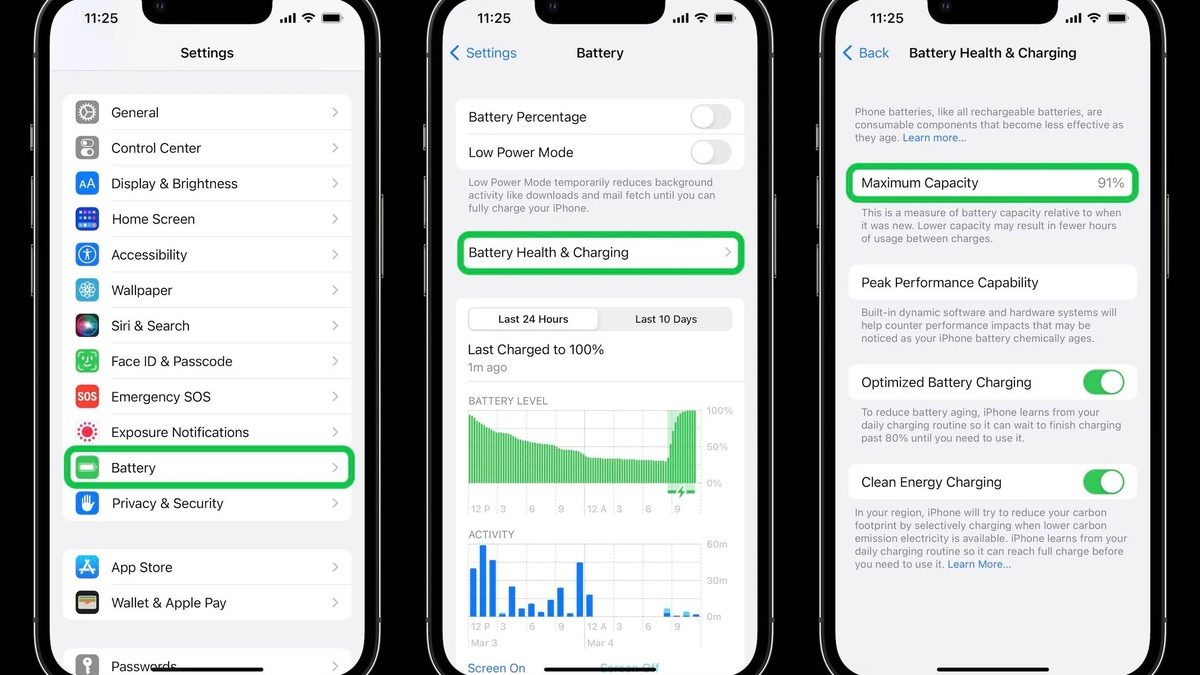Understanding Battery Health
The battery is the lifeblood of any electronic device, including the iPhone 10. Understanding the intricacies of battery health is crucial for ensuring optimal performance and longevity of your device. Here's a comprehensive overview of the factors that influence battery health:
-
Battery Capacity: Over time, the battery's capacity diminishes due to chemical aging. This results in a reduction in the maximum charge it can hold. It's important to note that this is a natural phenomenon and not necessarily indicative of a faulty battery.
-
Charging Cycles: Each time you charge your iPhone, it counts as one charging cycle. As the number of charging cycles increases, the battery's capacity gradually diminishes. This underscores the significance of managing charging habits to prolong the battery's lifespan.
-
Temperature: Extreme temperatures, both hot and cold, can adversely impact battery health. High temperatures accelerate the chemical aging process, while cold temperatures can temporarily reduce battery capacity. It's advisable to avoid exposing your iPhone to temperature extremes whenever possible.
-
Optimized Battery Charging: The iPhone 10 is equipped with a feature called Optimized Battery Charging, which is designed to reduce battery aging. This feature learns from your daily charging routine and delays completing the charge to 100% until it's needed, thereby minimizing the time your device spends at maximum charge.
-
Battery Health Indicator: To empower users with insights into their battery's condition, Apple provides a Battery Health feature. This tool allows you to monitor the maximum capacity of your battery and assess whether it's operating at peak performance. If the maximum capacity falls below a certain threshold, it may be indicative of the need for a battery replacement.
Understanding these fundamental aspects of battery health empowers iPhone 10 users to make informed decisions regarding their device usage and charging habits. By being mindful of these factors, you can take proactive steps to preserve and optimize the battery life of your iPhone 10.
Checking Battery Usage
Checking battery usage on your iPhone 10 is essential for gaining insights into how various apps and processes impact the battery life. This knowledge enables you to identify power-hungry applications and take necessary measures to optimize battery consumption. Here's how you can effectively monitor battery usage on your device:
1. Battery Usage Statistics
Access the "Battery" section within the "Settings" app to view detailed statistics on battery usage. Here, you can observe the battery usage over the last 24 hours or the last 10 days. This breakdown provides valuable information about the apps and services that have consumed the most battery power during the specified period.
2. Identifying Power-Draining Apps
By analyzing the battery usage statistics, you can pinpoint apps that are consuming a significant portion of the battery. This insight allows you to assess whether the battery drain is justified based on your usage patterns. If you notice an app consuming an excessive amount of battery in the background, it may be prudent to adjust its settings or limit its background activity to conserve battery life.
3. Background Activity
The "Battery" section also reveals the extent of background activity for each app. This information sheds light on apps that continue to operate in the background, potentially contributing to battery drain. By scrutinizing this data, you can make informed decisions about which apps to restrict from running in the background, thereby curbing unnecessary battery consumption.
4. Battery Usage by Activity
Furthermore, the battery usage breakdown categorizes power consumption based on activities such as audio, video, and background activity. This granular breakdown aids in identifying the specific activities that are exerting the most strain on the battery. Armed with this knowledge, you can adjust your usage patterns or settings to mitigate excessive battery drain associated with certain activities.
5. Usage Time vs. Background Activity
An insightful aspect of the battery usage data is the distinction between the time an app has been actively used and the time it has spent operating in the background. This differentiation allows you to discern whether an app's background activity is disproportionately draining the battery compared to its actual usage time, facilitating informed decisions about managing app behavior.
By regularly checking battery usage on your iPhone 10 and leveraging the insights garnered from the battery statistics, you can proactively optimize battery performance. This proactive approach empowers you to identify and address battery-draining culprits, ultimately extending the battery life of your iPhone 10.
Monitoring Battery Drain
Monitoring battery drain is a critical aspect of maintaining the optimal performance of your iPhone 10. By vigilantly observing battery usage patterns and identifying potential sources of excessive power consumption, you can take proactive measures to mitigate battery drain and prolong the device's battery life.
1. Real-Time Battery Usage
The iPhone 10 provides real-time insights into battery usage through the "Battery" section in the "Settings" app. By monitoring the battery percentage and observing fluctuations during different usage scenarios, such as browsing, streaming media, or using resource-intensive applications, you can gauge the rate of battery drain under varying conditions.
2. Battery Usage Trends
Analyzing battery usage trends over extended periods offers valuable insights into the long-term performance of the device's battery. By tracking the battery percentage at regular intervals throughout the day and correlating it with your usage patterns, you can discern trends and identify periods of heightened battery drain. This data serves as a foundation for devising strategies to optimize battery usage during peak drain periods.
3. Background Activity Monitoring
The iPhone 10's battery settings provide detailed information about background activity for each app. By scrutinizing this data, you can identify apps that exhibit excessive background activity, potentially contributing to battery drain. This insight empowers you to make informed decisions about restricting background activity for specific apps, thereby curbing unnecessary power consumption.
4. Battery Usage by App
The breakdown of battery usage by app sheds light on the specific applications that are consuming the most power. By closely monitoring this data, you can pinpoint power-hungry apps and assess whether their battery usage aligns with your expectations. This knowledge enables you to take targeted actions, such as adjusting settings or limiting the usage of certain apps, to mitigate battery drain caused by specific applications.
5. Power Management Suggestions
In addition to providing detailed battery usage statistics, the iPhone 10 offers power management suggestions based on observed usage patterns. These suggestions may include optimizing settings, reducing screen brightness, or managing background app refresh to conserve battery power. By heeding these recommendations, you can proactively address potential sources of battery drain and optimize the device's power efficiency.
By actively monitoring battery drain and leveraging the insights gleaned from the iPhone 10's battery usage statistics, you can take proactive steps to mitigate excessive power consumption. This proactive approach empowers you to optimize battery performance, thereby extending the battery life of your iPhone 10.
Maximizing Battery Life
Maximizing the battery life of your iPhone 10 is a pivotal aspect of ensuring sustained performance and user satisfaction. By implementing prudent strategies and leveraging the device's built-in features, you can optimize battery usage and prolong the intervals between charges. Here's a comprehensive guide to maximizing the battery life of your iPhone 10:
1. Optimize Display Settings
The display is a significant contributor to battery drain. To mitigate this, consider adjusting the display settings to strike a balance between visual appeal and power efficiency. Lowering the screen brightness, enabling auto-brightness, and reducing the screen timeout duration can significantly conserve battery power.
2. Manage Background App Refresh
Background app refresh allows apps to update content in the background, but it can also lead to increased battery consumption. Review and selectively enable background app refresh for essential apps while disabling it for those that don't necessitate real-time updates.
3. Enable Low Power Mode
When the battery level is low, activating Low Power Mode can extend the device's battery life by reducing performance and networking activity. This feature conserves power by minimizing background app refresh, mail fetch, visual effects, and automatic downloads.
4. Update Apps and iOS
Regularly updating apps and the iOS operating system is crucial for optimizing battery performance. Developers often release updates that include power efficiency enhancements and bug fixes, which can positively impact battery life.
5. Manage Location Services
Location-based services can exert a notable strain on the battery. Evaluate and manage the location settings for individual apps, opting for "While Using the App" or "Never" when appropriate to curtail unnecessary GPS usage.
6. Utilize Wi-Fi over Cellular Data
When available, connect to Wi-Fi networks instead of relying solely on cellular data. Wi-Fi connectivity is generally more power-efficient, reducing the strain on the device's battery compared to continuous cellular data usage.
7. Monitor Battery Usage
Regularly check the battery usage statistics to identify power-hungry apps and activities. By staying informed about battery consumption patterns, you can make informed decisions about adjusting settings and usage habits to optimize battery performance.
8. Avoid Extreme Temperatures
Exposing your iPhone 10 to extreme temperatures, whether excessively hot or cold, can compromise battery health and performance. Endeavor to keep the device within the recommended temperature range to preserve battery longevity.
By conscientiously implementing these strategies and leveraging the device's features, you can effectively maximize the battery life of your iPhone 10. This proactive approach not only extends the intervals between charges but also contributes to the sustained performance and longevity of your device.
Tips for Prolonging Battery Health
Prolonging the battery health of your iPhone 10 is paramount for ensuring sustained performance and user satisfaction. By adopting prudent practices and integrating the device's inherent capabilities, you can effectively preserve the battery's longevity and optimize its overall health. Here are comprehensive tips to proactively safeguard and enhance the battery health of your iPhone 10:
-
Mindful Charging Habits: Adhering to mindful charging practices can significantly impact battery health. Avoid frequent, partial charges and aim to charge your device in moderate increments. Additionally, refrain from allowing the battery to consistently drain to extremely low levels, as this can contribute to accelerated degradation.
-
Utilize Optimized Battery Charging: Leverage the Optimized Battery Charging feature, which is designed to mitigate battery aging. This feature intelligently learns from your charging patterns and optimally manages the charging process to minimize the time spent at maximum charge, thereby reducing long-term battery wear.
-
Avoid Extreme Temperatures: Shield your iPhone 10 from exposure to extreme temperatures, as both excessive heat and cold can compromise battery health. Strive to operate and store the device within the recommended temperature range to preserve the battery's chemical integrity and performance.
-
Regular Software Updates: Ensure that your iPhone 10 is running the latest iOS version and that apps are updated regularly. Developers often release updates that include optimizations for battery efficiency, bug fixes, and performance enhancements, all of which contribute to sustaining battery health.
-
Enable Low Power Mode Strategically: Activating Low Power Mode when the battery level is low can extend battery life by curtailing background activity and non-essential features. However, it's advisable to use this mode judiciously, as it temporarily reduces performance and certain functionalities.
-
Optimize Display Settings: Adjust the display settings to strike a balance between visual appeal and power efficiency. Lowering the screen brightness, enabling auto-brightness, and minimizing the screen timeout duration can notably conserve battery power.
-
Manage Background App Refresh: Review and manage background app refresh settings for individual apps, enabling it only for essential applications. Restricting unnecessary background activity can alleviate battery strain and contribute to prolonged battery health.
-
Monitor Battery Health Indicator: Regularly check the Battery Health feature to assess the maximum capacity of your battery. If the maximum capacity falls below a certain threshold, it may indicate the need for a battery replacement to maintain optimal performance.
By conscientiously integrating these tips into your device usage and maintenance practices, you can effectively prolong the battery health of your iPhone 10. This proactive approach not only optimizes battery longevity but also contributes to sustained performance and user satisfaction.